Forgot Bitwarden Master Password? Try These Steps to Get It Back!
Bitwarden is a popular choice for storing once confidential information such as login passwords and banking details. Its strong data encryption ensures complete information protection.” and can only be accessed through a “Master Password“. Thus it is quite unfortunate in case you forget that password.
But why, you may be wondering? Is it not merely resettable? It turns out that it isn’t. Bitwarden doesn’t work like conventional programs, where you reset the password after receiving a password recovery email in your Gmail. However, do not despair as there are still some methods you can try and recover your account.
Methods to Recover Stored Information
Listed below are some methods you can apply to revive your account, this does not necessarily mean that you will be able to recover the Master Password.
Check if Logged In at Any Device
Although if you use Bitwarden on your browser, you must re-enter Master Password after every refresh, there is a chance that you are still logged on any device or mobile if you use Bitwarden’s application. Access Bitwarden, open your Vaults, and manually copy each password. After doing this, move on to the next method to recover your password; if you were logged out of every device, the next approach is the best shot of password recovery.
Remembering Master Password Using Hint
You might not remember, but during the account creation process, Bitwarden clearly states that there is no method to recover the Master Password; hence, as a fail-safe, they ask you to set a “hint.” If you were lucky enough to set a reasonable hint then you can easily recover the password, just follow these steps:
- Go to the Bitwarden website and enter your Email address in the prompt.
- Once you proceed to the password page, there will be a “Get master password hint” under the password tab.
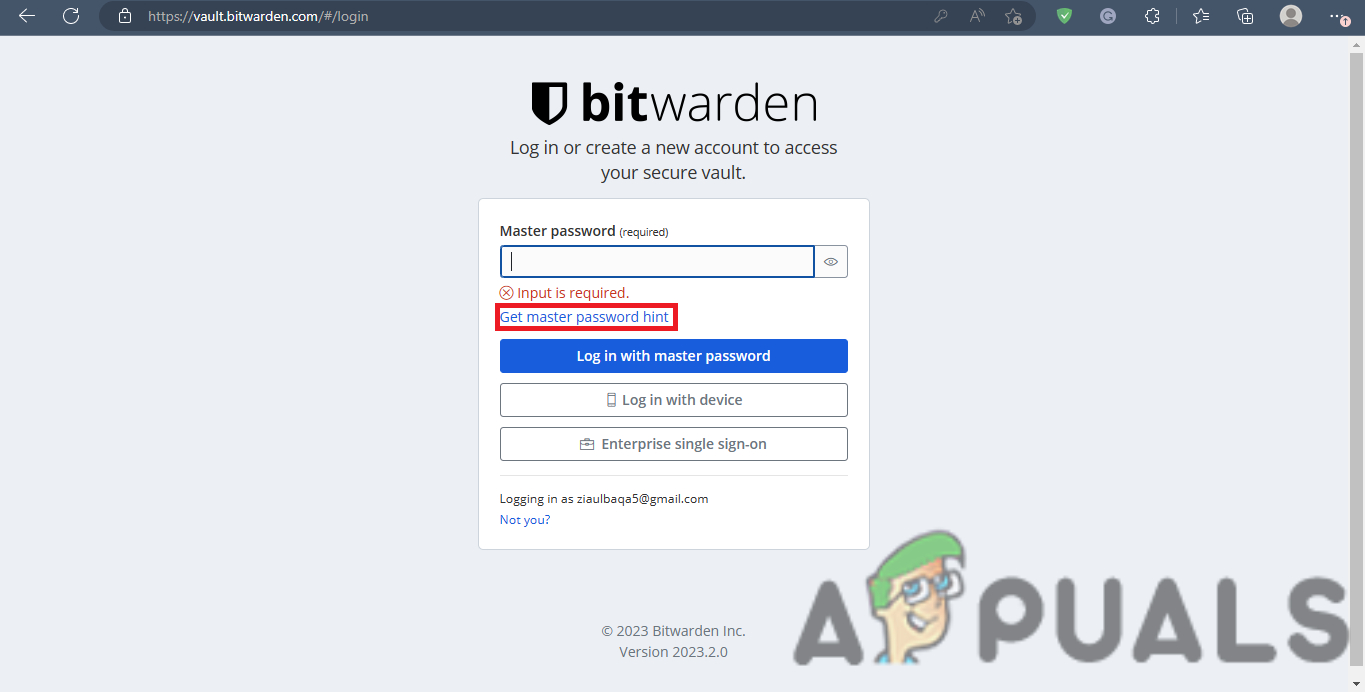
Get master password hint option - When you click on it, you will be taken to a new page asking for your Email address; enter your registered Email and wait for the hint containing mail. You will also receive a confirmation notification on the top right of your screen.
- As shown in the sample, a “hint” will be in the mail. Take a look at it, and most probably, you will remember the password.
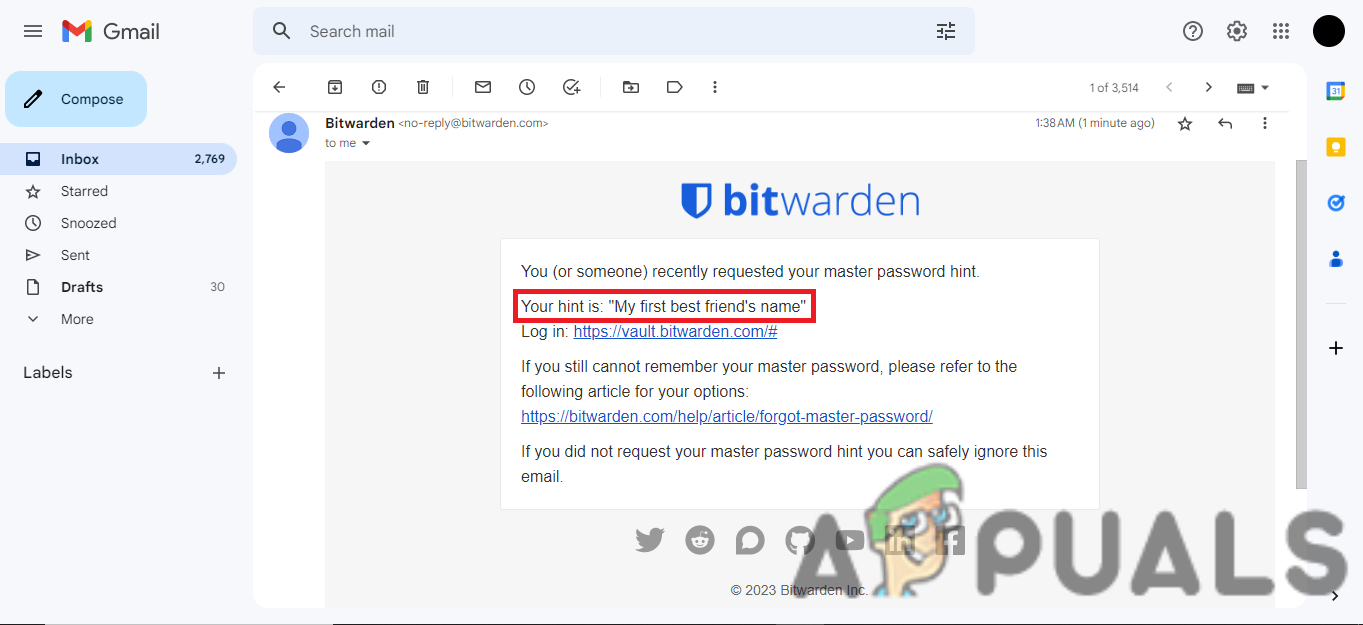
Email containing hint - In case you did not set a hint or cannot remember the password there is one last thing you can do.
Relax and Think
It may not seem like much, but it can be tried. Sit down, relax, read a book, or watch a movie. Try to think about the time you created your account, your favorite game back then, your favorite actor or movie, and all other such things that can be used as a password. More than often, a few minutes with yourself is all that is required to remember such information. Try out the possible passwords you can remember, and you will probably land on the correct one.
Deleting Account
If you cannot recover your Master Password, delete your account and create a new one. You cannot simply switch to another account, as your subscription needs to be transferred. Although now, you must reset all the passwords stored in Bitwarden. Account can be deleted without Master Password using these steps:
- Visit this link, and enter your Email address on the prompt.
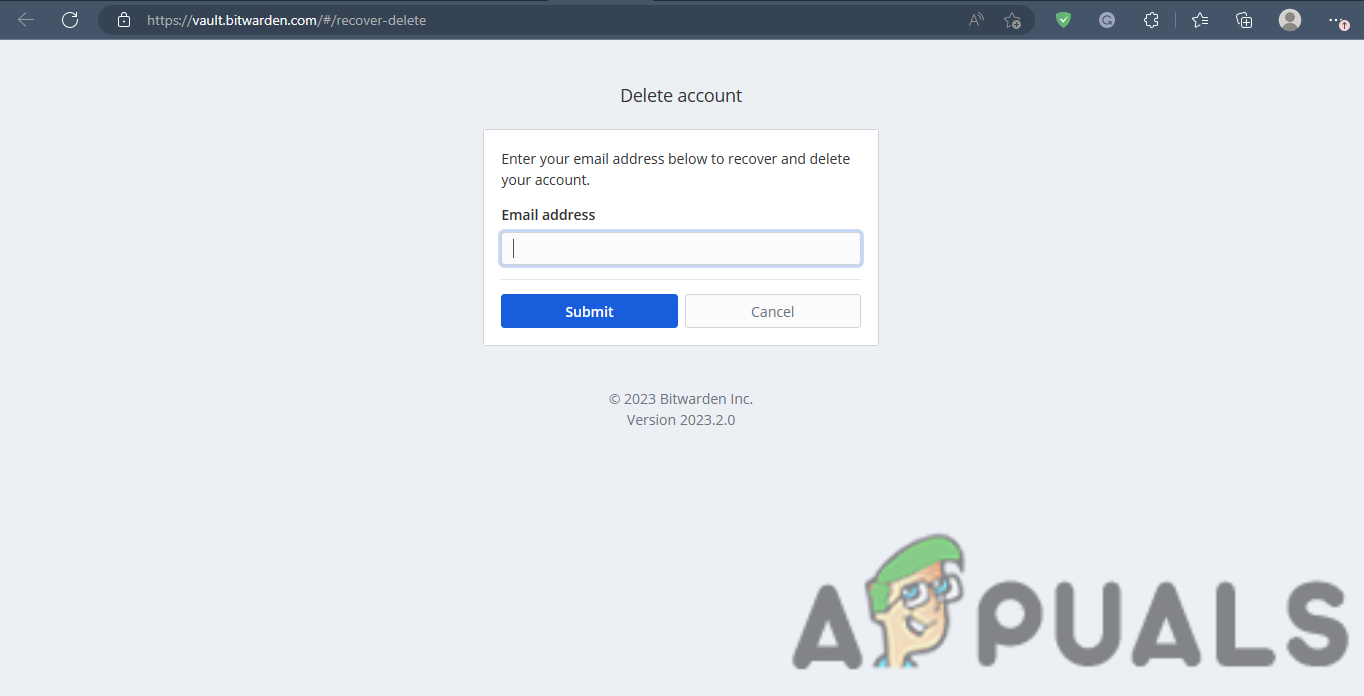
Email entry bar - After entering your Email, hit submit and wait for mail from Bitwarden.
- In that mail, you will be given an option to “Delete Your Account,” click on it and be redirected to a new page.
- On that page, click on “Delete Account” and done.
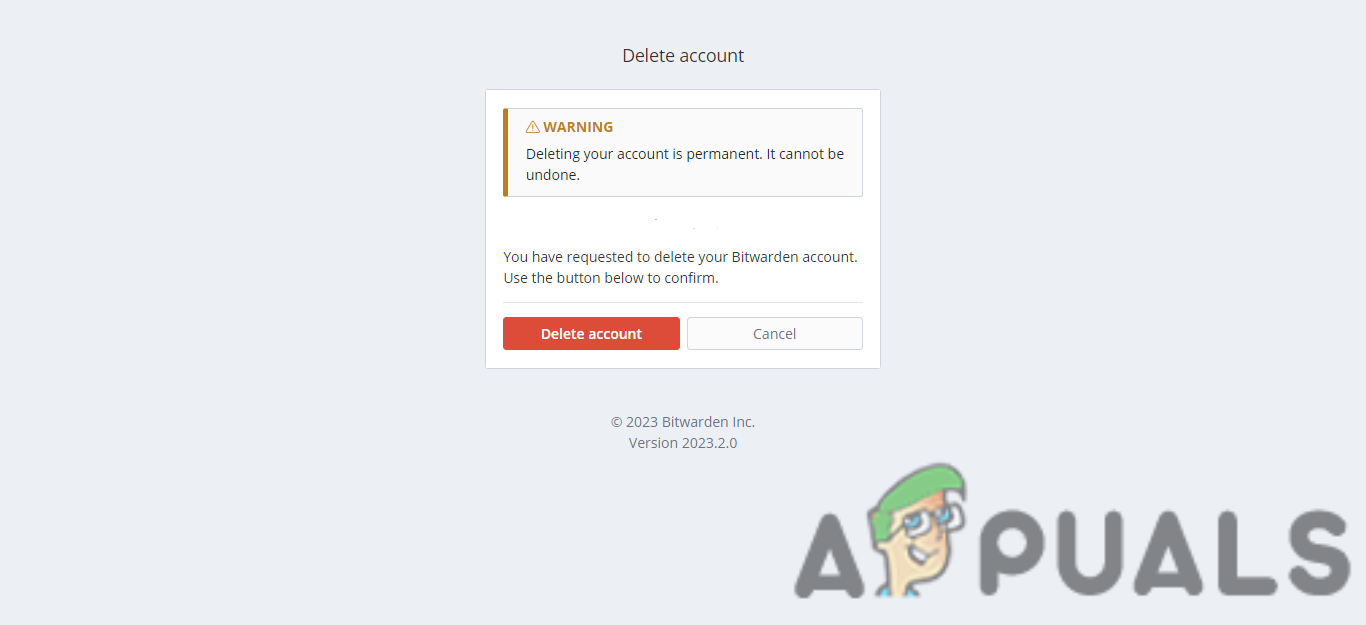
Deleting Account Warning - Now, on the same Email, sign-up for a new account and then contact Bitwarden.
- Provide them with the necessary info, and if you previously had any subscription, it will be transferred to this account.
Preventative Measures
In case you did not recover your Master Password, you had to go through a lot of resetting the passwords, creating new account and what not. We also want to make sure that this does not happen to you again, so here a few basic steps you should take:
- Note down the Master Password on the back of your personal diary.
- Save the password in your smartphone’s notes app, such as Google Keep, under a false title (for security purposes).
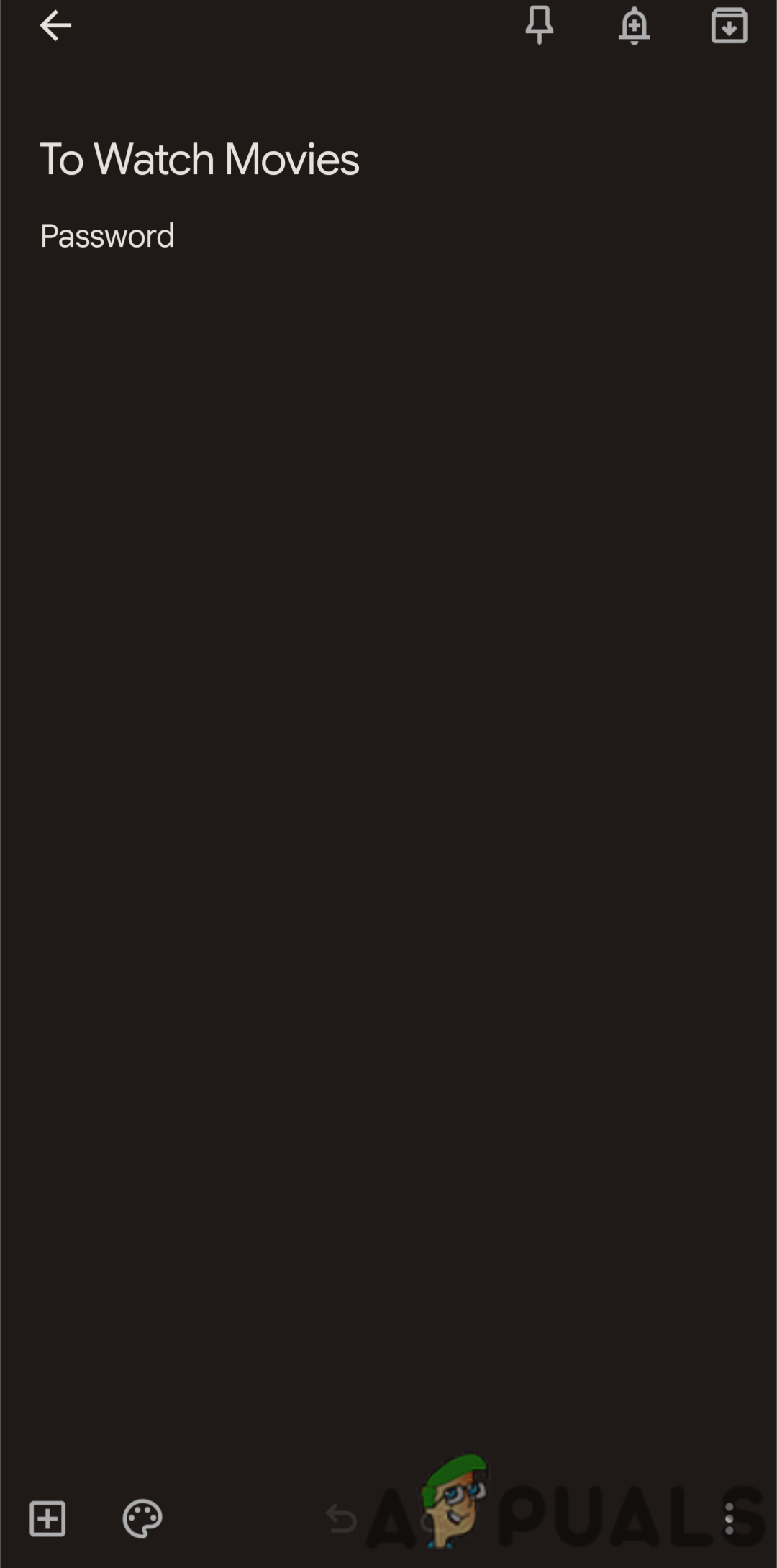
Example of Password Saving - Set such a hint that it can easily remind you of the Master Password.
Contact Support
On the rare occasion that none of our methods helped in retrieving the password or info stored on your account, we suggest you contact Bitwarden support for help. They might provide you a unique solution that can aid you in getting your account back.
 Reviewed by
Reviewed by 




