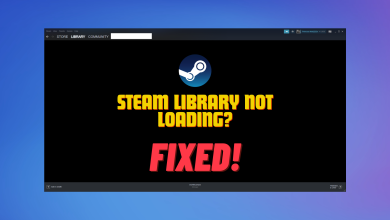How to Fix Steam Unable to Verify the Email Address?
If you are not receiving emails from Steam to verify your identity on any provider, such as Gmail and Yahoo, this article is for you. In most scenarios where we forget our username or password or when trying to create a new account, it becomes necessary to verify our identity so Steam can confirm who we are.
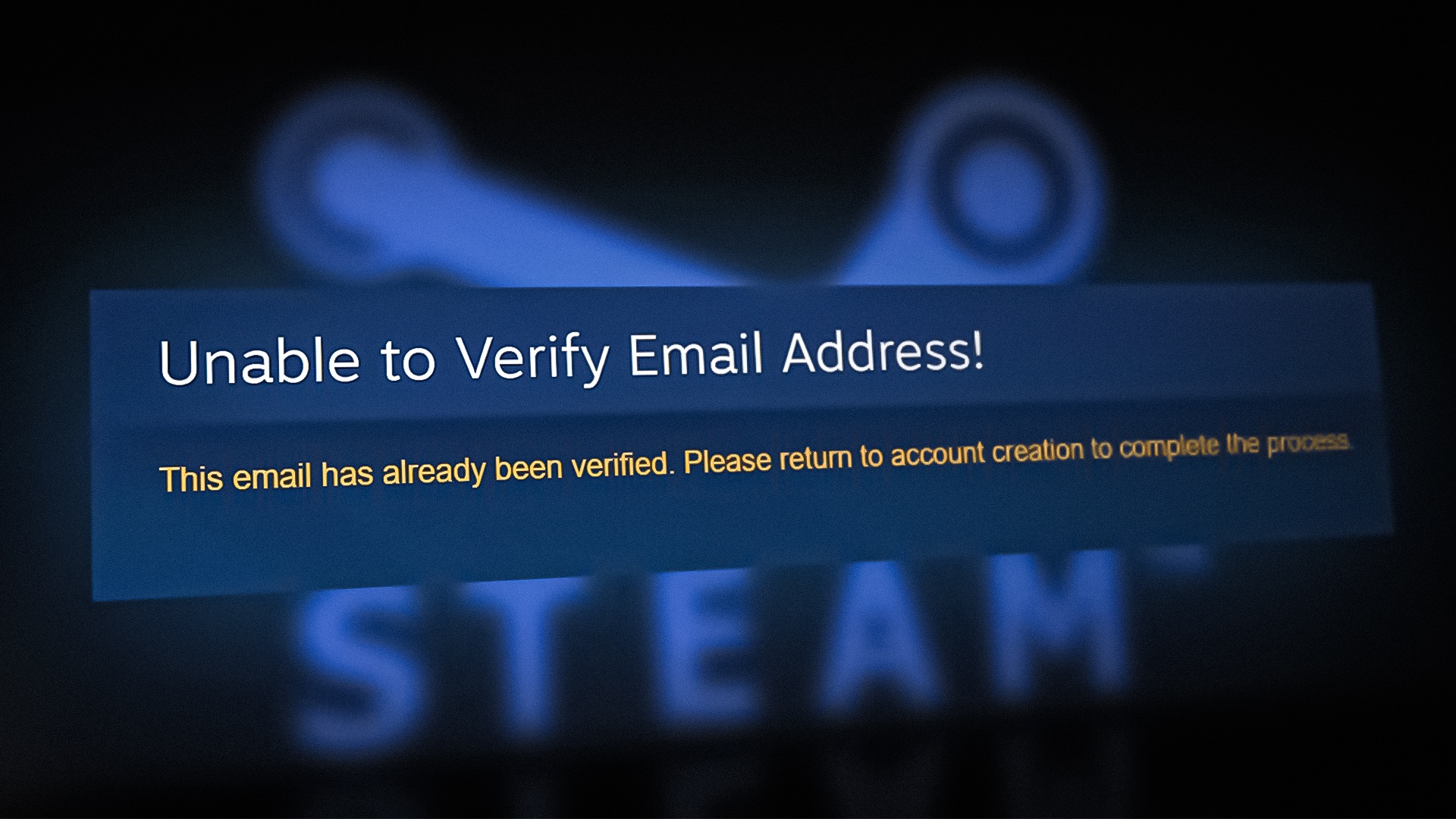
Usually, this non-delivery issue occurs while trying to sign-up with a new Steam account or changing the current email address. We have listed some ways to resolve this issue and prevent it from occurring in the future.
1. Make sure the Email Address is correct
You first need to ensure that you have given the correct email address to Steam for verification. If you messed up the spelling, you wouldn’t receive any verification email from Steam, as it would have been sent into the abyss. Therefore, it is recommended to double-check your email address.
Another thing you need to ensure is that you are looking at the correct email account in question. Whether it be Yahoo, Gmail, or any other mail provider, it does not matter. Make sure you are waiting at the correct account, as most people have multiple mail accounts nowadays.
2. Check your Spam Folder
Sometimes, the email arrives but we don’t see it, as certain providers, such as Gmail, falsely identify it as spam email; hence the email arrives in a Spam folder. As a result, we could be missing most of the verification emails. It is recommended to check the Spam folder.
3. Check Steam servers
The verification process in the backend is not as simple as we think. When a Verification email request is sent to the Steam server, two things will likely happen: Steam will create a verification email for you and send it to your email address, or the email will not be sent to the user.
When Steam fails to send a Verification email, it could be due to a Steam server or their Mail provider. In both cases, you will have to wait until the issue is fixed on the server side. Click here to check Steam’s Server Status.
4. Create a Steam account and verify your Email Address
If you are not receiving the Verification email when creating a Steam account, we recommend you create a Steam account with the following steps to ensure you are not making any mistakes.
- Open the Steam application from your desktop
- Then, click on Create a Free Account.
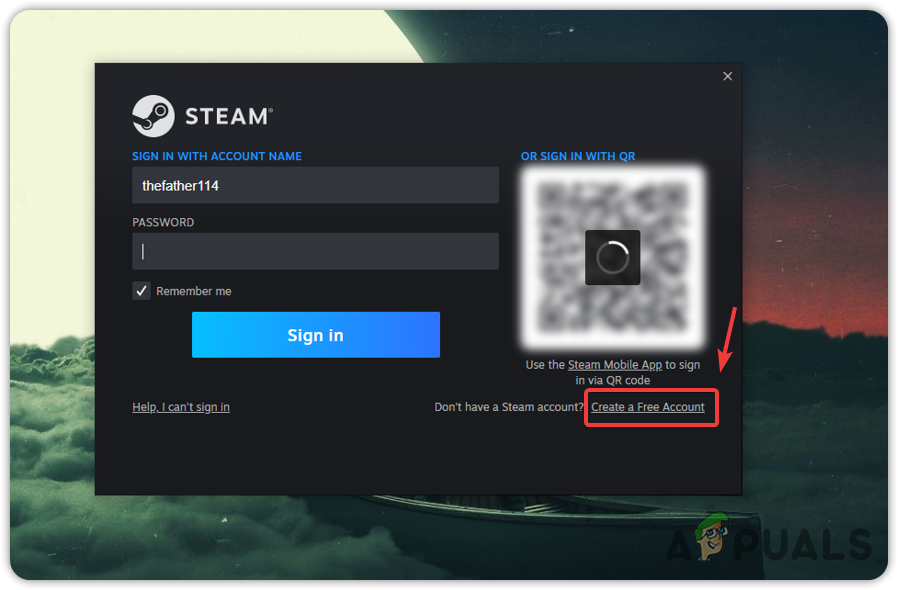
Creating a free account - Enter your email address. We recommend you open your browser and copy the email address from there to avoid any mistakes.
- Then, paste the email address twice.
- Tick, I’m not a robot to verify you are human.
- Then, accept the Agreement and Valve Privacy Policy.
- Click Continue.
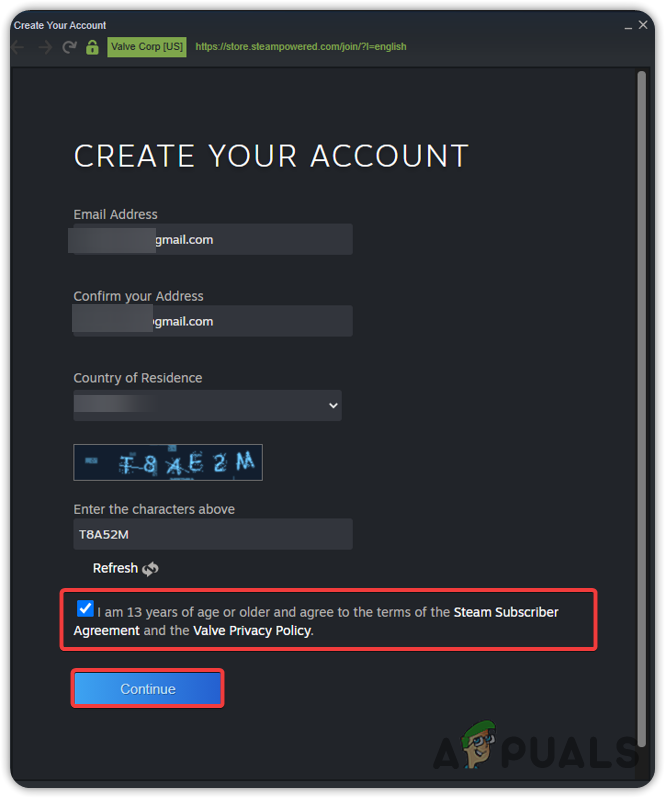
Giving account details to Steam create an account - Steam will send a Verification email to your email address.
- Open the mail app to your browser and make that you are at the correct Gmail account.
- If you receive an email from Steam, open it and click on VERIFY MY EMAIL ADDRESS. Otherwise, check the Spam folder. If you did not receive an email, open Steam, check the email address, and verify it is the same as your current one.
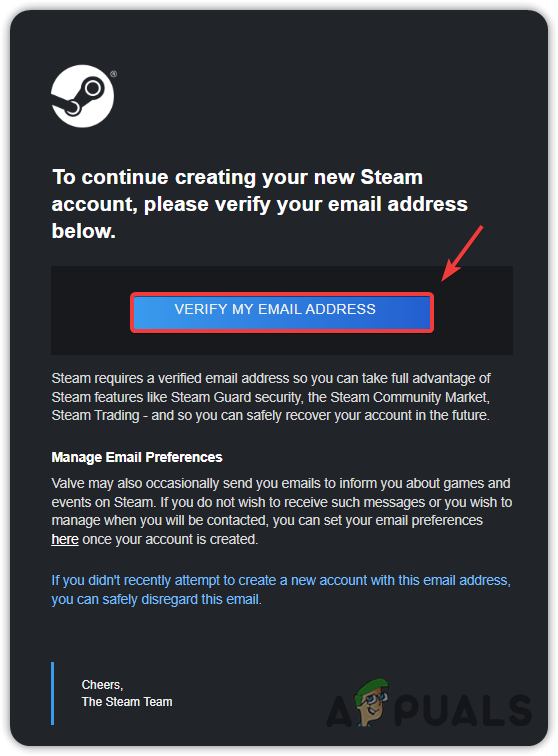
Verifying email address - Once you have verified, continue with the further procedure of creating a steam account.
- If the email does not arrive, wait at least 5 minutes for the email to be delivered.
5. Try sign-up with the other Email Address
If nothing works, and you are still not receiving the verification email, try to sign-up with another email address. However, if you encounter this issue due to forgetting the username or password, you should wait for some time and double-check the email address and password the next time you sign up.