How to Fix Quicken is unable to complete your request. [OL-221-A]
Quicken error OL-221-A occurs due to a corrupted installation of your Quicken application, malware infection of your system, and an Outdated Quicken application.
Following are the case scenarios of this error code:
- Your Quicken application window crashes throwing the error OL-221-A.
- Your system crashes with the current Quicken error.
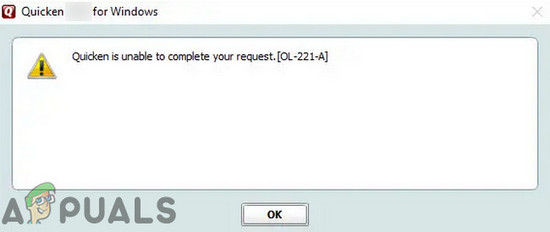
This error message can either also be due to bad connectivity which is why you should ensure the following points:
- Make sure that your internet is working fine.
- Check if the servers of the problematic financial institute are down. If you cannot check, then wait for 24 to 48 hours and try again.
Solution 1: Update the Quicken Application
Like other applications, your Quicken application is updated regularly to improve performance and patch known bugs. If the Quicken error you are encountering has been caused by a known bug, then it may have been patched in the latest build of the application. In that case, updating your Quicken application may solve the problem.
- Launch your Quicken application.
- Now click on Help and in the menu displayed, click on Check for Updates.

Check For Quicken Updates - If there is an update available, click on Yes to update the application.
- Then restart your system.
- Upon restart, launch the Quicken application and check if it is working fine.
Solution 2: Perform a Malware Scan of Your System
Malware poses serious threats to your system and data. If your system is infected by malware, then it can throw many system errors including many Quicken errors. The same could be the case with the current Quicken error. In that case, performing a thorough malware scan may solve the problem.
- Perform a malware scan.
- Then launch Quicken and check if it is operating fine.
Solution 3: Temporarily Disable Your Antivirus/Firewall
Your antivirus/firewall applications play a vital role in the safety of your system and data. But these applications sometimes block access to a vital system/network resource required by the legitimate applications. The same could be the reason for the Quicken error under discussion. In that case, temporarily disabling your antivirus/firewall may solve the problem.
Warning: Proceed at your own risk as disabling your antivirus/firewall may make your system more vulnerable to threats like malware, viruses, etc.
- Disable your antivirus.
- Turn your firewall.
- Now, launch the application and check if it is operating fine.
Afterward, do not forget to turn on your antivirus/firewall.
Solution 4: Delete Temporary Files of Your System Drive
Like many applications, your Quicken application uses temporary files to perform certain operations. If these temporary files have conflicting entries, then the application may throw the error under discussion. In that case, deleting these temporary files (do not worry, your data will be unharmed and these files will be recreated over time) may solve the problem.
- Exit the Quicken application.
- Click on the Windows button and type Command Prompt. Then in the results shown, right-click on the Command Prompt and then click on Run as Administrator.
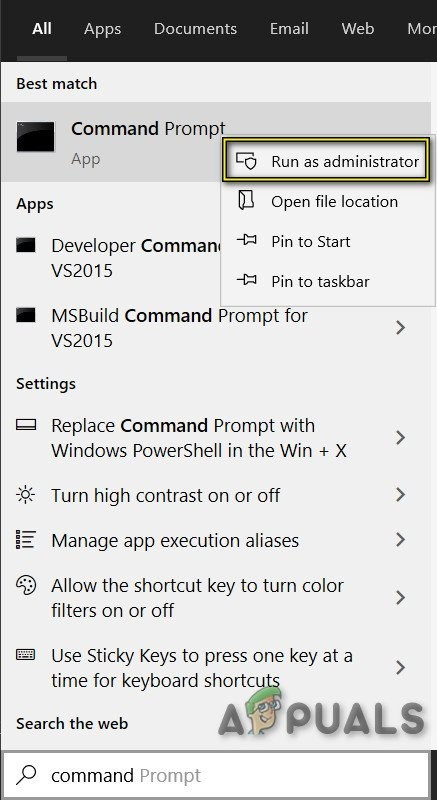
Run Command Prompt as Administrator - In the Command Prompt, type cleanmgr and press the Enter button.

Open Cleanmgr - Now select your system drive.

Select Your System Drive For Running Cleanmgr - Then the system drive will be scanned for the files to be deleted.
- Now select the categories of files to be deleted. Make sure to at least select Temporary Files.

Select Temporary Files in Clean Manager - Wait for the completion of the deletion process.
- Then restart your system.
- Upon restart, launch the Quicken application and check if it is working fine.
Solution 5: Update Your Bank Details
The issue you are facing could be due to a temporary communication glitch between your Quicken application and its servers. Updating your bank details may solve the problem.
- Launch Quicken and click on the Tools.
- Then click on One Step Update Summary and find the financial institution with the error code under discussion.

Open One Step Update Summary - Then click on the Account Actions button/gear icon near the top right corner of the window.
- Then click on Update Now.

Press Update Now in Account Actions - After updating, check if the Quicken application is operating fine.
Solution 6: Deactivate/Reactivate the Account
The corrupted entry corresponding to the problematic financial institution can cause the Quicken OL-221-A error. In that case, deactivating and reactivating the corresponding account may solve the problem.
- Launch Quicken and click on Tools.
- Then click on the Account List.

Open Account List in Tools Menu of Quicken - Now on Edit presented with the problematic account.
- Then select “Online Services” and click on the “Deactivate” button.

Deactivate the Problematic Account - Then click on “Yes” to confirm the deactivation.
- Now press on “OK” and then click on done.
- Now check the checkbox of the Validate file and then press OK.
- Upon completion of validation, again go to Tools > Account List.
- Click on the Edit button of the problematic account.
- Then click on the Online Services tab and click on “Set up Now…”
- Key in your username and password for the financial institution
- Now click on Connect.
- Now your account information will be displayed.
- Then click on Link and check if it is clear of the error.
Solution 7: Reinstall the Quicken Application
Corrupt installation of the Quicken application can cause many issues for its users. The same could be the reason for the current quicken error. In that case, uninstalling the current installation of Quicken and then reinstalling the latest version may solve the problem. For illustration, we will discuss the process for Windows.
- Click on the Windows button and in the search box, type Control Panel. Then in the results list, click on the Control Panel.
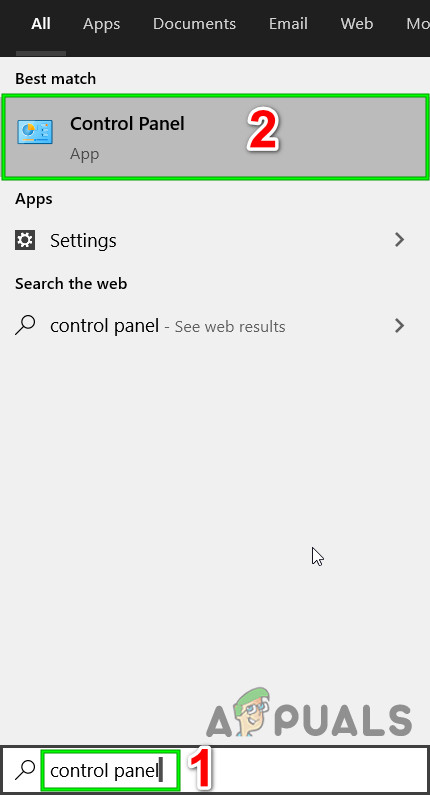
Open Control Panel - Under Programs in the Control Panel, click on Uninstall a Program.

Uninstall a Program - Then in the list of installed programs, right-click on Quicken and then click on Uninstall.
- Now, follow the on-screen prompts to complete the uninstallation process of Quicken.
- Then, restart your system.
- Upon restart, download the latest version of the Quicken application from the official site.
- Then launch the downloaded file and complete the installation process.
- Now, open and set up your Quicken application.
- Then update the accounts in Quicken and check if it is clear of the Quicken OL-221-A error.
If the issue is still not solved, then contact your financial institute/quicken support.





