How to Fix PS5 Controller Not Charging Problem?
PS5 DualSense Controller Not Charging
After Sony launched the new generation of the console, many gamers claim that their PS5 DualSense controller is not charging. This is one of the most common issues among the gamers and many of them reported the problem on the official community site. As per the users, when they press the PS5 button on the console and connect it with the charger, it won’t charge or sometimes the PS5 get charged but won’t charge fully.

This is really a very terrible problem as the gamers are unable to play the games as the PS5 randomly shut down and forces you to charge the controller randomly. Therefore, our experts have investigated the problem deeply it turned out that the problem occurs due to multiple reasons. So below have a look at the list of causes that leads to the PS5 controller not charging problem.
What Causes the “PS5 Controller not Charging” issue?
- Charging cable: You are unable to charge your PS5 Controller with a charging cable if it is a faulty or damaged USB cable. You can’t check if it is damaged or not with your naked eye, as this issue is due to internal wiring.
- Cable connection: Another possible reason for the issue is due to missing the connection of the cable between the console and the controller. If you have done such a mistake then power between them cannot be transferred.
- Battery Problem: As you know, the PS5 has a battery inside it, and it is unremovable because it is fixed. If the battery of PS5 gets dead then also you can face no charging issue in PS5.
- Console issue: If the console cable is faulty or damaged or the console port is damaged then also you are unable to charge your PS5 controller.
- Firmware issues: If you have any pending firmware updates then it causes the PS5 not to function properly and leads to the charging problem.
- Internal faults: Due to inner damage of the Console, or sometimes internal wire damage you may encounter lots of issues and not charging is also one of them. It happens when your console drops from the height, or your console fell into the water.
So, as you know the most common causes behind this issue, here are the most effective solutions to fix this issue.
Check PS5 Charging Cable
Sometimes due to a faulty or damaged USB data cable, your PS5 DualSense Controller is unable to get charged. As this controller is completely reliant on charging, you need to charge the PS5 controller to keep playing your favourite game.
- First, to check whether the USB charging cable is all right or not you should charge another PS5 controller using the same USB data cable.
- If the second PS5 controller is charging properly, then you can skip further steps because your charging cable is all right. So, move on to the next solution.
- If in case, it doesn’t charge then change the USB cable because it is faulty or damaged.
- So, you need to replace your USB data cable. Make sure that you use good quality od USB data cable which is A-Type or C-Type.
- Now charge your PS5 DualSense Controller with a new USB data cable and check whether the issue still exists or not.
Check PS5 is in Rest Mode Or Not
Many users claim that they try all the solutions and still face the same problem because they are using a USB cable while their PlayStation is in rest mode. Make sure that your PS5 DualSense Controller is not in rest mode while charging.
Follow the steps to disable rest mode:
- On your PS5 console dashboard, click on the Settings in the top-right corner of your screen
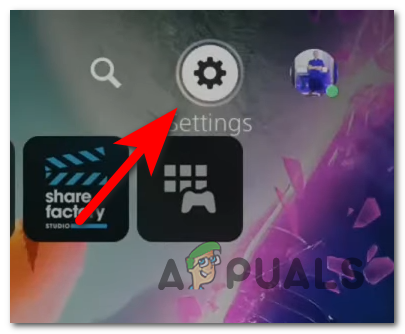
Access the Settings menu on PS5 - Then inside the Settings click on the System sub-menu.
- Next in the System sub-menu choose the Power Saving option on the left-hand side.
- And with the selected Power Savingmenu, go to the right-hand side and choose the Set Time Until PS5 Enters Rest mode menu.
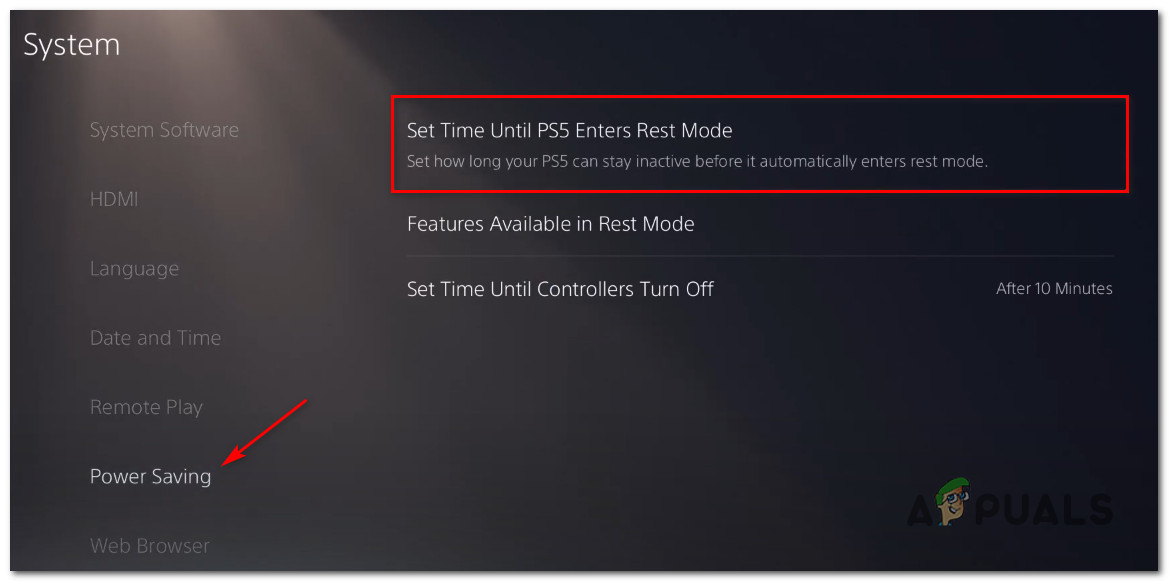
Accessing the Set Time Until PS5 Enters Rest Mode - Then in the Set Time Until PS5 Enters Rest Mode menu, set the drop-down menus of During Media Playback and then While Playing Games to Don’t Put in Rest Mode option.
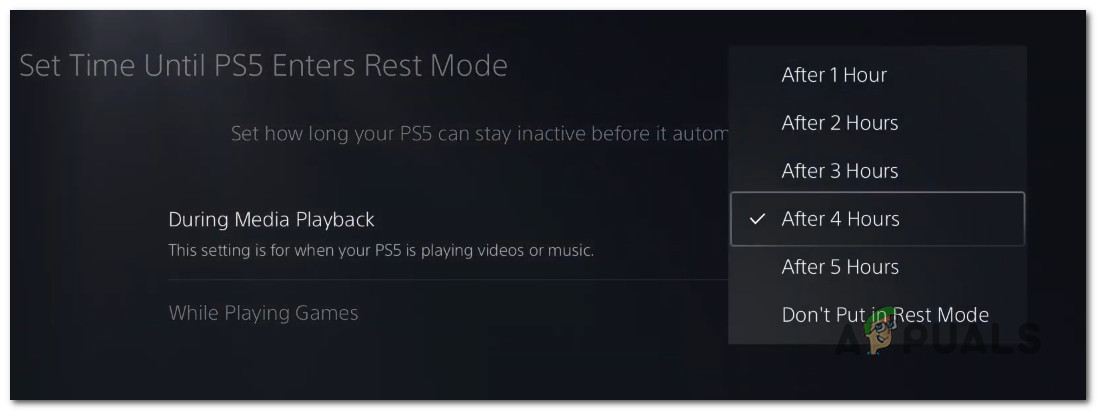
Configuring PS5 not to enter rest mode - Go back to the previous menu for saving the changes and then put your controller on the charge to see if the problem is fixed.
Check the Charging Port
If your charging cable is fine and you are still facing the issue then it might be caused by the PS5 charging port. Sometimes dirt or dust present in the charging point does not allow you to charge PS5 so it is recommended you follow the given instruction and fix this issue:
- First, try to clean the charging port with a clean cotton cloth or compressed air. Don’t try to put any object inside the plot to clean it. This can damage your charging plot completely.
- After cleaning the plot try to charge your PS5 and check whether the issue is fixed or not. But in case you face the same issue then you have to change the charging point with the new one.
- You can get this from the official website of PlayStation 5 or you can get it from the service centre.
Once you have done then check whether your PS5 is charging properly or not, if you still face the same problem then move on to the next solution.
Use PS5 Charging Station
The best and easy way to charge your PS5 DualSense Controller is to charge it with a PS5 charging station. Charging with a PS5 charging station does not require any cable or wire to charge. This PlayStation fixes all your problems regarding the not charging issue.
But in case this solution also doesn’t work for you then move on to the next effective solution.
Update Your PS5 Firmware
If you have a spare controller then update your PS5 system software as this can fix your issue. This process will update your firmware automatically.
So, follow the given instruction to do so:
- First, make sure that your PS5 DualSense Controller is connected to the proper internet
- Now click on the Settings option.
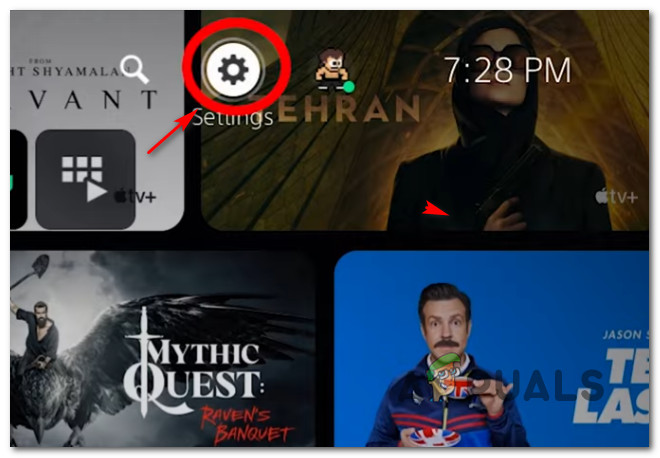
Accessing the PS5 settings - Then navigate to the System option and then click on System Software.
- After that, scroll down and find the System Software Update and Settings option and click on the Update the System Software button.
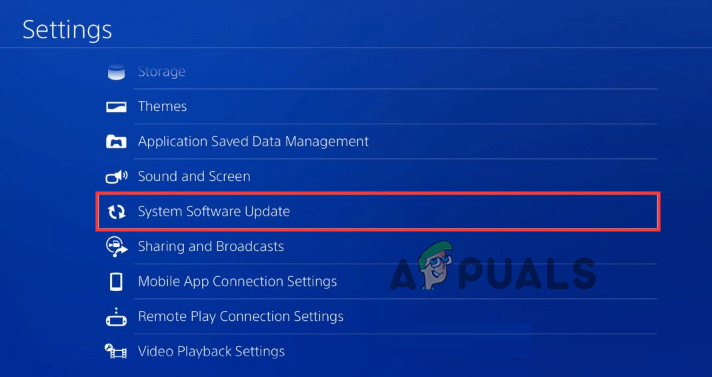
Choose the System Software Update option
Now, wait for a while so that your system can check for an update. If any latest update is available then your system will automatically update. Make sure while updating your PS5 don’t get off.
Charge PS5 Controller using a PC
Charging your PS5 using a PC or laptop is a temporary solution this is used by many gamers. They claim that this solution works effectively for them.
You just need to connect your PS5 to your PC or laptop with the help of a USB-C port and check whether the controller is charging properly or not. This solution is temporary but it is totally safe.
Reset Your PS5 Controller
If you try all the possible ways to fix PS5 not charging issue then it is worth giving a try to this solution as this will possibly help you to solve changing issue. Sometimes your PS5 controller gets malfunctions and resetting it solves all the glitches and bugs that cause various issues.
So, try the steps given to reset your PS5 controller:
- First, disconnect your PS5 controller with the external charging port and also remove the console from the controller.
- On the backside of the PS5 controller, you can see a small hole you can find it under the L2 button.
- Now, insert a needle or a thin object or a toothpick into the hole to restart your PS5.

Restart the PS5 console - Press the button until you listen to any sound. After that release the button.
- Your PS5 DualSense Controller will restart and hopefully, now your PS5 controller starts charging without any glitches.
Visit Customer Support Center
If none of the solutions works for you then it is recommended you raise a ticket on the PlayStation Official Website regarding this issue. Or you can also go to the nearest Sony Service Centre and ask them to repair your PS5 controller. They will definitely fix this issue.
It is estimated that after following all the solutions given you are now able to fix the PS5 controller not charging issue and charge it without any problems.





