Why does PlayStation 5 Randomly Turning OFF? How to Fix?
Some Playstation 5 users are complaining that their gaming console is constantly turning off at apparently random times. While some users are saying that their PS5 sometimes turns off in the middle of a gameplay session while others are saying that they see it turning off if left alone (in idle) for a few minutes.

Why does my PS5 keep turning OFF?
We’ve investigated the issue thoroughly and found that there are several different situations that might cause this behavior on your console. Here’s a list of potential culprits that are often responsible for these random PS5 shutdowns:
- Outdated PS5 firmware/software – Keep in mind that this particular issue can be caused by system software or firmware glitch that Sony has since patched. This problem was prevalent in the initial two months after PS5 was launched. To make sure that your cause of the problem was not already fixed by Sony, go through the steps of updating the firmware of your console to the latest version.
- HDMI Device Link artifact – If the HDMI Device Link artifact is enabled on your console, chances an artifact can prematurely trigger shut down signals once you are in the middle of a gaming section. This is fairly common with Roku and other similar devices. In this case, you can resolve the issue by disabling the HDMI Device link from the settings menu (if you’re not actively using the HDMI Device Link feature).
- Rest Mode is aggressively configured – If you only notice these ‘random shutdowns’ while your console is in idle mode, chances are you are seeing this behavior due to the fact that the rest mode feature is aggressively configured. In this case, you should be able to resolve the issue entirely by disabling the rest mode altogether from the settings menu of your PS5.
- Hardware / Unresolved firmware issue – If none of the fixes below will end up helping you, you should consider the fact that you might be unlucky enough to have received a defective console or you’re dealing with an unresolved firmware glitch. In both of these cases, the solution is to get in contact with a PlayStation representative.
How do I stop my PS5 from Randomly Shutting down?
Now that you are familiar with every potential issue that might cause these random shutdowns on PS5, here’s a list of verified methods that other affected users have successfully used to resolve the issue:
Update firmware to the latest version
Keep in mind that this issue was much more prevalent in the initial months after the launch of Playstation 5. This was because of a glitch that was present on the earliest Ps5 firmware versions.
Fortunately, since then, Sony has released a couple of hotfixes that will all but resolve these random shutdowns if they’re caused by the firmware.
If you play online and your PS5 is connected to the internet, chances are you already have the latest firmware version since Sony will condition you to do so if you want to play online.
Even if you previously disabled the auto-updating function, you should be able to update your PS5’s firmware directly from your console’s UI – But in some cases, this might not be possible due to a system file glitch – To accommodate this scenario, we’ve created two separate guides that will allow you to update your PS5 firmware to the latest (from PS5’s UI or directly from safe mode)
Important: If possible, follow sub guide A (since it’s way easier) or move down to sub guide B if you can’t update your firmware conventionally.
A. Update your firmware via UI
- Start by press the PS button on your PS5 controller to bring up the menu bar at the bottom of the screen.
- From the bar at the bottom of the screen, select Downloads & Uploads.
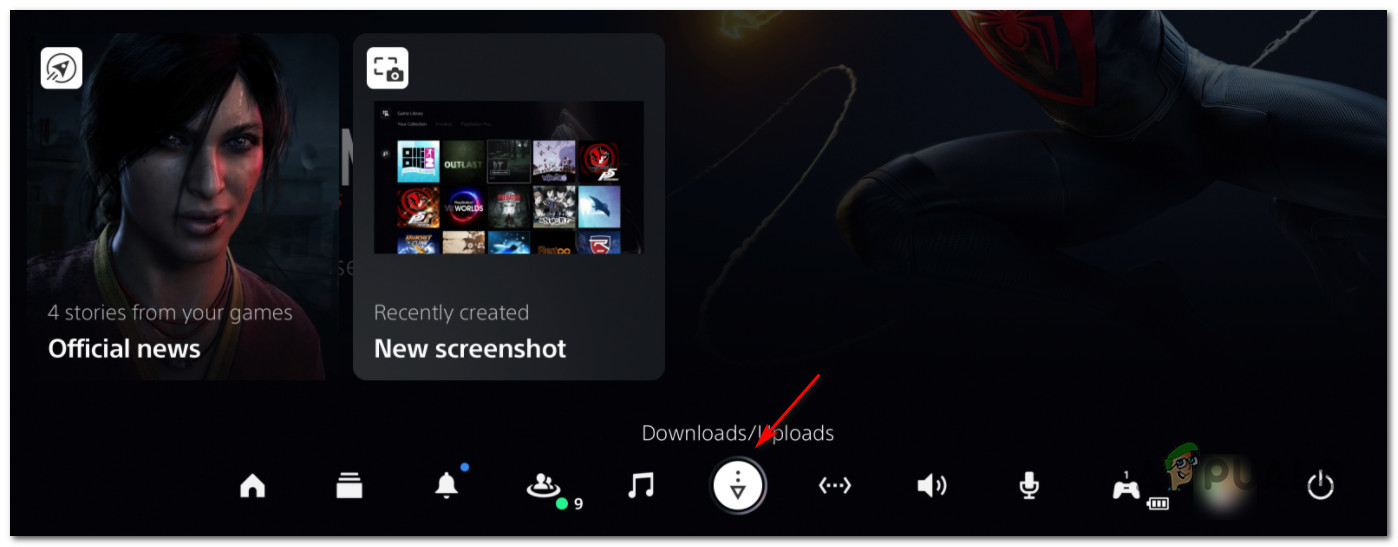
Downloading the download menu on Ps5 - Inside the Downloads / Updates menu, select Downloads / Copies (from the menu on the left), then choose Update System Software from the menu on the right.
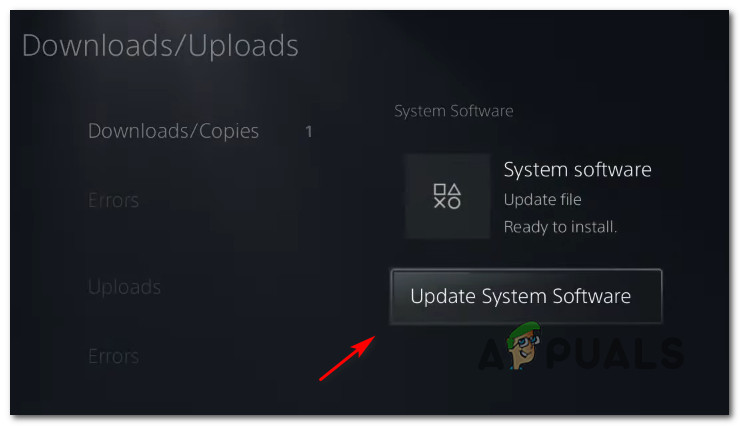
Updating the system software - At the next menu, choose Update, then confirm the operation and wait until the new update version is installed.
- Once the operation is complete, your console will prompt you to restart. Do so as instructed, then see if the issue is fixed at the next system startup and see if you’re still experiencing random shutdowns.
If the same problem is still occurring or you are unable to update conventionally, move down to the next way of updating below.
B. Update console via USB drive
- Start this operation on a PC by opening File Explorer and plug in a USB drive of at least 7 GB of storage space.
- Next, right-click on the USB drive that you want to use and choose Format… from the context menu.
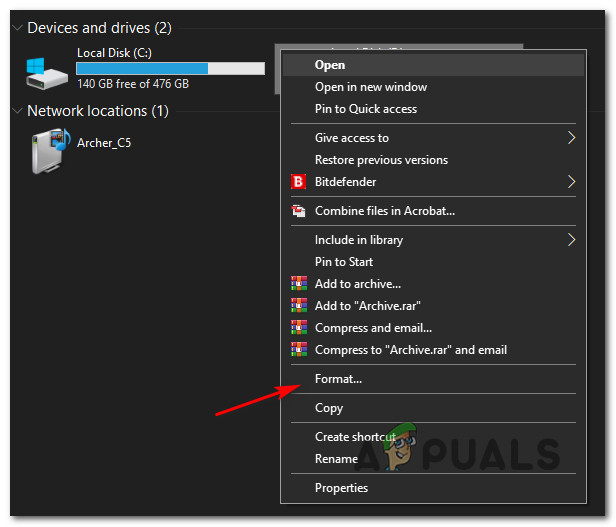
Formatting the drive Important: In case you have any important data on your USB storage device, back up the data in advance before going through the steps below.
- Once you’re inside the Format menu, set the file system to FAT32, put the Allocation unit size to 4096 bytes, then check the box associated with Quick Format before clicking on Start to format the storage drive and change its file system.
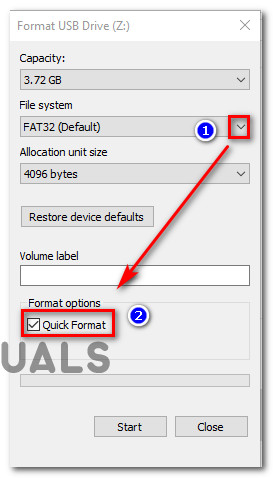
Formatting the drive to the required format - Once the operation is finally complete, access the Fat32 drive you’ve just formatted and create a folder named PS5 inside.
- Next, double-click on the newly created folder and create another folder inside named UPDATE.
- Open your default browser and visit the PS5 system software update page.
- After you get to the correct page, scroll down to the Download an update file for a PS5 console and click on PS5 update file.
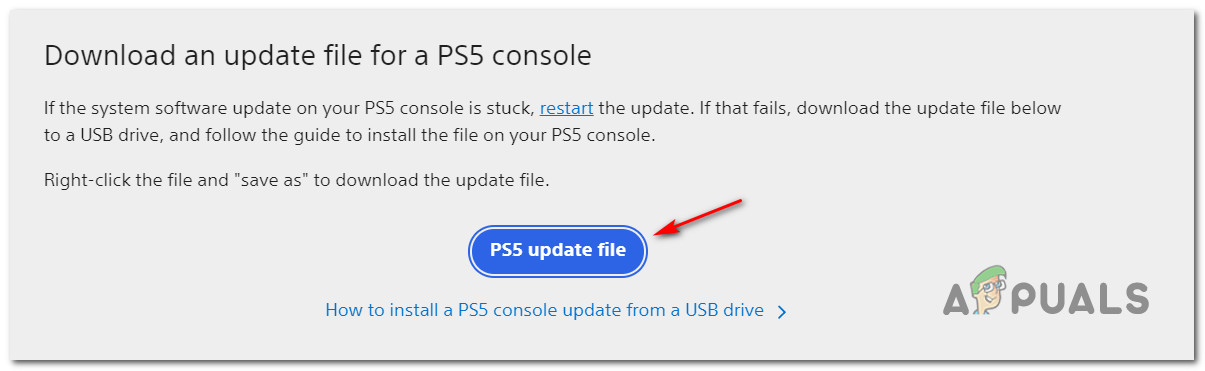
Downloading the PS5 update file locally Note: The file that you download from this directory will always contain the latest firmware version for your PS5 system.
- After the download is complete, paste the PS5Update.PUP file inside the UPDATE folder (the one that you previously created at step 5).
- After you copy the PS5 update file on your USB storage device, plug it into your PS5 console.
- Boot your PS5 console into Safe Mode by pressing the power button (on your console) and releasing it after the second beep.
- From the list of available options inside the Safe Mode menu, choose option 3: Update System Software.
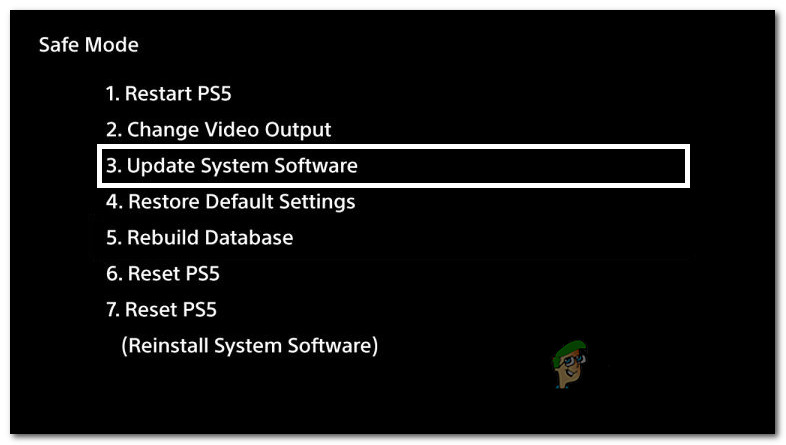
Updating the system software - Next, choose Update from USB Storage Device, then click Ok to confirm the operation.
- Wait patiently until the system verifies the integrity of the update file and installs it over your existing OS.
- At the end of this operation, restart your console and use it normally to see if the same random shutdowns are still occurring.
If the problem is still not fixed or you were already using the latest firmware version, move down to the next potential fix below.
Disable HDMI Device Link (if applicable)
As it turns out, your Ps5 console can also exhibit this behavior if your HDMI Device Link is enabled on your console. If this scenario is applicable, any connected HDMI-connected device (like a soundbar, Blu-ray device, etc) has the power to switch your PS5 console off while you’re in the middle of a gaming session.
If you’re not actively using the HDMI Device Link feature and you don’t care about your PS5 turning on along with your TV / Soundbar, you can prevent this problem from occurring by accessing the System settings and sibling HDMI Device Link.
If this scenario is applicable and you’re willing to disable the HDMI Device Link feature, follow the instructions below:
- Start by making your way to the main dashboard of your PlayStation 5 console.
- Next, access the Settings menu from the top-right corner of the screen.
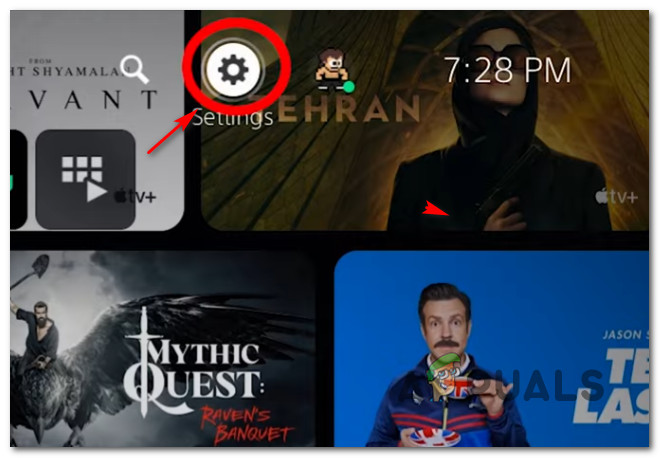
Accessing the Settings menu - Inside the Settings menu, access the System menu from the list of available options.
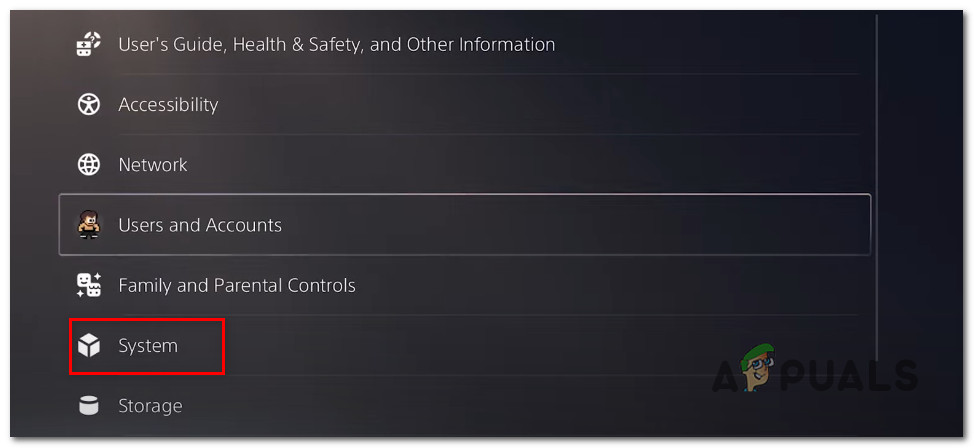
Accessing the System settings on PS5 - Inside the System screen, select HDMI using the vertical menu on the left, then move to the right-hand side and ensure that the toggle associated with Enable HDMI Device Link is Disabled.
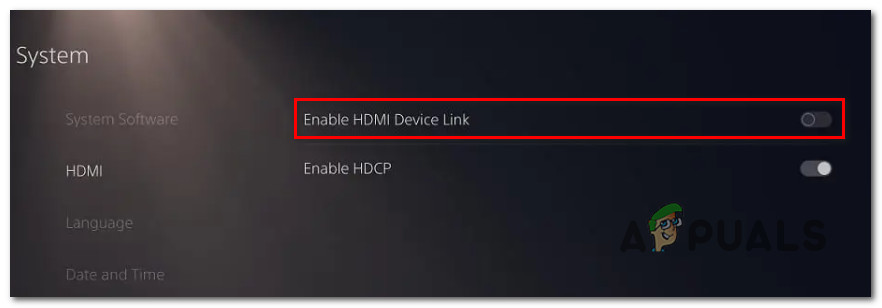
Disabling HDMI Device link - Now that you’ve ensured that HDCP is disabled, utilize your console the same way as before and see if the random shutdowns have stopped occurring.
In case the same problem is still occurring, move down to the next potential fix below.
Disable Rest Mode
If you only encounter these random shutdowns while your console is in idle mode (you’re not actively playing anything), chances are you’re experiencing this behavior due to an aggressive rest mode feature.
Most often than not, this type of behavior is occurring when rest mode is set to kick in as early as possible.
In case you find yourself in this scenario and you suspect that the rest mode feature is to blame, follow the instructions below:
- From the main dashboard menu on your Playstation 5 console, access the Settings icon (top-right corner of the screen).
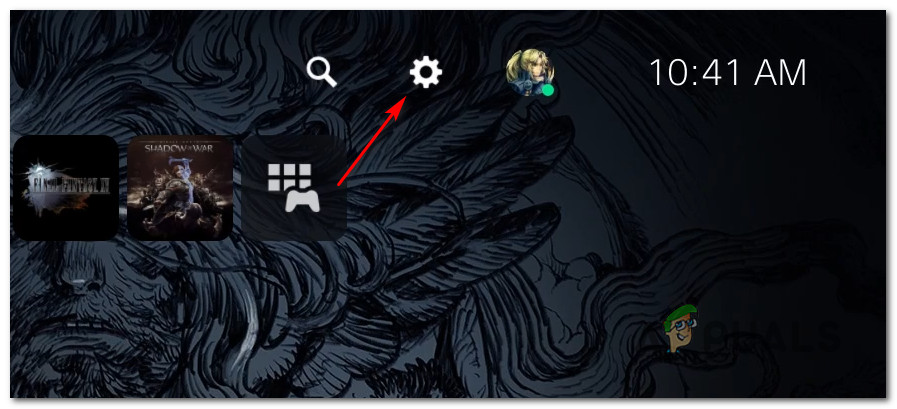
Accessing the Settings menu of the screen - Once you’re inside the Settings menu, access the System sub-menu first.
- Inside the System sub-menu, select Power Saving from the vertical menu on the left-hand side.
- With the Power Saving menu selected, move to the right-hand side and access the Set Time Until PS5 Enters Rest mode menu.
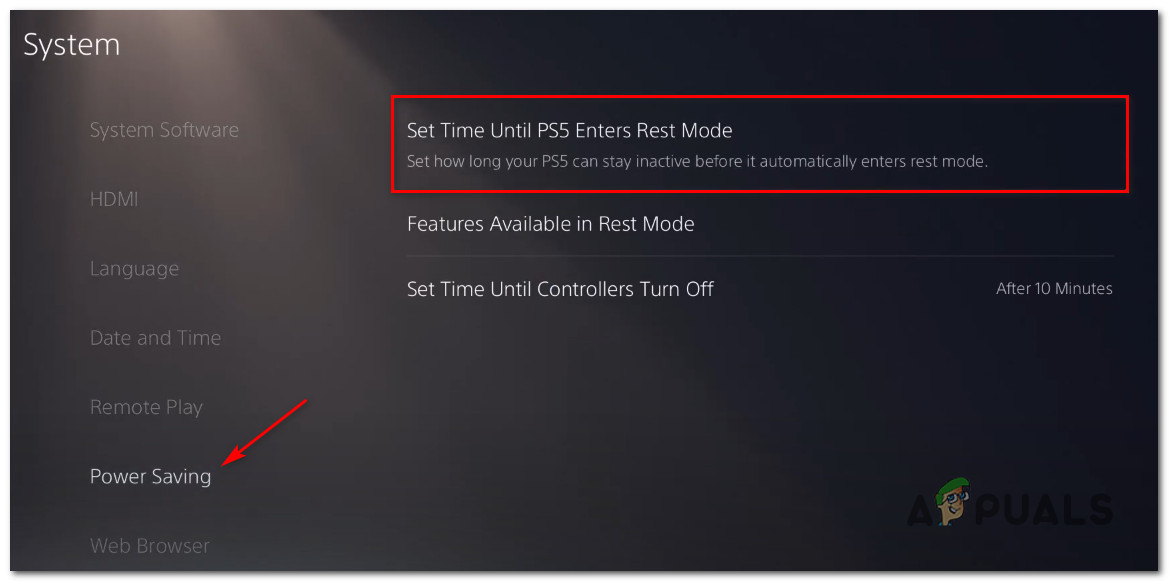
Accessing the Set Time Until PS5 Enters Rest Mode - Inside the Set Time Until PS5 Enters Rest Mode menu, set the drop-down menus of During Media Playback and While Playing Games to Don’t Put in Rest Mode.
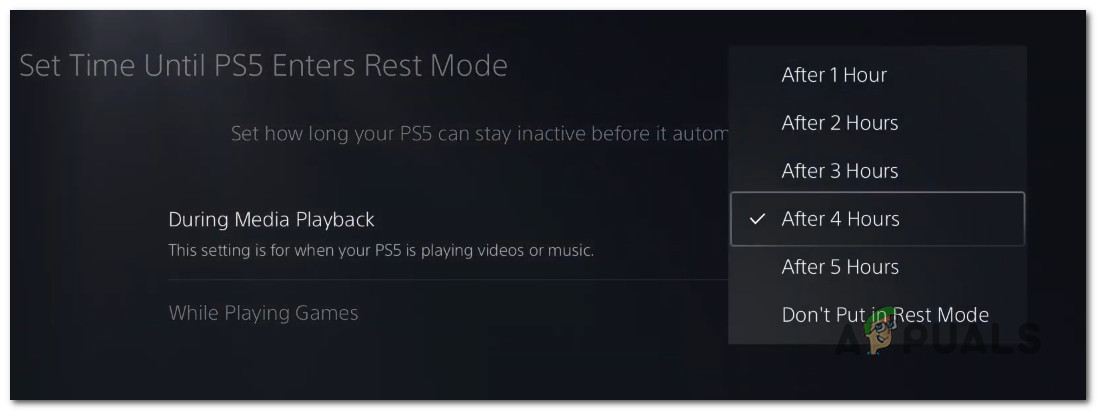
Configuring PS5 not to enter rest mode - Return to the previous menus to save the changes, then use your console normally and see if the problem is now fixed.
If the same kind of issue is still occurring, move down to the next final potential fix below.
Get in contact with PlayStation support
If you went through every potential fix above and you’re still seeing the dealing with random shutdowns when leaving your system in idle mode (even after disabling rest mode) or while you’re in the middle of a gaming session, you’ve unfortunately burned through every conventional fix that a simple user can use to resolve this problem.
At this point, the only way to resolve this problem is to get in touch with a Playstation technician and ask them to investigate if the problem is hardware related or it’s caused by a software/firmware glitch that Sony is currently working to resolve.
But since PS5 consoles are notoriously hard to come by at this point, the preferable course of action is to jump on a call with a PlayStation representative and see if the issue is not related to an account or library issue.
Open the contact page here, expand the drop-down menu associated with PlayStation5 and call the toll-free number under Need to contact us? – This number will change dynamically depending on the country that you’re accessing the page.
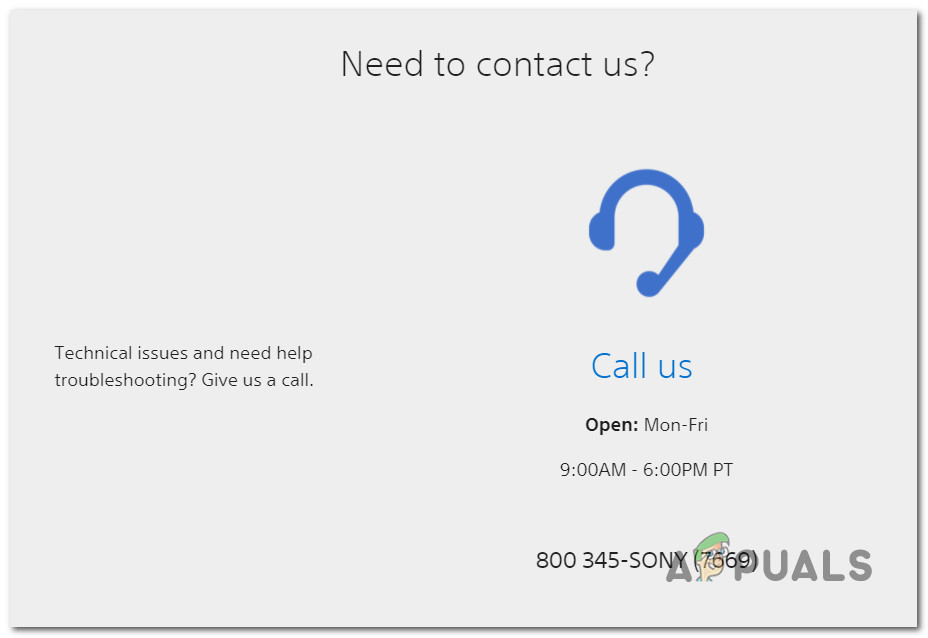
Note: Below you also have the option to initiate a Live Chat, but this is only available with a select number of countries.
Once you get in contact with a PlayStation representative, explain the situation and go through all the troubleshooting methods you went through above.





