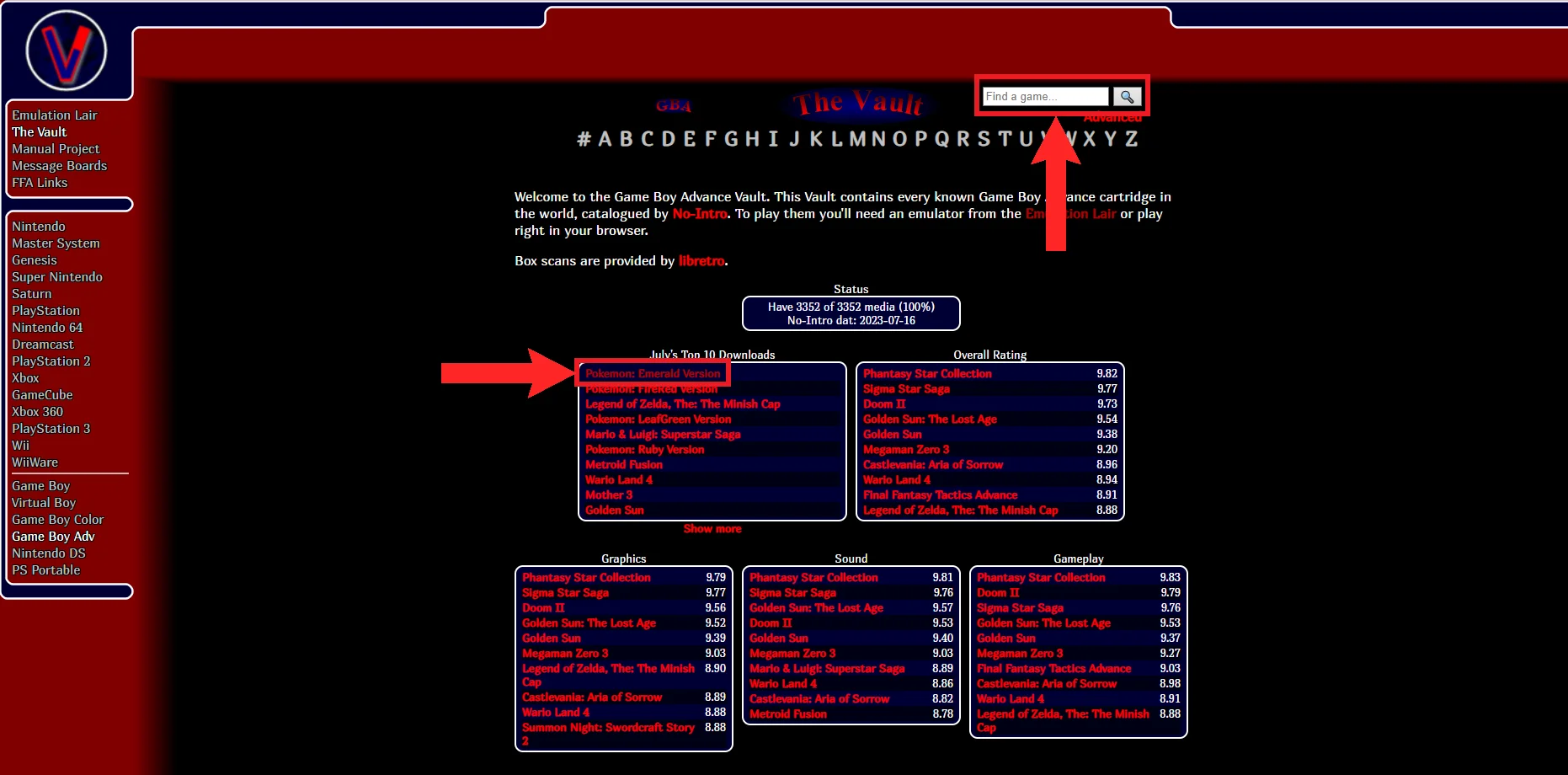The Ultimate Guide to Emulating Pokémon Games on PC
It's time to be very best again.

Whether it was the classic anime or the fan-favorite games on Nintendo handhelds, Pokémon was one of the best parts of our childhood. If you’re like us and want to embark on your own Pokémon adventure once more, or are looking to get into Pokémon, you’ll need to go through the rite of passage of the traditional Pokémon games on retro Nintendo consoles.
Since it’s rare and, sometimes, expensive to find a retro Nintendo console, like the original GameBoy, nowadays, the question that is asked most often is how can I play the classic Pokémon games? Well, you’re in luck because emulators for such classic consoles exist and have been nearly perfected.
Therefore, today, we’ll be discussing the best emulators, the best Pokémon games to emulate and how to emulate them.
Table of Contents:
What is an Emulator?
Emulators are software designed to run old or incompatible applications on current systems by mimicking the original environment. They’ve made a mark in the gaming world, particularly on PCs, where they allow classic games to shine on modern hardware.
Before the advent of Nintendo Switch Online, these were the primary means to relive Nintendo classics unless you had an actual retro console. Interestingly, even Nintendo Switch Online utilizes emulators for its retro titles.

This article focuses on using emulators to enjoy the best Pokémon games spanning various Nintend consoles—GameBoy, GameBoy Color, GameBoy Advance, Nintendo DS and Nintendo 3DS—through online emulators and through offline software.
Read More: Apple Just Made the Best Windows Games Emulator for MacOS
How to Emulate Pokémon Games
Emulating games doesn’t require a high-end setup. Emulator software is optimized, making even mobile emulation a viable option. To emulate, you generally need the emulation software and the game’s ROM. However, for online emulation, just being on the website suffices.
While most emulation software is free, ROMs present challenges. Downloading ROMs randomly is illegal due to copyright issues; Nintendo is infamous for taking legal action in cases like these. So, we won’t be listing the places you can get free ROMs, but sailing the seven seas ain’t rocket science.
Read More: Why Nintendo Sucks Now
If you want to play a particular game, consider buying a used copy on platforms like eBay. Alternatively, if you own a physical cartridge, you can dump its ROM. The dumping process varies based on the console, but plenty of YouTube guides can assist you.
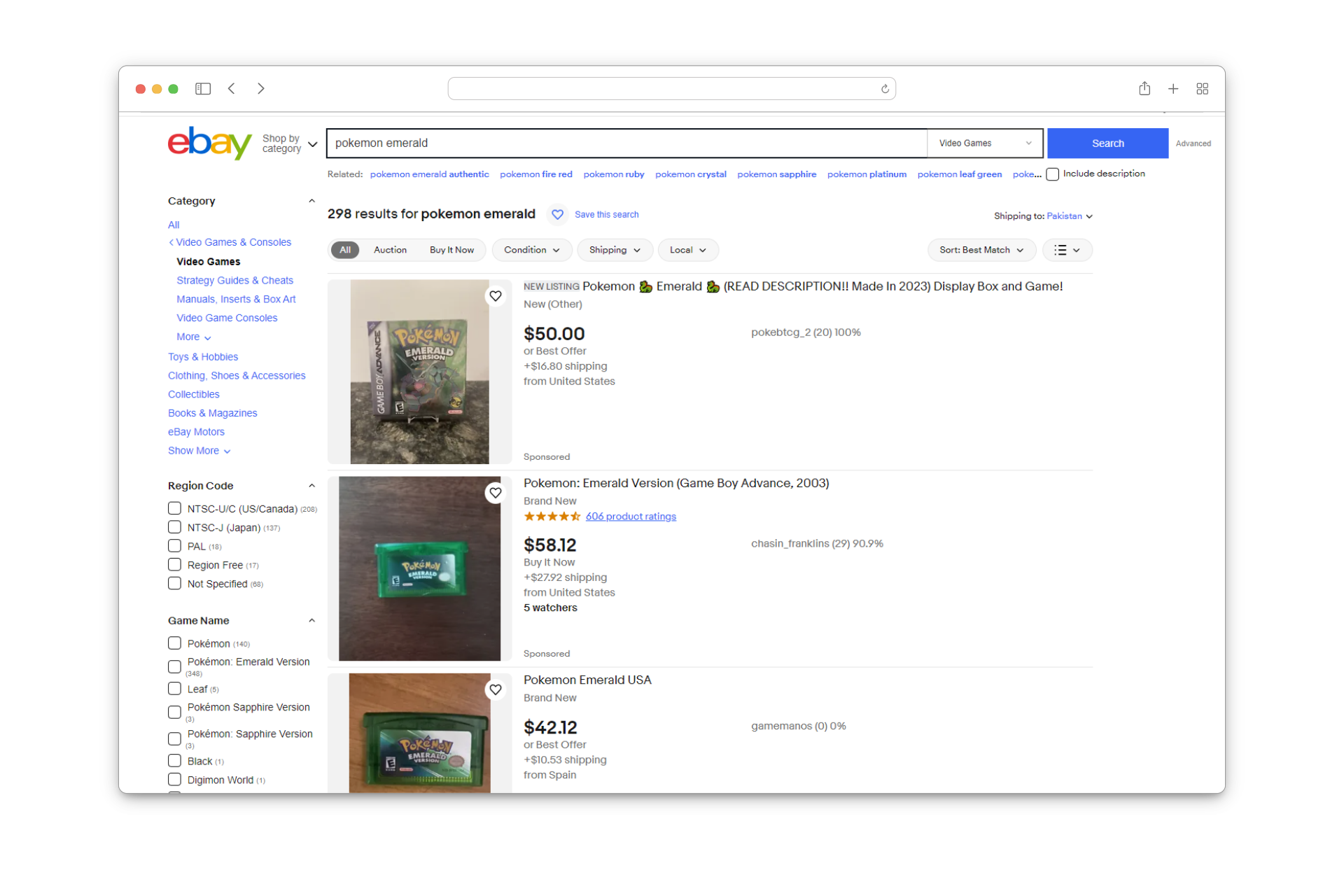
The Best Emulators for Each Console
Now that you’re up to speed on what are emulators, let’s look at the how-to. In this section, we’ll be highlighting the best emulators for each console:
1. Online Emulation: Vimm’s Lair
Platform: GameBoy series, Nintendo DS | Multiple Save States: Yes | Multi-player Support: No | Cheats: Yes | Controller Support: Yes
Vimm’s Lair is one of the best sites to emulate old Pokémon games. A website that hosts a variety of abandonware and other such programs, Vimm’s Lair is every emulation geek’s haven. It’s one of the oldest sites around (since 1997!), and its simple and straightforward interface with minimal ads, have cemented its position as a digital museum.
Vimm’s Lair allows emulation for all the GameBoy and Nintendo DS Pokémon games. However, there’s no support for 3DS games due to their somewhat taxing nature and legal issues. The online emulation on Vimm’s Lair provides the same features as any emulator; multiple save states, cheats, multi-player and a fast-forward option.
Emulating Pokémon games on Vimm’s Lair:
We have a comprehensive guide on Vimm’s Lair as well that we encourage you to check out. At any rate, here’s how you can play your favorite Pokémon games online.
- Firstly, open up The Vault of Vimm’s Lair. Choose Game Boy Advance.
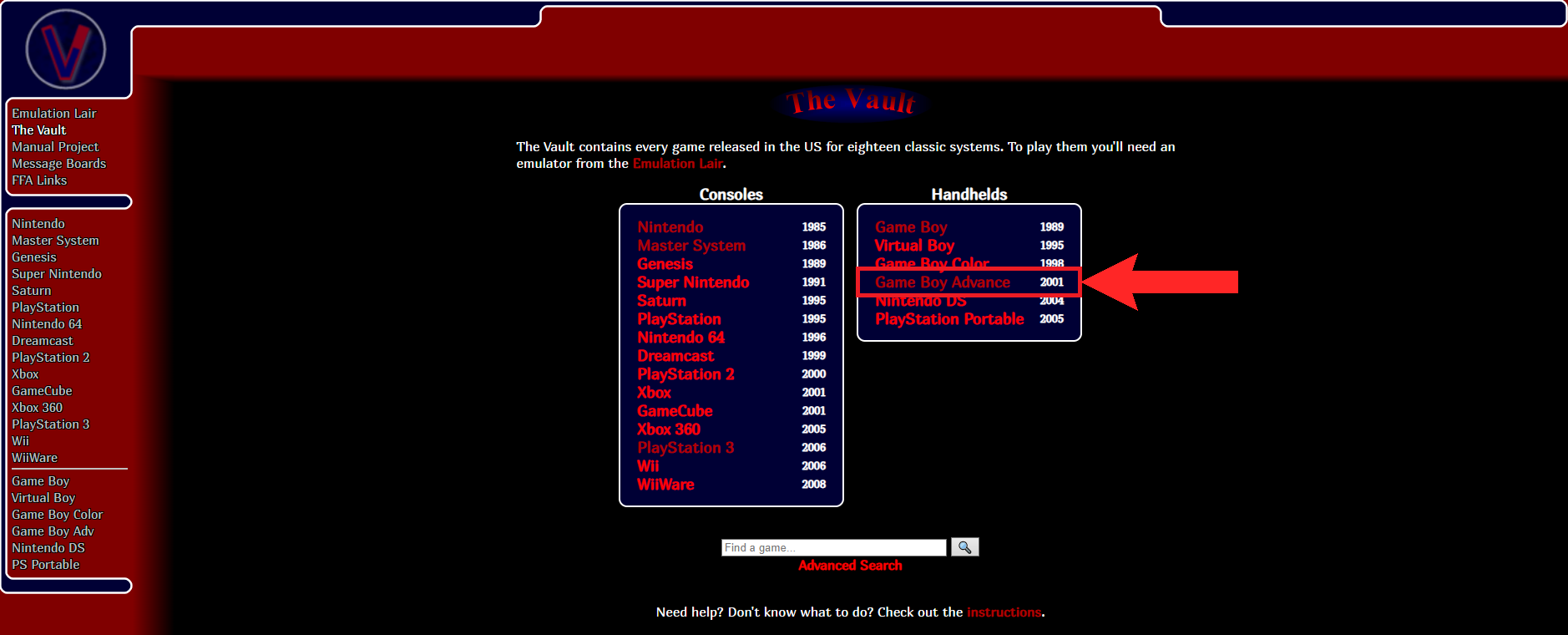
Click on “Game Boy Advance” - Upon clicking, several lists consisting multiple games should appear. Due to the popularity of Pokémon games, you can usually find them on the list. If you don’t find your choice of Pokémon game, use the Search bar to look it up. We’ll be choosing Pokémon: Emerald Version.
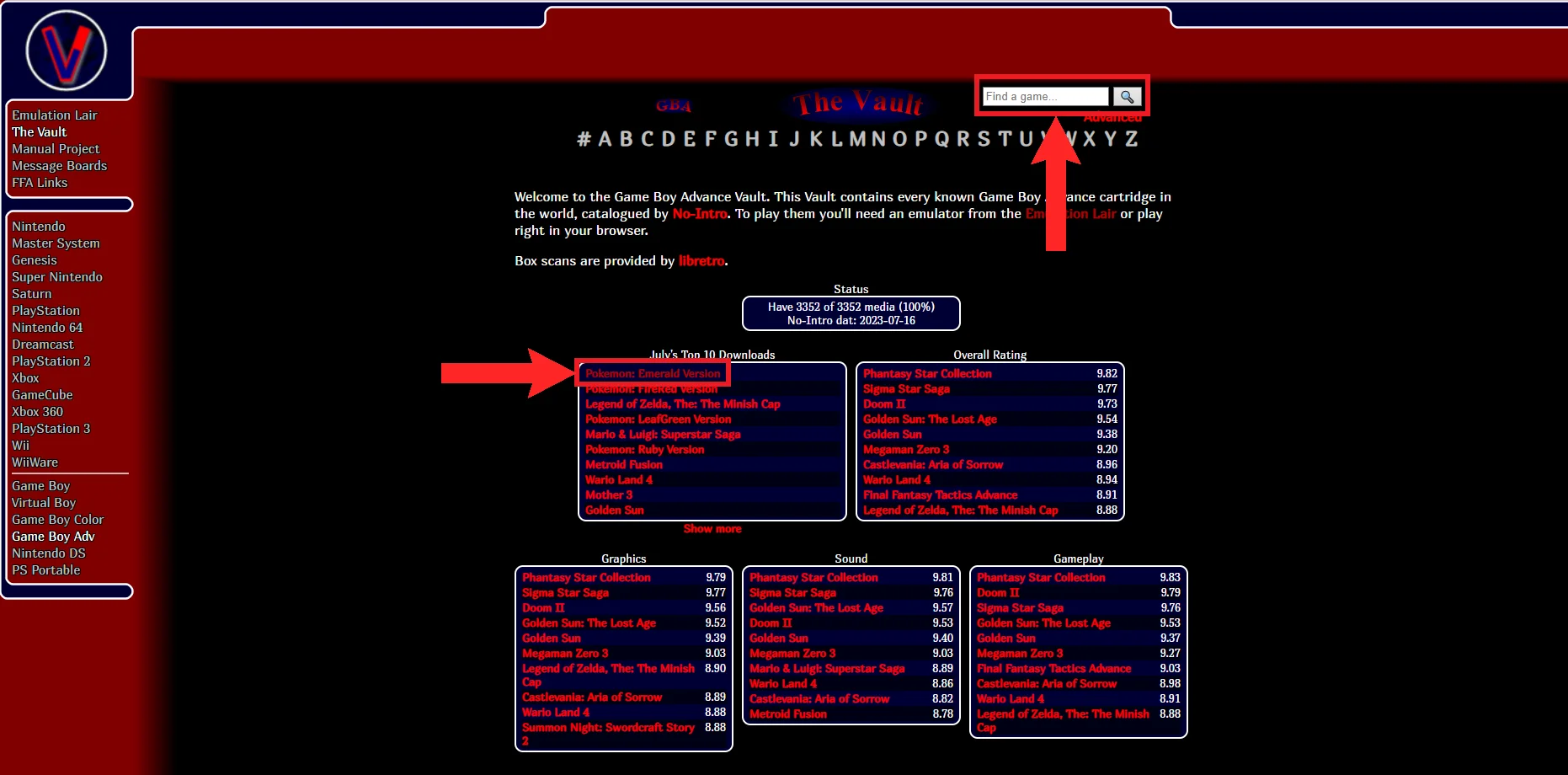
If you don’t find your choice of game in the lists, use the “Search” bar - On the game’s page, there will be a button labelled Play Online. Click on it.
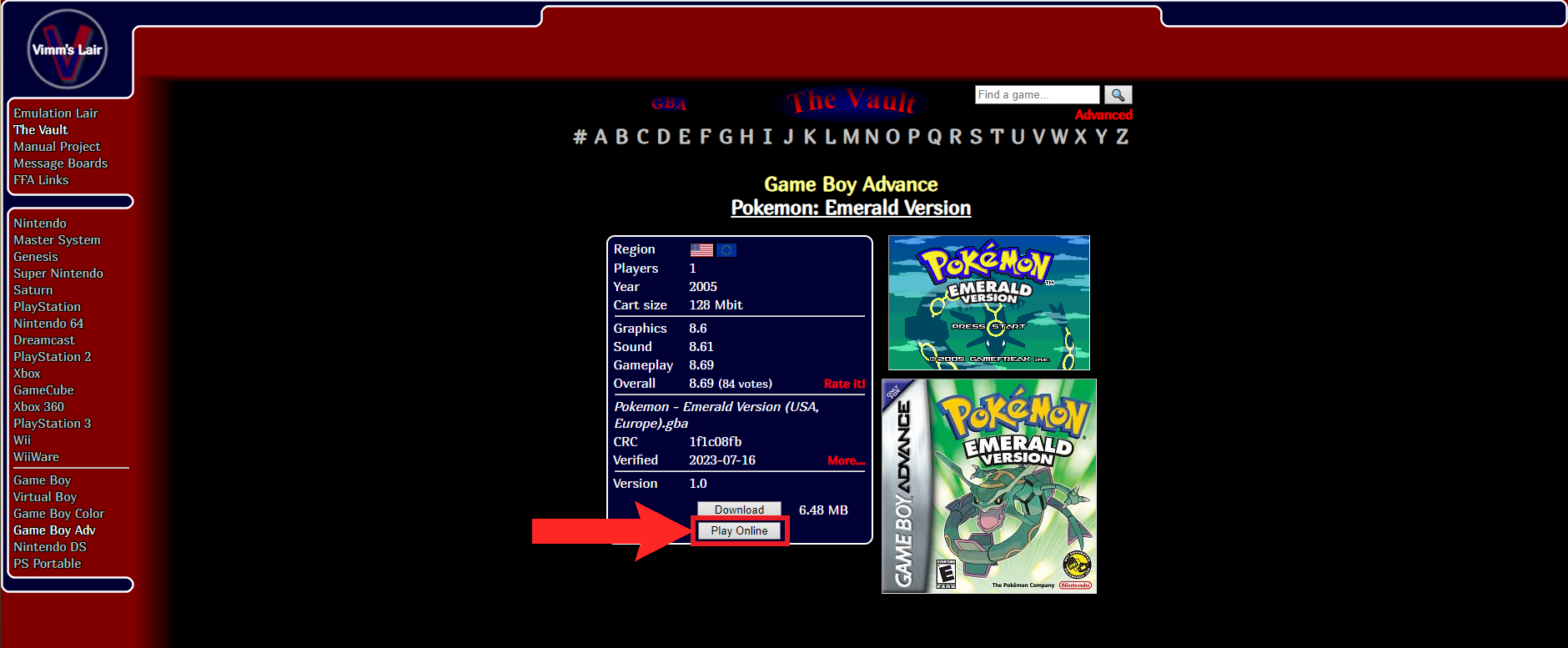
Click on “Play Online” - Now, the page will reload to prepare the online emulator. Click on the PLAY NOW button displayed on the cutout.
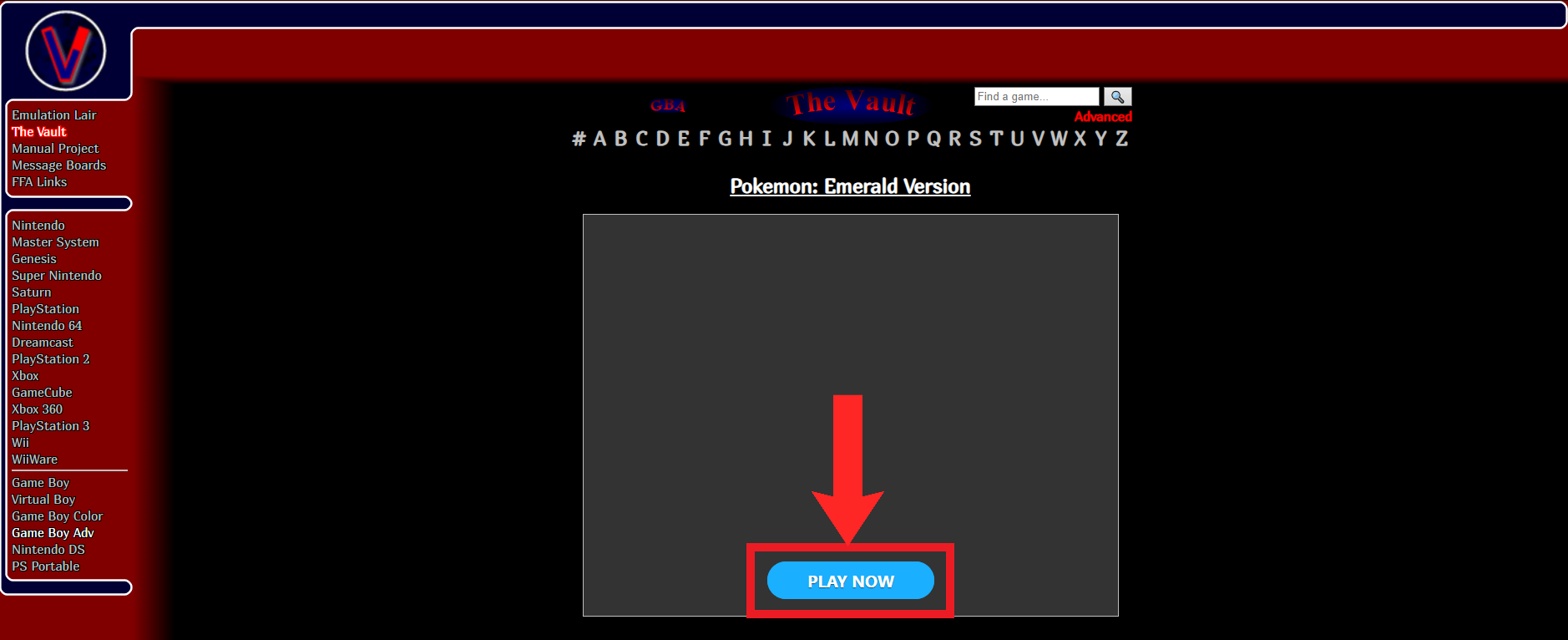
Click on “PLAY NOW” - Finally, the game will begin booting up after a few seconds. Additionally, you can change the key binds freely and configure some other settings too.
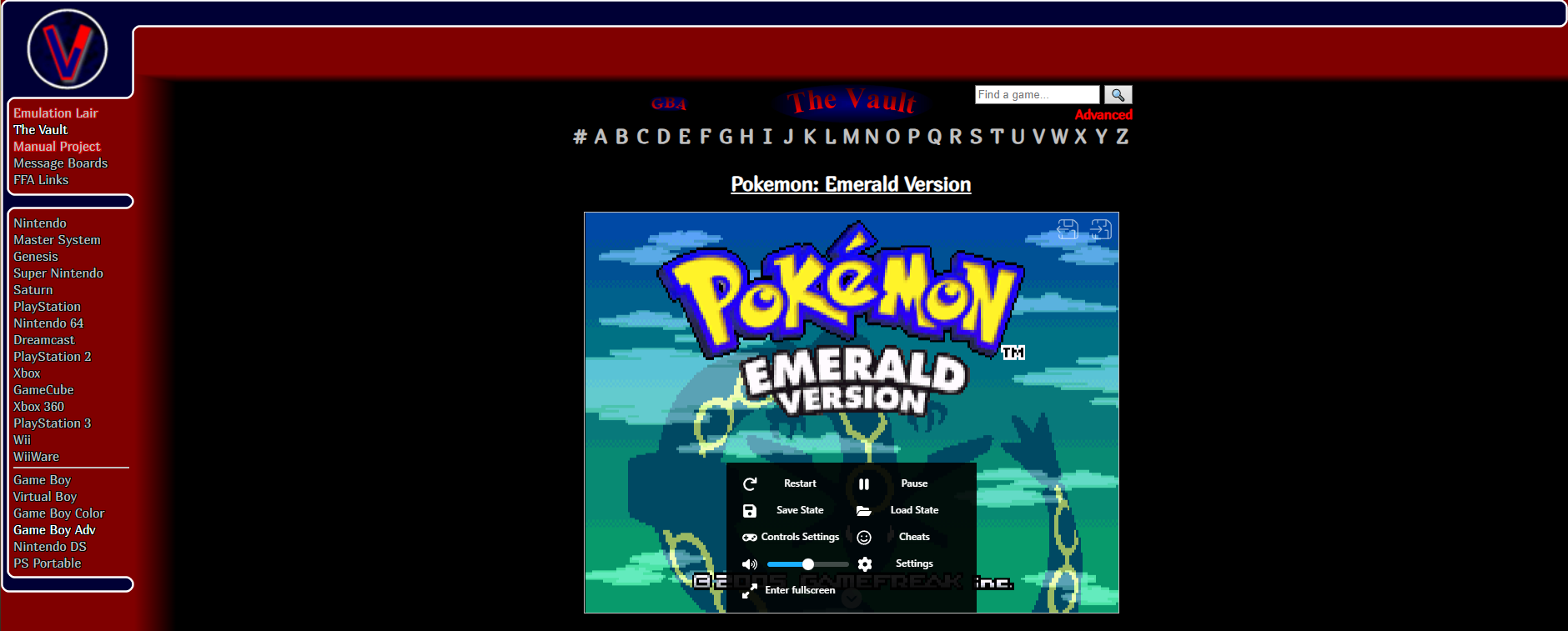
Playing Pokémon: Emerald Version online on Vimm’s Lair Similarly, if you want to emulate DS games, just choose Nintendo DS from The Vault. The instructions mentioned above apply to the DS too.
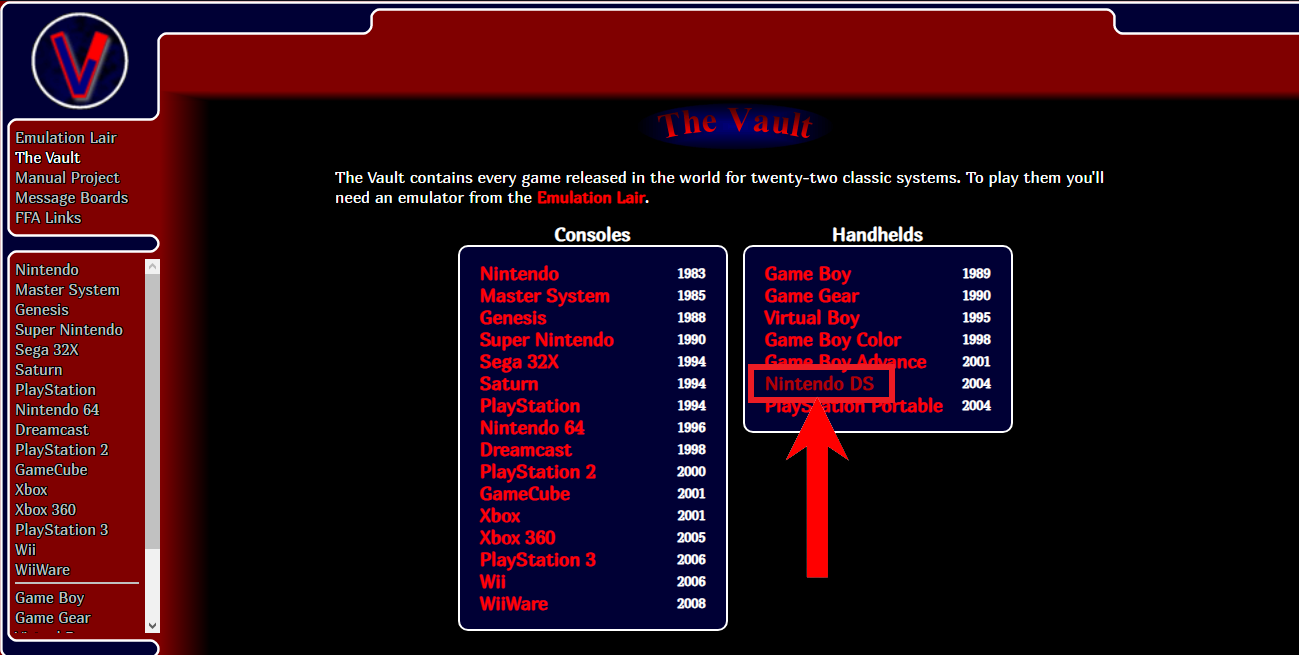
Choose “Nintendo DS” if you want to emulate a DS game
2. GameBoy Series: Visual Boy Advance
Platform: GameBoy series | Multiple Save States: Yes | Multi-player Support: Yes | Cheats: Yes | Controller Support: Yes
Since most GameBoy emulators come with native support for GameBoy, GameBoy Color and the GameBoy Advance, we’ve decided to pick out the best one that is feature-rich and supported on multiple platforms; Visual Boy Advance. Visual Boy Advance (VBA) has been around since the early 2000s, and as such, has become the perfect and most complete emulator for any GameBoy game.
VBA’s ability to emulate any GameBoy game flawlessly, support multiple save states, different kinds of cheats, controller support, multi-player support, and open-source nature, makes it the obvious choice for many. In order to install VBA on you PC, you’ll need to fulfill some requirements.
Requirements for Visual Boy Advance
There’s a good chance you already have all this but still, you’ll need to install the following programs in order to run VBA on your hardware:
Once you’ve installed these programs, proceed to the installation procedure.
Installing Visual Boy Advance
- Once you’re done installing the aforementioned programs, hop on over to VBA’s official website. Click on Download.
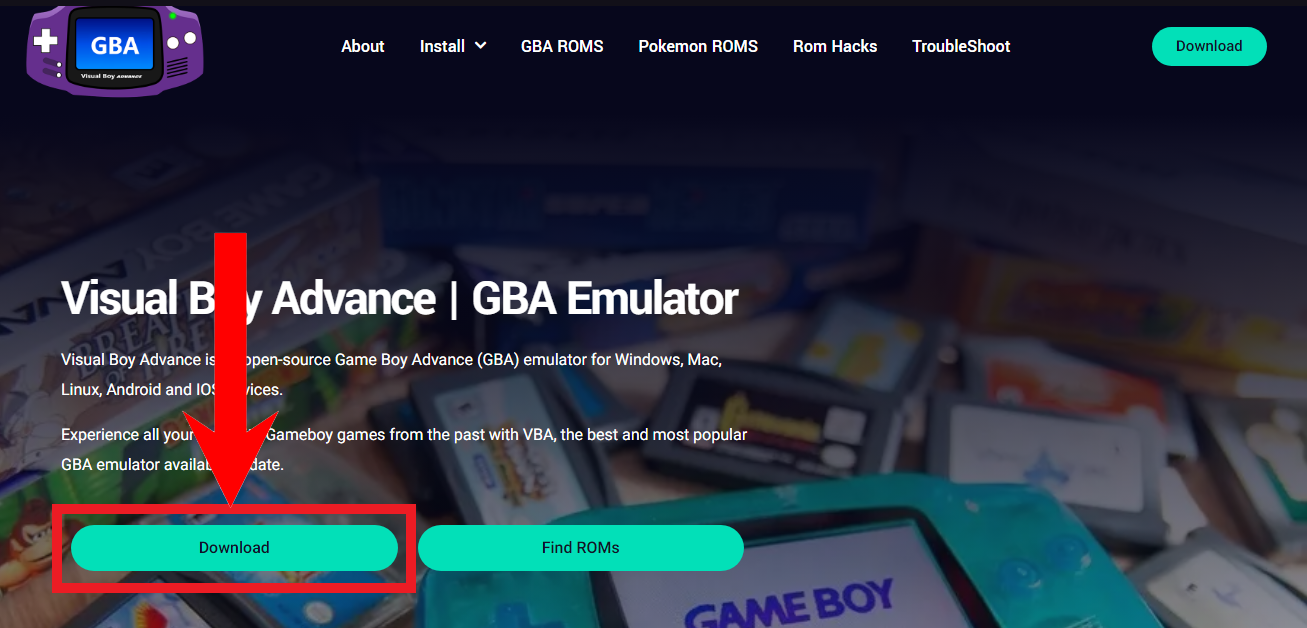
Click on “Download” On the next page, it’ll ask you to choose the platform you’re downloading on. Click on Download under the Windows section.
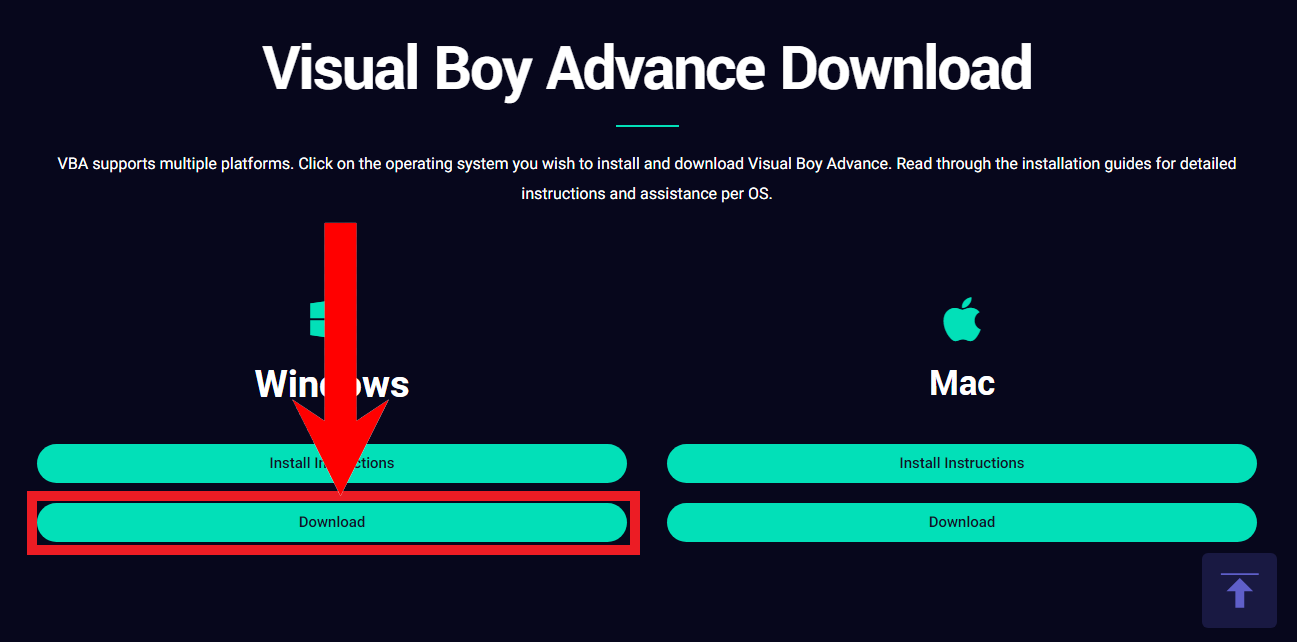
Click on “Download” under Windows - Next, scroll down and click on the DOWNLOAD button next to the 64-bit version of VBA in the table. If you happen to have a 32-bit version of Windows, download the 32-bit version. On the left side of the table, you can check out a full list of features offered by VBA.
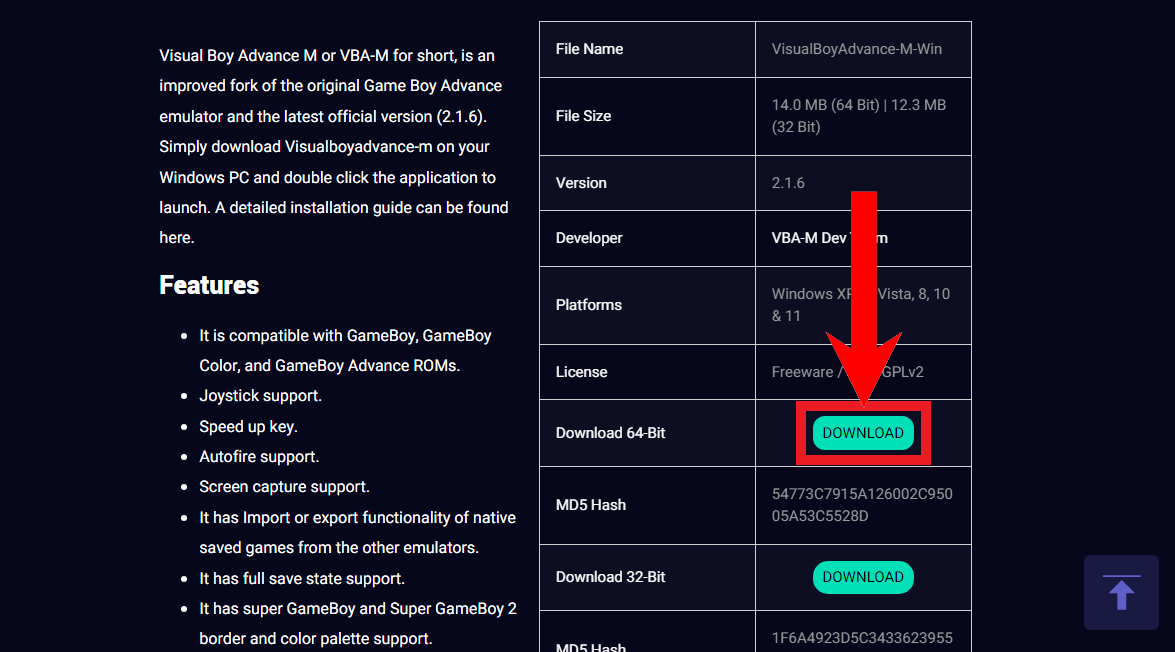
Click on “DOWNLOAD” - A download will begin. It’s a small download and shouldn’t take more than a few seconds.
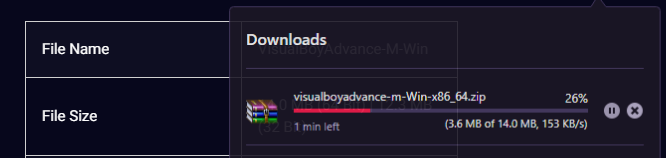
Wait for the download to finish - Once the file finishes downloading, open up the File Explorer and navigate to where the file was downloaded. Right-click on it and hover the cursor on the 7–Zip option. From the list of options that appear, click on Extract files…
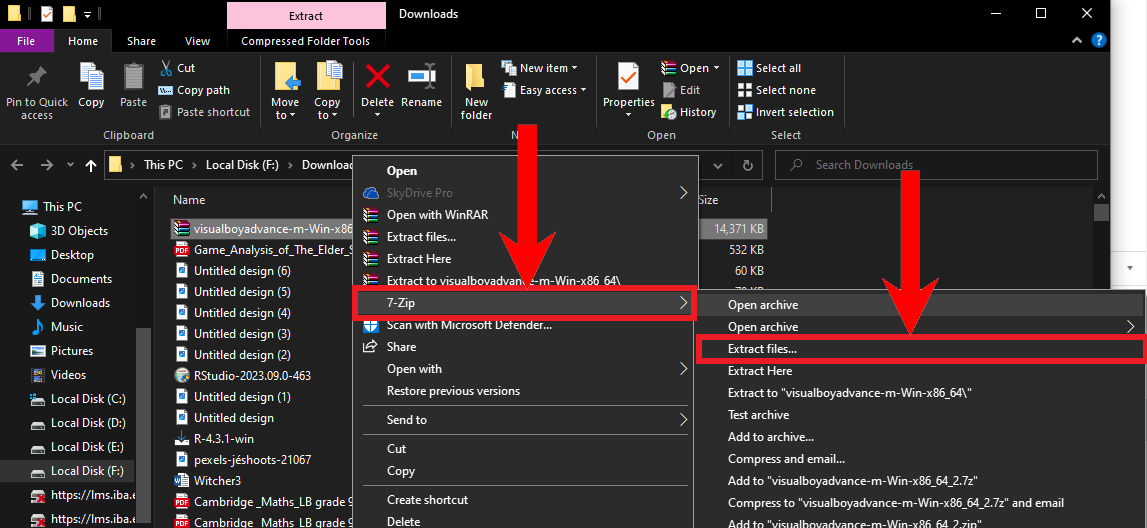
Right-click and hover the cursor on “7-Zip”, then select “Extract files…” - On the menu that appears, type in the directory path where you want the emulator to be installed. Once you’ve decided the path, click on OK to begin the extraction process.
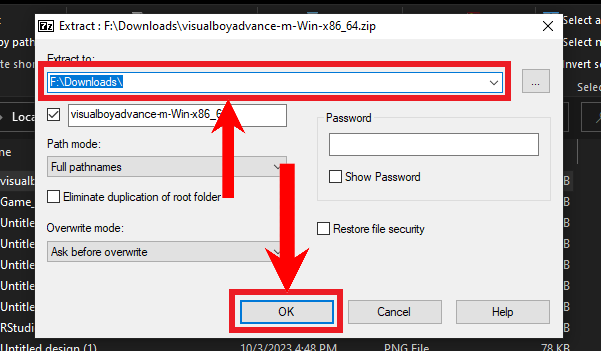
Type in the directory path and click on “OK” - Now, open up the file path you set during the extraction process on File Explorer. There should be an application named “visualboyadvance-m” in the folder. Double-click on it to run it.
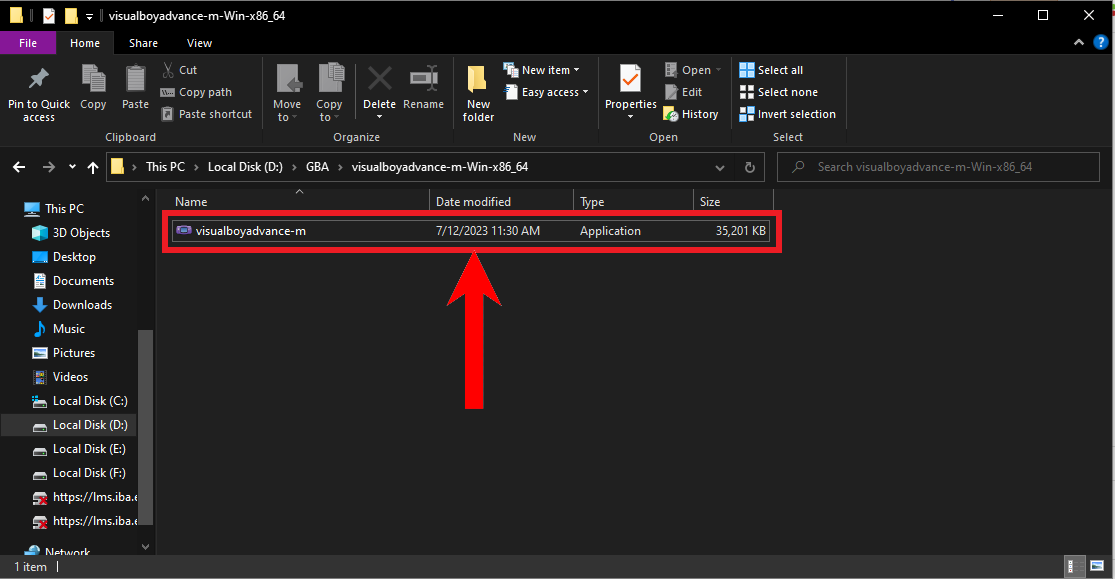
Double-click on the application file to run it - Finally, Visual Boy Advance will start up with a black screen. The black screen is present as no game ROM has been loaded on to the emulator.
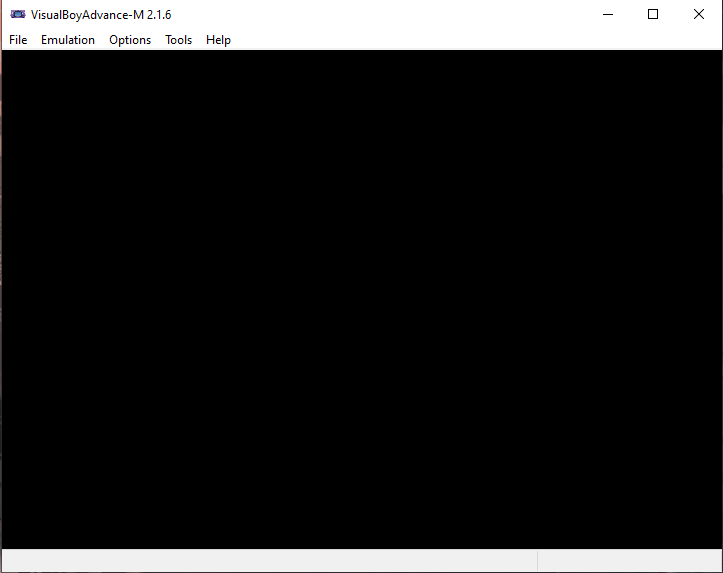
VBA will start up
Running Pokémon games on Visual Boy Advance
Once the emulator is installed, you’ll need a ROM of your favorite GameBoy Pokémon game on your PC. If you have it, follow the instructions below to load it up on VBA:
- Open up VBA. On the Menu bar, click on File.
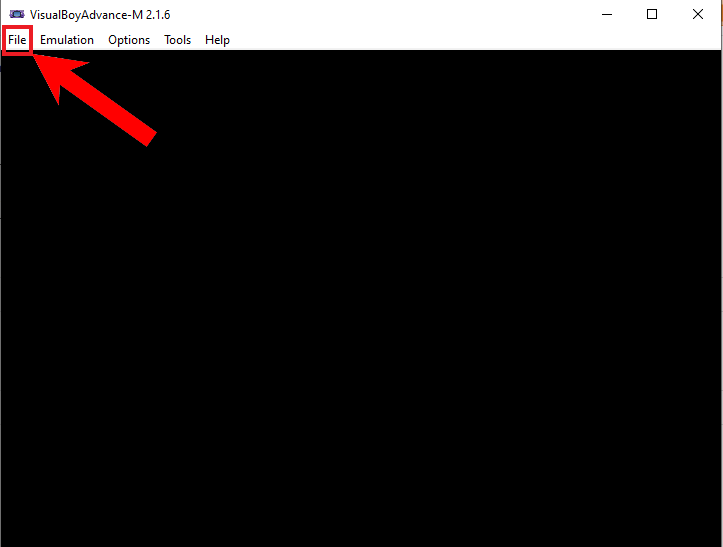
Click on “File” on the Menu bar - From the list of options, click on Open….
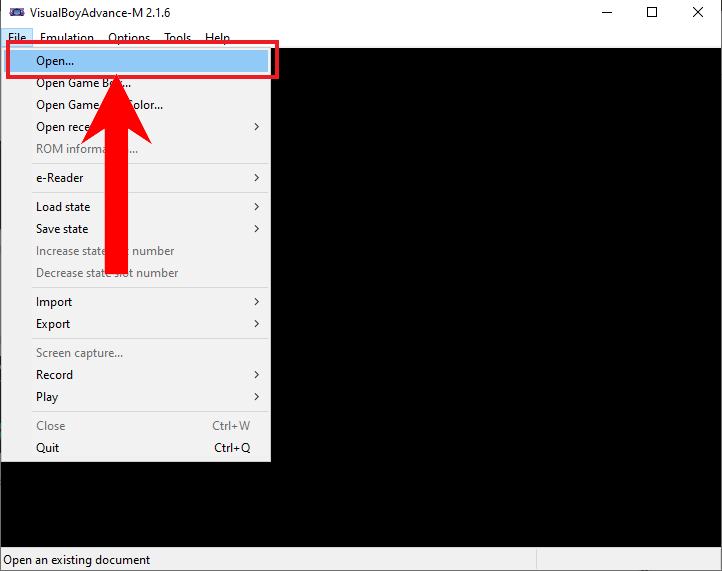
Click on “Open…” - Now, a File Explorer pop-up will appear. Navigate to where your ROM file is stored. Select it and click on Open.
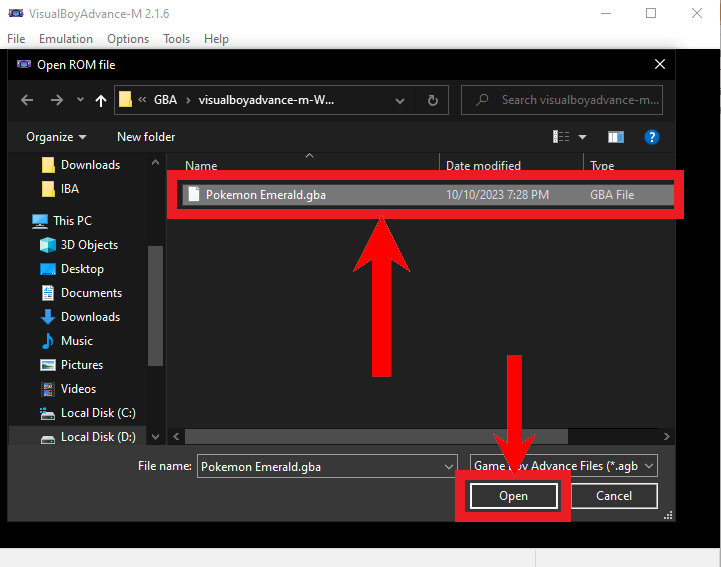
Select the ROM and click on “Open” - The game will load up instantly, and you’ll be able to play it without further ado.
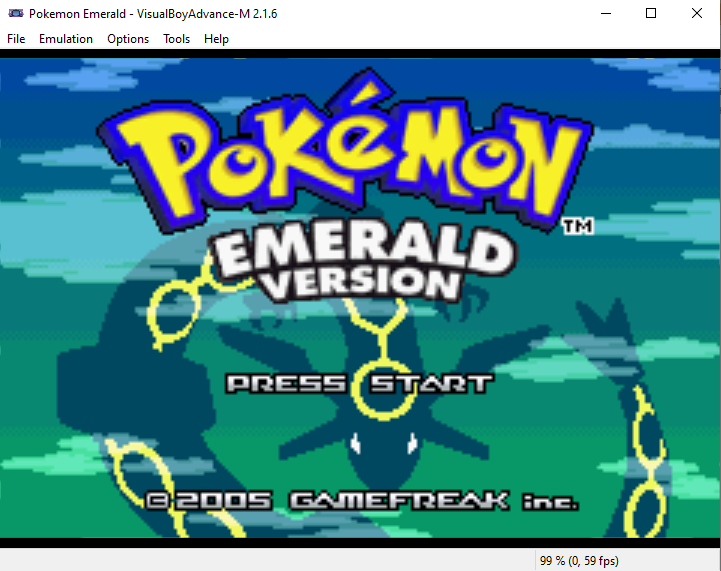
Playing Pokémon: Emerald Version on Visual Boy Advance
3. Nintendo DS: melonDS
Platform: Nintendo DS | Multiple Save States: Yes | Multi-player Support: Yes | Cheats: Yes | Controller Support: Yes; highly recommended
melonDS wasn’t released immediately after the DS, but it was developed with the hope of emulating DS games. Released in 2016, melonDS was released as an open-source project primarily to bring multi-player support to DS emulation. Before melonDS took over, the most popular DS emulator was DeSmuME. While DeSmuME is still very popular, it lost out to melonDS because of the lack of multi-player.
However, since DeSmuME had been around for a long time, it was a nearly perfect emulator, as it was able to run nearly any DS game with ease. In that regard, melonDS had to struggle and find its footing, but thanks to an immense amount of support from the community, it was able to do this in a short amount of time. At any rate, here’s how to set up and run games on melonDS.
Installing melonDS
- Head on over to the melonDS website. Click on Download melonDS.
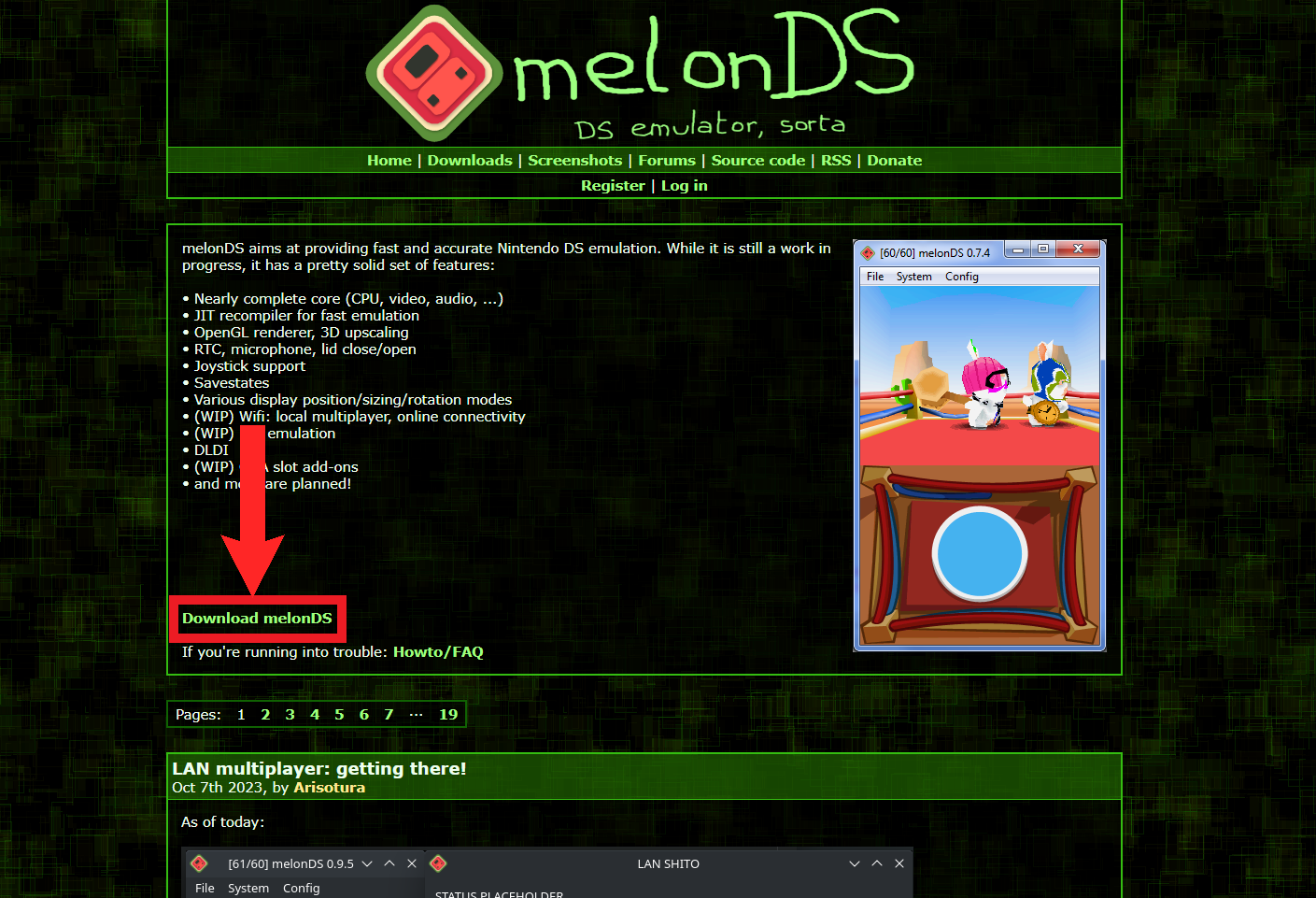
Click on “Download melonDS” - On the next page, click on Windows x64 on the latest version.
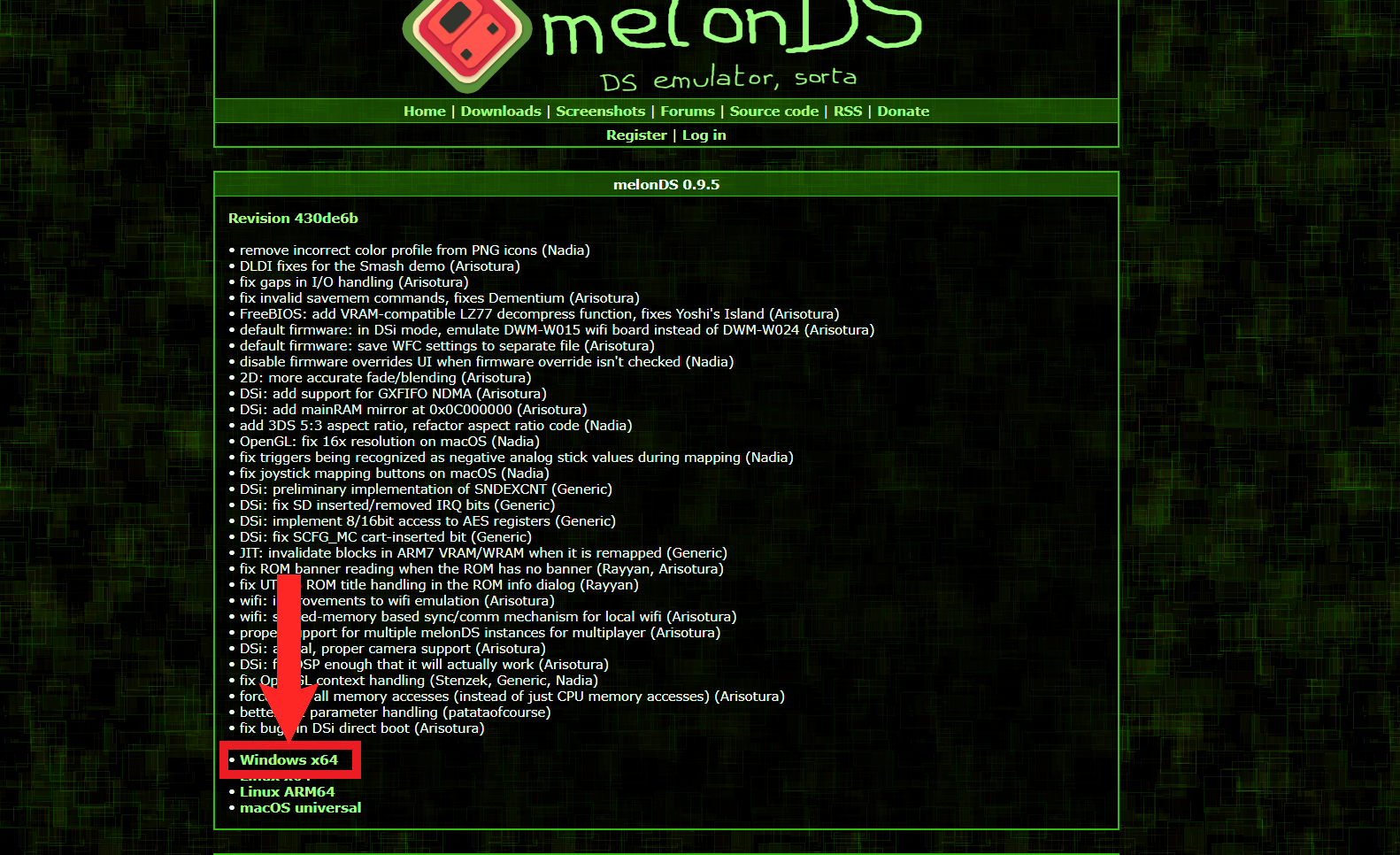
Click on “Windows x64” - A download will start. It shouldn’t take more than a few seconds.

Wait until the download finishes - Once the download is completed, open up File Explorer and navigate to where the file was downloaded. Right-click on the file and place the cursor on the 7-Zip option. From the further list of options, select Extract Files….
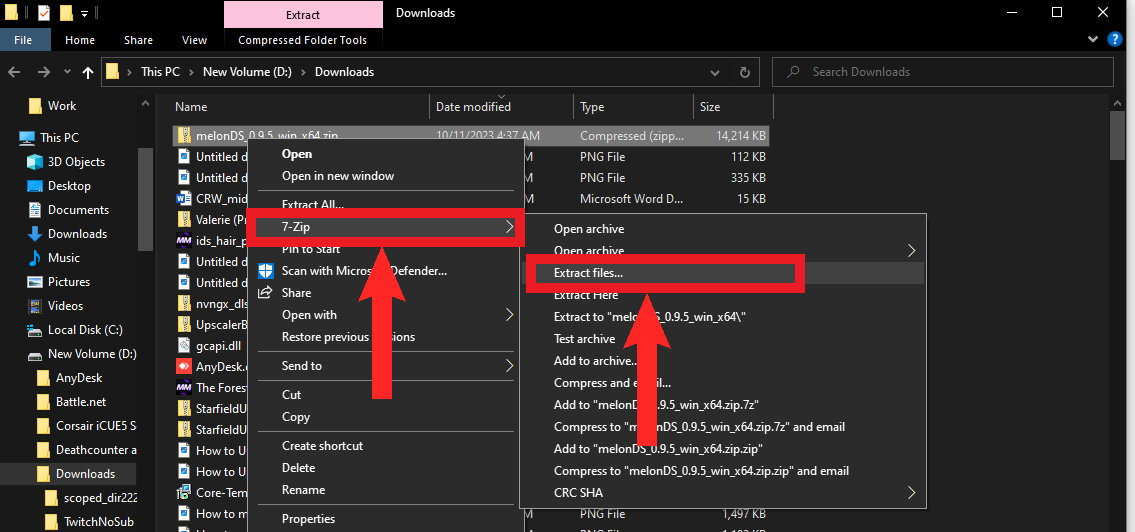
Right-click on the downloaded file, place the cursor on “7-Zip” and select “Extract files…” - On the menu that appears, type in the path where you want to install melonDS. After doing that, click OK to start the extraction process.
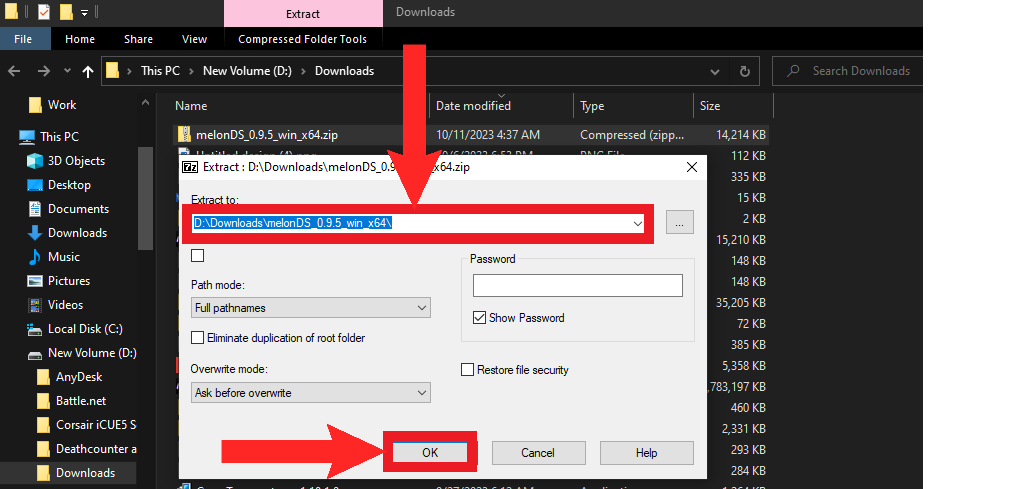
Type in the directory path and then click “OK” - After the extraction process completes, open up the directory path you set on File Explorer. A file name melonDS.exe should be present. Double-click on it to open it.
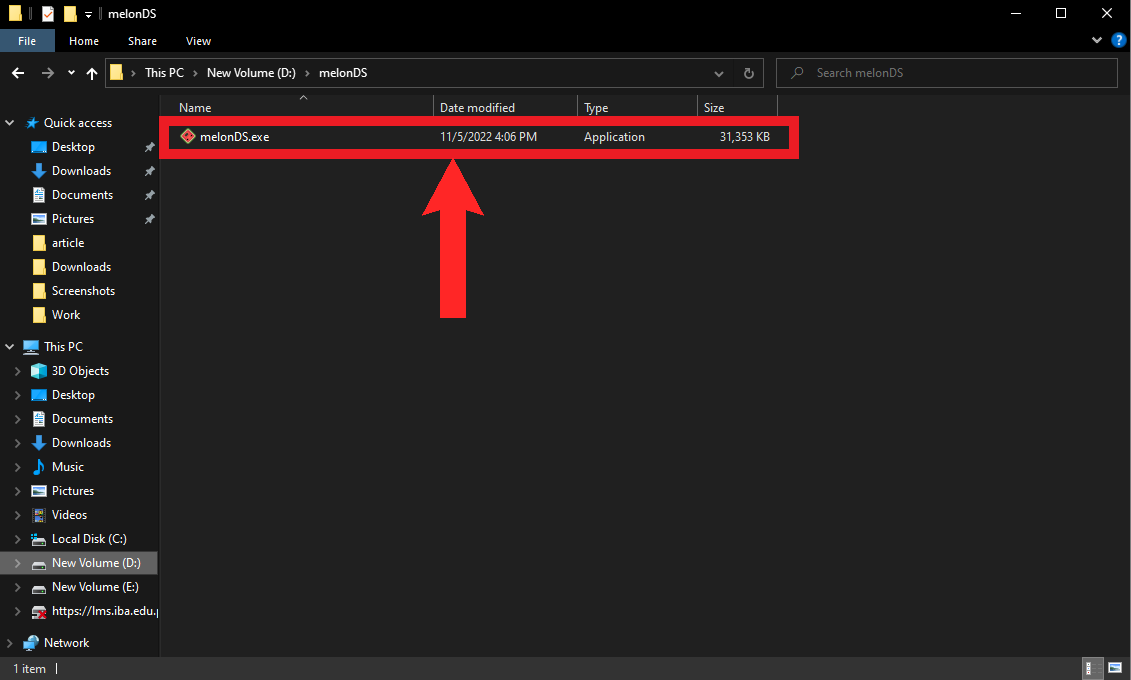
Double-click on the file named “melonDS.exe” to open it - Finally, the melonDS emulator will open up as a small window.
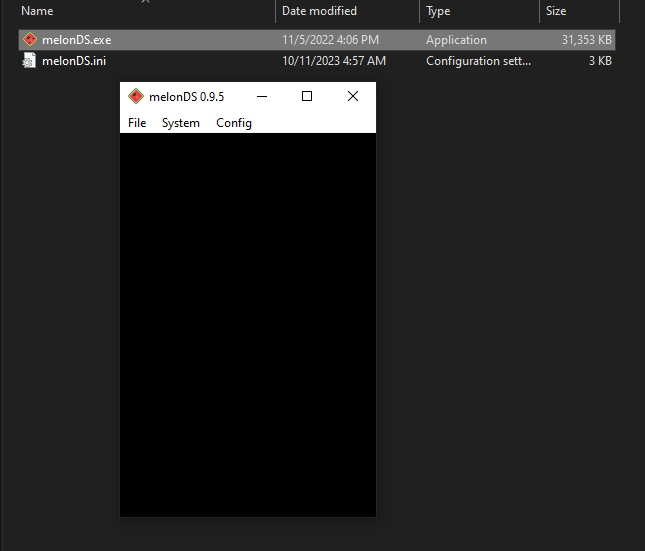
The melonDS emulator will launch as a small window
Starting up a game on melonDS
- To load up a game on melonDS, click on File in the Menu bar of melonDS.
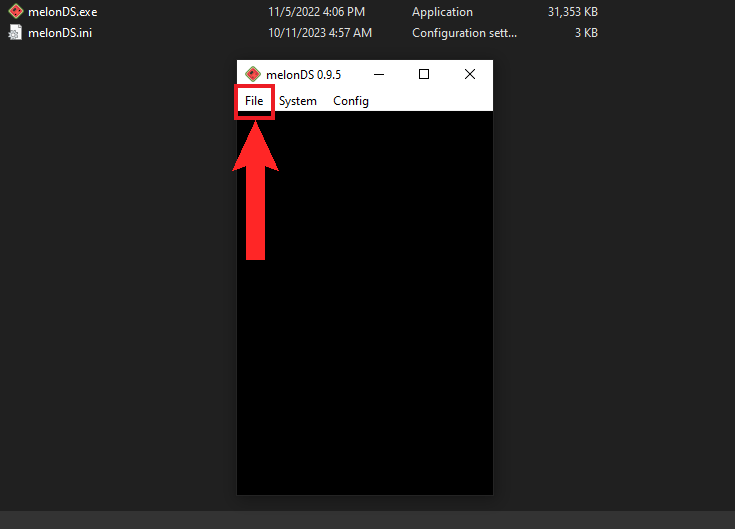
Click on “File” - From the list of options that appear, click on Open ROM….
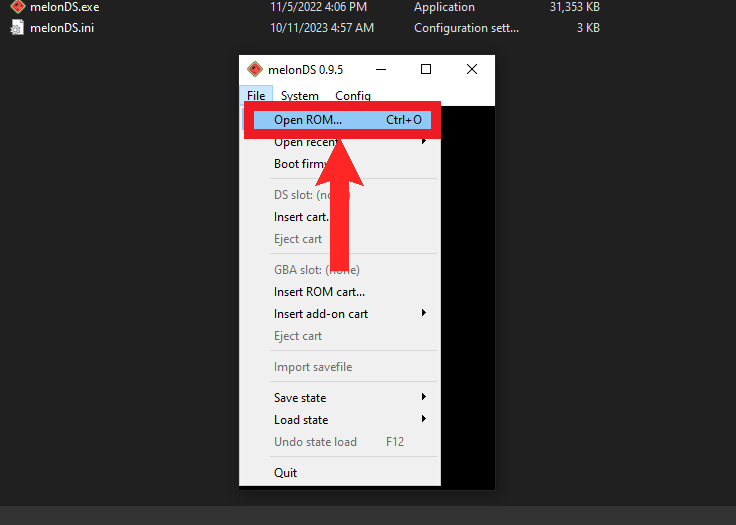
Click on “Open ROM…” - Consequently, a File Explorer pop-up will open up. Navigate to where your ROM file is stored. Click on it to select it and then click on Open.
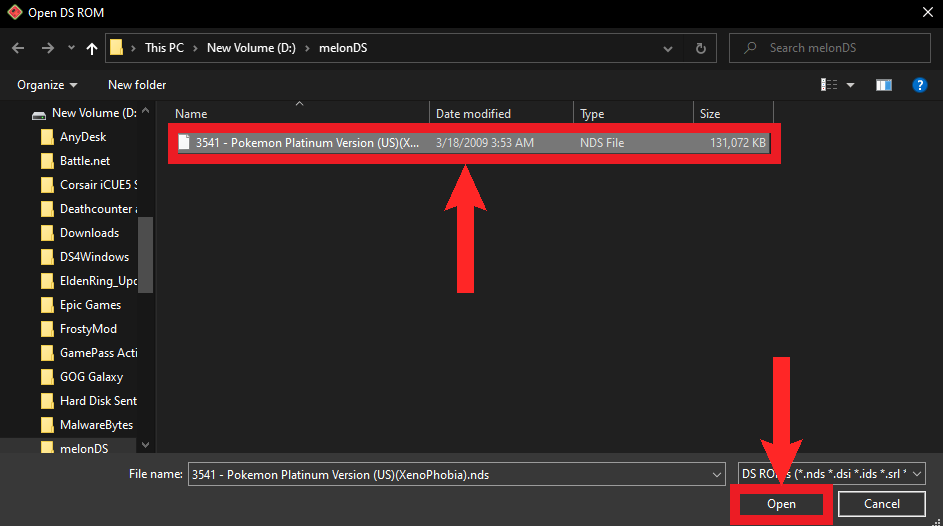
Click on the ROM and then click “Open” - Finally, you can play your favorite Nintendo DS games on your PC.
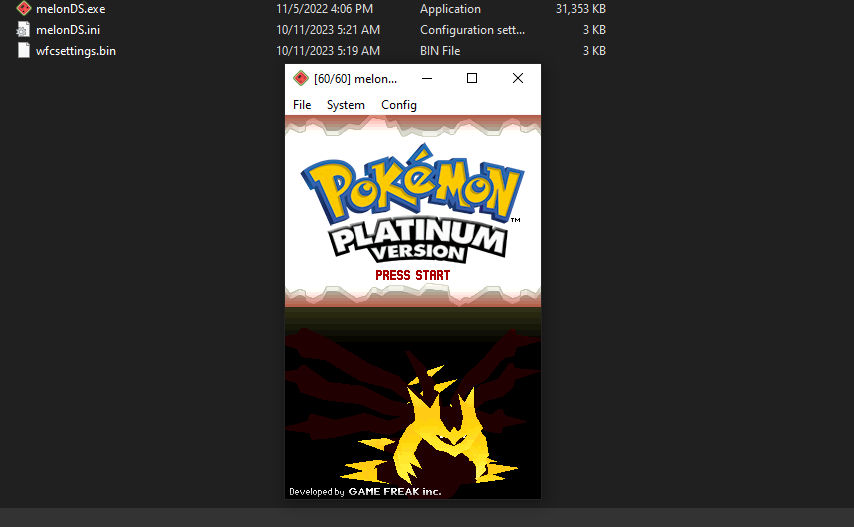
Playing Pokémon: Platinum Version on melonDS
4. Nintendo 3DS: Citra
Platform: Nintendo 3DS | Multiple Save States: Yes | Multi-player Support: Yes | Cheats: Yes | Controller Support: Yes; highly recommended
Citra is the definitive 3DS emulator. First released in 2014, it has come a long way and made mountains of improvement in terms of feature, optimizations, compatibility and more. In it’s current state, the emulator can now play nearly 80% of 3DS games. You can check out the compatibility list on their website for more details. Luckily, Pokémon games are able to run without any issues.
Citra is completely open-source, so there’s no reason to doubt its authenticity. Its refined multiplayer, ability to emulate the 3DS’s finer features like the camera and microphone, controller support, advanced settings and automatic fast-forwarding (if your hardware is capable enough) have allowed to to cut down any competition. Anyhow, these are the requirements you’ll need to satisfy to run Citra.
Citra Requirements
- 64-bit Windows (32-bit won’t work).
- A graphics card/chip that supports OpenGL 4.3 (Intel® Iris® Graphics 5100/5200 or above, NVIDIA GeForce 400 series or above, AMD Radeon HD 5000 series or above)
Installing Citra
- To install Citra, head on over to its website. Click on Download Here on the front page.
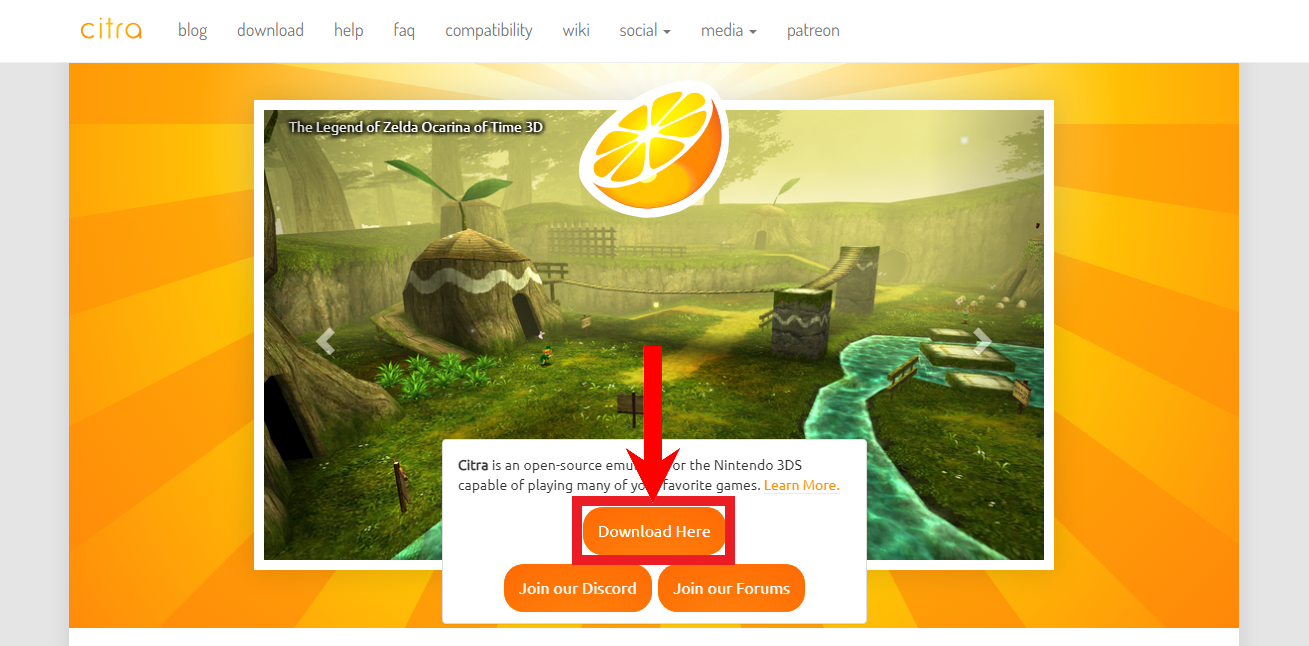
Click on “Download Here” - Next, the website will automatically detect your platform. Click on Download for Windows x64.
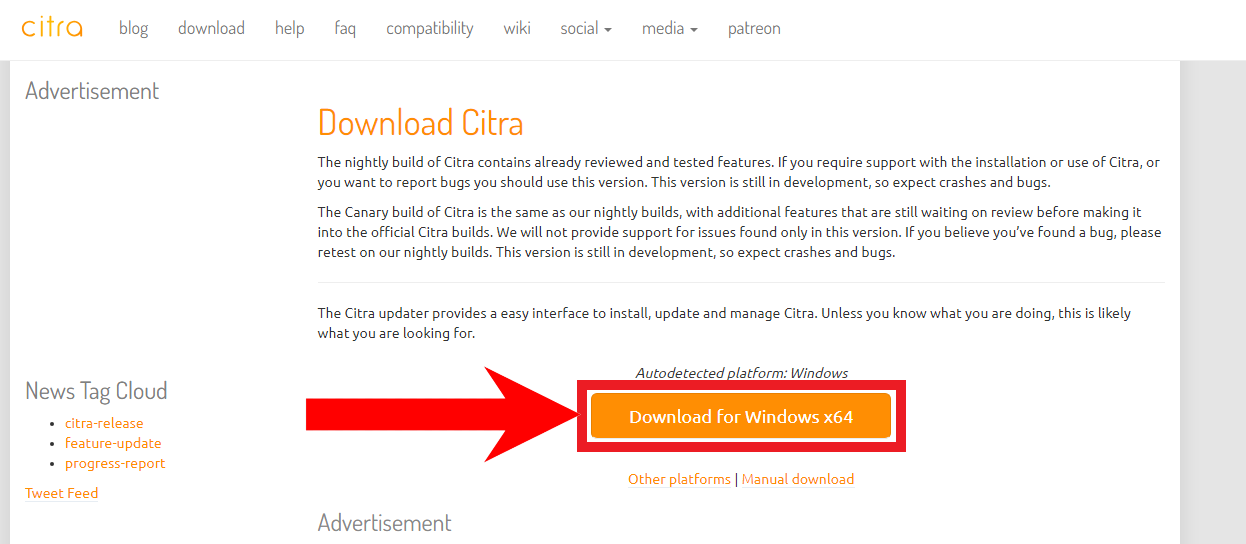
Click on “Download for Windows x64” - A download will begin. It’s a small file so it should be done in a few seconds.

Wait for the download to finish - Once the file finishes downloading, open up File Explorer and navigate to your download folder. Double-click on the setup you downloaded to open it.
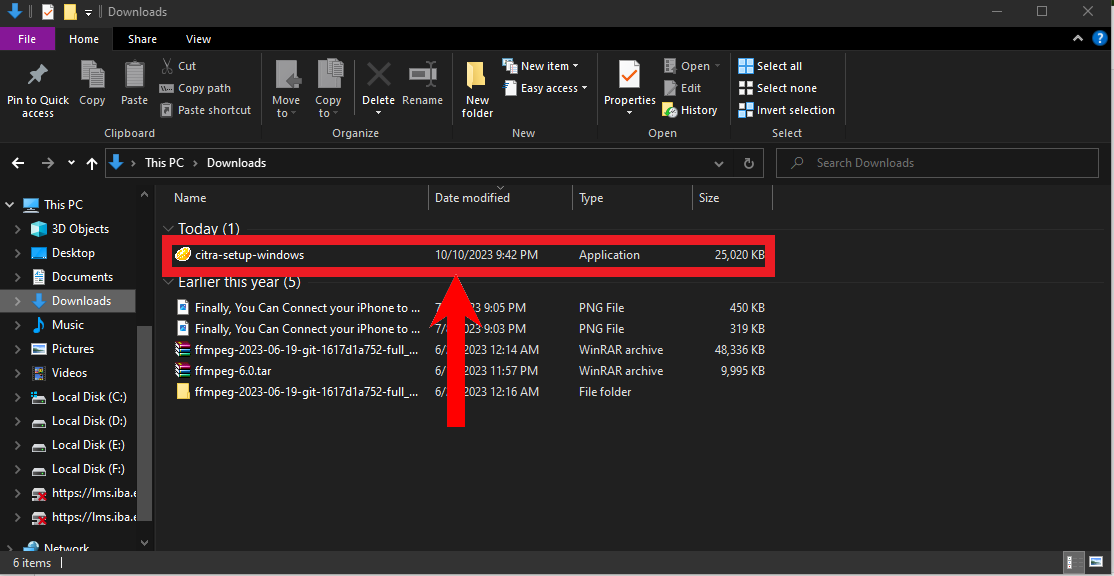
Double-click on the setup to open it - The welcome screen of the setup will be displayed. Click Next.
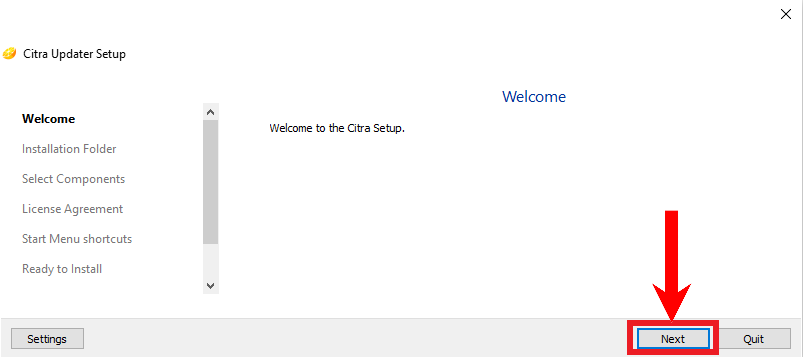
Click “Next” - After retrieving the latest update information, the setup will ask you to set the path where the emulator is to be installed. Click on Browse to open up a File Explorer pop-up and choose your desired path, if you want to change it. If not, click Next.
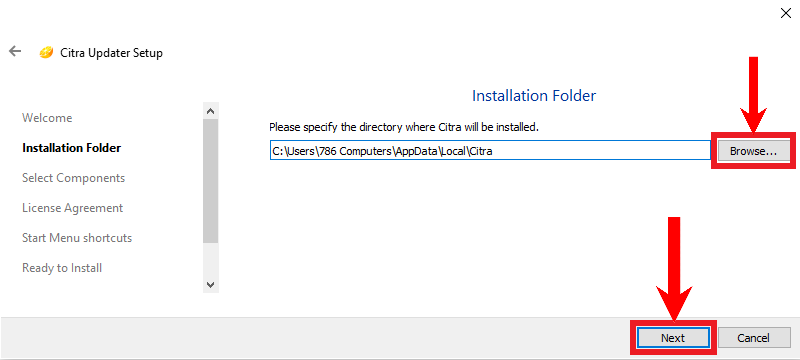
Click on “Browse” if you want to change the path, otherwise , click “Next” - Next, the setup will ask you which version of Citra you want to install; Nightly or Canary. Nightly versions are stable builds, while Canary versions are beta builds testing new features, which make them a bit unstable. By default, Nightly is selected so click on Next.
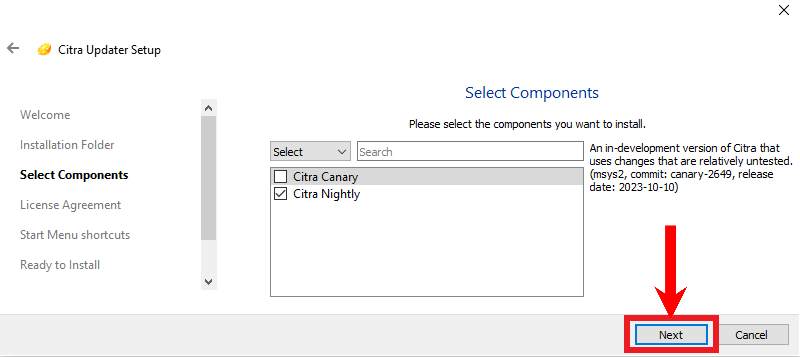
Click “Next” - Then, you’ll be shown the license agreement. Click on the “I accept the license” checkbox and then click Next.
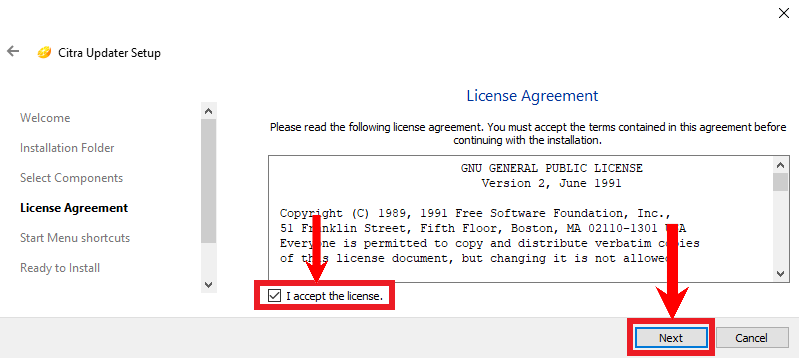
Click on the “I agree” checkbox then click on “Next” - Lastly, the setup will ask you about creating a Start Menu shortcut. Click on Next.
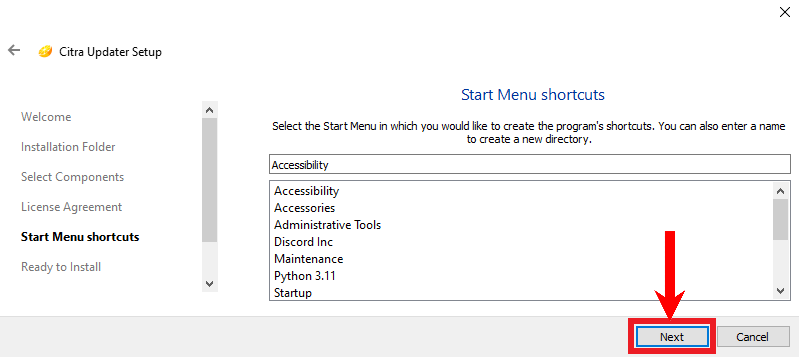
Click on “Next” - Finally, click on Install to begin the installation process.
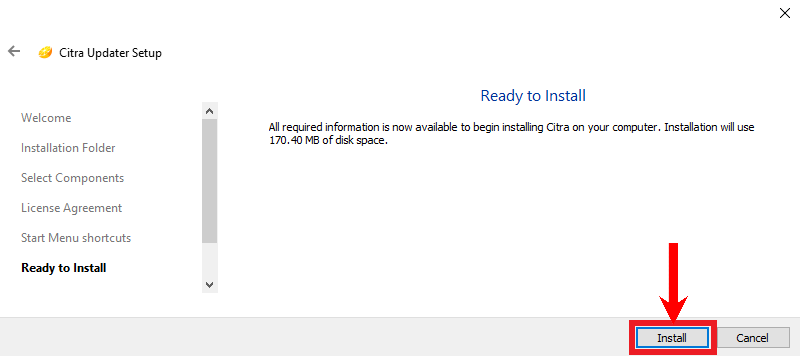
Click on “Install” The installation process will take a few minutes.

Wait for the process to finish Click on Finish to exit the installer.
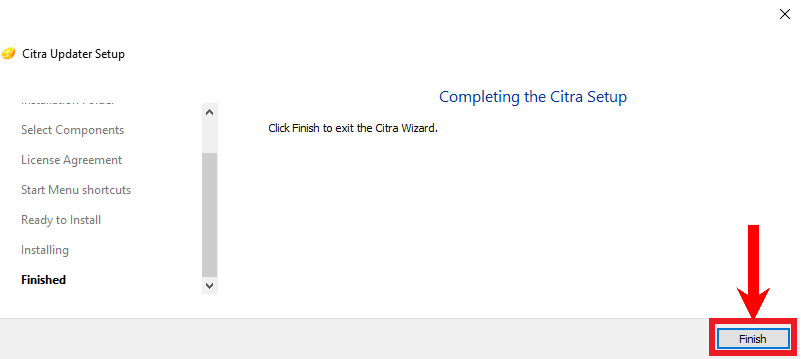
Click on “Finish”
Loading up a Pokémon on Citra
- First off, open up Citra from the Start Menu. Since you’ve installed Citra recently, it should be present near the top as Citra Nightly.
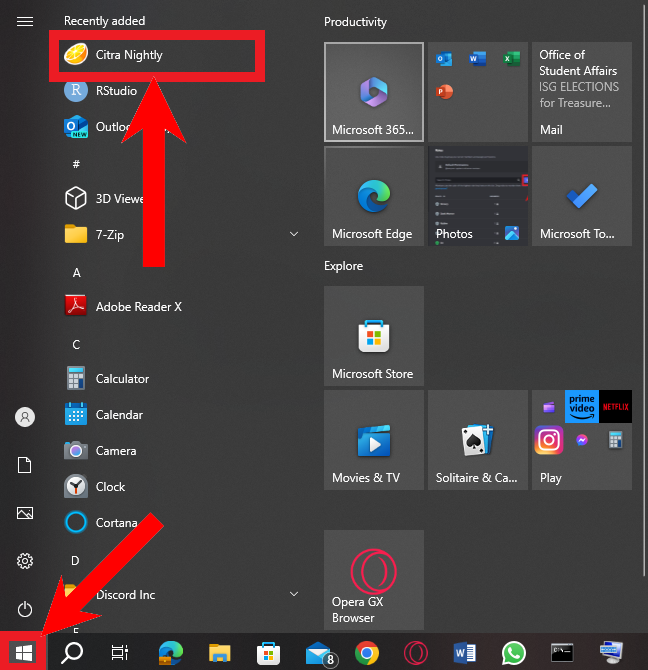
Click on the Start button and select “Citra Nightly” - On the home screen, double-click to add the folder where your ROM is stored.
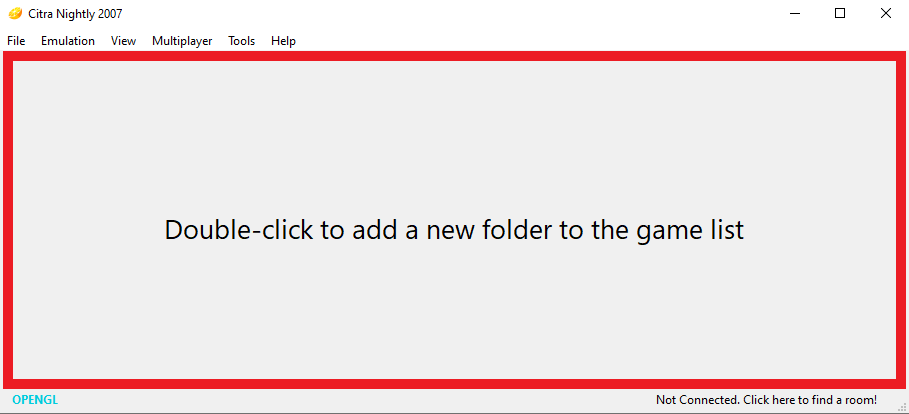
Double-click in this region - On the File Explorer pop-up that appears, navigate to the folder in which your ROM is stored. Select it and click on Select Folder.
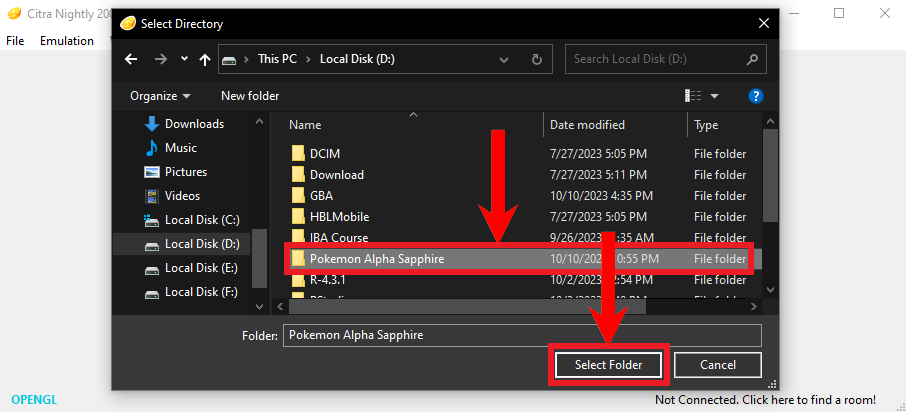
Click on the folder to select it and then click on “Select Folder” - Next, you’ll be brought back to the Citra home screen. The game should be added in your library. Double-click on it to launch it.
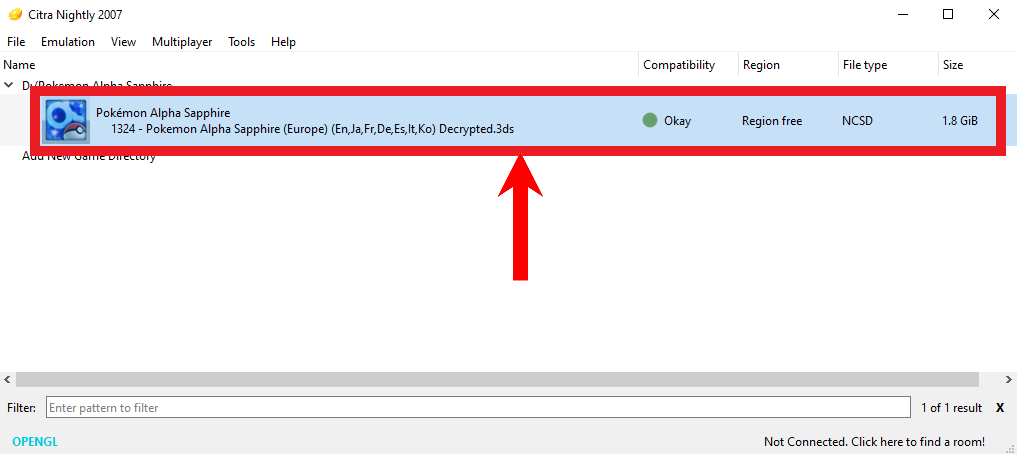
Double-click on the game to launch it - Finally, your game will be start up and can be played. We recommend playing the 3DS games on a controller, as some game mechanics rely on a controller.

Playing Pokémon: Alpha Sapphire on Citra
The Best Pokémon Game For Each Console
Now that we’re done with the emulators, let’s talk about the Pokémon games you should think about getting to experience Pokémon fully and truly. Like Final Fantasy, Pokémon games are not connected in a linear way; you don’t need to necessarily play them in chronological order. However, playing them in order by release is recommended to get a better idea of the gameplay mechanics and get accustomed to them.
Every new mainline Pokémon game release (termed “Generation”) transports the player to a whole new region which features a diverse cast of brand new Pokémon. Pokémon games are released as 2, sometimes 3, variants. While the variants have identical gameplay and narratives, the main difference is the signature legendary Pokémon that appears in them, which is usually featured on the cover.
Read More: Which SEGA Dreamcast Emulators To Use on Windows
1. GameBoy Series: Pokémon Emerald Version
You’ve seen us playing Pokémon: Emerald already on this article twice; once online, and the second time on VBA. That’s because it is, arguably, the best Pokémon game ever made. Featuring fan-favorite starters like Treecko, Torchic and Mudkip and one of the most infamous legendries in Pokémon history; Rayquaza, Emerald’s diverse cast of Pokémon is one of the greatest amongst Pokémon games.
Pokémon: Emerald is set in the Hoenn region and is a 3rd Generation Pokémon game. Its other variants are Pokémon: Ruby Version and Pokémon: Sapphire Version. There are slight differences in each variant, but Emerald is the more popular one due to the fact that you can catch all the legendries of the Hoenn region in this version.
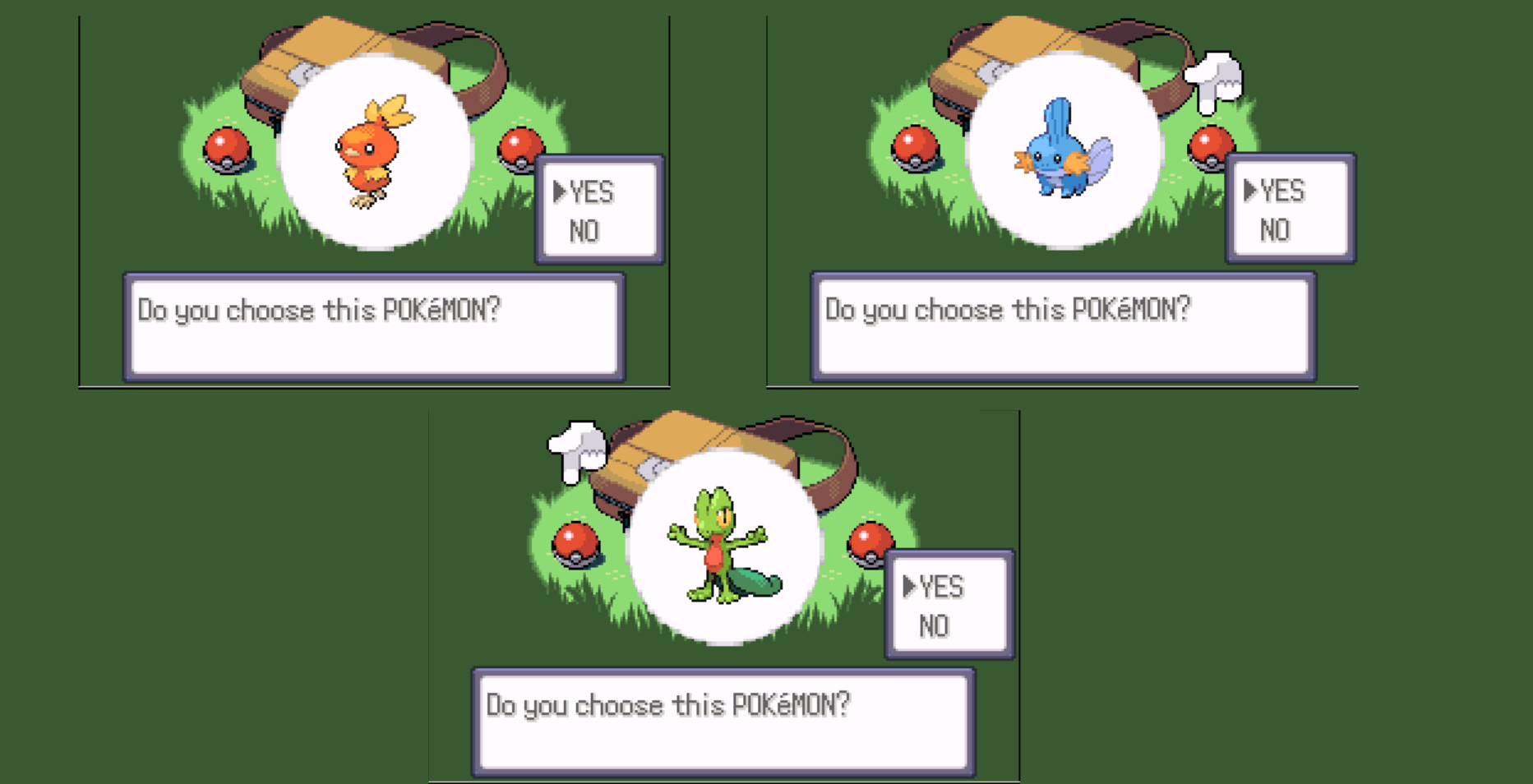
The game follows your 10-year-old protagonist (even in the games, the protagonist never ages and is 10 years old!) set off on an adventure to capture every Pokémon and become the best Pokémon Trainer in the region. Along the way, your neighbor, and rival, challenges you to battles frequently. Featuring rich landscapes like caves, oceans and underwater exploration, Emerald checks all the right boxes.
Read More: The Best PlayStation 3 Emulators for PC
2. Nintendo DS: Pokémon White
Set in the Unova region, Pokémon: White is a 5th Generation Pokémon game. Introducing a complete 2.5D environment, White was revolutionary for all the classic turn-based RPGs of that time. It’s narrative was considered very mature, as it concealed the underlying theme of questions about mankind’s existence, purpose and morality; something no-one expected a kids’ game, especially Pokémon, to do.
White is mostly known for its engaging cast of characters, innovative Pokémon designs, and diverse cast of Pokémon. Pokémon: White, and its twin variant Pokémon: Black, were so successful that it resulted in GameFreak, the developer of Pokémon games, to do something unprecedented; release direct sequels for both games titled Pokémon: Black 2/White 2. To this day, they remain the only Pokémon games with direct sequels.

3. Nintendo 3DS: Pokémon Y
When the 3DS launched, Nintendo games went through a transition phase from 2D to 3D. The same applied for Pokémon too. The 3DS, like its predecessor, hosted 2 generations’ worth of Pokémon games. The 6th Generation was the generation which outlined the new direction towards which future Pokémon games would be heading. The 6th Generation games were Pokémon: X and Pokémon: Y versions.

Yveltal, the cover legendary featured of Y, is a major pull factor for players choosing Y over X. Other than that, there’s no specific reason why you can’t pick X over Y. But the main reason we’ve chosen the 6th Generation games is due to the new, and vastly under-utilized feature they introduced; Mega-Evolutions. Mega-Evolutions allowed a handful of Pokémon to achieve a temporary, but more powerful form.
This new mechanic, although a smash hit among fans, would unfortunately end up being sidelined by GameFreak in support of future projects. Y also introduced new gameplay mechanics, dazzling environments, and a concept of 4 rivals. The Kalos region features a brand new cast of Pokémon with mesmerizing character designs, especially Froakie’s final evolved form; the cool and suave Greninja.

Read More: How to Play Any PS1 Game on Your Android Device
Start your Own Pokémon Adventure!
Since, we’ve told you everything we can about emulating Pokémon games, there’s nothing left to do except to play them all. Be sure to check out all the features offered by every emulator. Check out YouTube to configure the emulators’ settings properly, especially Citra, as they can affect game’s performance greatly. Make sure to save your game frequently, both in the game and with the emulator.
And now excuse us, as we blast the opening theme to the Pokémon anime at full volume.
FAQs
Depending on the console you’re trying to emulate, these are the best emulators. For GameBoy series: Visual Boy Advance | For Nintendo DS: melonDS | For Nintendo 3DS: Citra. You can also emulate Nintendo DS and GameBoy games online on Vimm’s Lair.
Downloading ROMs from the internet is strictly illegal as game ROMs are copyrighted content. Buy the game from any retailer or if it’s a retro game, try to buy one from eBay.
Even though there’s no linearity in the Pokémon game narratives, we still recommend starting from the early games to get a better idea of how Pokémon games work and how they’re meant to be played. As such, we recommend that everyone start from Pokémon: Emerald Version.
Of course, you’re welcome to try out other Pokémon games if you own them. However, it should be mentioned that the gameplay of Pokémon: Mystery Dungeon, Pokémon: Ranger and other spin-off games differs vastly from the mainline games.
 Reviewed by
Reviewed by