Fix: PlayStation Network is currently busy (CE-33643-0) Error
The PlayStation error CE-33743-0 appears when users try to connect to Playstation Network or access an online component. This error doesn’t let them interact with Sony’s servers, with the message stating that the PlayStation Network is busy. This issue has been mostly encountered on PlayStation 4 consoles.
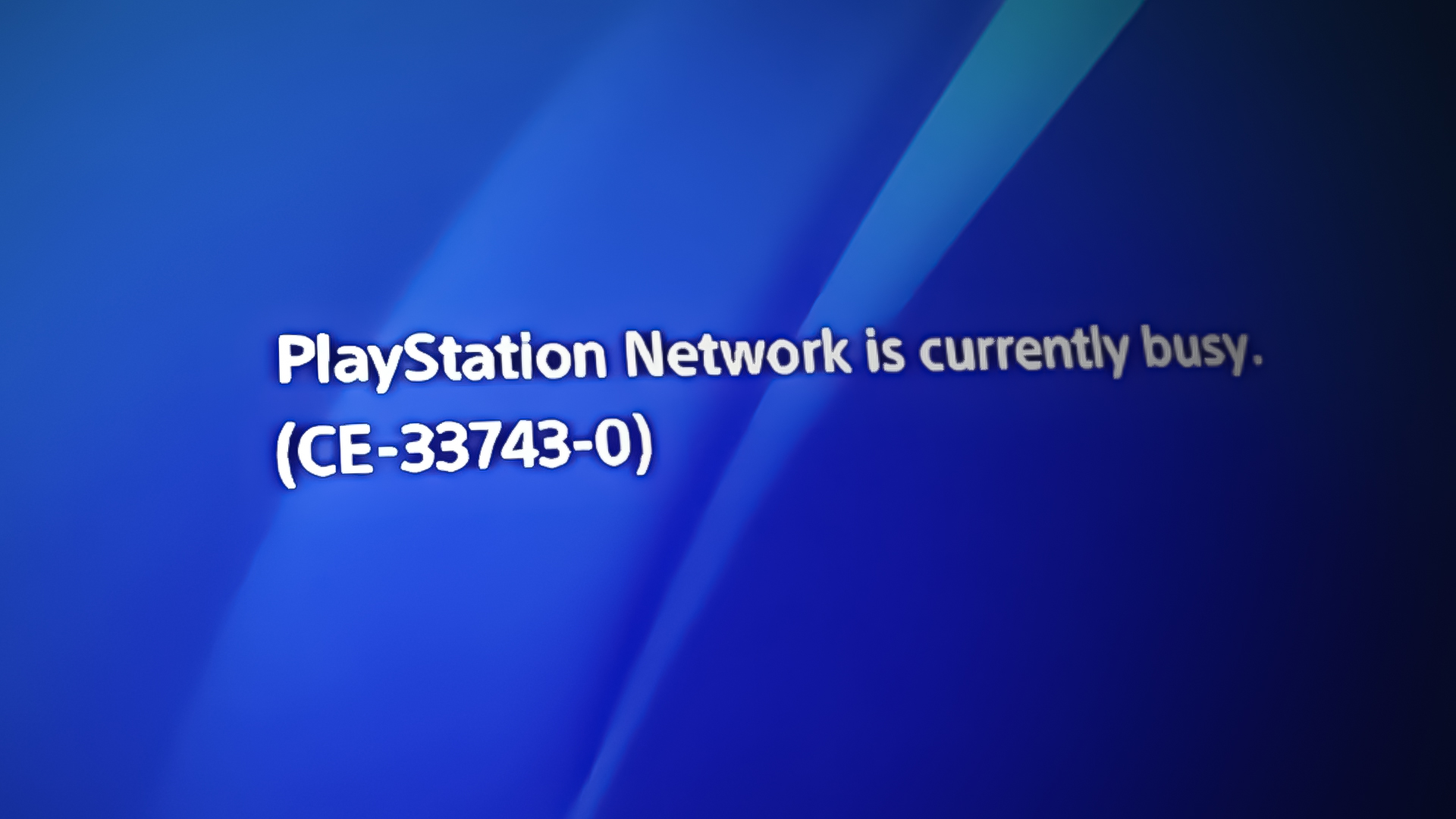
The main reason that can cause this issue is the PlayStation servers being down. Make sure that the servers are working correctly by checking the status on the official website.
Another cause for this issue could be your own internet connection, so ensure that it doesn’t have any issues. You should also try to change the DNS to see if it is the source of the problem.
1. Check the server status
The cause for the PlayStation error CE-33743-0 could be that the PlayStation servers are going through problems at the moment. This can be happening if the servers are down or under maintenance.
To check the server network, you need to access the official PlayStation website. You will have to choose the country you are from, then the site will show you the current service status. If the status appears green, it means that the servers are working properly.
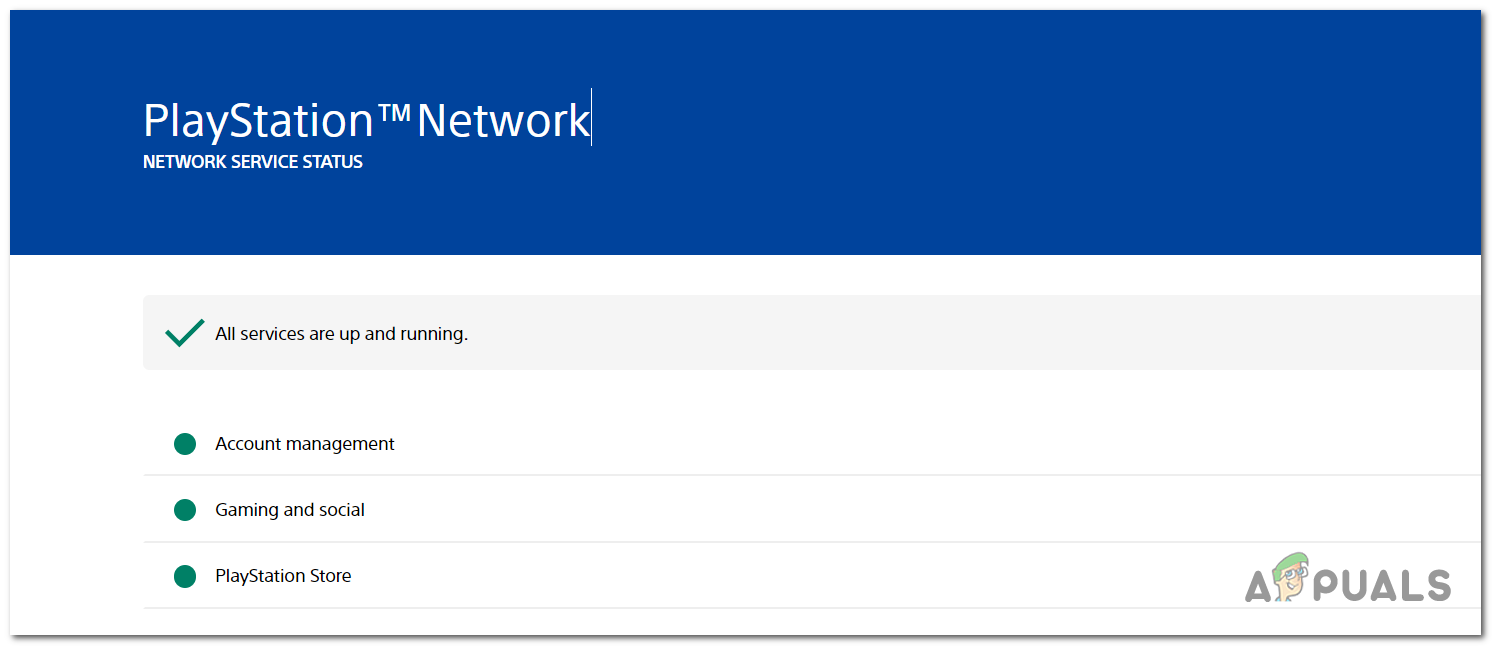
If you want further information, you can visit sites like DownDetector. Here you will see if other users are going through the same issue at that time. You’ll see the reports made in the last 24 hours. You can report as well if you want to.
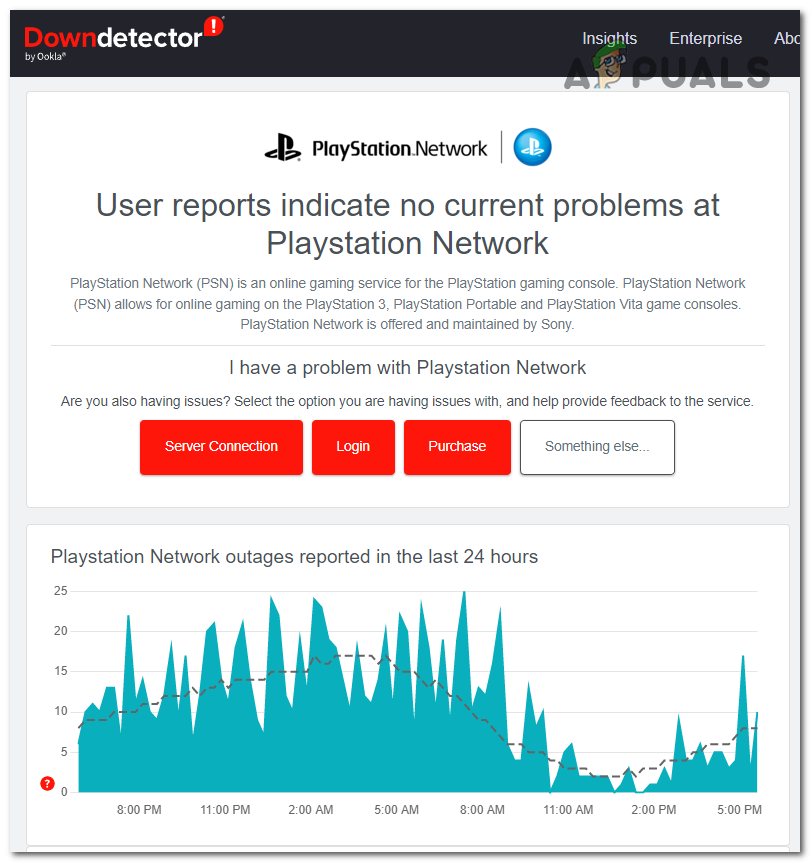
You can also visit the official PlayStation Twitter page to see if the developers have posted anything about this issue. Look at what other people have to say about this issue.
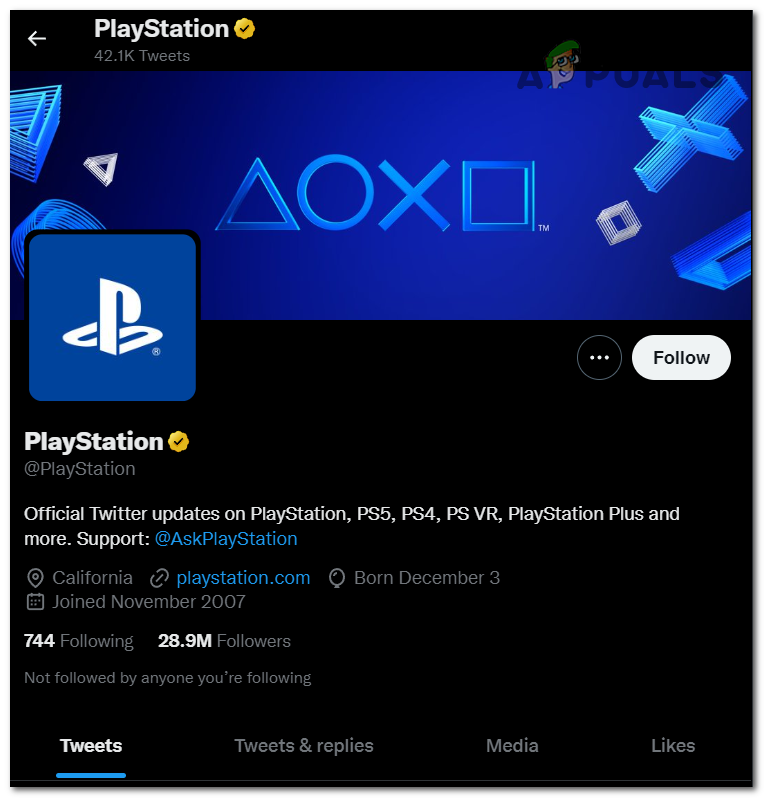
If you’ve checked everywhere and the servers are working properly, the PlayStation error CE-33743-0 might be caused by something else.
2. Check your internet connection
You should also check your own internet connection as well to make sure that it’s working properly. This issue could occur if the servers are working well but the connection between your Sony Playstation console and the Playstation Network servers is problematic, due to a local issue or perhaps insufficient bandwidth.
To check your internet connection, you need to go to the Settings of your PlayStation 4. There you will see an option that lets you test the internet connection.
Here is a guide that will show you how to do this:
- From the home screen of your PlayStation 4, navigate to the Settings section and select it.
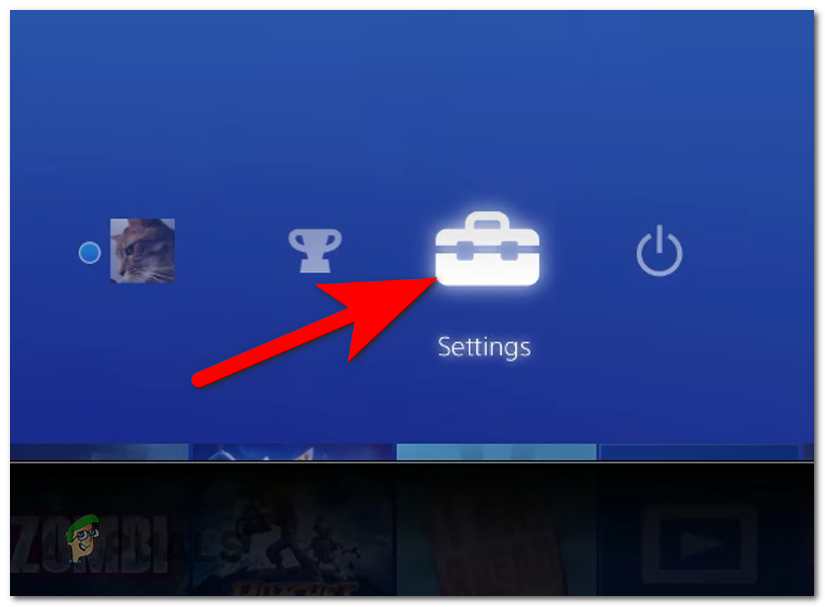
Accessing the Settings - Now you need to access the Network settings.
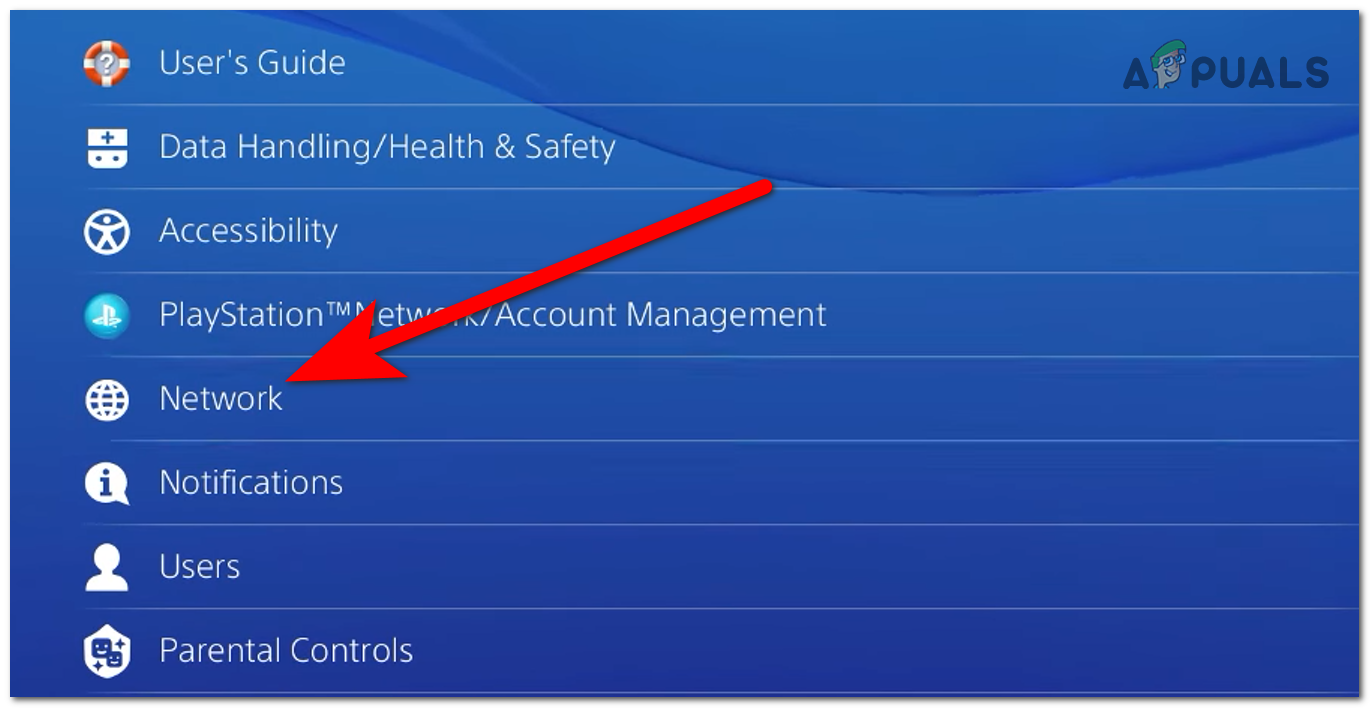
- You need to select the Test Internet Connection button.
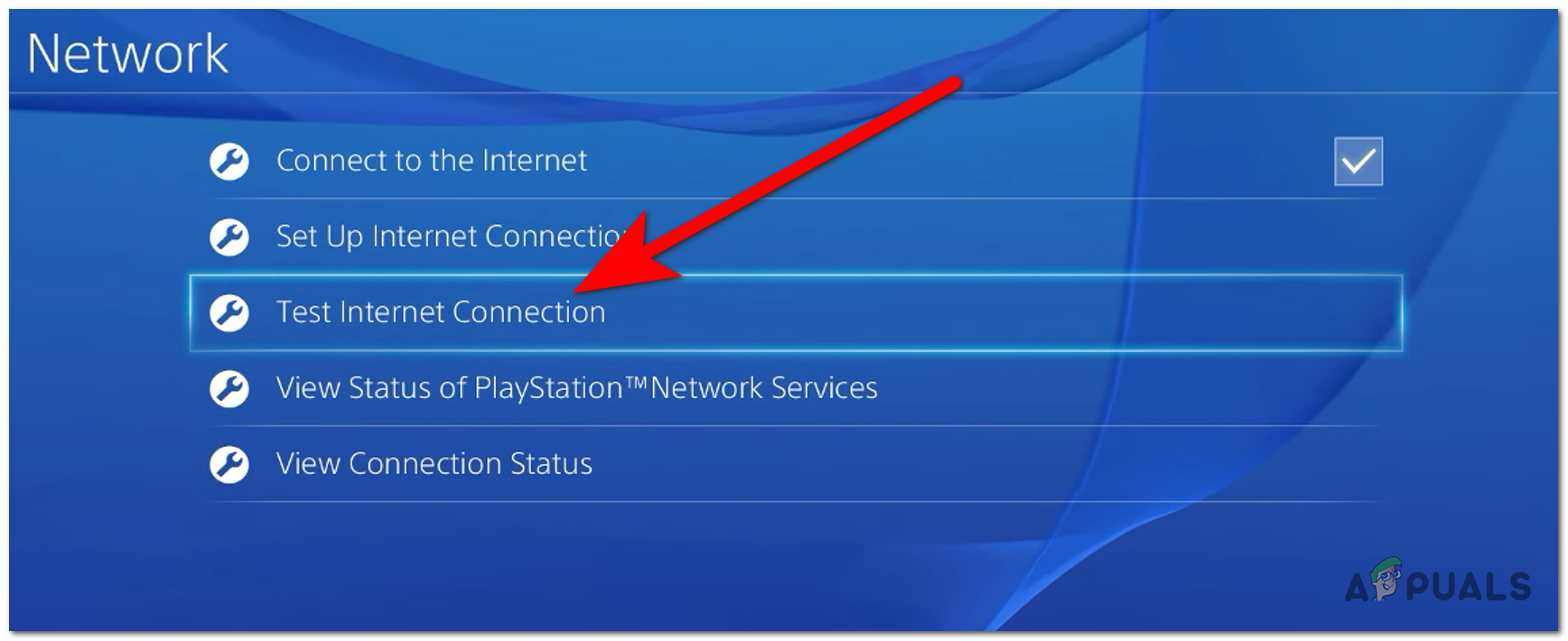
Testing the internet connection - Now, wait until the verification is complete to see if your internet connection is working properly or not.
- If the internet connection is not working properly, check all your cables and migrate to a wired connection (if possible) before checking again if the PlayStation error CE-33743-0 is fixed.
3. Set custom DNS from Google
This issue may also be brought on by an inconsistent DNS range, which makes connecting to the server more difficult than it should be. This typically happens with ISPs that use level 3 nodes that are inhibiting automatic port forwarding.
Migration of your default DNS (Domain Name Address) range to the Google-supplied range should eliminate the issue and allow your console to communicate with the PlayStation server.
Here is a guide that will show you how to do this:
- From the PlayStation 4 system’s home screen, navigate to the vertical menu at the top to Settings and access them.
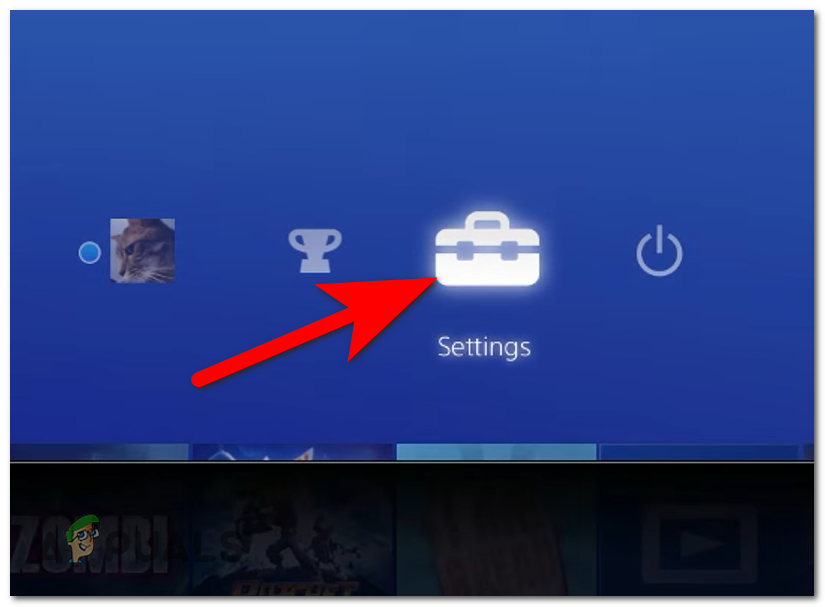
Opening the PlayStation 4 settings - Go to the Network menu from the list of options.
- Now you need to choose the Set Up Internet Connection.
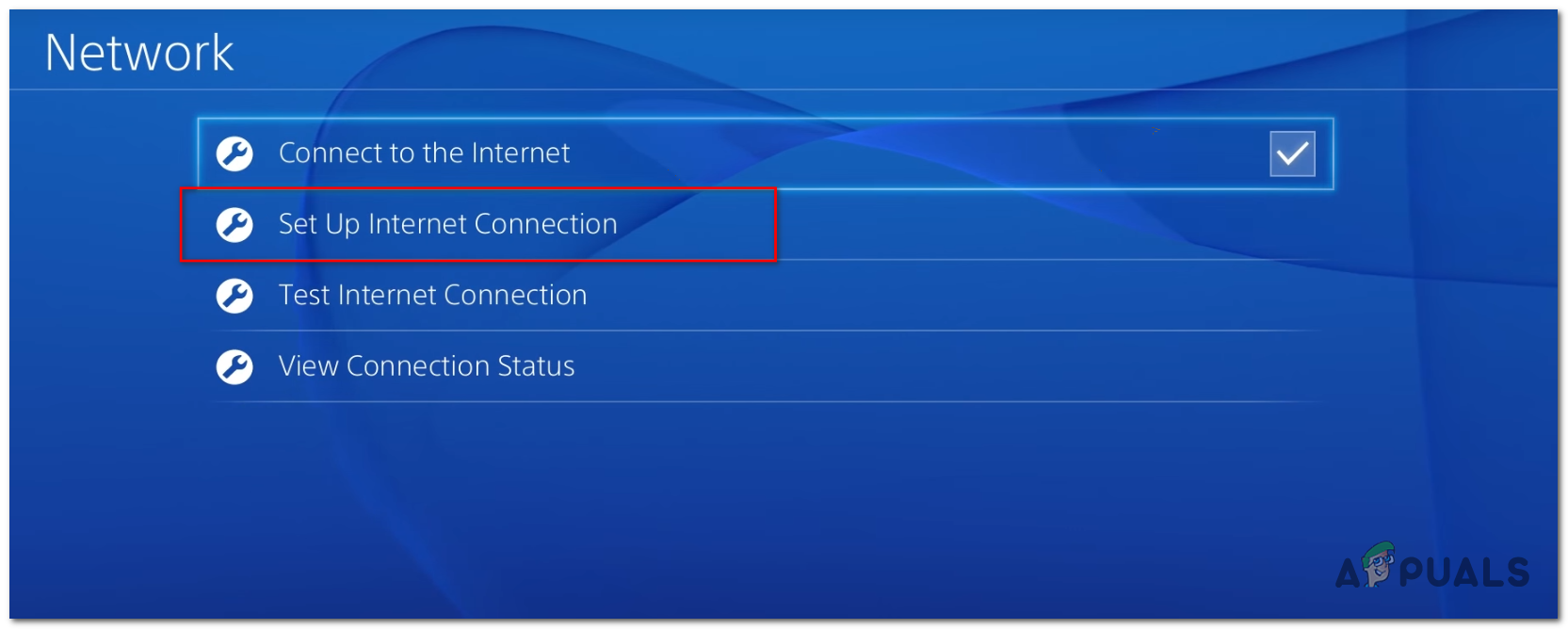
Setting up your Internet Connection - Select Wi-Fi or LAN (depending on the type of connection you’re using) and then Custom to prevent receiving a default DNS.
- When prompted for the desired address, select Automatic.
- Now select the DHCP Host Name to Do not specify.
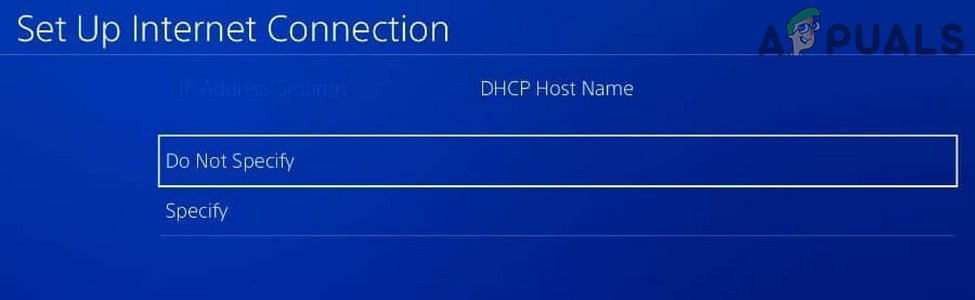
Do not specify - Choose Manual at the DNS Settings screen, then set the Primary DNS to 8.8.8.8 and the Secondary DNS to 8.8.4.4.
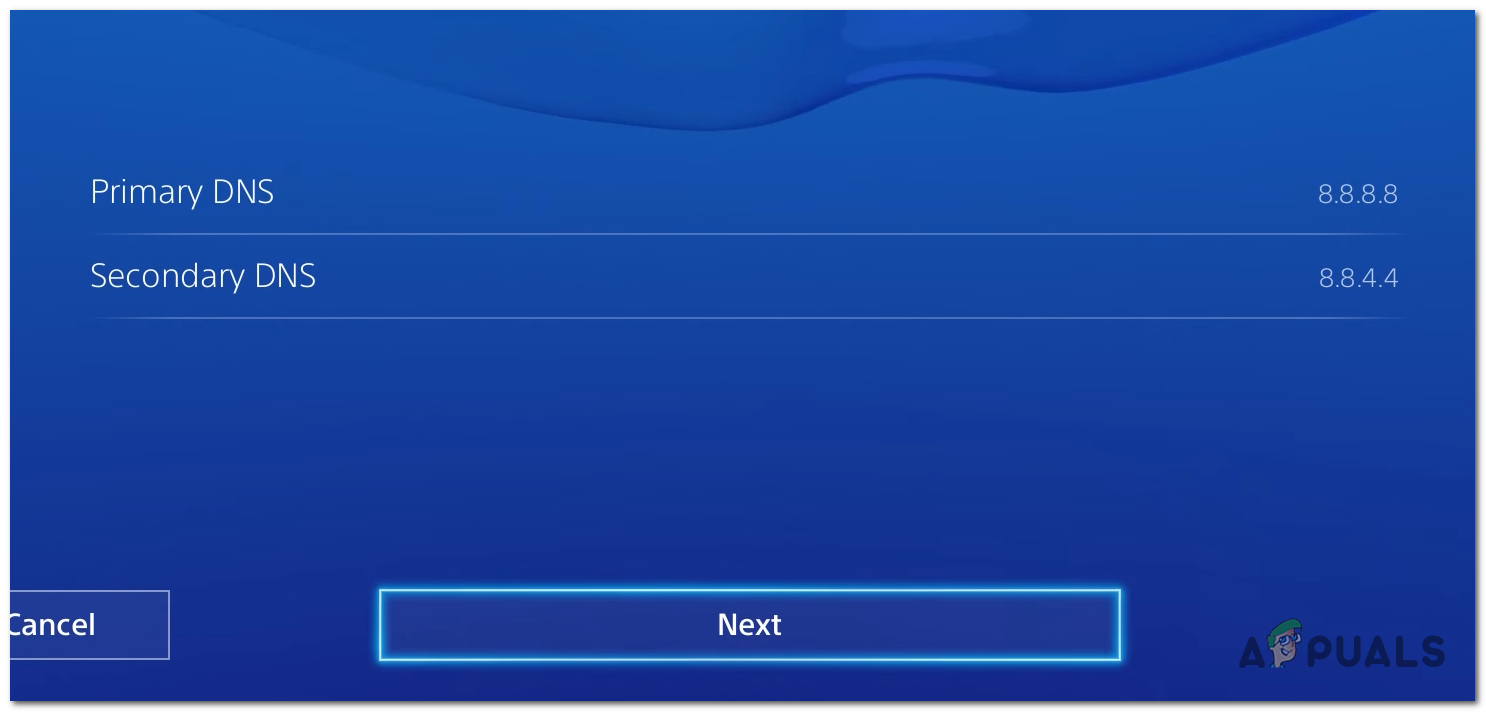
Changing Primary and Secondary DNS on PS4 Note: If you want IPV6, use the following values:
Primary DNS – 208.67.222.222
Secondary DNS – 208.67.220.220 - Save the adjustments, then restart your console and router to determine if the PlayStation error CE-33743-0 has been resolved.





