How to Play Pokémon UNITE on PC (Increase FPS + Keybind Guide)
Pokémon Unite is a multi-platform game from the Pokémon franchise, embracing the battle arena genre. It offers a team battle mode, introducing a fresh experience of coordinated attacks for winning matches with your Pokémon.
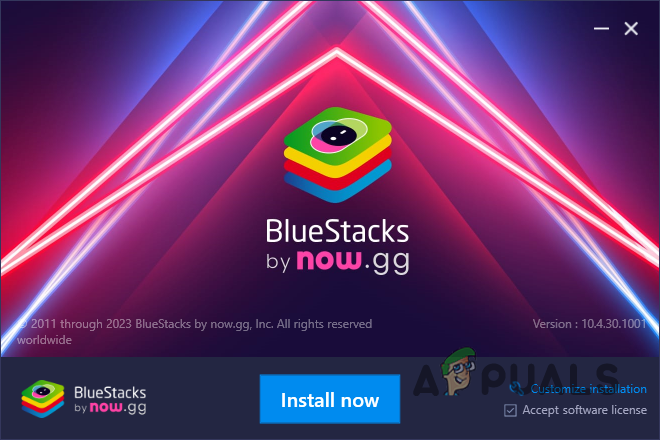
There has been a lot of confusion about Pokémon Unite’s availability on the PC platform. We will guide you on how to play this game on a PC or laptop.
Is Pokémon Unite available on PC?
To clarify, Pokémon Unite is not available for PC. It has been released only for Android, iOS, and Nintendo Switch, with no changes in platform accessibility nor plans for a PC version anticipated.
However, with that being said, you can still play Pokémon Unite on your computer using a third-party Android emulator. This software allows you to operate any Android app on your PC as if you were using a smartphone, without any issues.
Play Pokémon Unite on PC
There are many Android emulators available on the internet that you can download to use Android apps on your PC. These emulators are tailored for various users, and their features often overlap.
In this guide, we will use the well-known BlueStacks Android emulator, which is optimized for installing Android games on your PC.
BlueStacks is free to use; all you need is a Google account. To play Pokémon Unite on your PC, follow these instructions:
- First, download the BlueStacks emulator from the official website here.
- Once you have downloaded the installer, open it and go through the setup wizard to complete the installation on your PC.
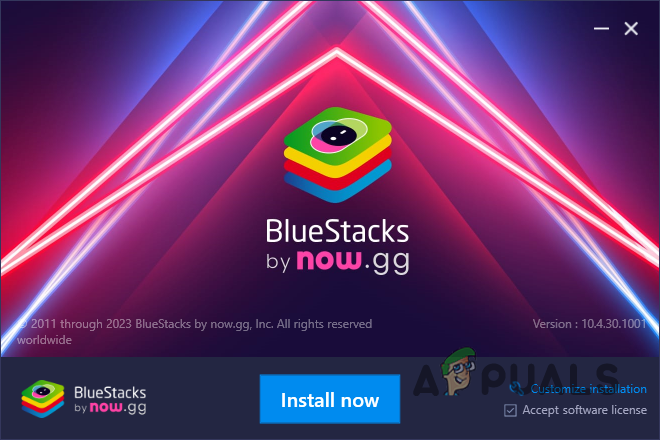
Installing BlueStacks - After that, open the Start Menu and search for BlueStacks. Open it.
- At the top, use the search bar to find Pokémon Unite. Click on the game shown.
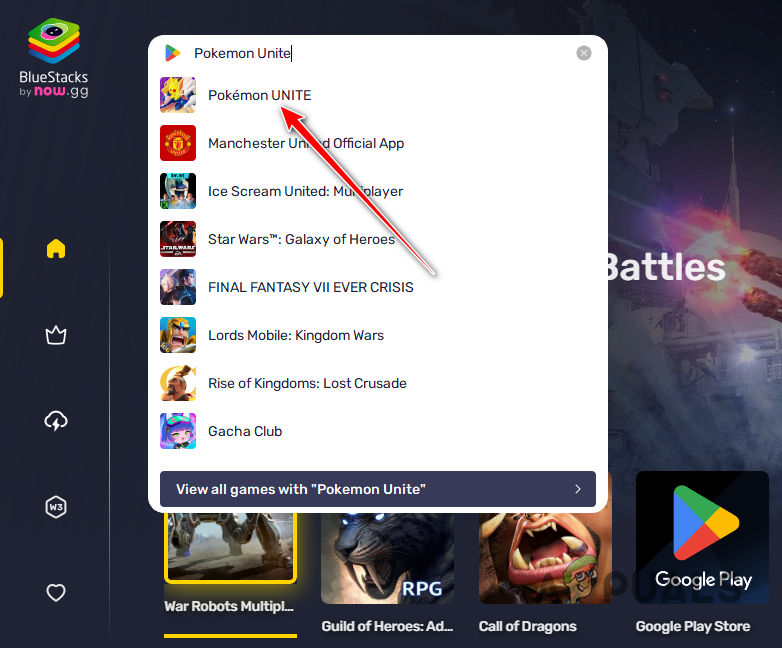
Searching for Pokémon Unite - Next, click the Install via Google Play button.
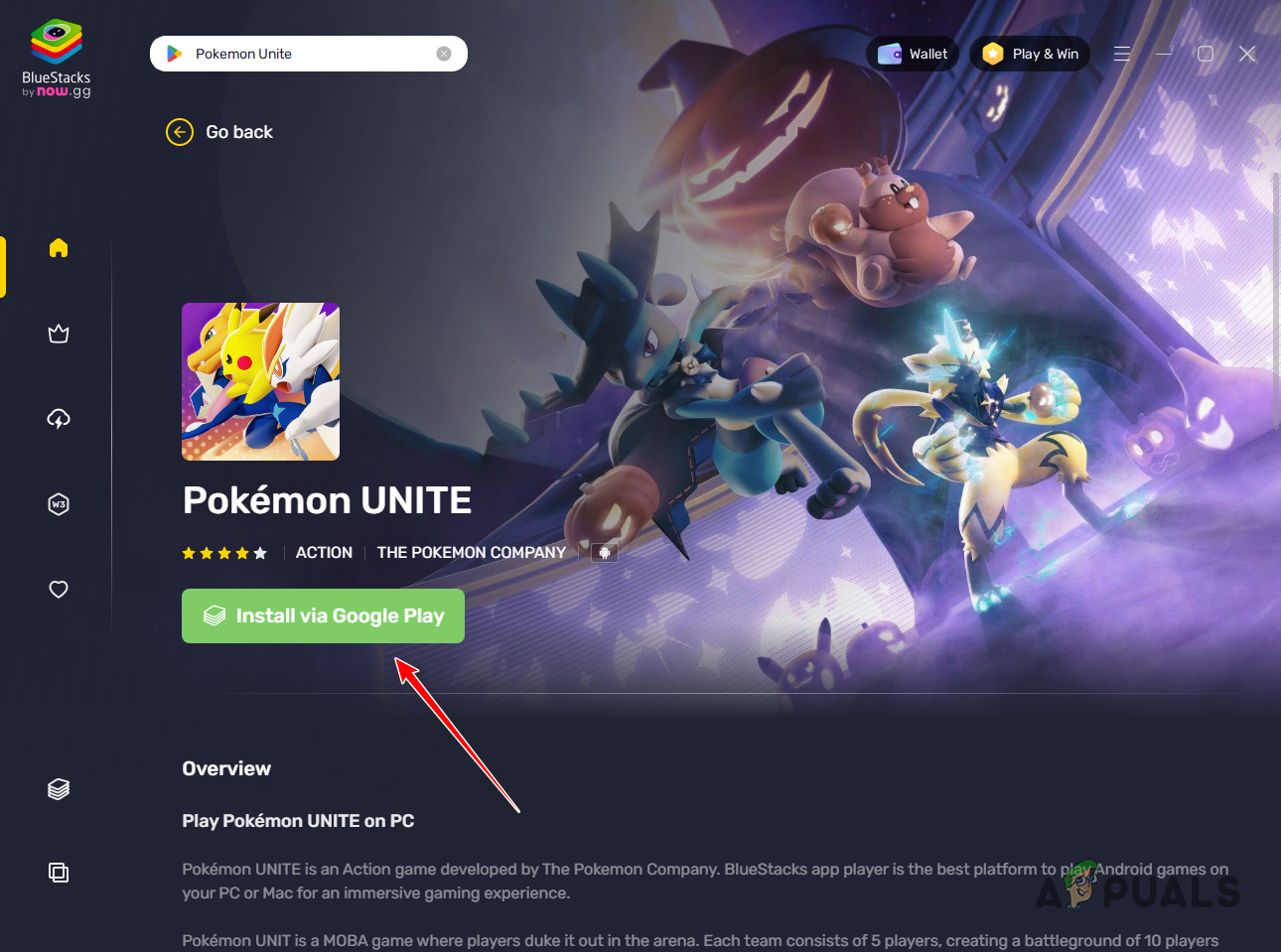
Installing Pokémon Unite in BlueStacks - BlueStacks uses Hyper-V on your PC which allows apps to create virtual hard drives. As such, you will need to grant Hyper-V access to the app to proceed.
- Click the Grant and restart option. Doing so will restart your computer.
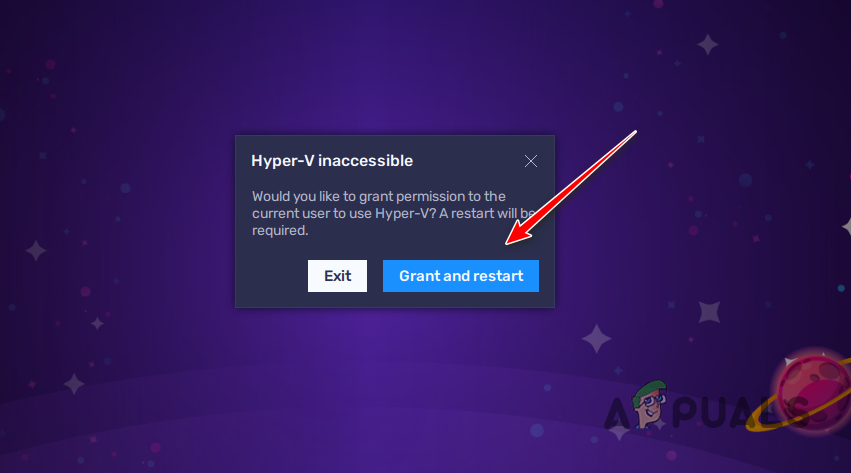
Allowing Hyper-V Access - After your computer boots up, proceed with the installation. When prompted, log in to your Google account. This step is required because you need a Google account to use Google Play.
- Once the game has finished installing, you can open Pokémon Unite and play it on your PC with the help of BlueStacks.
Improving Pokémon Unite Performance on PC
Playing a game on the BlueStacks App Player may result in stutters or low FPS because the default performance settings of BlueStacks may not fully utilize your PC’s potential.
To address this issue, optimize the App Player’s performance settings to enhance FPS and reduce stutters. Follow the instructions below:
- First, in the App Player window, click the hamburger icon and select Settings from the menu.
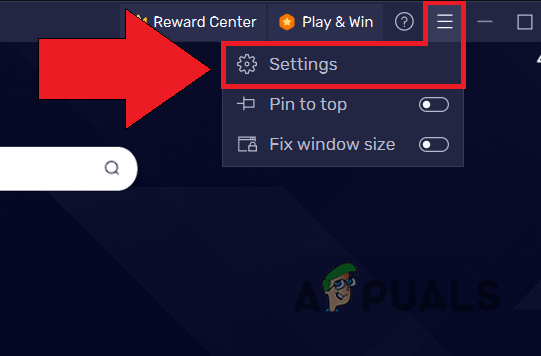
Opening Settings - Next, on the Performance tab of the Settings screen, select the High (4 Cores) option from the CPU Allocation menu.
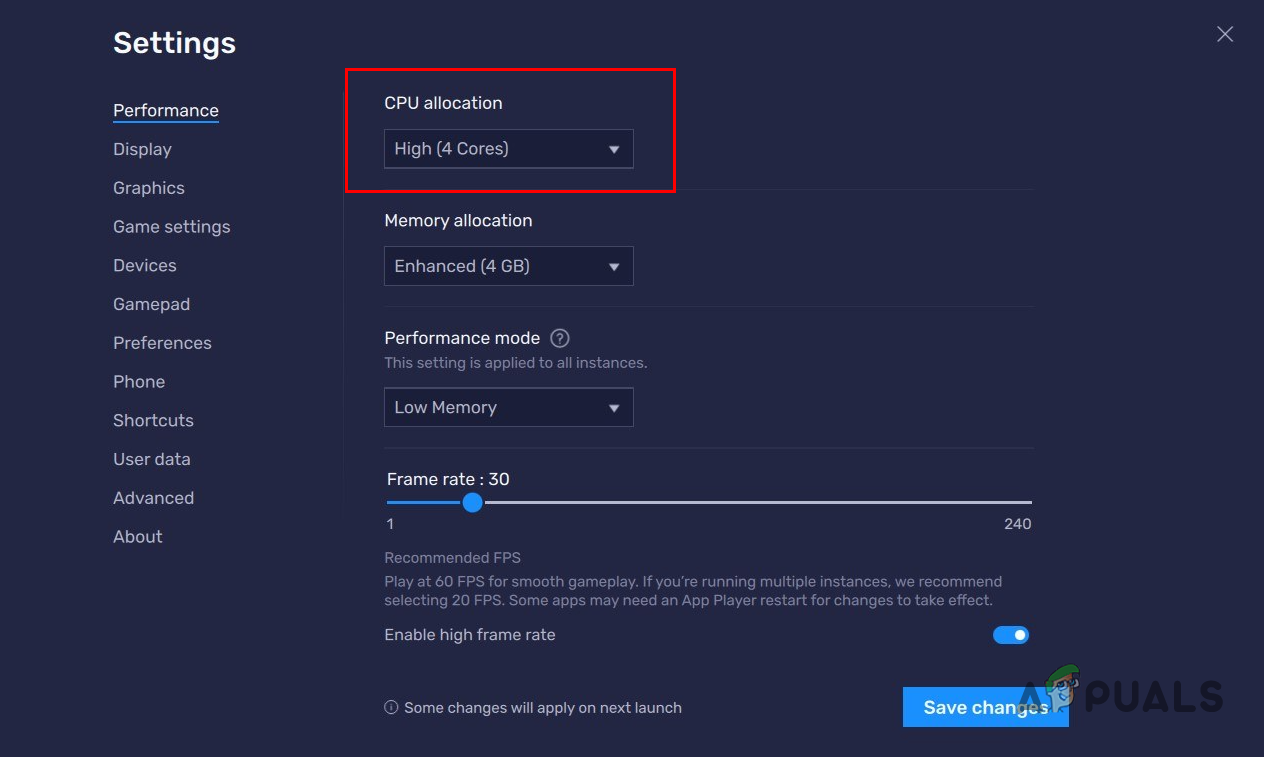
Changing CPU Allocation - Continue by selecting High (4 GB) from the Memory Allocation menu.
- After that, from the Performance mode menu, select High Performance. Note: Please adjust these settings based on your actual hardware specifications. Keep in mind that selecting settings that are too high for your PC might result in performance degradation or system instability.
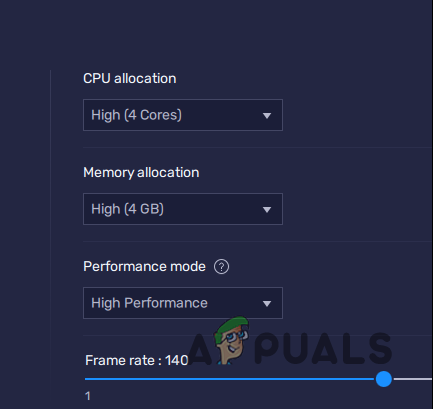
High Performance Mode - Slide the Frame Rate slider all the way to the right to 60 or higher.
- Finally, click the Save Changes button.
Change Pokémon Unite Key Bindings on PC
If you are not satisfied with the default key bindings in BlueStacks, you can easily modify them using the provided key mapping interface to customize each game’s controls.
To access the key mapping tool in BlueStacks, press Ctrl + Shift + A. Ensure that Pokémon Unite is running before you proceed. In the key mapping layout, select an input and change it by pressing your desired key.




