Overwatch Stuttering While Playing? Try These Fixes
Many gamers reported the Overwatch stuttering and the FPS suddenly drops from 70FPS to 5FPS problem. The problem occurs randomly while playing the game and as result, the game becomes slow, skip frames, get laggy and unplayable. This widespread issue is experienced by numerous players.
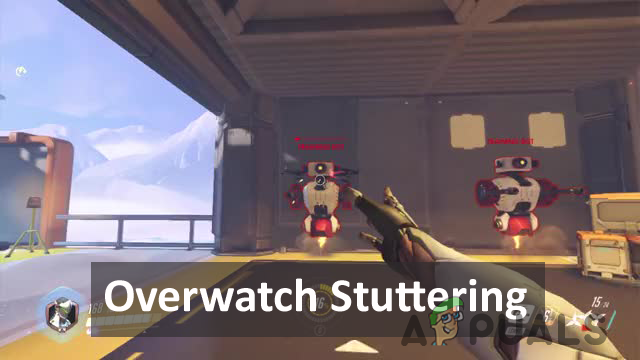
Generally, stutter problems occur when playing on a low-end old computer or when your system won’t meet the game requirements. But this issue is very annoying as the gamers experienced the game stutter on the high-end PC/laptop and make the gameplay problematic. This is a big problem for the Overwatch players, as they lose the high-rank matches due to the random stuttering.
Luckily, many players managed to fix the problem, however before jumping straight to the fixes it is important to understand what is causing the problem. After investigating, we have discovered various frequent culprits that cause the Overwatch to stutter.
- Not meeting the game system requirement: This is not an uncommon problem, seeing the game not meeting the minimum system requirements can cause the Overwatch crashing, lagging, stutter or even close completely.
- Outdated or Corrupted GPU Drivers: The outdated and incompatible GPU drivers on your computer can cause FPS drop issues. And updating the GPU drivers works for you.
- Background Running Processes: The programs running in the background might be causing interruption with the game when playing. So, stopping programs running in the background may fix the stutter on overwatch
- Game Mode & Game DVR Interference: As confirmed by lots of players the Game mode/ Game DVR is using a lot of system resources on Windows and result in FPS drops which later cause issues with the game. Disabling the Game Mode and Game DVR feature might help you to fix the problem.
- Playing Overwatch at Fullscreen: If you are playing the game in fullscreen optimization, then this could cause a compatibility problem with the game and result in Overwatch bad FPS stuttering. So, turn off the fullscreen optimization and check if the issue is resolved.
- Using higher in-game Settings: Your higher in-game settings might not be setting well the game. Try lowering them to solve the issue.
- Lack of storage: If your HDD and SSD is filled with unnecessary data, files, apps or games, then space needed to run the game may be lacking and may slow down your Windows system or cause overheating. Free up your PC space by deleting unused files, folders, etc.
- Now as you are familiar with the common causes that might be triggering the problem with the game. Here we have managed to showcase the couple of workarounds that helped other affected users to solve the FPS drop with the game.
Preliminary Fixes
Before starting with the detailed solutions, first, you need to confirm certain tweaks:
- Make sure your system meets the minimum system requirements game from the Official website.
- Check you are having a stable working internet connection
- Logged in the game with the administrative privilege.
- Update the game with the latest patch released by the developers to fix glitches and bugs
Once you are confirmed the given quick tweaks then start with the solutions given.
Stop the Programs Running in the Background
As we know Overwatch is a high-graphic game and required sufficient system resources to play the game smoothly.
Whereas too many programs running in the background eat up the entire system and battery resources, network usage, space, etc, and cause problems when running the game.
So firstly, we need to stop the background running programs to run Overwatch smoothly. Here follow the steps given:
- Open Task Manager by pressing the Ctrl+ Shift + Esc keys on your keyboard.
- Now head to the Processes tab and select the program you need to disable.
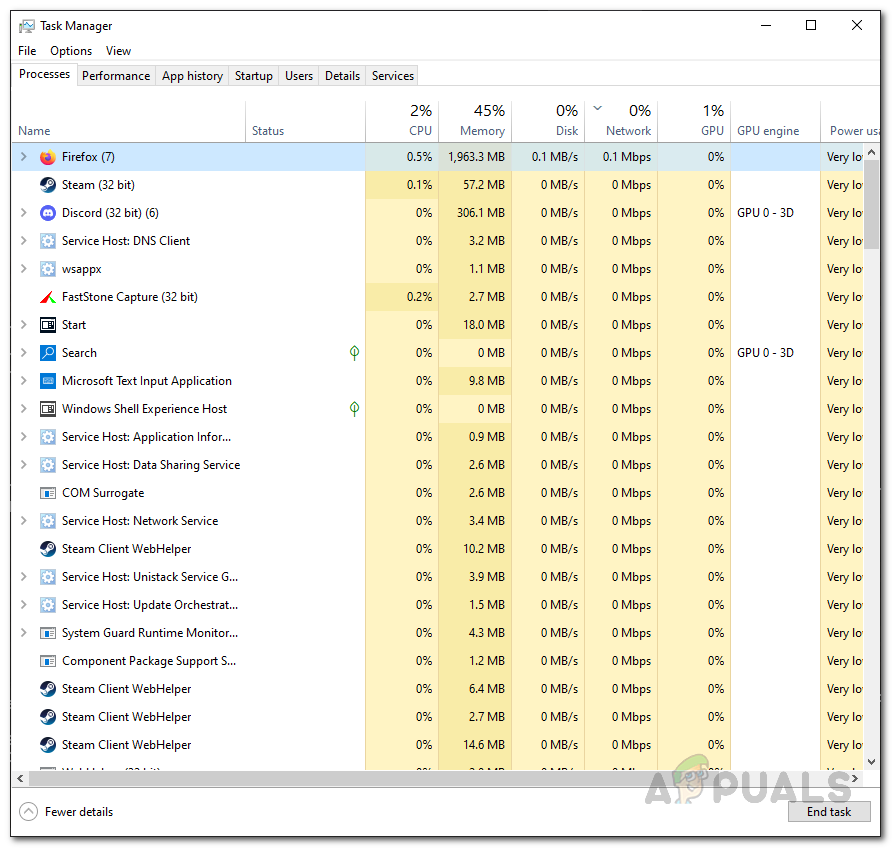
Task Manager Processes - And click End Task
Now relaunch the game and check if the problem is solved, but if getting the same issue then head to the next solution.
Disable Fullscreen Optimization
In Windows 10 the fullscreen optimization feature was presented for making the video and gaming experience better for the gamers. And when this feature is turned on, the PC/laptop prioritizes the GPU and CPU resources for enhancing the gaming and the playback videos.
But this is reported as responsible for the FPS drops. So, check if you have enabled the fullscreen optimization feature on your system then this might be causing the problem.
So, disable fullscreen optimization by following the instructions given:
- Head to the overwatch.exe file location, generally located in the system disk Program Files(x86)
- Now right-click on the overwatch.exe file and choose Properties.
- And under the Compatibility section, checkmark the Disable fullscreen optimization option
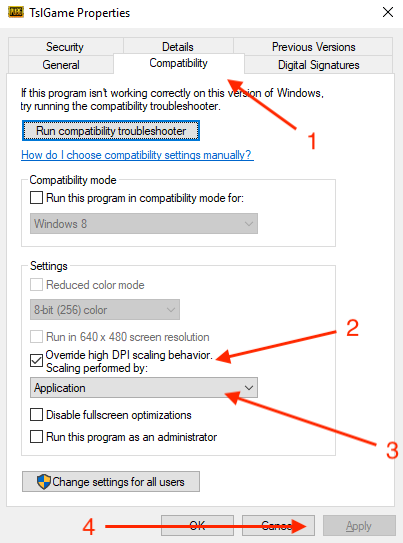
Disable fullscreen optimization - Click on Apply and then OK for saying the changes.
Try running the game and check if it runs without stuttering, but if still the problem persists then head to the next solution.
Change the in-game Settings
It might happen your in-game settings are causing the problem with Overwatch. So, lowering the Overwatch settings may works for you to circumvent the problem while playing the game.
Follow the instructions to do so:
- Click on the Documents and then click Overwatch
- Now open Settings and open Settings_v0.ini
And check the change the following settings:
- Display mode – Fullscreen
- Set the graphics settings to Low/Normal.
- Graphics Quality – Low
- Resolution – Native resolution
- Disable the in-game music and sound by clicking the options menu.
After changing the settings check the FPS difference and problem is resolved or not.
Disable Game Mode Feature
Game Mode feature in Windows 10 confirms to offer the best gaming experience to the gamers. But in many cases, it is meant to cause issues when playing games.
Also, many gamers confirmed disabling the game mode notification work to solve the Overwatch stuttering issue.
Here learn how to turn off the Game mode feature in Windows 10:
- Press Windows + I key to open the Settings window
- And click on the Gaming option
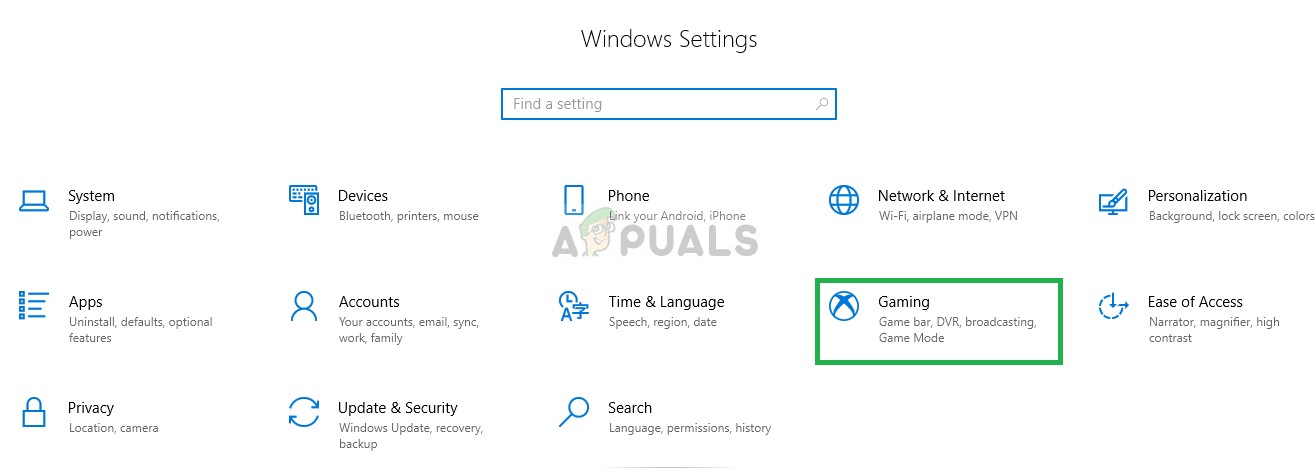
Click on Gaming - Now on the left side click on Game Mode and turn off the Use Game Mode
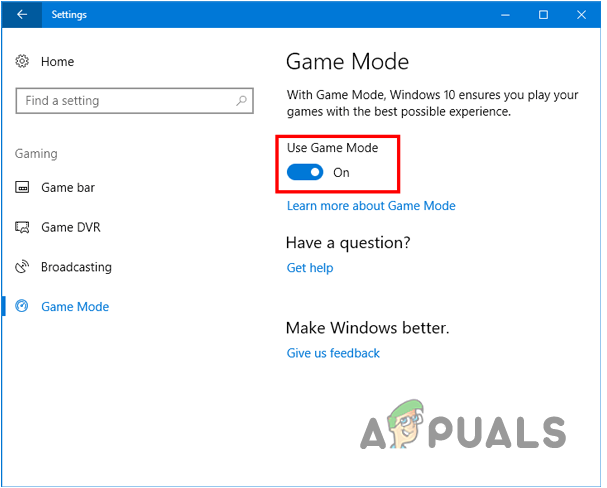
Disable Use Game Mode
Check if now the game is running smoothly.
Disable Game DVR Utility
In Windows 10 the Game DVR feature allow the gamers to record, capture screenshots and broadcast during the gameplay. But this sometimes causes the FPS to drop and stop the game from running smoothly. So, in this step it is suggested to disable the utility:
- Hit Windows + I key on Windows 10 to open the Settings window
- Click on the Gaming option
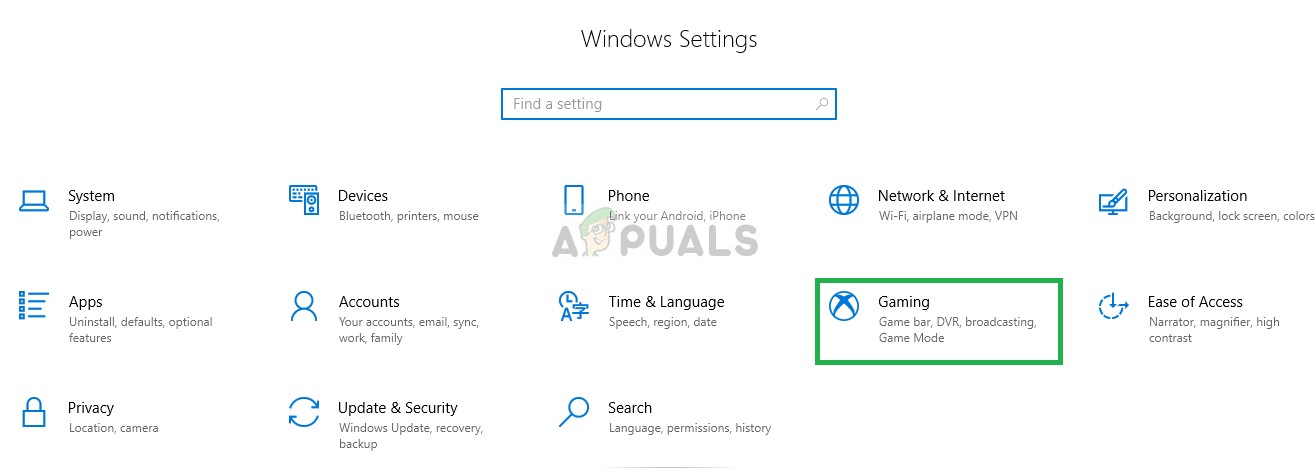
Click on Gaming - In the left sidebar choose the Game bar
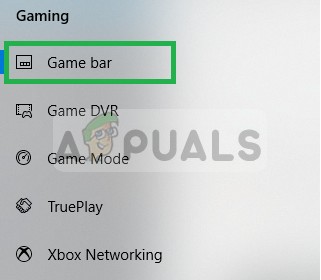
Selecting Game Bar - And disable every option (screenshots, record game clips, and broadcast using Game bar)
- In the left sidebar choose Game DVR and disable each and every option inside it.
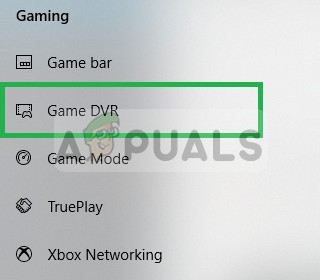
Selecting Game DVR - Now choose True Play and disable it as well.
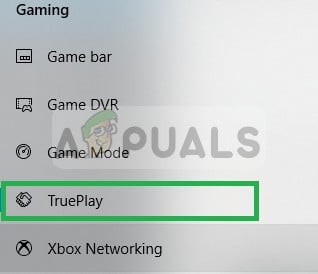
Now run the game to check if the issue is fixed.
Update Graphics drivers
Many updates are frequently rolled out by the graphics card manufacture to fix bugs and glitches all time. Also, outdated or corrupted graphics drivers can also cause the game to not work properly. So, it is advised to check if there is any latest update available the install it.
Follow the easy steps to do so:
- Hit Windows + R key and in the Run box that appears type devmgmt.msc, click on OK
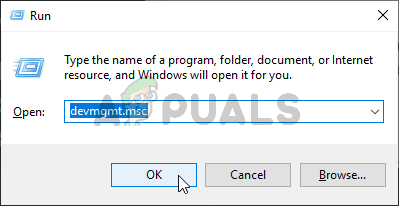
Running Device Manager - Now open Device Manager and scroll down from the installed driver’s list and expand the Display Adapters.
- Right-click on the GPU driver and select Update driver from the menu.
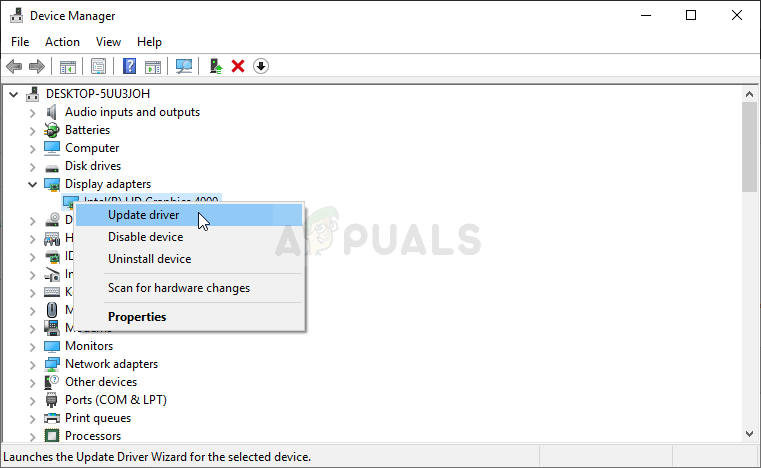
Update graphics driver - Now in the next screen click on Search Automatically for the updated driver software option
- Wait for the scanning process to finish and install the latest drivers automatically.
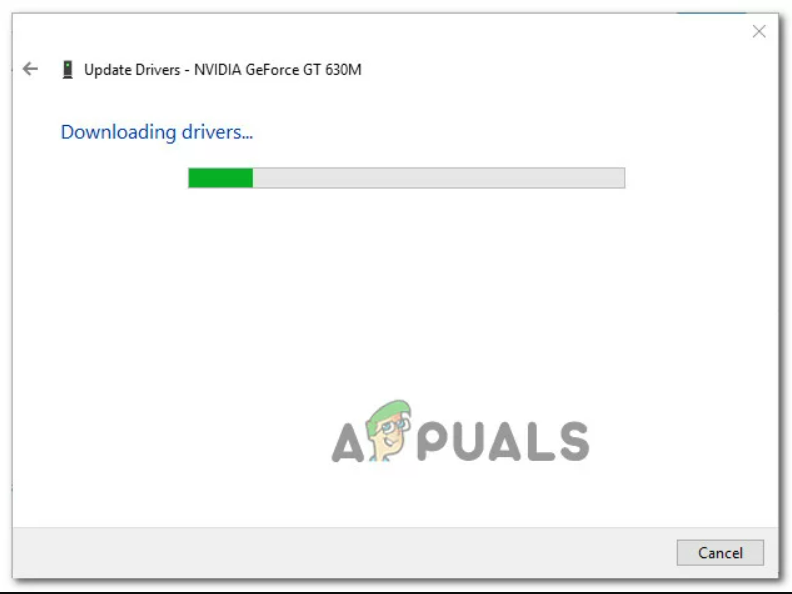
- Downloading the latest graphics driver
- As the latest drivers are installed, reboot your PC and check if your game is running smoothly,
- But if still getting the same error, then there is a possibility the Device Manager is unable to find the latest driver version. In this case, you can use the registered software as per your GPU manufacturer to verify you are running the latest version for your graphics card model. Assure you are using the appropriate manufacturer as per your GPU manufacturer.
GeForce Experience – Nvidia
Adrenalin – AMD
And if you find a new version, then make sure to update it or restart your system to get the Overwatch stutter problem resolved.





