Fix: Netflix Error Code UI3012
Netflix error code UI 3012 occurs because of the interfering browser’s extensions, weak Wi-Fi signal strength, and ISP restrictions. The affected users get the following message when the error is thrown: Whoops, something went wrong…Unexpected Error. Please reload the page and try again. Some users can get rid of this page by just simply reloading the page.
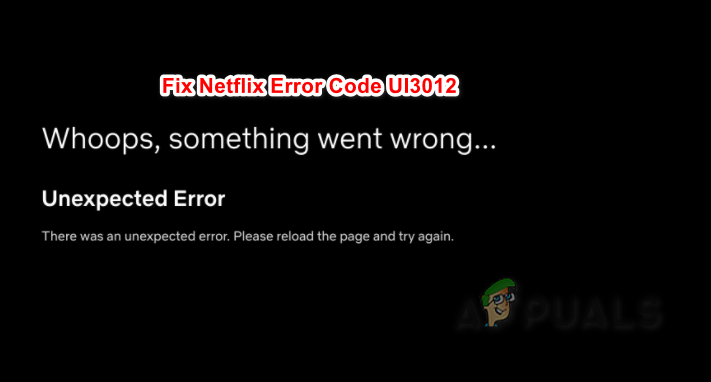
Check if you have a working and stable internet connection and then move on with the solutions.
Restart your Networking Equipment
Communication glitch between your device and Netflix servers can cause the Netflix error you are facing. In that case, restarting your system and networking equipment may solve the problem.
- Switch off your computer and modem/router.
- Now unplug modem/router from the power source.

Unplugging the router from the wall socket - Wait for 30 seconds.
- Then plug your modem/router to the power source and power it on.
- Wait for the router/modem’s lights to be stabled.
- Now power on your computer and check if Netflix is working fine.
Improve the Strength of Your Wi-Fi Signals
The weak signals of your Wi-Fi can badly impact the connectivity of your device and thus cause the Netflix error UI3012. There are some steps you can take to improve the strength of your Wi-Fi.
- Move your device closer to your Wi-Fi router.
- Remove any electrical/magnetic interference such as TVs, cordless phones, microwave oven from the room where your Wi-Fi router is located. If these devices cannot be removed, try to use your Wi-Fi after turning off these devices.
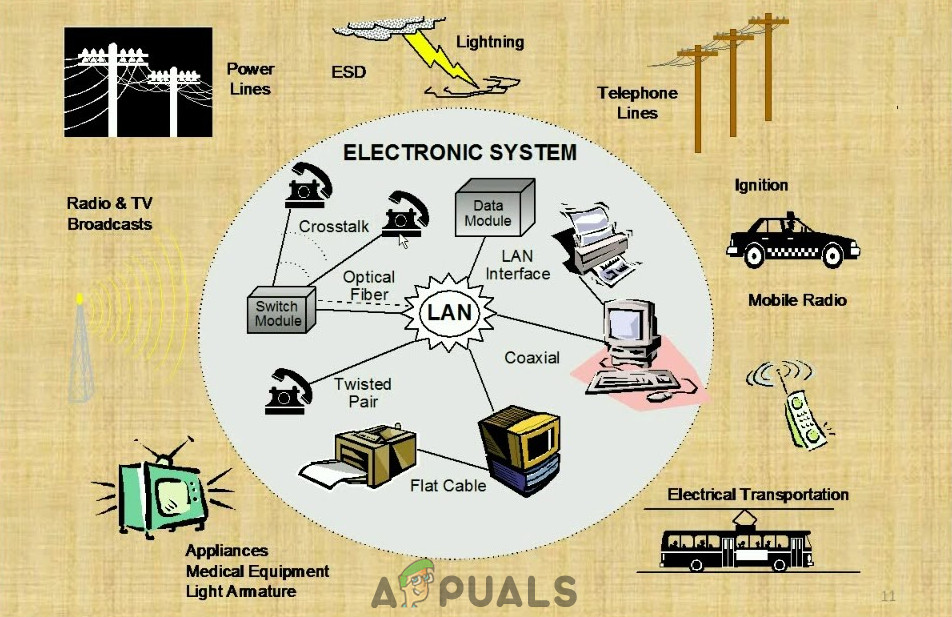
Electrical Interference - Place your Wi-Fi router on a height of 3 to 4 feet. Also, make sure that at least 3 to 4 feet area around your Wi-Fi router is empty in all directions.
- If you are still having issues, then try to use a direct wired/ethernet connection from your modem. And if Netflix operates fine with the direct modem connection, then try to reset your router.
Disable Browser Extensions
Browsers extensions add greater functionality to a browser. But in some cases, these extensions can cause more harm than good. The same could be the cause of the issue you are facing especially if you are using an extension that is related to Netflix like the “Force Netflix 1080p” extension. In that case, disabling these types of extensions may solve the problem. For illustration, we will discuss the process for Firefox. You may follow the instructions specific to your browser.
- Launch Firefox.
- Click on the hamburger menu (3 vertical bars).
- Then click on Add-ons .
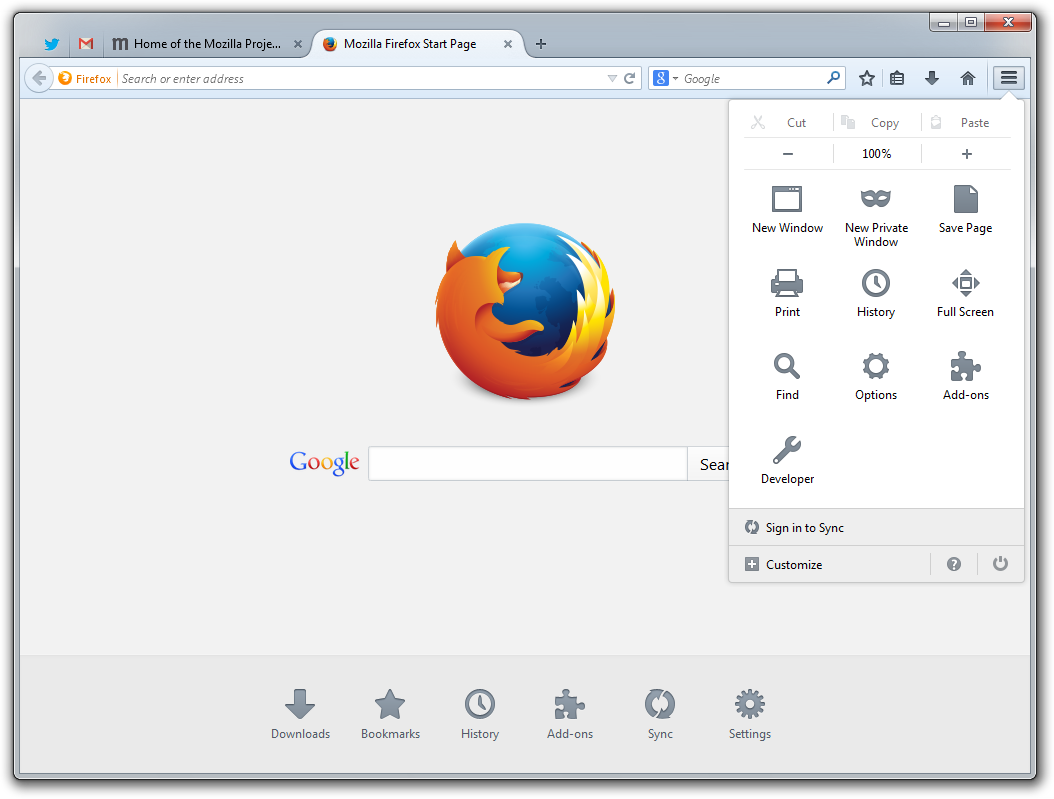
Opening Firefox addons - Now find the addon that you suspect of the problem and toggle its switch to off position. (If you are having the issue in finding the browser addon, then disable all addons and then enable one by one to check)
- Now open Netflix in Firefox and check if it is working fine.
Change your network
ISPs use different protocols and techniques to control web traffic and safeguard their users. But during this process, they sometimes block access to a vital network resource required by legitimate applications, especially many ISPs limit streams. To rule that out, it will be a good idea to change your network.
- Change your network. If no other network is available, you can opt to use your mobile phone’s hotspot.
- Now check if Netflix is operating normally.
Reset Your Network
If you have made any custom changes to your default connection settings like using a custom DNS can cause many connectivity issues. Moreover, if you are using a VPN or proxy, it can also create many connectivity issues. The same could be the cause of Netflix error UI 3012. In that case, resetting your network to default settings and disabling the VPN/proxy may solve the problem. For illustration, we will discuss the process for Windows.
- Now turn off your VPN/proxy client.
- Press Windows key and type Network Reset. Then in the results list, click on Network Reset.
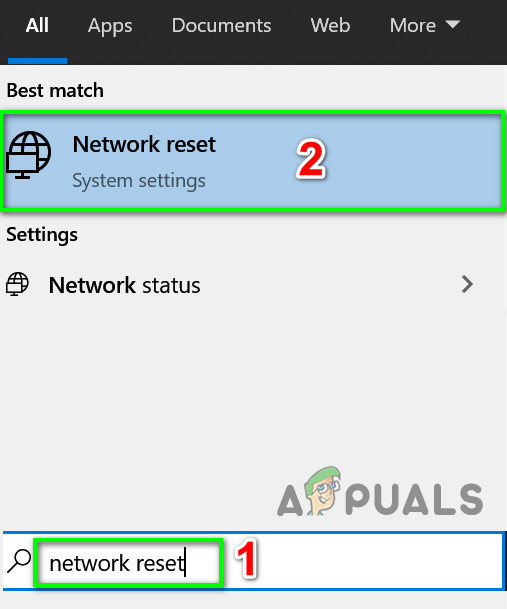
Open Reset Network - Then in the Network Reset window, click on Network Reset.
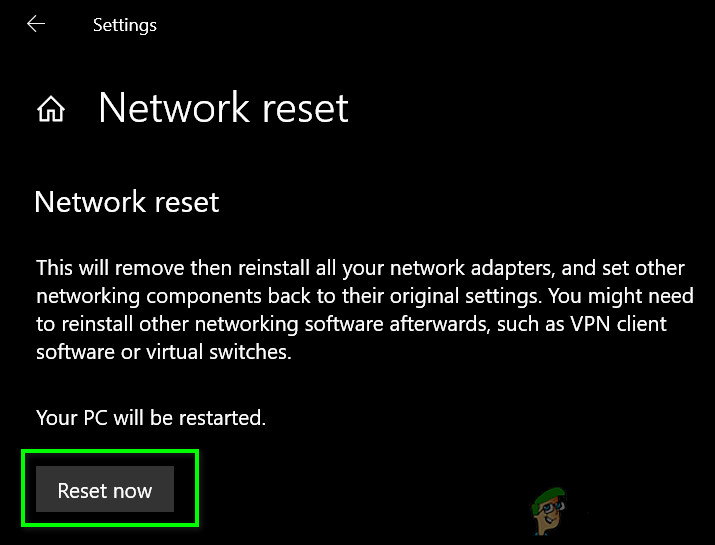
Press Reset Network Button - Now confirm to reset your network.
- Then restart your system.
- Upon restart, check if Netflix is clear of the error code UI 3012.





