Fix: Netflix Error Code UI3010
Trouble playing titles
You are getting Netflix error code UI3010 because of outdated browser extensions or because of ISP restrictions. Several issues and bugs in the browser you are using can also cause the Netflix error message. This is a very common problem and is mostly related to network issues as compared to hardware issues.
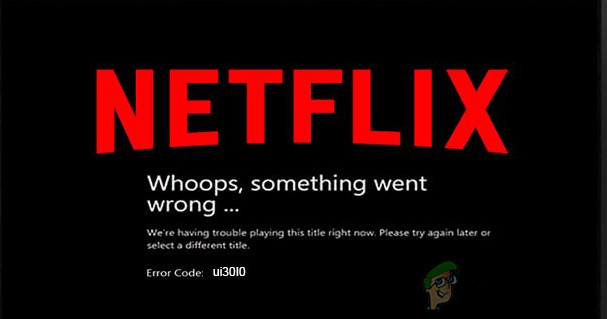
Here are some common steps that can be taken before proceeding with the solutions.
- Switch off your networking equipment and PC. Wait for 30 seconds and then power them back.
- Improve the strength of your Wi-Fi signals by placing your device close to the router.
- Remove any electrical/magnetic interference.
- Try to use another network as a mobile hotspot.
- Check the reliability and stability of your internet connection by opening another streaming service like YouTube.
To fix the Netflix streaming error, you can follow the undermentioned solutions.
Solution 1: Update/Disable Browser Extensions
Browsers extensions are used to add greater functionality to a browser. However, outdated browser extensions can cause a lot of issues for a user. The same could be the cause of the Netflix error you are encountering. In that case, updating extensions may solve the problem. For illustration, we will discuss the process for Chrome, you may follow the instructions as per your browser.
- Launch Google Chrome.
- Click on the Action menu (3 vertical dots near the top right corner) and then click on Settings.
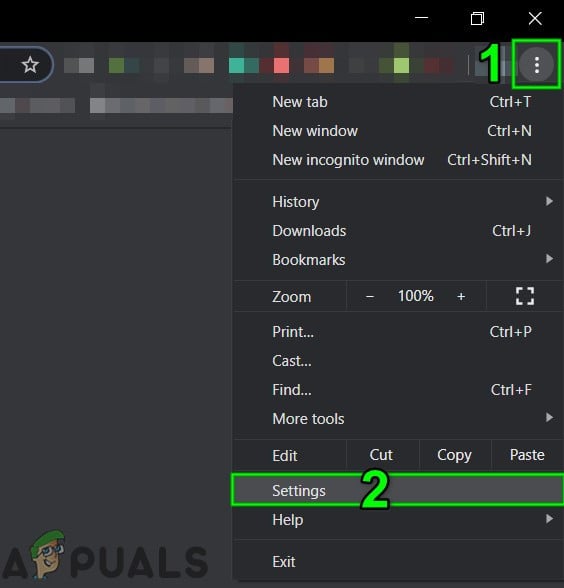
Open Chrome Settings - Then in the left pane of the window, click on Extensions.
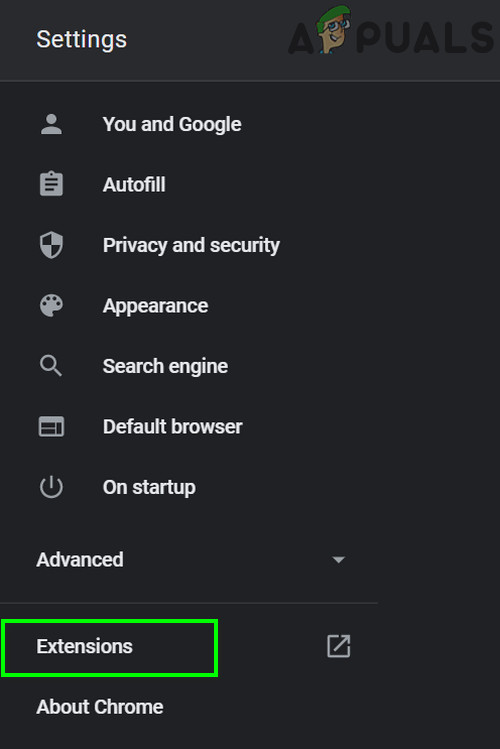
Open Chrome Extensions Menu - Now in the extensions window, toggle the switch of Developer mode to on.
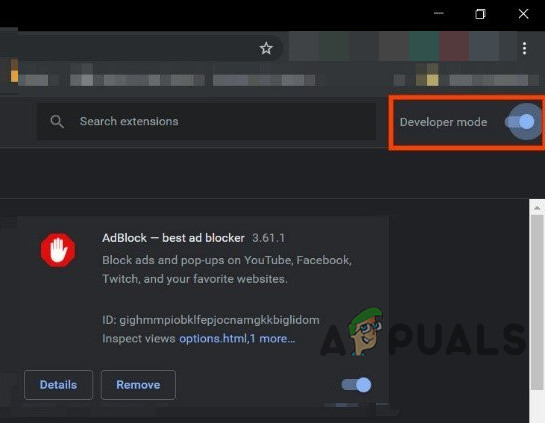
Enable Developer Mode of Chrome - Then click on the Update button to update all the extensions.
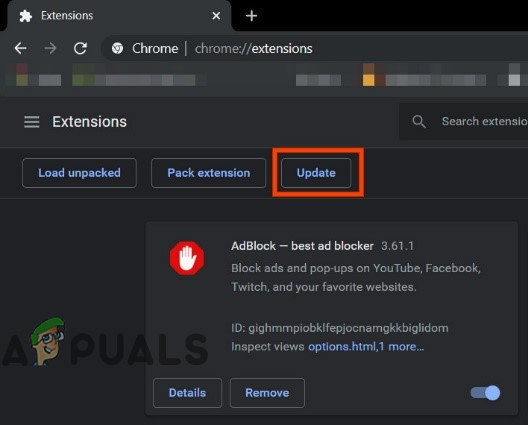
Click on Update - Now exit Google Chrome and relaunch it.
- Then open Netflix and check if it is clear of the error 3010.
If you are still having issues, then the connectivity issue resulting in the current Netflix error can also be caused by a browser extension especially if it is Netflix related like “Force Netflix 1080p“. Also, add-ons/extensions used for tracking protection can also cause the issue you are facing. In that case, disabling extensions suspected of causing the problem may solve the problem. For illustration, we will go through the process for Firefox. You may follow the instructions as per your browser.
- Launch Firefox.
- Click on the 3 vertical bars (hamburger menu).
- Then click on Add-ons.
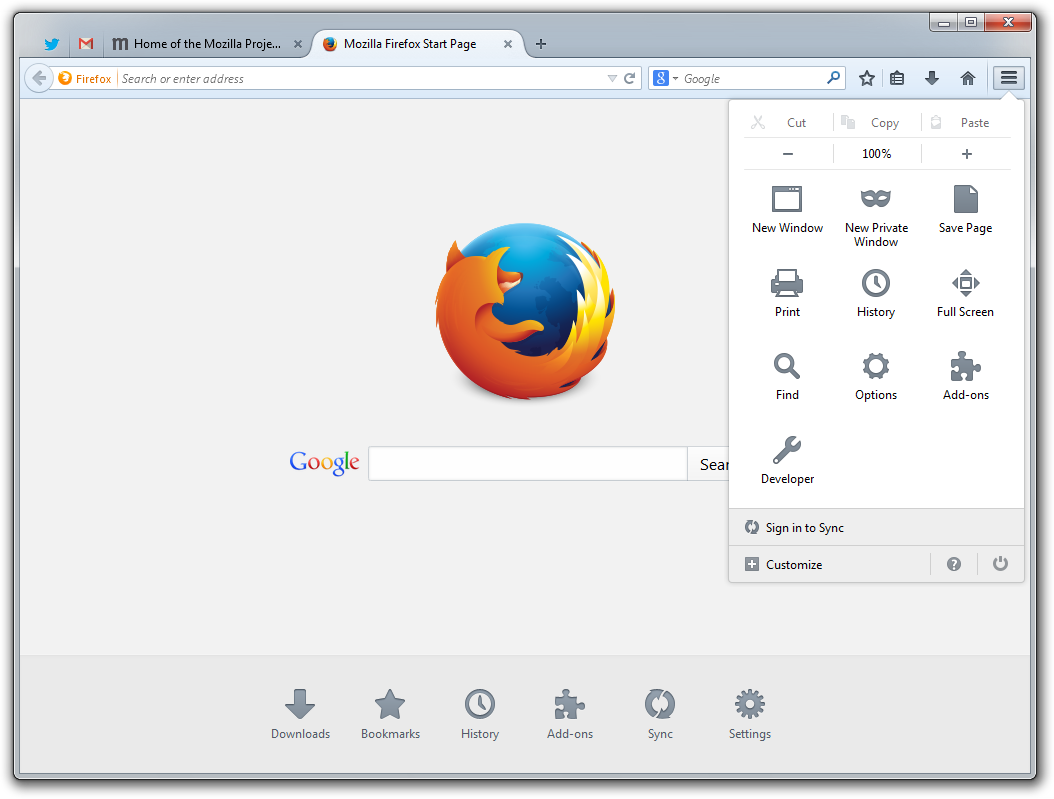
Opening Firefox addons - Now disable the addon that you suspect of causing the problem by toggling its switch to off. If you cannot find the addon, then disable all addons and then enable one by one to check or you can use the safe mode of the Firefox.
- Now launch Netflix and check if it is clear of the error.
Solution 2: Turn Off Do Not Track
Do not track is a setting that allows users to control if they want to be tracked by the site or not. But sometimes this setting does not go well with Netflix. It is a known cause of several Netflix issues. In that case, turning off Do Not Track may solve the problem. For illustration, we will discuss the process for Google Chrome.
- Launch Chrome and click on the action menu (3 dots on the top right corner).
- Then in the menu, click on Settings.
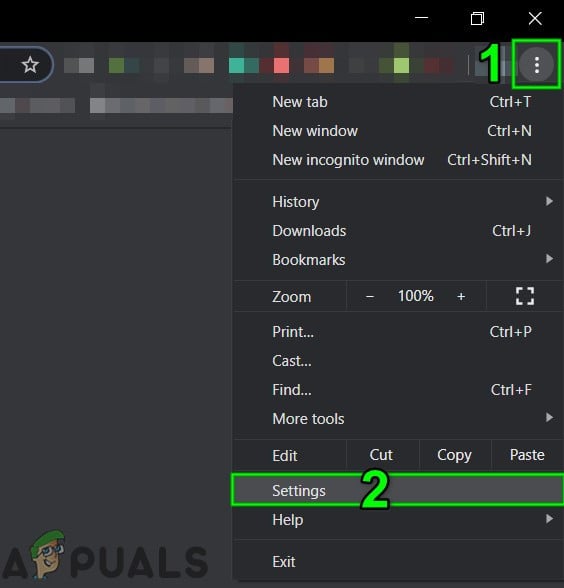
Open Chrome Settings - Now click on Privacy and security.
- Then click on More to expand it.
- Now toggle off the switch of Send a “Do Not Track” request with your browsing traffic.
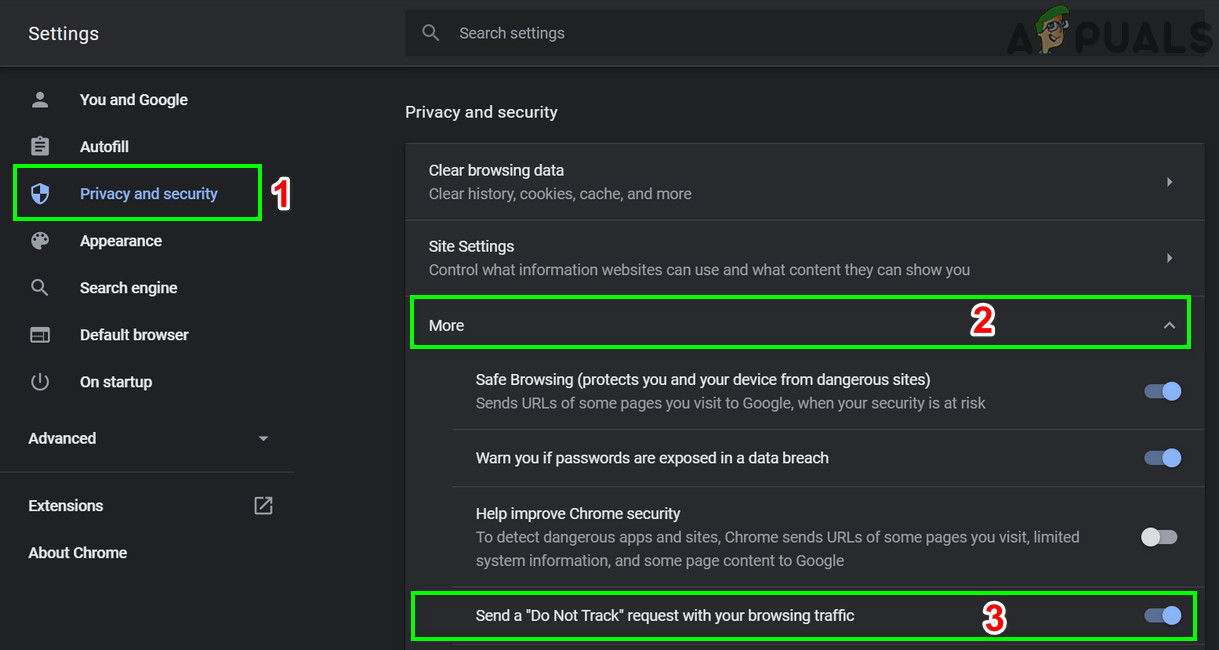
Disable Do Not Track - Then exit Chroma and relaunch it.
- Then open Netflix to check if it is working fine.
Solution 3: Clear Your Browser Cache
Nearly all applications use a temporary database as a cache to boost up speed and improve the user experience. The same is the case with your browser. But if the browser cache is corrupt or has conflicting entries, then it can cause the Netflix error under discussion. In that case, clearing the browser’s cache may solve the problem. For illustration, we will discuss the process for Google Chrome. You may follow the instructions as per your browser.
- Launch Chrome and click on the action menu (3 dot vertical dots nearly the top right corner).
- Click on History and then in the sub-menu, click on History.
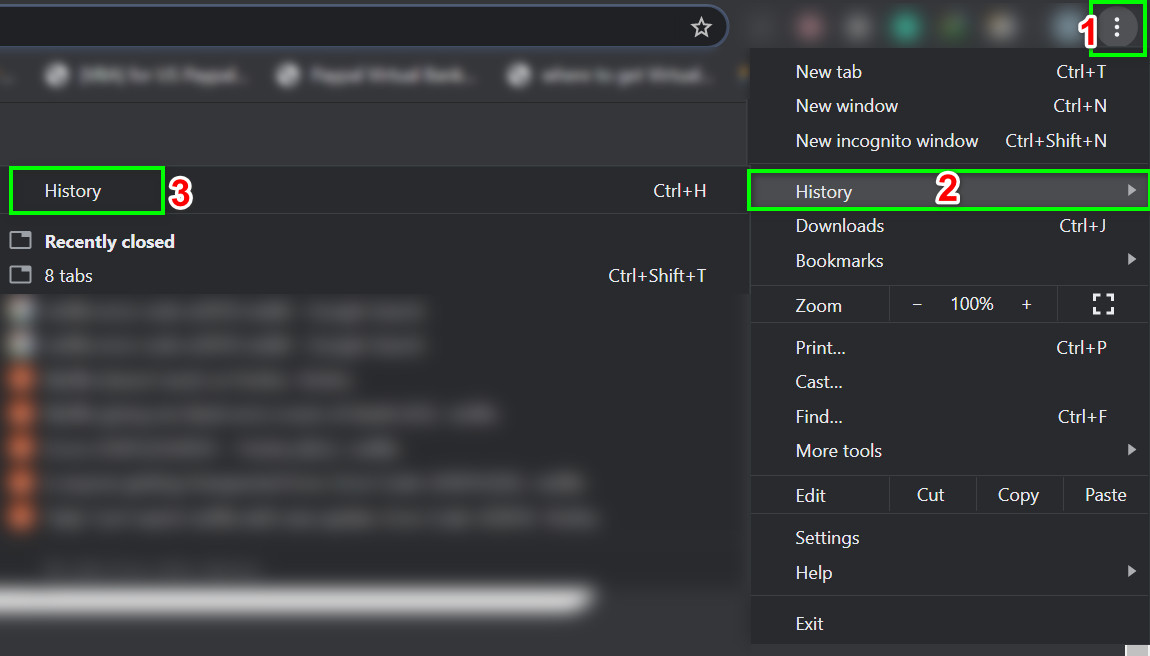
Open Chrome’s History - Now in the left pane of the window, click on Clear Browsing Data.
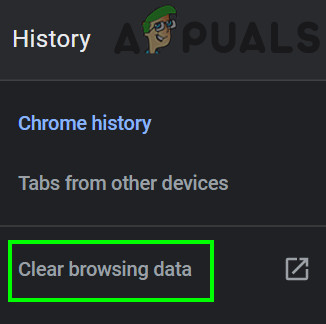
Open Clear Browsing Data Menu - Then navigate to the Advanced tab and select All time in the Time Range drop-down.
- Now select categories for which you want to clear but make sure to at least select the option of Cached images and files.
- Then click on Clear data.
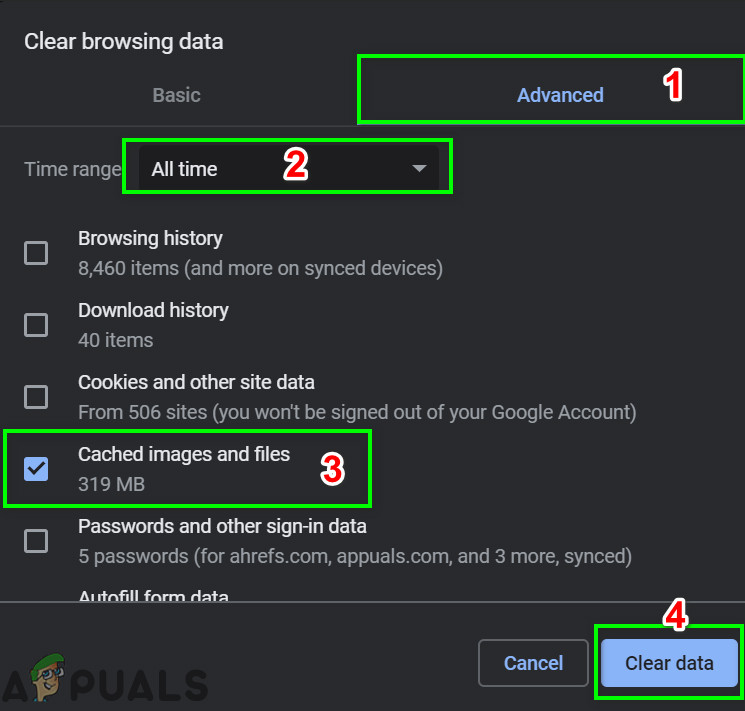
Clear Browsing Data - After clearing the cache, relaunch Google Chrome and check if Netflix is working fine.
Solution 4: Uninstall and Reinstall the Browser
A corrupt installation of your browser can also cause the Netflix error UI3010. Here, uninstalling and then reinstalling the updated version may solve the problem. For illustration, we will discuss the process for Chrome on a Windows PC.
- Sync all your data of Chrome to your Google account and close Google Chrome.
- Press Windows key and type Control Panel. Then in the results list, click on Control Panel.
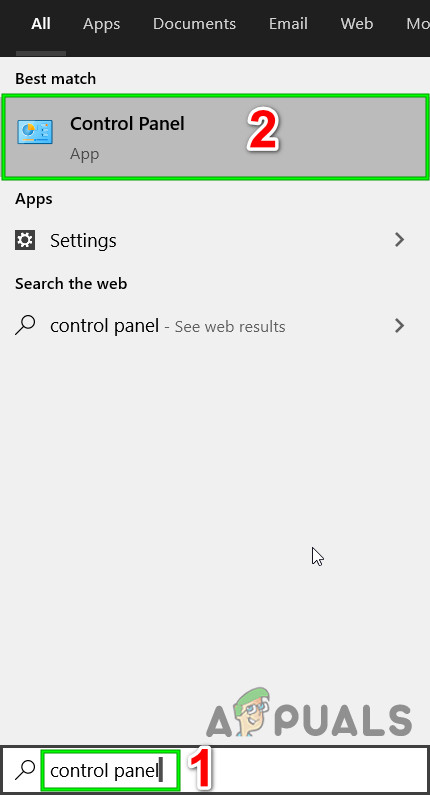
Open Control Panel - Under Programs, click on Uninstall a Program.

Uninstall a Program - Then in the list of installed applications, right-click on Google Chrome and then click on Uninstall.
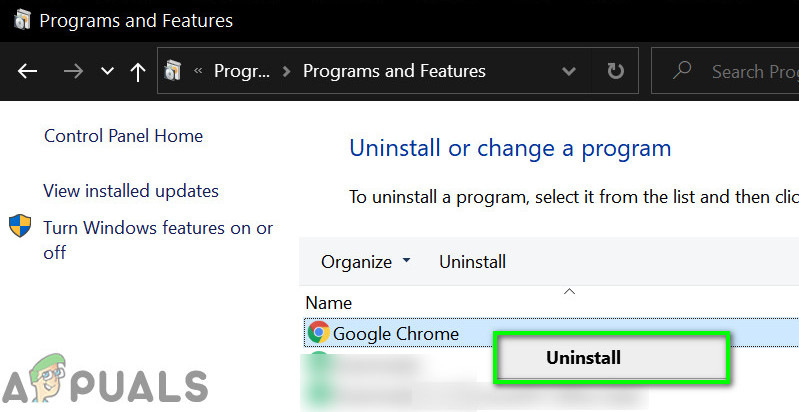
Uninstall Google Chrome - Now follow the prompts on the screen to complete the uninstallation process.
- Then restart your system.
- After the system has powered on, download the latest version of Google Chrome from the official site.
- Now, launch the downloaded file and complete the installation process.
- After installation of Google Chrome, launch it and open Netflix to check if it is clear of the error.
Solution 5: Try with a Different Browser
It might be the case that the issue you are facing is particular to your web browser and the bug is not still patched. To rule that out, try to use Netflix in another browser.
- Install and launch another web browser.
- Now open Netflix and check if it is working fine.
Solution 6: Reset Your Network
The Netflix error of UI3010 is primarily caused by connectivity issues. This connectivity issue between your system and Netflix servers could be caused by custom changes (like using a custom DNS) made to your connection settings. Moreover, the use of a VPN or proxy can also cause the current Netflix error. In that case, disabling the VPN/proxy and resetting your network to default settings may solve the problem. For illustration, we will go through the process for Windows.
- Firstly, disable your VPN/proxy.
- Click on the Windows button and type Network Reset. Then in the results displayed, click on Network Reset.
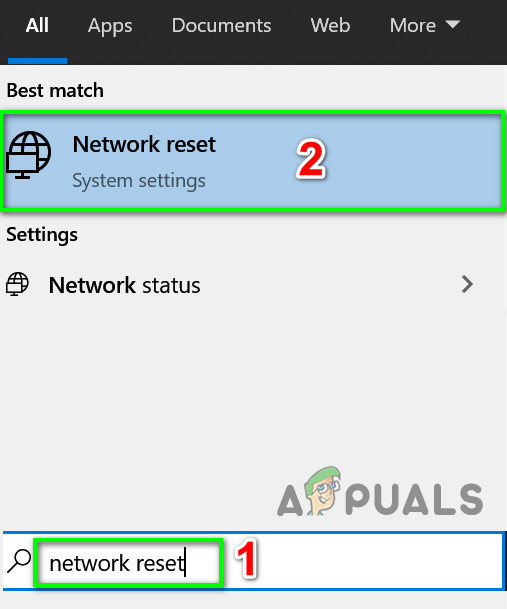
Open Reset Network - Now in the network reset setting window, click on Network Reset.
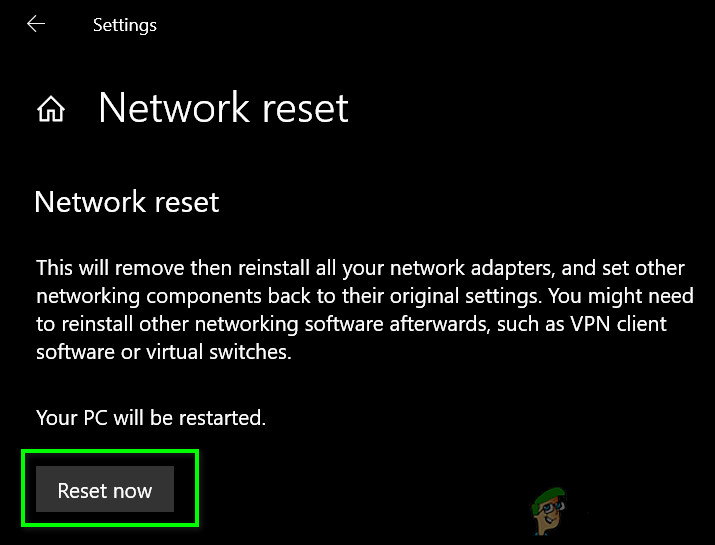
Press Reset Network Button - Then press OK to confirm to reset your network.
- Now restart your system.





