How to Fix Netflix Error Code T1 on Windows 10
Some Netflix users are encountering the T1 error code after playback fails on their Windows 10 PC (when using the Universal Windows Platform Netflix app). Some affected users are reporting that the problem occurs with every show they attempt to stream while others only get this error code with certain titles.
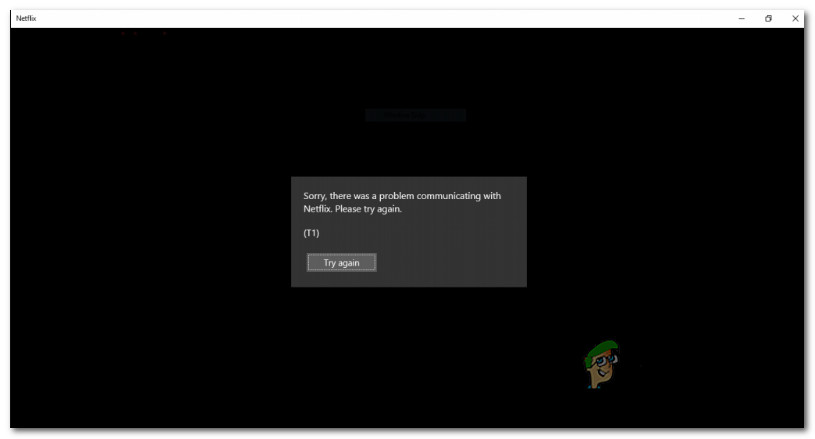
After investigating the issue, it turns out that there are several different causes that will trigger this particular error code. Here’s a shortlist of potential culprits:
- Conflicting temp data -As it turns out, you can expect to see this error in instances where the problem is actually caused by temporary data saved by the UWP version of the Netflix app. In this case, affected users have reported that the issue was fixed after they’ve rebooted their PC conventionally.
- TCP / IP Inconsistency – Depending on your network device and your ISP, this issue can also occur due to a TCP or IP issue caused by dynamic IP allocation. If this scenario is applicable, you should be able to fix this problem by rebooting or resetting your router or modem.
- Bottleneck with your Internet Connection – If you’re trying to force 4k playback on a Wi-Fi connection that’s simply not capable, you can expect to see this error code. In this case, it will help to move to a wired connection or set up a Wi-Fi expander if your PC is too far from your network device.
- UWP application glitch – If you’re encountering this problem on Windows 10, it’s also possible that you’re dealing with a weird glitch that is currently affecting some users that are part of the Insider’s Circle. In this case, the only viable fix is to move your Netflix streaming to a 3rd party browser and stay away from the UWP app until the issue is fixed.
Now that you know the potential causes, here’s a list of fixes that some affected users have used to fix the issue:
Method 1: Restart your computer
As it turns out, the most common fix for this particular issue on Windows 10 is to simply restart your computer and wait for the next startup to complete. This operation will end up clearing any temp files that might be interfering with the streaming operation.
Several affected users have confirmed that this operation finally allowed them to use the UWP app of Netflix to stream content normally.
So if you haven’t tried this yet, go ahead and restart your PC conventionally and wait for the next startup to complete before trying to repeat the streaming operation.
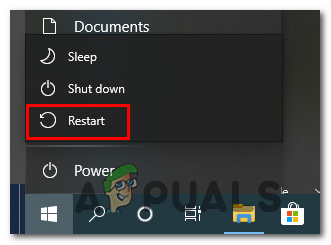
If you’re still stuck with the same T1 error code even after restarting your computer, move down to the next potential fix below.
Method 2: Restarting or Resetting your router/modem
Since this particular error code typically points towards a network connectivity issue that’s preventing your computer from reaching the Netflix issue, you should also troubleshoot for a TCP / IP inconsistency.
You can expect to encounter the T1 error code in an instance where your ISP assigns a dynamic IP that belongs to a restricted range.
If this scenario is applicable, you should be able to fix the error via one of the methods below:
- Restarting the router or modem – Going this route will allow you to refresh your TCP and IP data by forcing your router to refresh the network information related to your computer.
- Resetting the router or modem – A router/modem reset will end up clearing any custom settings that might contribute to the apparition of this error inside the Netflix UWP app.
A. Restarting your router/modem
If you want to fix a router/modem inconsistency and avoid the removal of sensitive data, this is the way to do it.
By doing a reboot of your networking device you will end up clearing any temporary data (TCP / IP) that your router or modem is currently maintaining. If the T1 error code is caused due to something rooted in your network temp files, this operation should fix the issue entirely.
To perform a restart on your router or modem, find the ON / OFF button on your network device (typically located on the rear of your router).
When you manage to locate it, press it once to cut off the power, then physically disconnect the power cable and wait for a full minute to ensure that the power capacitors are completely drained.

After you’re done waiting, re-connect the power cable and start your router or modem conventionally and see if the problem has been resolved in Netflix once internet access is restored.
B. Resetting your router/modem
If a simple router/modem restart didn’t work for you and you’re still suspecting your current network setup for causing this issue, you should move forward with a reset procedure.
Now, keep in mind that this operation will essentially restore your router or modem state back to a factory state. This means that any saved data will be lost. This includes PPPoE credentials, forwarded ports, blocked devices, and any other data.
If you’re determined to follow through with this procedure, you can initiate a router/modem reset procedure by locating the Reset button (on the back of your device) and using a sharp object like a toothpick or a screwdriver to press and hold on to it for about 10 seconds or until you notice all the front LEDs flashing at the same time.

Once the reset procedure is complete, re-establish Netflix access and see if the problem is now fixed.
Note: If you’re ISP (Internet Service Provider) is using PPPoE, you’ll also need to re-configure your router with your custom credentials in order to fix the issue.
However, in case you already tried rebooting and resetting your network device and you’re still getting the same error code, move down to the next potential fix below.
Method 3: Improving your Connection
If none of the methods above have helped you, you should start considering the fact that you might be encountering a bottleneck with your current Internet connection.
In case this scenario is applicable, one thing you can do is move away from a wireless connection and move to a wired (ethernet) connection to improve connection speeds.
Moving to wired can be a bit of an inconvenience, but it will make a world of difference if you’re forced to work with less-than-average internet speeds.

If that’s not a possibility and you’re forced to use a Wireless connection, you might see the T1 error due to the fact that your device is too far from your router. In this case, you should consider getting a Wi-Fi range expander to alleviate this concern.
Note: If you don’t want to invest in new equipment, you can also turn your Android phone into a Wi-Fi Extender.
In case your internet speeds are not to blame for the apparition of the T1 error code, move down to the final workaround below.
Method 4: Using Netflix from a 3rd-party Browser
If you tried every potential fix above and you’re still stuck with the T1 error code when attempting to stream content from Netflix from the UWP app, you might consider using a 3rd party alternative.
Several affected users dealing with the same issue have confirmed that they finally manage to stream content from Netflix without this error code after they moved away from the UWP app on Windows 10 and used Netflix directly from a 3rd party browser.
The functionality is exactly the same, the only potential drawback is that you might experience a heavier GPU & CPU usage when streaming from Netflix.
Here are a few 3rd party browsers that you should consider:





