Lost Ark Cannot Connect to the Server? Try these Fixes
Cannot Connect to the Server; Exiting the Game Error
Many Lost Ark gamers reported they are seeing the “cannot connect to the server” error while playing or launching the game. The problem is generally seen due to the heavy traffic and as a result, they get disconnected while starting the game on their device. The error message clearly states that problems occur due to server overloaded and heavy traffic.
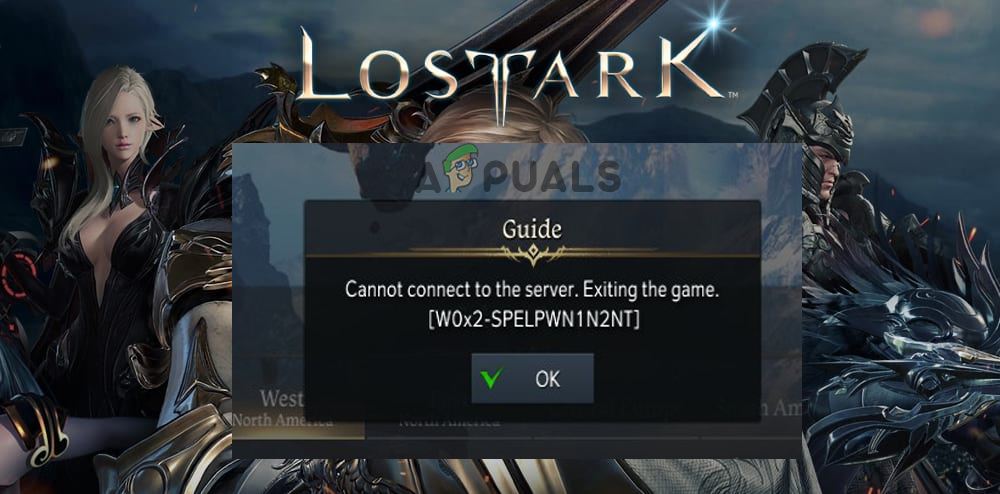
Lost Ark is a very anticipated game and highly played by users Worldwide and this is the reason the server gets overloaded and thousands of people are in the queue seeing the heavy traffic error. After investigating we find out there are many different reasons why you are seeing the error. So, before heading towards the fixes learn the common culprits responsible for the error.
What Causes Lost Ark “Cannot Connect to the Server” Error?
- Corrupted installation files – There are cases that your installation files get corrupted while installing on your system and in this situation reinstall the game and see if the problem gets resolved.
- Server issues – Lost Ark is highly popular among users all around the world and this is the reason the server gets overloaded and cause conflict and won’t load on your PC.
- Outdated Graphics Driver – The Lost Ark game requires high graphics drivers but if it’s got outdated, it starts conflicting with the game’s files and stop it from running. So, in this case, updating the driver works for you.
- Internet issues – If your internet is not working properly or has limited bandwidth it will cause issues while establishing the connection with the server and result in showing the error.
- Improper Graphics settings – Users having dedicated graphics cards can also face the error due to incorrect graphics settings and require specific settings to run the game properly on their device.
- DNS cache corruption – The corrupted DNS cache can also cause issues while establishing the connection with the game server, so configuring the game settings may work for you.
- Issues with the computer – There are many cases where the PC is in an error state. And appears due to various reasons, so in this case power cycling might work for you.
Now as you are aware of the common reasons responsible for the error, it is time to start with the solutions to fix the error in your case.
Check Lost Ark System Requirements
As well all now the Lost Ark game is a very heavy and demanding game. Cannot connect to the server error in the game Lost Ark can happen if the hardware in your PC is not that powerful and capable of running the game smoothly. So, make sure your PC meets the minimum system requirement needed to play the game.
Minimum Requirements:
- OS: Windows 10 (64-bit only)
- Processor: Intel i3 or AMD Ryzen 3
- Memory: 8 GB RAM
- Graphics: NVIDIA GeForce GTX 460 / AMD HD6850
- Storage: 50 GB available space
- DirectX: Version 9.0c
Recommended:
- OS: Windows 10 (64-bit only)
- Processor: Intel i5 or AMD Ryzen 5
- Memory: 16 GB RAM
- Graphics: NVIDIA GeForce GTX 1050
- Storage: 50 GB available space
- DirectX: Version 11
Now if everything seems fine but still seeing the error then it is suggested to follow the next solution.
Run the Game as Administrator
Check if you are running the game without administrator privilege then this might be a reason why you are unable to establish the connection with the game server. Many games require administrative rights to run properly and if you are running as a guest or local user you are more likely to see the error while launching or starting the game.
So before launching the game make sure you are logged in with administrator rights. Alternatively, right-click on the game shortcut icon and from the menu choose Run as administrator and see if the error still appears or not.
Restart Your Game or Steam
Many times the problem occurs due to certain glitches or bugs and due to this you are unable to launch the game and see an error like “cannot connect to the server, exiting the game”. So, in this situation, a simple restart will solve glitches and bugs that stop the game from establishing a connection.
So, here it is suggested to reboot your Steam client and then the lost ark game. This is a temporary solution and you may need to do this multiple times whenever you see the error. However, you can also try other fixes to solve the error completely.
Check your Internet Connection
As said above another possible reason why you are seeing the error and unable to establish the connection is the unstable or poor internet connection. If your internet connection is not working properly it fails to connect with the game server and as a result start showing the error message.
Also, these high-graphics game requires a high-speed internet connection to run flawlessly without any glitch. Below try the given tips to fix internet issues and make it perform well again.
Power cycle the router and the modem – Power cycling is the best trick to solve the glitches and bugs related to the internet that is causing the game to run properly. A simple reboot fixes the internal bugs and glitches related to the internet and solve the no internet problem.
To do so simply unplug your power cables from the modem and the router and keep it is disconnected for at least 30 seconds after that plug in the cables and see if your internet starts working again and then relaunch the Lost Ark game to see if cannot connect to the server issue is resolved.
Moreover, if you are connected via WIFI and see the connection problem then you need to disable the Wi-Fi feature on your devices and disconnect it from the WIFI temporarily.
And then connect using the ethernet connection, this will offer you a more stable and consistent internet connection without any fluctuation. But if still, this won’t work for you then connect with your ISP to fix the network connection problem in your case.
Moreover, to see if this is the case connect with some other internet connection if available, you can also connect via your mobile hotspot and see if this works to start playing the game without any issue.
Avoid Using Proxy or VPN
In some cases, using the Proxy or the VPN start causing issues when connecting to the game server or other games files. So, check if you are connected via a proxy or VPN connection for hiding your online history then try disabling it.
Well, some games work best with the VPN connection but for some games, the VPN start causing issues and stop it from working properly. So, in this case, disabling the VPN or proxy works best to solve the common glitches and bugs.
Update Your Graphics Driver
Now if you are running an outdated graphics driver then you are most likely to see the error. Running the latest graphics driver is very essential for playing video games flawlessly. So, if your GPU drivers are faulty or corrupted this can affect the gaming performance and the game start showing errors and crashing every time. However, the graphics drivers are not related to the connection error but is necessary for better gaming performance.
So, it is essential to update the drivers. You can update the driver simply by heading the manufacturer’s website and looking for the latest driver update compatible with your graphics drivers and downloading and then installing it. Moreover, if in case you are unable to update the drivers then follow the below-given steps to update it via device manager:
- Press Windows + R keys to open the Run box and here type devmgmt.msc and hit Enter.
- The Device Manager window will open, here double click on the Display Adapters.
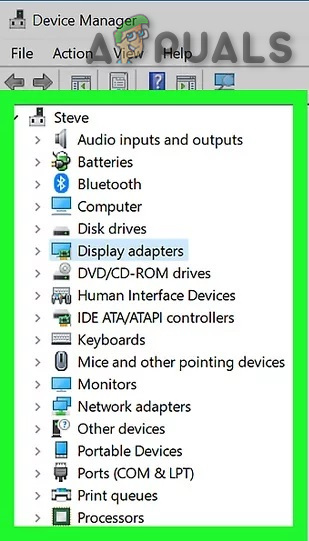
Display Adapters in Device Manager - Now right click on the driver you are looking to update and choose Update Driver
- And choose the Update Driver option
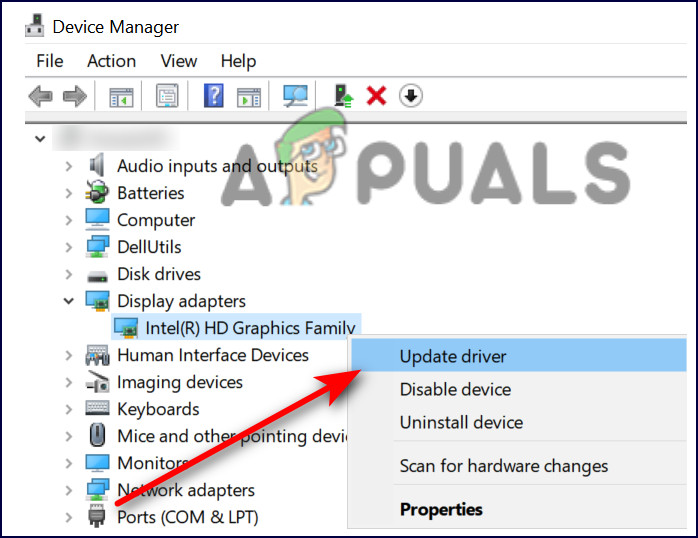
Update the driver - In the next window choose the option Search Automatically for Updated Drivers
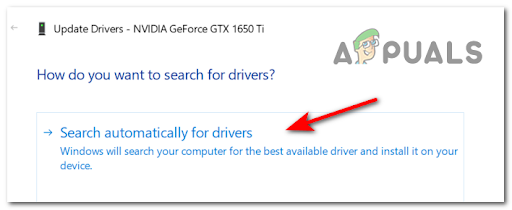
Searching Automatically for Updated drivers - If any updated driver is available then download and install it.
Now restart your system and launch Lost Ark to see if the error is resolved.
Repair EasyAntiCheat Service
Some Lost Ark game players reported that running the EasyAntiCheat Service as an administrator and repairing service works for the to solve cannot connect to the server problem when launching or playing EasyAntiCheat Service.
So, if you are still unable to play the game and still seeing the same error upon launching then it is worth giving a try. If you are playing the Lost Ark game via Steam client then this works for you. Follow the steps given to do so:
- Launch the Steam client and here opens the Lost Ark game
- Now right click on the Lost Ark game list title and here click on the Settings and click on the Manage option
- Here you need to click on Browse Local Files and then open the Binares
- And click on the Windows64 option and right-click on the EasyAntiCheat folder.
- Choose the option Run as administrator EasyAntiCheat_Setup executable file.
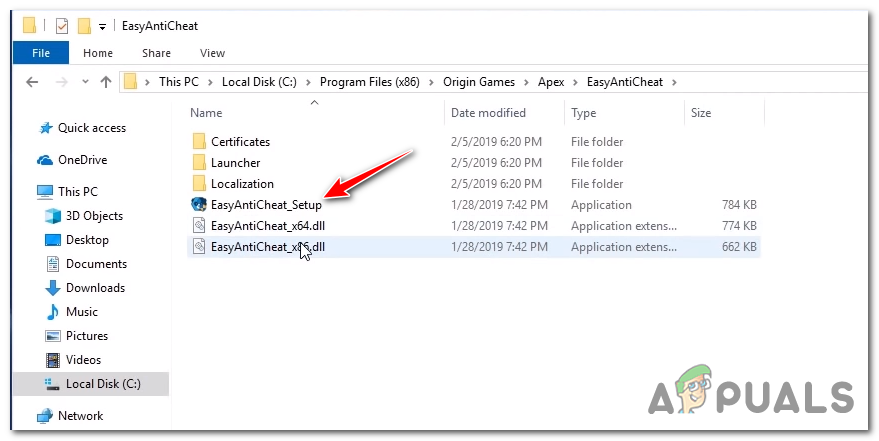
Running EasyAntiCheat as administrator - Then from the drop-down menu within the EasyAntiCheat Service Setup make sure the Lost Ark or in the Current Game, 580 is selected.
- And hit on Repair Service
- As the repairing process is completed, reboot your system and relaunch the Lost Ark game
Now check if the problem is resolved in your case or not, or head to the next solution.
Verify the Games Files Integrity
If repairing the service won’t work for you then the corrupted or missing game files might also cause conflict and stop the game from running properly. These corrupted games files stop the game from connecting to the game server. In this situation verifying the corrupted game’s files integrity may work for you on Steam.
Follow the instructions given to do so:
- Launch the Steam client
- And click on the Library and locate the Lost Ark game.
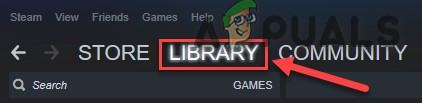
Library in Steam - Then right-click on it and from the menu choose Properties.
- Click on the Local Files option and select Verify integrity of game files option.
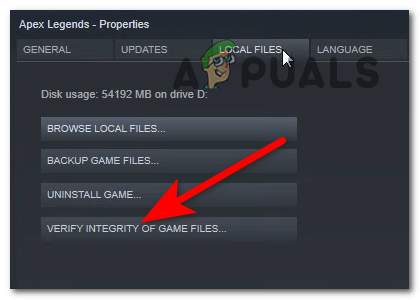
Verify the Integrity of the game files
Hope this works in your case but if in case then head to the next potential solution.
Organize the Firewall Settings
The security programs like Windows Defender and Windows Firewall might be causing the problem such as cannot connect to the server error. Many times, the security programs block the connection and face problems while establishing the connection with the Lost Ark game server.
So, in this situation configuring the Firewall and allowing the game or app through Windows Defender may work in your case.
- Launch the Run dialogue box by clicking the Windows + R keys
- And in the Run box that opens type the control panel and click on Ok
- Choose the View By small icons and the hit on the Windows Defender Firewall
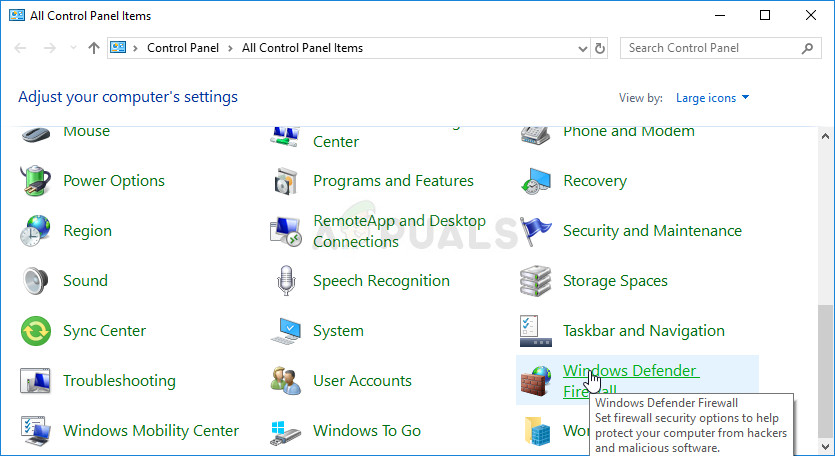
Windows Defender Firewall in Control Panel - And then select the option Allow an app or feature through Windows Defender Firewall.
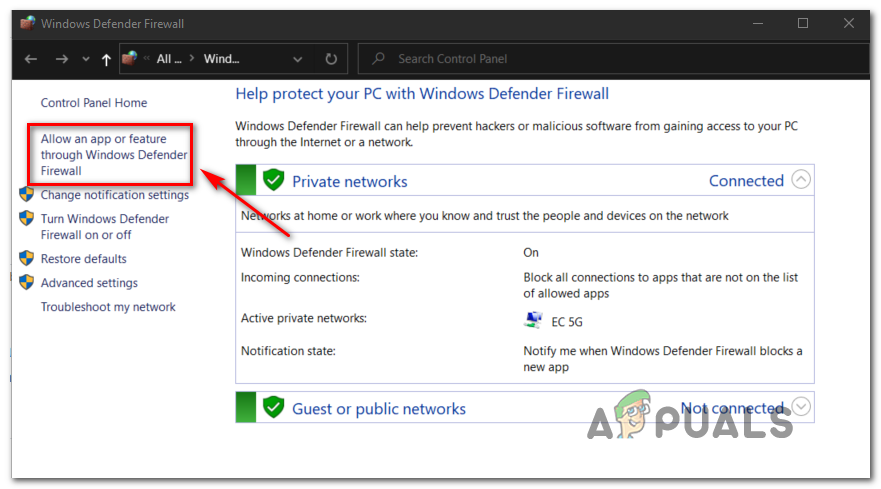
Allowing an app or feature through Windows Firewall
Move down to find if the game Lost Ark is added in the exception list or not. And if you won’t find the game in the exception list make sure to add the game and steam in exception list by following the steps given below:
- First, you need to click on the Change Settings option
- And then click on Allow Another App option
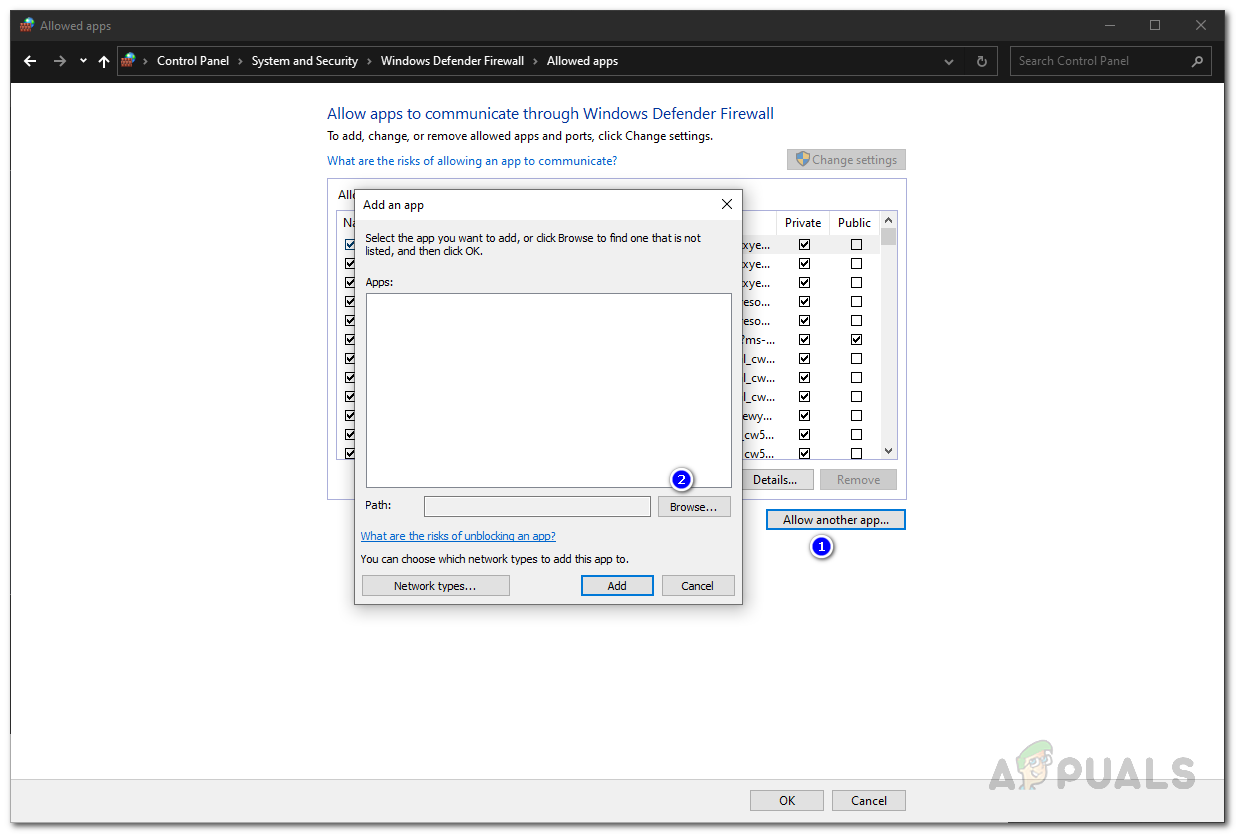
Allowing another app through Windows Firewall - Now click on Browse
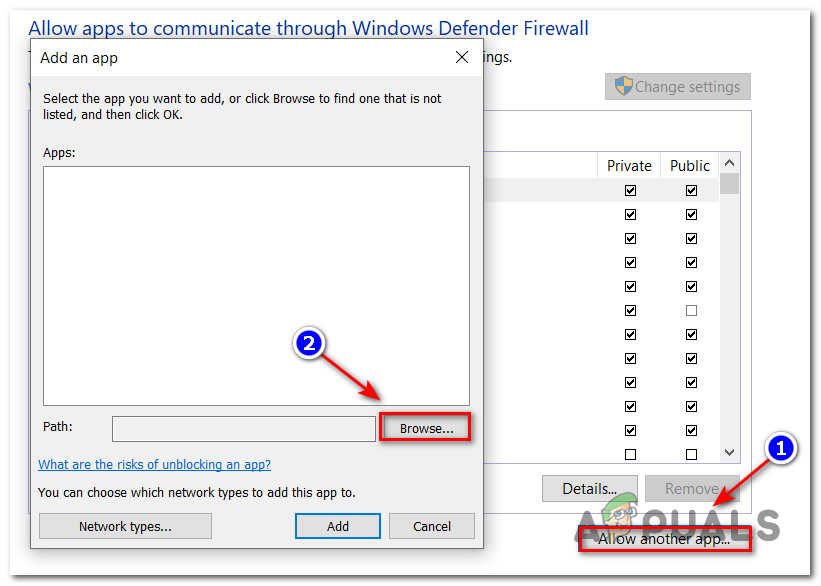
Click on Browse to search the Lost Ark folder - And head to the Lost Ark folders and click on it to add the Lost Ark to the executable list. (Default location of the game file will be C:\Program Files (x86)\Steam\steamapps\common.)
- Locate the game on the list and click on the checkbox next to the Private Network and hit on OK
Now it is confirmed that the firewall won’t block your game connection during utilizing the private network or the WIFI in the home. Check if you are able to connect to the Lost Ark server and play the game without any conflict.
Verify the DNS settings
If none of the above-given solutions works for you then there are ample chances the problem is related to the corrupted or damaged DNS cache and this is conflicting with the server and causing connection problems.
So in this case to solve the error try configuring the DNS settings and then launch and game and try establishing a connection and solve DNS server unavailable problem causing the error. In this situation, you can try to flush the DNS or switch to the public DNS server and solve the problem in question.
1: Flush the DNS
Flushing the DNS is the best method to clear the corrupted or damaged DNS cache from your Windows system. As you delete the DNS cache your system requires obtaining the data every time from the DNS server when it enters or accesses the new website. So, the invalid DNS cache data can also cause the error that Lost Ark cannot connect to the server.
Below follow the steps to do so:
- Hit the Windows + R keys on the keyword to launch the Run box and here type CMD and press the Shift + Enter keys to launch a command prompt as admin,
- If you were prompted for any permission then click on Yes.
- Now in the command prompt type the command ipconfig/flushdns and hit Enter key

- Type “ipconfig /flushdns” into the Command Prompt
- Wait for the process to get finished.
Now your DNS corrupted cache gets cleared successfully.
2: Try Switching to the Public DNS server
To test the problem, it is suggested to try utilizing the public DNS for checking what is the issue. We will use the Google DNS server in the below-given steps.
Follow the steps to do so:
- On your Windows PC taskbar you need to right-click on the network icon, and then click on the Open Network & Internet settings.
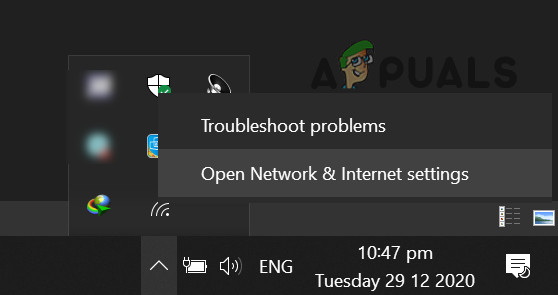
Open Network & Internet Settings - And then click on Change adapter options
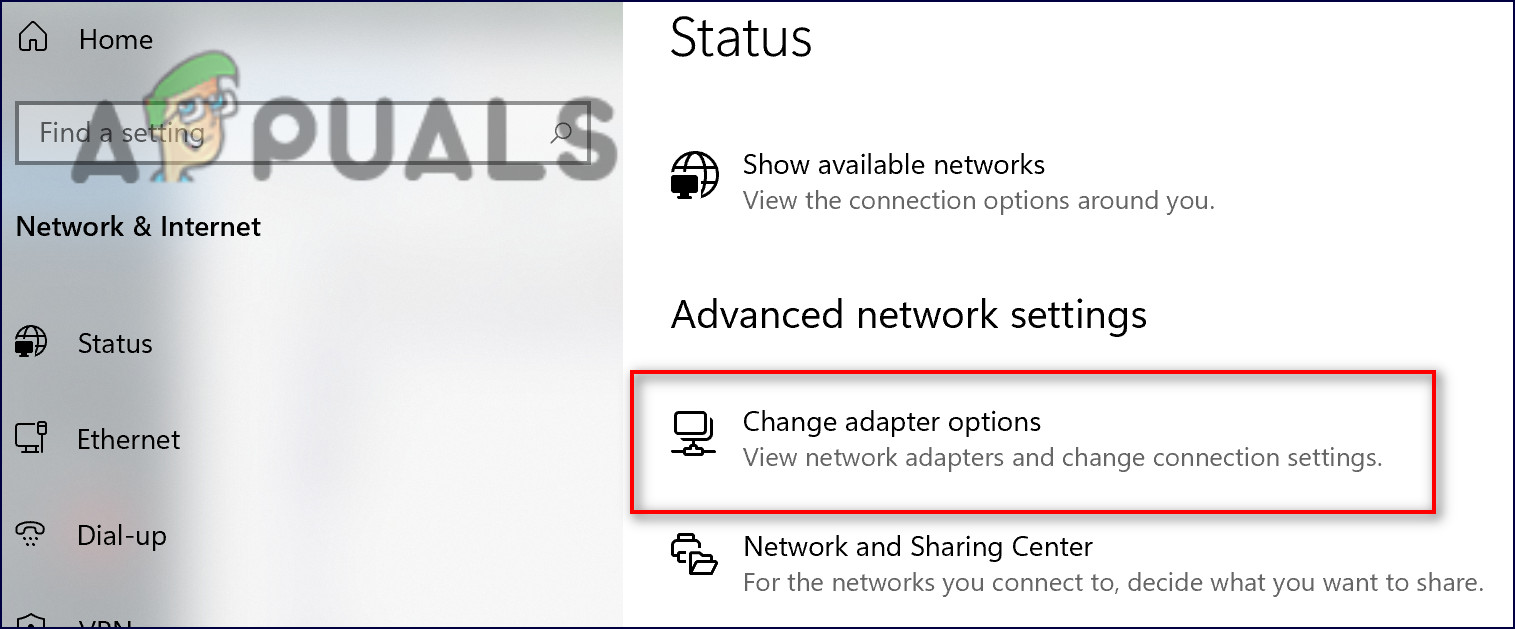
Change adapter option - Next right click on the network connection you are using, and click on Properties.
- Choose Internet Protocol Version 4 (TCP/IPv4), after that click on Properties.
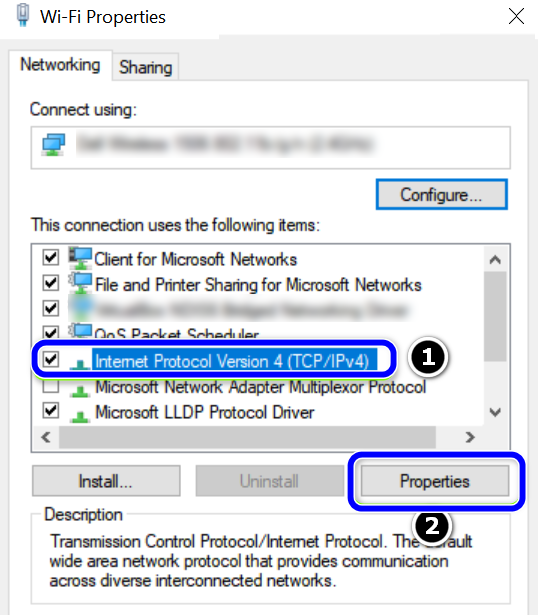
Open Properties of Internet Protocol Version 4 (TCP IPv4).png - Now click on the Use the following DNS server addresses, and fill the Google DNS server addresses as given below, and click OK.Preferred DNS server: 8.8.8.8
Alternate DNS server: 8.8.4.4
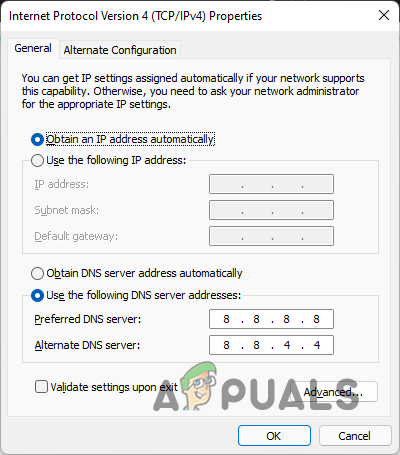
And reboot your system now restart the game to see if the Lost Ark cannot connect to the server exiting the game problem is fixed. It is estimated after trying the given solutions the problem is fixed in your case.
But if in case still see the error then contact the Lost Ark support Team and create a ticket, They will get back to you and help you with the potential solution to solve the error in your case.





