How to Integrate your Twitch Account to a Discord Server
Streaming has become more popular than ever. More and more people are trying to venture into the world of streaming – building their community and slowly transitioning it into their job. This has become way more generic in the current times because who wouldn’t love to play games or stream something that they’re passionate about for a living? There are various different tools and bots available that are used by almost all the different streamers to take care and moderate the streams as they can’t do both at the same time themselves.
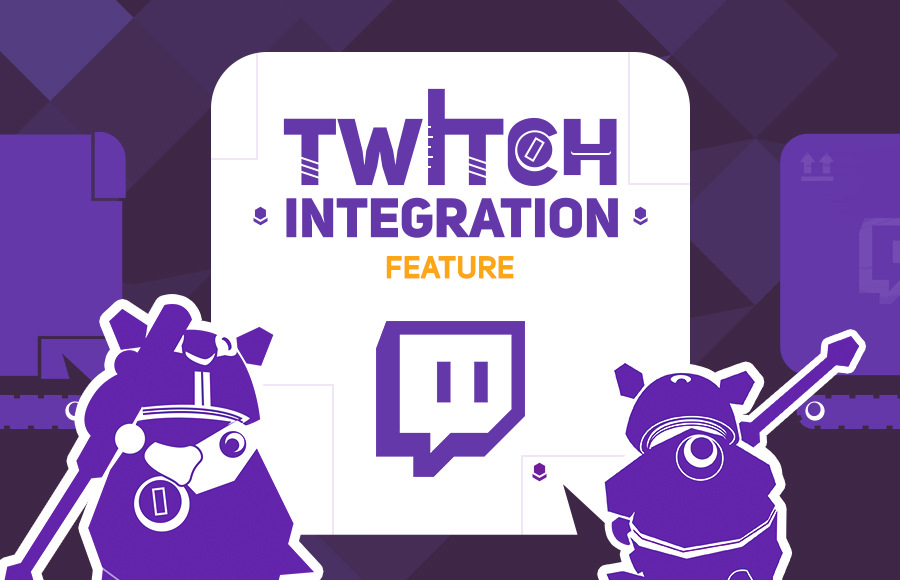
Discord is a platform that has quickly gained notoriety for its uniqueness and the different features that it comes packed with. Most people use the platform as their main source of chatting and interacting with online communities. One of the features that Discord comes with is the integration feature that enables a person to connect their Twitch and other social platforms to their Discord account. If you are a streamer, you have probably heard of Discord’s StreamKit that enables one to enhance their communities on Discord.
Through this integration, you can use various different tools on your Discord server which intensifies the interactivity between you and your community. However, to achieve this, you will first have to integrate your Twitch account to your Discord account. But before that, let us talk about Discord StreamKit and the various integrations provided by Discord in more detail.
Discord Integrations and StreamKit
Discord is not just a platform to chat with your friends, rather it allows you to integrate the numerous other social platforms to your Discord account. While these integrations may not do much for a normal user other than show the profiles on their Discord profile – it can do a lot more for content creators and influencers. In order to make use of these integrations though, you will need to have administrator privileges on the server.
StreamKit is a toolkit from Discord to all the streamers that is powered by the various apps that they already use on their streams. An example here would be that of Nightbot. When you integrate your Twitch account to Discord, you will be able to make use of the Streamkit which will make the tools like Nightbot etc. accessible on your Discord community server.
Connecting Twitch to Discord
As it turns out, in order to be able to do all of that, you will first have to add your Twitch account to your Discord account. Doing so will give Discord the permissions to check the list of subscribers to your channel. What that will achieve is it will automatically assign the members of your Discord server respective roles so that they can be easily identified. For example, you can set it so that all of the subscribers are given a specific role automatically.
The process of connecting your Twitch account to your Discord account is pretty simple. Follow the instructions down below to do so:
- First of all, click on the Settings icon at the bottom-left corner – near to your Discord username.
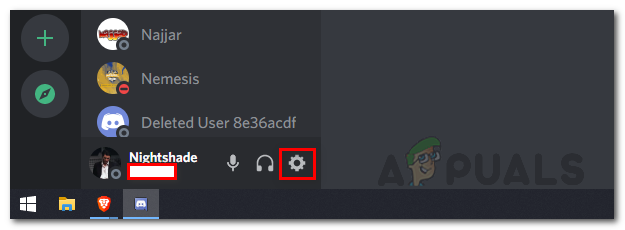
Discord Settings Icon - In Discord settings, click on the Connections option on the left-hand side. Here, you will be able to connect your Discord with various different accounts such as Twitter, Steam, Twitch and many more.
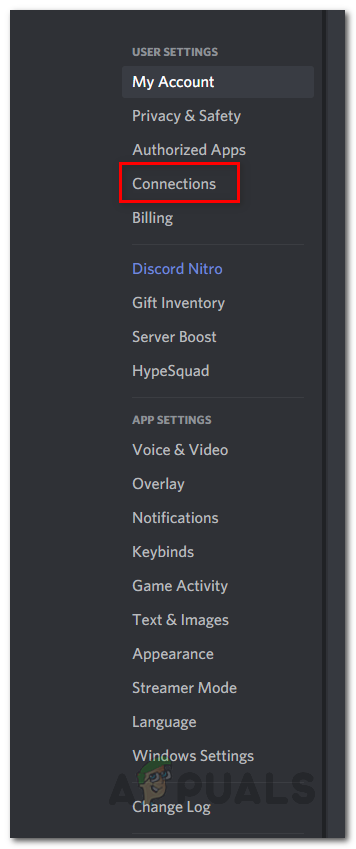
Discord User Settings - To connect your Twitch, click on the Twitch logo.
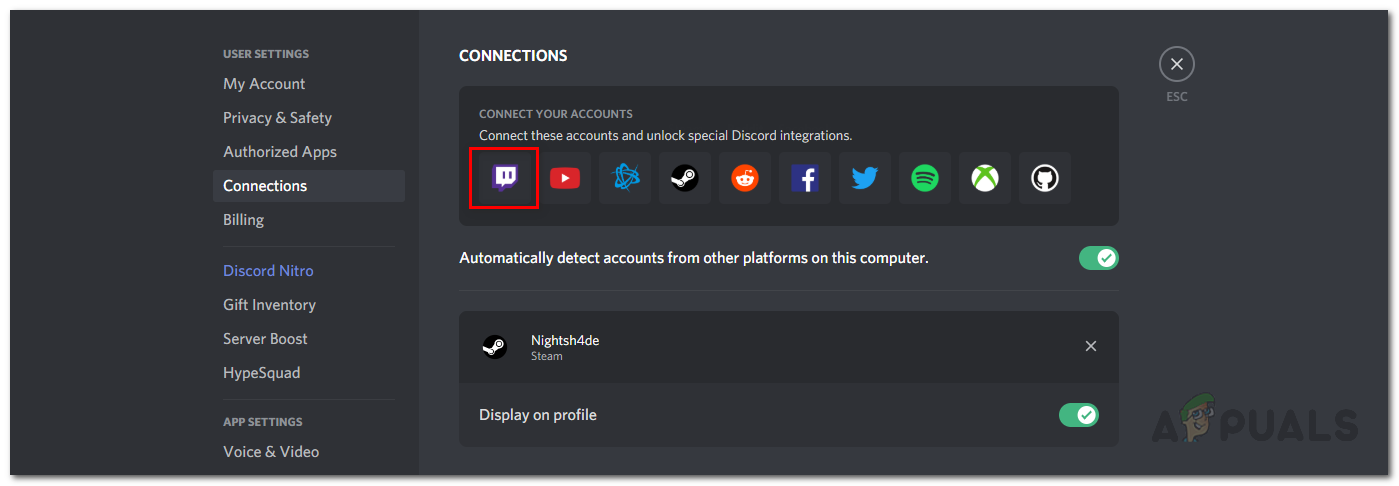
Discord Connections - This will open up a new tab in your browser where you will be asked to login to Twitch if you aren’t already logged in. After that, you will have to authorize Discord.
- To do that, click on the Authorize button provided.
- Once you have done that, you should be able to see your Twitch account under Connections.
- You can choose whether to show your Twitch account on your Discord profile or not via the provided button.
Integrating Twitch with Discord
Now, once you have connected your Twitch account to your Discord account, we can continue with the Discord Server integration. If you are a normal user, then connecting your Twitch account is all you can do. However, if you are a streamer, follow through to complete the integration.
As we have mentioned, in order to be able to do this, you will need to either have administrator privileges on the server or be the server owner. Follow the instructions down below for the server integration:
- First of all, go to your Discord server.
- After that, click on the drop-down menu icon and then choose the Server Settings option.
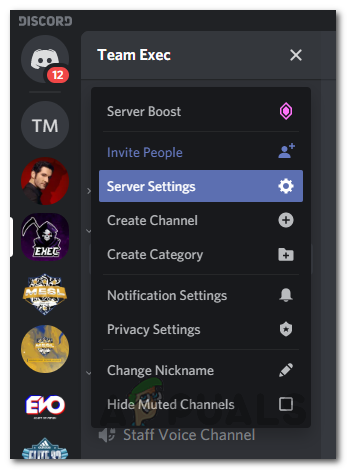
Discord Server Menu - On the Server Settings screen, click on the Integrations option on the left-hand side.
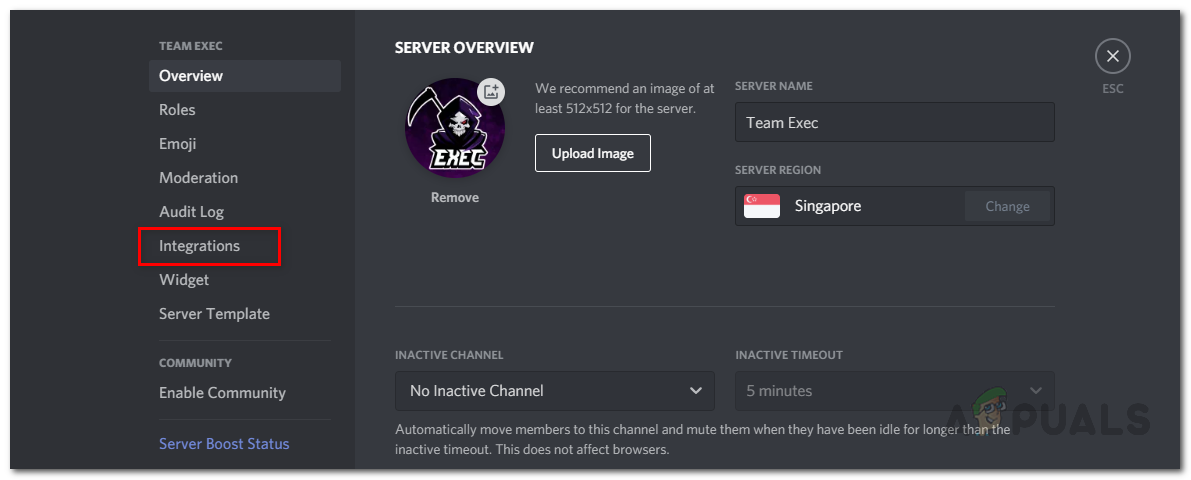
Discord Server Settings - Here, you should be able to see Twitch if you have successfully connected your Twitch account to Discord.
- Click on the Twitch integration option and then sync your Twitch account with the server through the option provided.
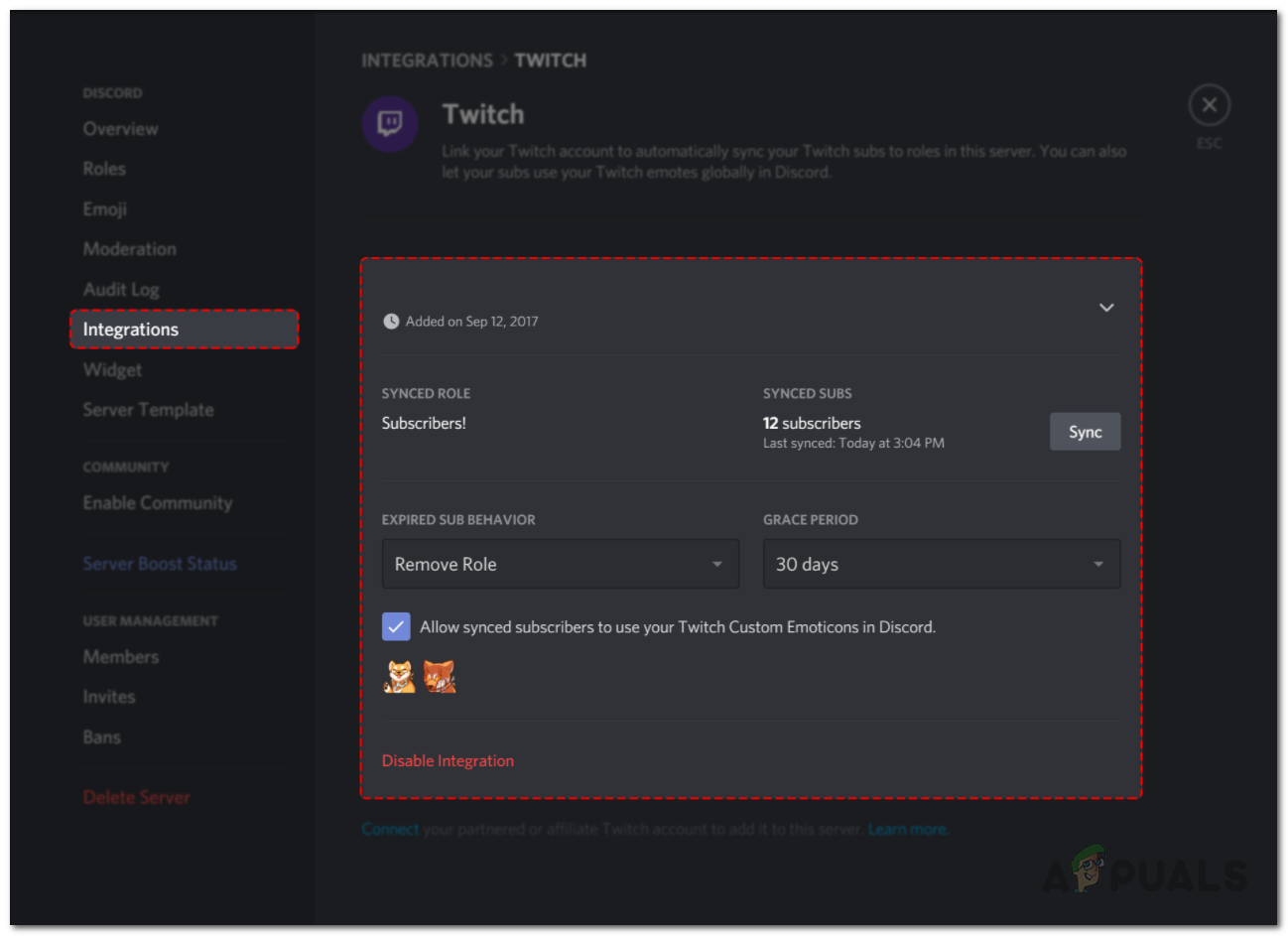
Twitch Integration - Once you have done that, Discord will automatically create a new role in your server for your Twitch subscribers. The role will be automatically assigned to the subs in your server.
- You can also choose what to do when the sub expires under the Expired Sub Behavior option.
- With all that done, you have successfully integrated your Twitch streaming account to Discord.
Now, when your subscribers connect their Twitch account to Discord, they’ll be prompted to join your Discord server in case they have not already joined it. Roles will be automatically assigned to the subs and you can also make use of the StreamKit.





