Using Go Live and Screen Sharing to Stream on Discord (Explained)
Multiple ways to stream on Discord [Go Live + Screen Share]
Discord is an online chatting service, much like Facebook Messenger, or similar to direct messaging on Instagram. The difference is that you can create your own servers, make your own set of rules, and program your own bots. You can talk with your friends via text messages, audio calls, or even video calls. The servers or rooms as they are called can be set to private or public. You can make smaller rooms in your main room and they can be divided into texting, audio, and video channels.

In 2017, Discord rolled out its video and screen sharing options to all discord users. In this article, we will provide all the steps required to Go Live with Streaming on Discord. Recently, Discord released its Go Live feature which automatically detects games that you have in the background. After discord streaming was released it quickly became popular.
1. Using the Screen Sharing Feature to Stream on Discord
This feature was rolled out in 2017 by Discord. Before this feature, Discord was essentially a voice/video call and texting application. This feature was introduced as a competition for rival streaming services like Twitch, Facebook, and YouTube. This feature gave users the added option of sharing their screen when present in the voice channel of a server. Moreover, to use this feature, you can either use your desktop browser or download the application from here.
- Sign up for discord on your browser or if you already have an account login.
- Download the application or use the website on any browser.
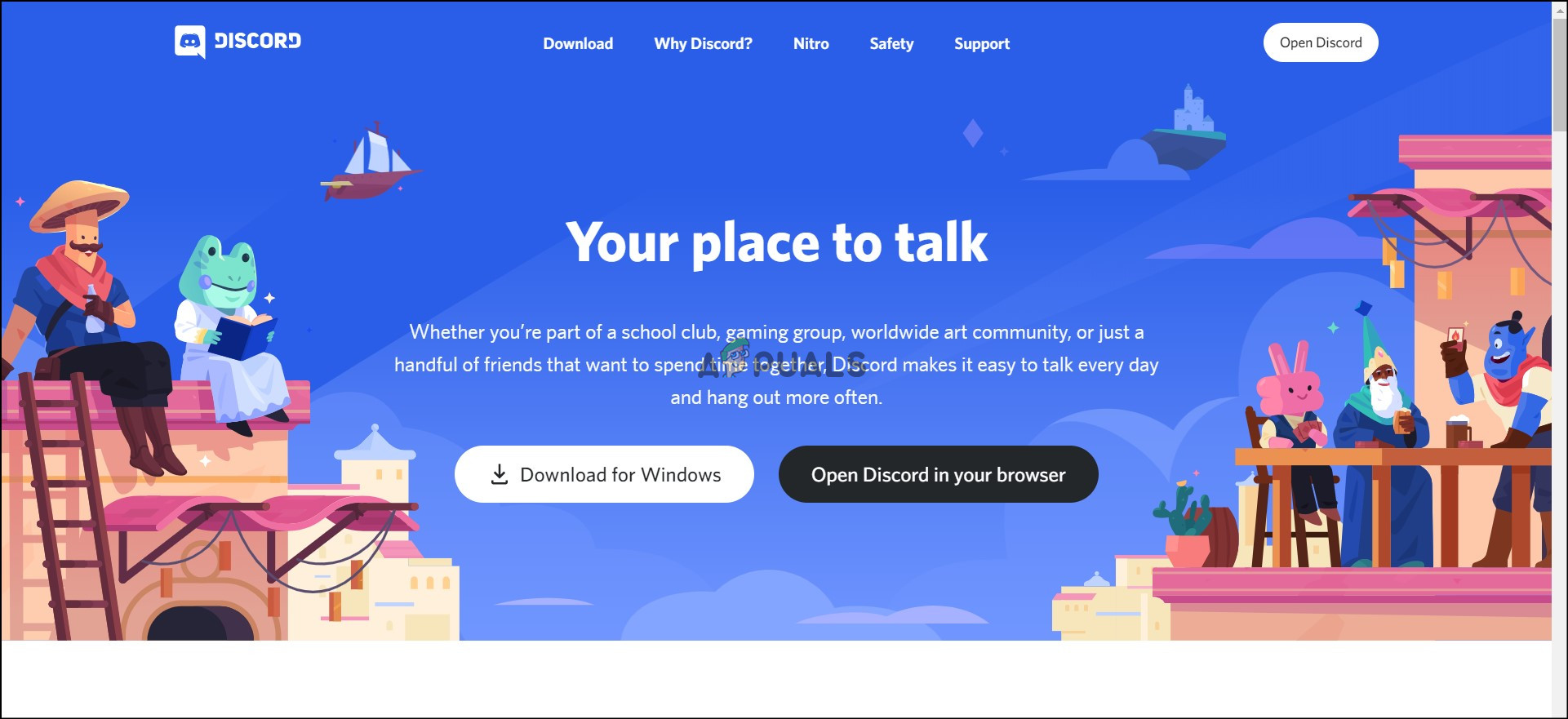
Discord on Browser - Join any voice channel of the server you want to stream in.
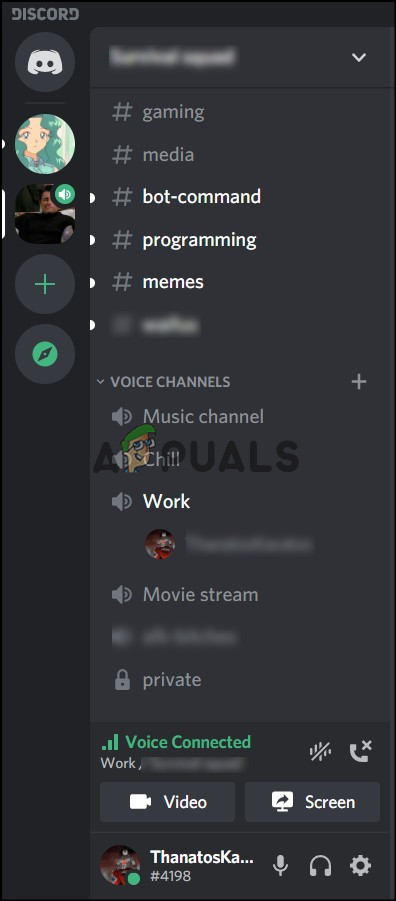
Discord Screen Sharing - Above your username, you will see two buttons. Click the one which says screen.
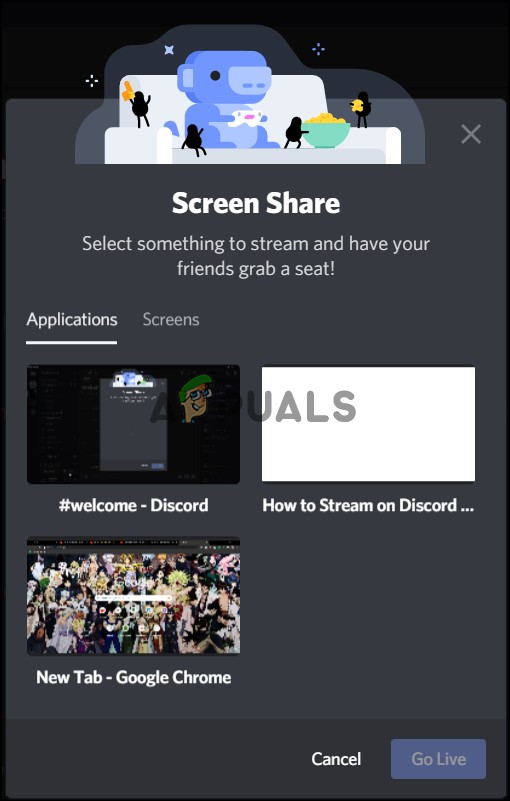
Application Screen Share Discord - Discord gives you the option to share either a whole application or the option to share a screen if there is a multiple monitor setup.
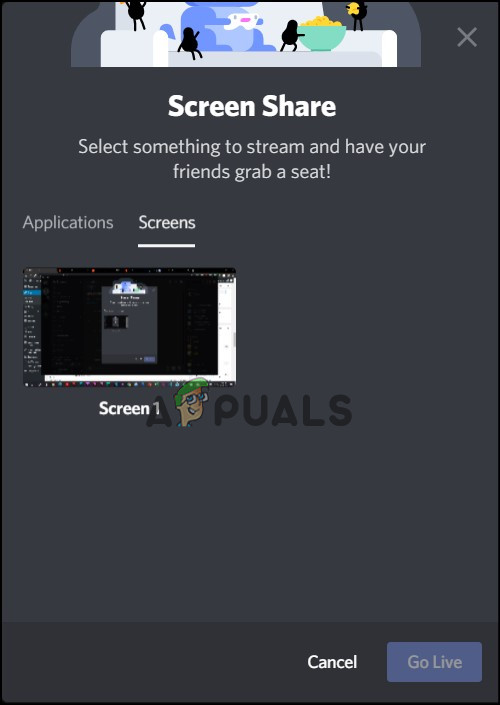
Whole Screen Share - Press the Go Live button to start streaming.
Recently, Discord has also temporarily increased the number of people allowed in the stream from 10 all the way to 50 due to the pandemic.
2. Using the Go Live Feature to Stream on Discord Server
This feature of discord streaming was introduced last year by Discord, to make game streaming on discord easier. The Go Live feature works exactly like screen sharing, except that it detects the game that you have running in the background and it lets you do a game stream on discord servers. Essentially, the Go Live feature is screen sharing but with the added advantage of not going through multiple steps to start streaming. Also, there is no restriction to have to join any voice channel beforehand.
- Sign up for discord on your browser or if you already have an account login.
- Download the application (Go Live does not work for browser website).
- Run the game in the background that you want to stream. In this case, we are running Valorant.
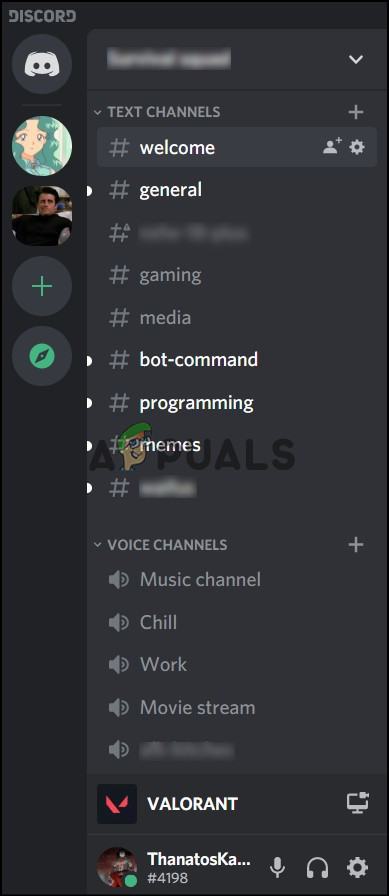
Discord Go Live for Games - In the bottom left corner, there will be the name of the game, press the icon next to it.
- Select the voice channel that you want to stream in and press Go Live to start streaming.
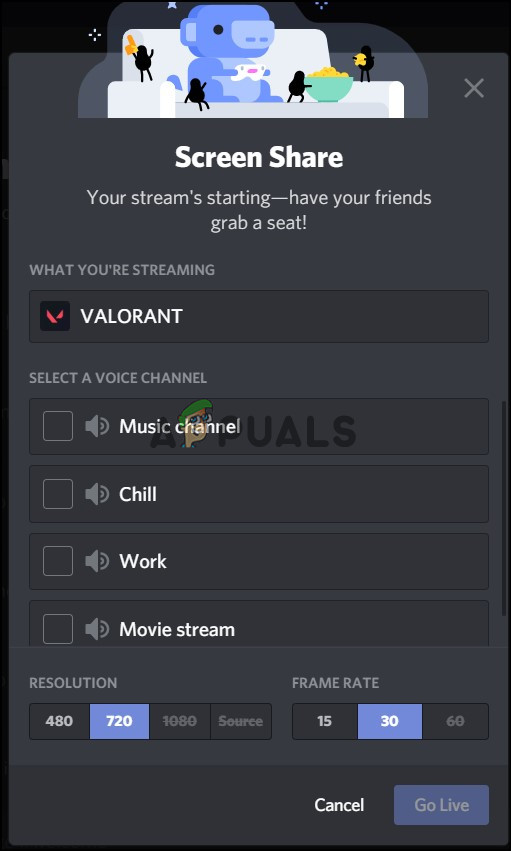
The normal streaming quality is 720p at 30fps. However, if you want to stream at a better quality, then Discord Nitro is the premium feature from Discord. The subscription rate is $9.99 a month or $99.99 per year.





