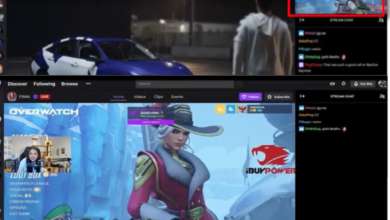How to Fix Twitch Authentication Error?
Twitch is a live-streaming platform that is controlled by Amazon. It was first introduced in 2011 at the time of which, it was known as Justin.tv. Streaming has become very common these days due to the immense popularity of Twitch. With the increase in the Esport Industry, streaming ongoing tournaments has become fundamental for a successful event. It also helps the event organizers and other streamers financially while some do it as a job now. However, in some cases, doing what you love can become a bit difficult as you face certain issues while trying to stream. One of these errors is the ‘Authentication error while retry in progress’ which appears while you are trying to stream.
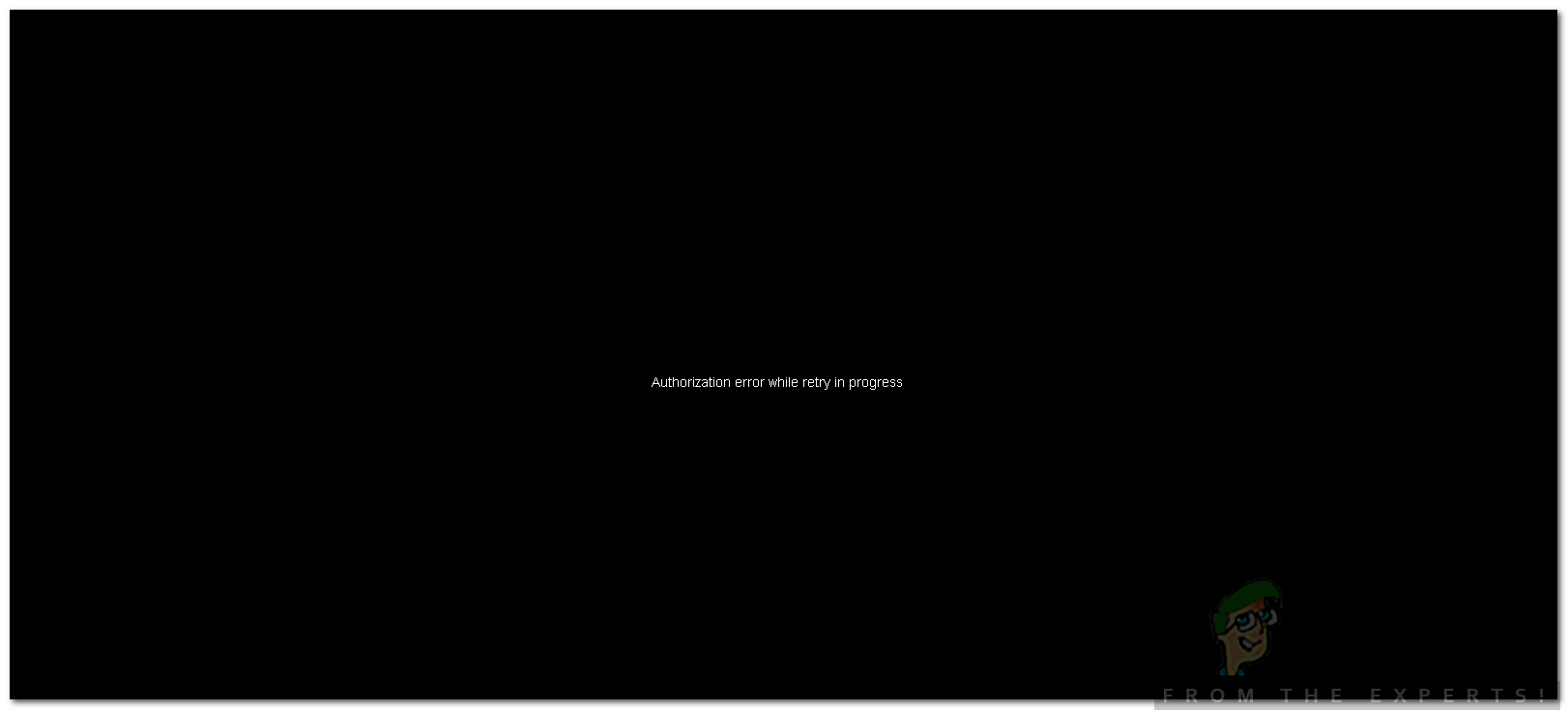
This error can be easily dealt with and is usually caused by your Twitch video restriction settings etc. We will be providing a few solutions that you can apply to help resolve the issue. But first, let us get into the causes of the issue.
What causes the ‘Authentication Error while Retry in Progress’ Error?
This error message will appear with a black screen while you are trying to stream on your channel. This can be due to the following factors —
- Twitch Video Restriction Settings: The first cause of the error message can be your Twitch video restriction settings. Actually what this setting does is restrict non-subscribers from viewing the content of your channel when you are offline. You will have to turn this off which will fix your issue.
- Streaming Bitrate: The issue also seems to generate when you are trying to stream at a very high bitrate. A user-facing this issue was streaming at 10k bitrate for higher quality which caused the issue. The maximum recommended bitrate is around 6k.
Follow the below solutions to resolve your issue. Hopefully, one of the solutions will fix the issue for you.
Solution 1: Disable Video Restriction
As we have mentioned above, the video restriction setting seems to trigger the issue. As you can restrict the quality of the stream to different viewers, but in some cases, due to affiliates, none can view the stream. Therefore, you will have to disable it. Here’s how to do it:
- Open up Twitch.
- Click on your profile photo on the top right corner and then click on your profile photo again once the menu appears.
- Now, switch to the Channel and Videos tab.
- Afterward, navigate to Partner Settings.
- Scroll down to the Videos section.
- Disable Restrict Access option and make sure all the videos are able for free in all qualities.
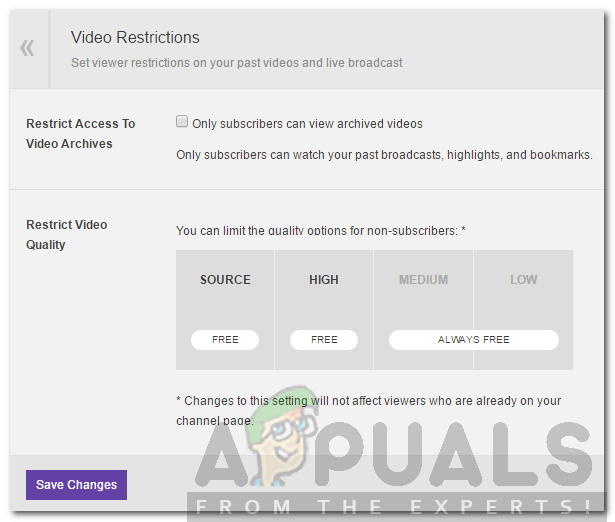
Disabling Restrict Access to Video Archives - Hit Save Changes.
Solution 2: Change Stream Bitrate
The bitrate of the stream can also cause the issue to appear. In case the above solution does not fix the issue for you, you will have to change the bitrate of your stream. Here’s how to do it in OBS:
- Open up the Settings window in OBS.
- Switch to the Output tab.
- Lower your bitrate to about 5,000. The maximum recommended bitrate is 6,000. Do not go any higher. If you have a good internet connection, you can use 6,000 as well.
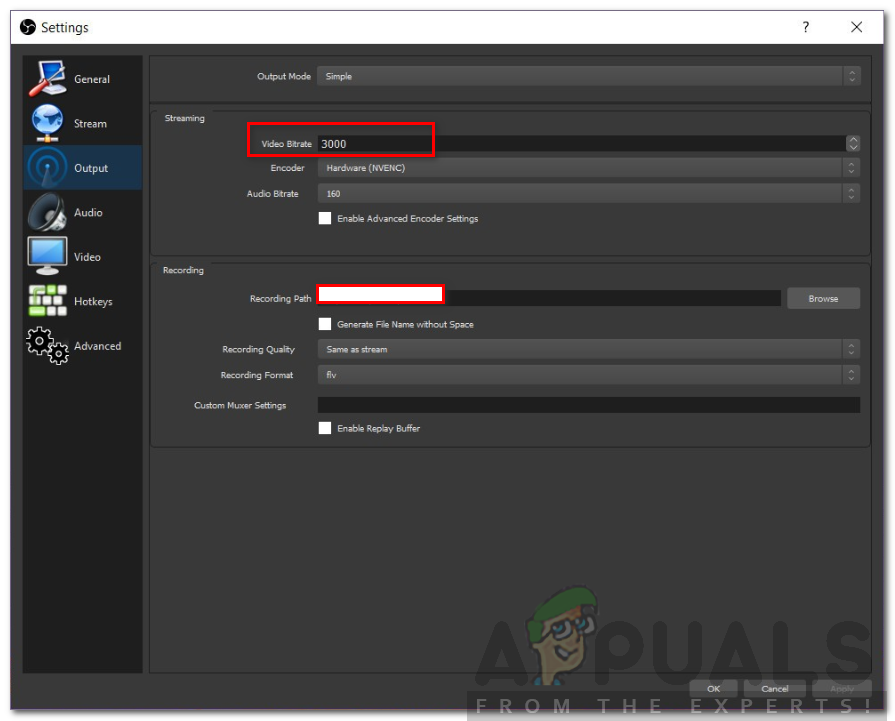
Changing Bitrate – OBS - Click Apply and then hit OK.