How to Fix Hulu Playback Failure (Error Code 5005)?
Your network disconnection during playback. Please check your internet connection and try again.
Some Hulu users are reporting that they keep getting the 5005 Error code when trying to play certain media from their account. In most cases, this problem is reported to occur on Xbox One and PC.
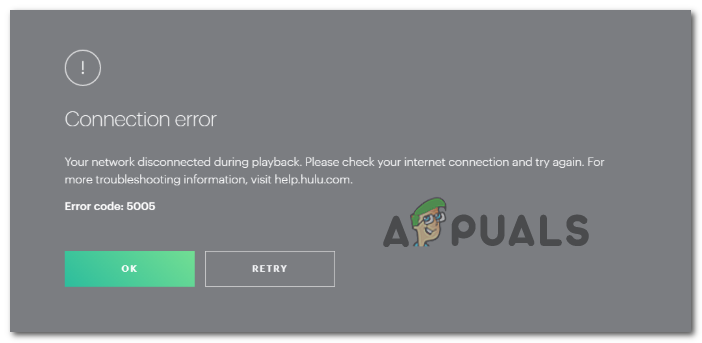
If you’re encountering this issue, your first troubleshooting attempt should be to determine either or not this problem is caused by a server issue.
In case you determine that the issue only occurs locally, attempt to update your browser build to the latest version and see if this ends up fixing the issue for you.
Verifying the Server Status of HULU
Before you explore any other fix, you should ensure that the problem is not beyond your control. Keep in mind that HULU has a long history of underlying server issues that lasted for several days (some argue this is the main reason why this streaming service lost the initial battle with Netflix)
So before doing anything else, see if Hulu is currently experiencing any server issues. Start with Downdetector and Outage.report to see if other users in your area are also experiencing the same error code.
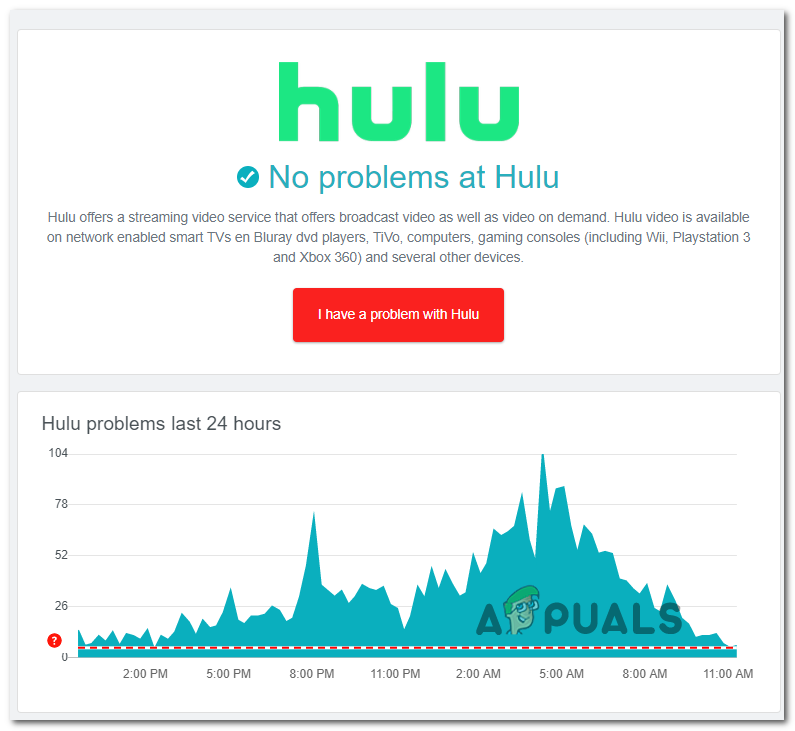
If the investigation above reveals server issues but you want to double-check, you should also visit Hulu’s Twitter account for any news of an outage period.
In the event that you’ve confirmed that HULU is currently dealing with server issues, you have nothing else to do other than wait for the problem to be resolved by their software engineers.
However, if no one else is reporting this problem and you’re encountering this problem on a PC, it’s likely that you’re dealing with a local issue that can be resolved with the fix below.
Updating browser to the latest version (PC Only)
If you’re encountering this issue on PC and you previously confirmed that the problem is not widespread, chances are the issue is browser-related. The majority of users that have faced this issue in the past have confirmed that the problem was resolved entirely after they’ve updated their browser version to the latest build available.
This operation was confirmed to work on both Chrome and Firefox. To accommodate both userbases, we created two separate guides, showing you how to update both browsers:
How to Update Google Chrome
- Open Google Chrome and click on the action button (three-dot icon) in the top right corner.
- Next, go to Help > About Google Chrome.
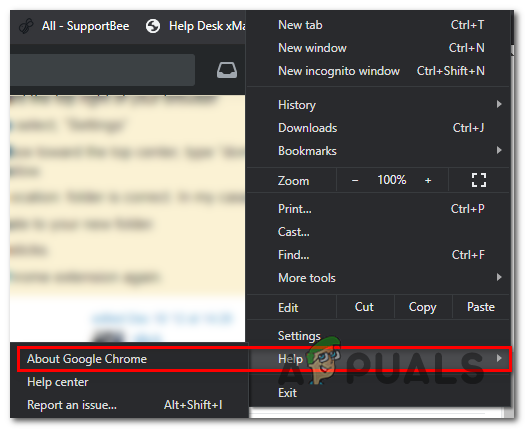
Click on Apply Google Chrome - Once you reach this point, Chrome will begin to scan and see if a new version is available. And if there is one, you will be prompted to install it in a couple of seconds.
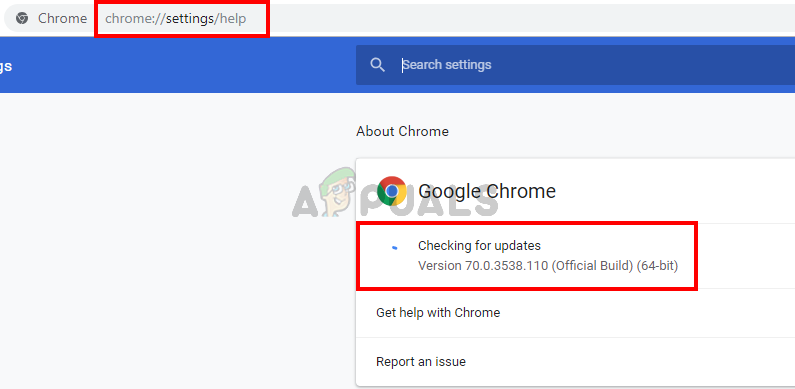
Update Google Chrome - After your Chrome browser restarts into the new build, open HULU and repeat the action that was previously causing the 5005 Error code and see if the problem is now resolved.
How to Update Mozilla Firefox
- Open Firefox and click on the action button from the top-right corner. Next, go to Help and click on About Firefox.
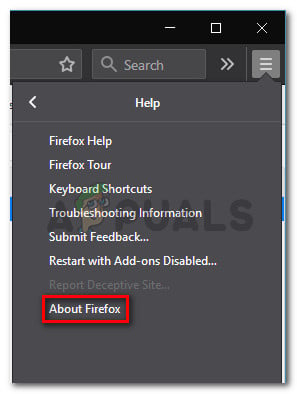
Accessing the Help menu of Firefox - Once you’re inside the About Mozilla Firefox menu, click on Restart to update Firefox (if a new version is available) and wait for the process to complete.
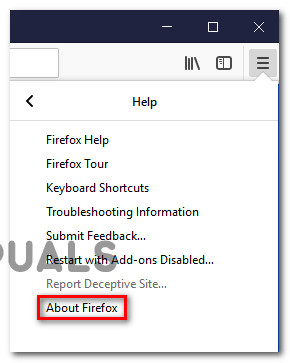
Updating Firefox to latest version Note: When you’re prompted by the UAC (User Account Control), click Yes to grant administrative privileges.
- Once the browser is restarted, access Hulu again and see if you’re still encountering the 5005 Error code.





