How to Fix Hulu Error Code ‘RUNUNK13’
Some Hulu users are encountering the ‘RUNUNK13‘ error message whenever they attempt to stream content from Hulu. This issue is confirmed to occur on a variety of devices from Windows and macOS to Android TV and iOS.
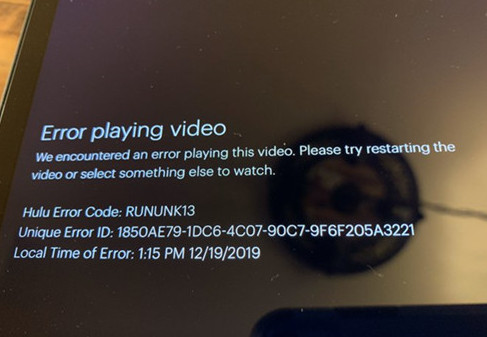
After investigating this particular issue, it turns out that there are several different causes that might end up producing this particular error code. Here’s a shortlist of potential culprits that are confirmed to produce this error code:
- Underlying server issues – It’s also possible that you’re seeing this error because you’re attempting to stream content from Hulu in the middle of an outage period. In this case, there is no way of fixing the problem. The only thing you can do is identify the problem and wait for the involved developers to fix their server problems.
- TCP or IP inconsistency – According to some affected users, this problem can also occur if you’re dealing with a TCP or IP inconsistency. In this case, a network restart or reset should be enough to fix the problem in your case.
- Corrupted cached data – If you’re seeing this error code on a PC browser, chances are you’re dealing with some kind of inconsistency related to the cached data or cookies saved by your browser. In this case, you can fix the problem by clearing your browser cache.
Method 1: Checking for Server Issues
Since issues of this kind have been documented to be related to server issues in the past, you should start this investigation by checking whether there’s currently a server issue that’s affecting content streaming from Hulu.
If you think the RUNUNK13 error might be caused by a server problem, you should start by checking services like DownDetector and Outage.Report seeing if other users in your area are encountering the same error code.
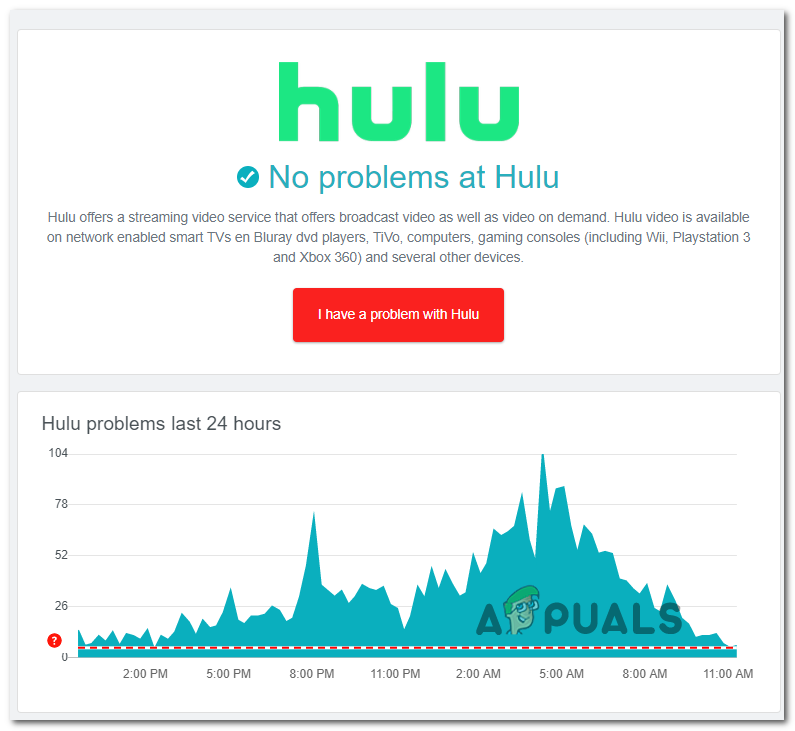
If you managed to find other users reporting the same problem, you should also check the official Twitter account of Hulu and see if there are any official announcements related to this issue.
In case you’ve just confirmed that you’re dealing with a server issue, unfortunately, the issue is entirely beyond your control. All you can do right now is wait for Hulu to fix their server issues. This is way more likely if you’re encountering the problem on every device that you try to use Hulu from.
On the other hand, if this investigation didn’t allow you to discover any server issues, move down to the first fix below that will show you how to fix the RUNUNK13 error is originating from a local problem.
Method 2: Refreshing your Network
If you recently made sure that the problem is not due to server related, the first thing you should troubleshoot against is a network-related inconsistency caused by your router or modem. As some affected users have confirmed, this RUNUNK13 issue can also be caused by a TCP or IP inconsistency.
In this case, you have 2 ways of fixing the problem:
- Restarting your network device – This operation will only refresh your current IP and TCP data that your router or modem maintains without making any underlying changes that will affect other components of your network. However, this operation will only fix problems caused by TCP and IP cached data – If the issue is being caused by a ‘set-in-sone’ setting, this method will be ineffective.
- Resetting your network device – This is much more effective than just a simple restart since it will also clear any custom settings in addition to clearing your cached data. However, the main disadvantage of using this method is that you’ll lose any currently whitelisted ports, blocked devices, and saved PPPoE credentials – Your router will return to its factory state.
A. Restarting your Network Device
In case you want to start simple without running the risk of reverting some custom settings that you might depend on, a simple router restart is ideal since it will only clear the cached data related to Transmission Control Protocol and the Internet Protocol.
To perform a reset on your network device, look at the rear of your router or modem, and find the ON / OFF button. When you find it, press it once to turn your router off, then disconnect the power cable of your router/modem in order to give the power capacitors enough time to discharge.

Note: After you disconnect the power cable, wait for a full minute before plugging it back in and starting it once again.
Once internet access is restored, initiate another streaming job inside Hulu and see if the problem is now fixed.
B. Resetting your Network Device
If a simple reset didn’t fix the problem for you, or you’re looking for something that will revert your router settings, you should go for the reset procedure.
However, it’s important to understand that this operation will essentially revert any custom settings saved by your router or modem back to their factory defaults. This will not big a big issue unless you previously enforced whitelisted ports, blocked devices, or did some manual forwarding from your router settings.
Note: If your ISP is using PPPoE, resetting your router will mean that your network device will ‘forget’ the login credentials.
To initiate a router reset, look to the rear of your router for the reset button – It’s typically built-into the device, you’ll need a sharp object to reach it.

Once you manage to locate the reset button, press and hold it for about 10 seconds or until you see the front LEDs flashing at the same time. After you notice this behavior, release the reset button and re-establish internet access by reinserting your PPPoE credentials (If necessary) before initiating another streaming job in Hulu.
If this problem is still not fixed, move down to the next potential fix below.
Method 3: Clearing your Browser Cache
If resetting your network device didn’t fix the issue in your case and you’re encountering this problem on a PC, chances are you’re dealing with some kind of problem that’s related to your browser cache or cookies.
Several users that found themselves in a similar scenario have managed to fix the problem by accessing their settings menu and clearing the cache and cookies related to Hulu.
However, keep in mind that the exact instructions for doing this will be different depending on the browser that you’re using. To make things easier for you, we’ve put together a guide that will show you how to clear the cache and cookies on the most popular browsers.

After you follow the instructions dedicated to your browser, reboot your computer and see if you are able to stream Hulu content without encountering the same error message.





