Hulu Error Code P-DEV320? Try these methods
While trying to stream a movie or show on Hulu, users experience the P-DEV320 error code which interrupts the playback. As it turns out, this error code is usually caused due to a network connection issue in which case you will have to look into your network connection. In addition to that, in some scenarios, the Hulu servers may be facing an outage due to which the playback error code is coming up. In this article, we are going to give you a number of different methods that you can use to resolve the error code mentioned above.
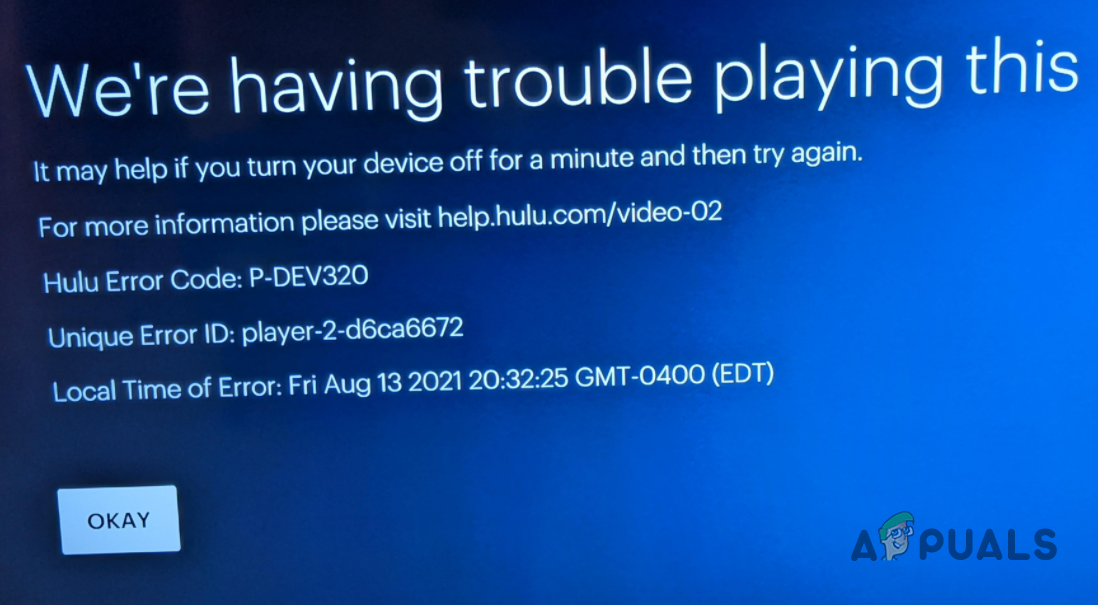
As it turns out, Hulu is a very popular streaming platform and the error code in question is just another one among dozens of other issues such as the Hulu error 301. The main reason that the problem in question occurs on your end is due to your network connection. However, there are scenarios where the issue can also be widespread in which case where you will have to wait for it. Before we get into the different methods, let us first go through the different causes of the issue in question so that you have a better grasp of the entire situation.
Now that we have gone through the possible list of causes, let us get started with the different methods that you can use to resolve the issue in question. So, without further ado, let us jump into it right away.
Check Hulu Servers Outage
The first thing that you should do when you stumble upon the error code more than once is to check whether Hulu is facing a server outage. In case there is a server outage, that would mean that the issue is not from your side and as such, there isn’t anything that you can do in order to resolve the issue except wait for them to resolve it.
Server issues with such platforms are not something new and they can occur every now and then. As such, if the servers are not reachable in your area due to an outage, you will receive the error code mentioned. You can check the server status of Hulu via different means. For example, you can use a third-party website such as DownDetector to check for any servers outage or you can check the official Twitter handle for any reports.
Clear out Cached Data
As it turns out, one of the reasons that the problem in question can occur is the cached data that is stored on your device. This has been reported by different users who were facing the issue in question and were able to get rid of it by clearing out the browser cache. As such, you can do the same to see if that fixes the problem for you. In case you are watching Hulu on a different device, such as Smart TV, you will have to navigate to the Apps section and clear out any Hulu app data from there. Follow the instructions down below to clear out your browser cache:
- Depending on the browser that you are using, the exact instructions may vary but these instructions should give you a basic idea of how to do it. In this example, we will be using Microsoft Edge.
- First of all, on your browser, click on the More menu at the top right corner (three dots or bars on some browsers).
- From the drop-down menu, click on the Settings option provided.
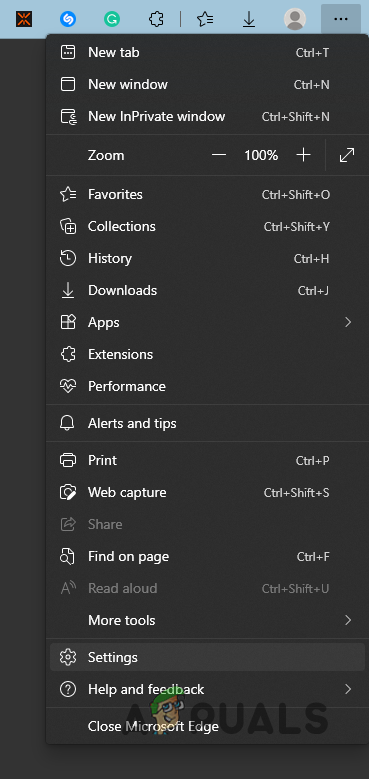
Navigating to Settings - Now, on the Settings screen, you can search for Cache or Clear browsing data to get the required option.
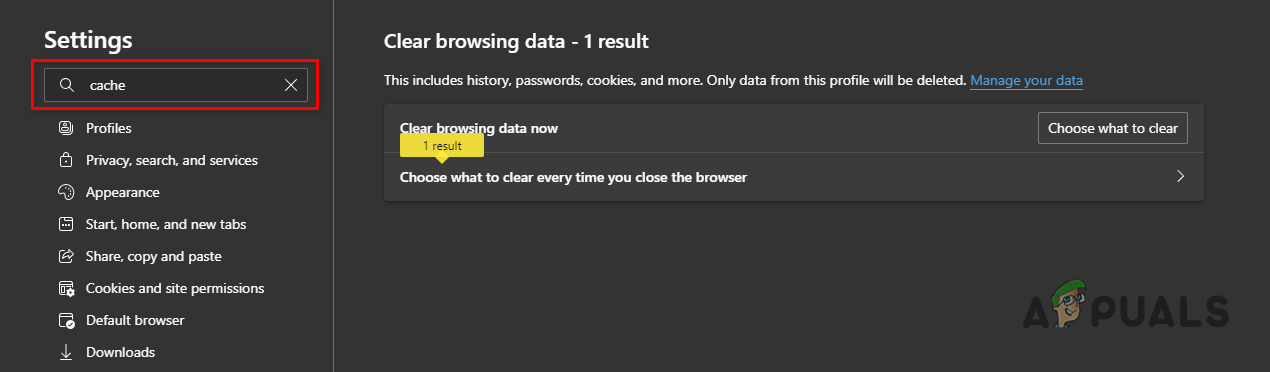
Searching for Cache - Click on the Clear browsing data button provided. In this case, we will be clicking the Choose what to clear option.
- On the follow-up dialog box, make sure Cookies and other site data is checked along with Cached images and other files.
- In addition to that, make sure the Time range is set to All Time.
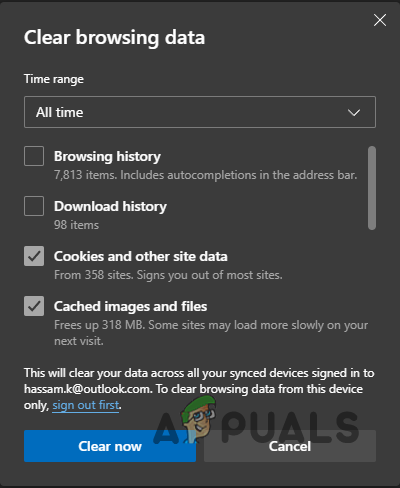
Clearing Microsoft Edge Cache - After that, click the Clear now button provided.
- With that done, see if the problem still persists.
Restart Router
Your network connection is another major cause of the error code in question. This has been reported by several users who were facing the mentioned error code and the cause turned out to be their network connection. If this case is applicable, what you can do is restart your router which will essentially assign you a new IP address and a new connection to your internet service provider will be established. Doing so can often help with fixing the issue in question.
Therefore, go ahead and restart your router and then check if the problem persists. In case it does, we would recommend unplugging your router and leaving it be for around 5 minutes. Make sure nothing is plugged in and your router is lying with everything disconnected. After a period of 5 minutes, plug everything back in and turn on your router. See if that resolves the issue.

Contact your ISP
Finally, if the above methods have not resolved the problem for you, then it is very likely that the problem is from your ISP. In such a scenario, you will have to reach out to your ISP and have a chat with them regarding the issue.
Alternatively, you can try changing the DNS server that you use on your system to see if that fixes the problem for you. In case it doesn’t, talking to an agent from your ISP is your only way to fix the error code in question.





