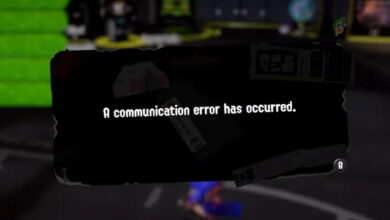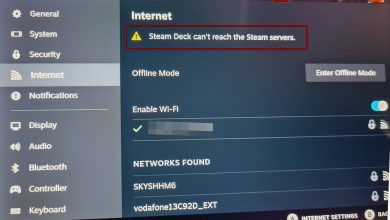How To Screen Record On Nintendo Switch Using A Capture Card
If you’re someone who wants to record your gameplay on your Nintendo Switch device, be it to upload on YouTube or broadcast it to a page, you will need a capture card to go about this. Capture cards are not something unfamiliar to the average gaming broadcaster.
Capture cards are used to broadcast your gameplay to a device that can then record it. These are often useful for transferring your gameplay into a video editor or similar software that can fine-tune or edit your video file before you stream it out or put it up on a platform such as YouTube.
What About The Nintendo Switch In-Built Share Option?
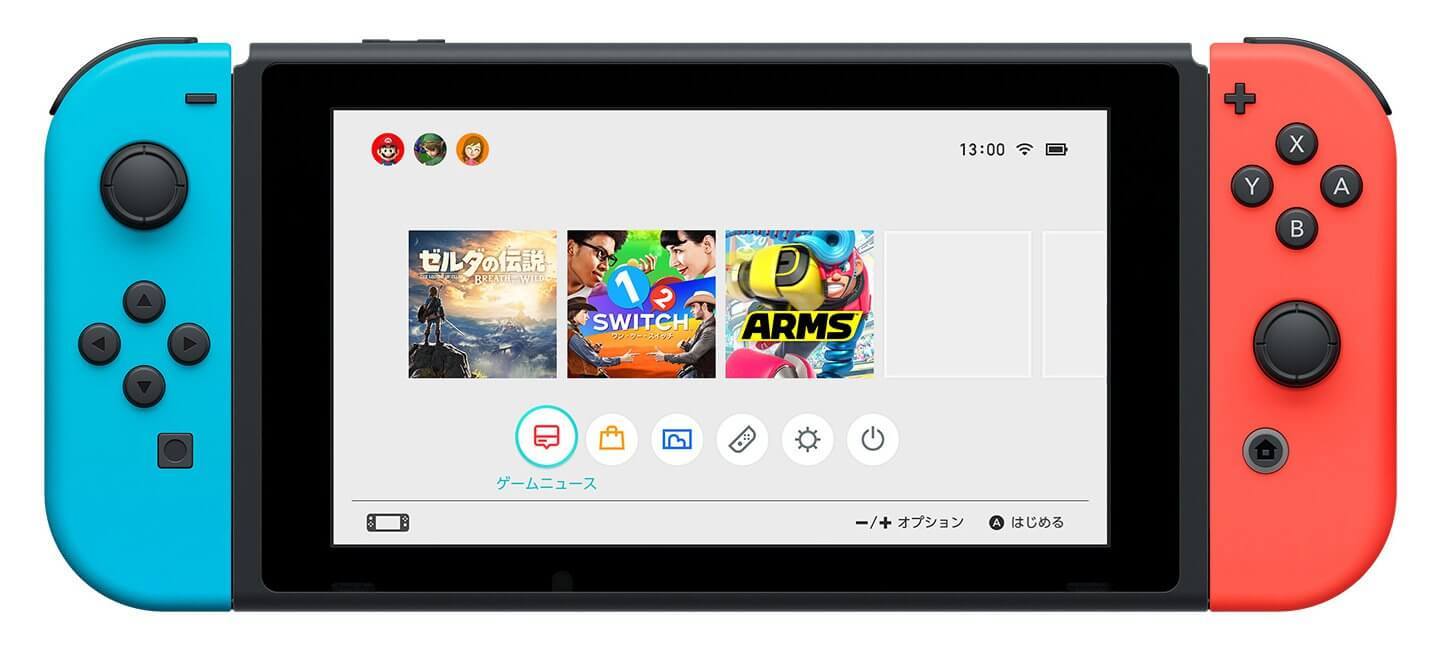
Sharing your gameplay through the inbuilt sharing feature on the Nintendo Switch only allows you to send out a 30-second recording in low resolution as well as basic screenshots. If you are someone who wants to broadcast the entire gameplay or broadcast any portion of it but in high resolution and with a higher frame rate, then you will need to invest in the capture card for seamless broadcasting (check out our favorite capture cards here). If you’re looking to edit your gameplay before putting it up somewhere, then, for that too, you will need to invest in a capture card as the standard sharing feature does not support manipulations to the recorded video.

Your Nintendo Switch device operates at 1080p and 60 FPS at best for games. The came card you connect to it will be broadcasting your gameplay at this same 1080p resolution and 60 FPS frame rate. This means that you will be putting out the true best of what you are gaming at. This will be the best possible resolution your device can capture.
If you’re someone who is eager to stream the game on the Nintendo Switch, then you must know by now that while other consoles support streaming to some extent, the Nintendo Switch does not support it at all unless you connect a capture card to facilitate the process. That said, it is obvious how important the capture card is as an investment in your gameplay recording and streaming ventures.
What Does The Capture Card Do?
When you connect your capture card to your Nintendo Switch device, there are two signals being sent out. One signal will be sent to the TV for your immediate gameplay and another will be sent to a PC device where you can choose to save and edit the recorded video file.

At this point, you can also use OBS to live stream the footage.
What About Nintendo Switch Lite?
If you’re operating on the Nintendo Switch Lite, then this may not be possible for you because your device lacks a docking station and TV mode, both of which are necessary to capture and stream the gameplay through the connected capture card. You will have no choice but to trade in your device for the Nintendo Switch if recording and streaming gameplay is a big concern for you.
What Do I Need To Do?
Now that you have understood the need for a capture card, the first thing you need to do is buy one. While just about any capture card will work for this, the Elgato HD60 S (buy here) is the most commonly used one and rightly so due to its longevity and overall architecture. This particular capture card retails at USD $180. It has two HDMI cables coming out of it, one connecting to your Nintendo Switch device and the other to your TV, and a USB cable that feeds directly to your PC device for video recording and editing.
A pro of getting the Elgato HD60 S is that it comes with its own free editing software that you can use to edit the video recorded. This comes with a wide range of functionality as with any good video editor and it is the perfect one-stop solution for tweaking your recorded gameplay before exporting it and putting it up somewhere. Other game cards will be found in roughly the same price range, give or take ten dollars or so.

Assuming that you have gotten a capture card, we can now get into actually integrating it for your gameplay streaming and recording.
- Connect your game card to your Nintendo Switch device, TV, and PC through the provided cables by following the on-box instructions.
- Your output ports should connect to your TV & PC and the input port should be connected to your Nintendo Switch.
- Install the capture card’s associated software on your PC (download here) following the installer instructions and launch the application. The application should automatically set itself up to record your device’s gameplay.
- All you will have to do is hit record and watch as your PC records everything you do on your Nintendo Switch directly onto your desktop.
Final Thoughts
For anyone that’s looking to stream or broadcast their gameplay from their Nintendo Switch Pro, a capture card is a necessary investment. The built-in share option on the Switch Pro does not allow for sharing of clips longer than 30 seconds and even with those there remain quality restrictions on your output. To stream your gameplay in high resolution and record it for editing and uploading on other websites such as YouTube, a capture card is required to broadcast your gaming activity to a host PC that is working to record and save it.