How to Determine the True Bitrate of any Audio File
We recently covered why ripping 320kbps MP3 from Youtube is a bad idea, but today we’re going to talk about how you can check the true bitrate of any audio file you download – legally, we hope. This is actually quite useful, as many legal music downloading sites may claim to offer CD-quality file downloads, until you actually inspect the bitrate.
For this task, we can use Spek Spectrum Analyzer, which will tell you the frequency cutoff of any audio file you feed it. Audio bitrate is inherently tied to frequency, but we’ll explain that more later.
Requirements:
- Spek
- Audio files you want to check
- First install Spek on your PC and launch it.
- Now find an audio file (MP3, WAV, FLAC, AAC, whatever) you want to find the true bitrate for.
- Drag and drop it into Spek – which will now display the frequency spectrum of the file.
The general rule of thumb goes like this:
- Cut-off at 11kHz = Bitrate of 64 kbps.
- Cut-off at 16 kHz = Bitrate of 128 kbps.
- Cut-off at 19 kHz = Bitrate of 192 kbps.
- Cut-off at 20 kHz = Bitrate of 320 kbps.
- Cut-off at 22 kHz = Bitrate of 500 kbps.
- No cutoff = Bitrate higher than 1000 kbps, usually you only see this with true lossless formats (WAV, FLAC).
So now let’s do some examples. We will rip audio from a Youtube video that claims to be “lossless” audio, because the video was uploaded in MKV + FLAC – however, Youtube compresses its audio.
So lets see the difference between ripping audio from Youtube in 128, 192, 320 AAC, 320 MP3, and FLAC:
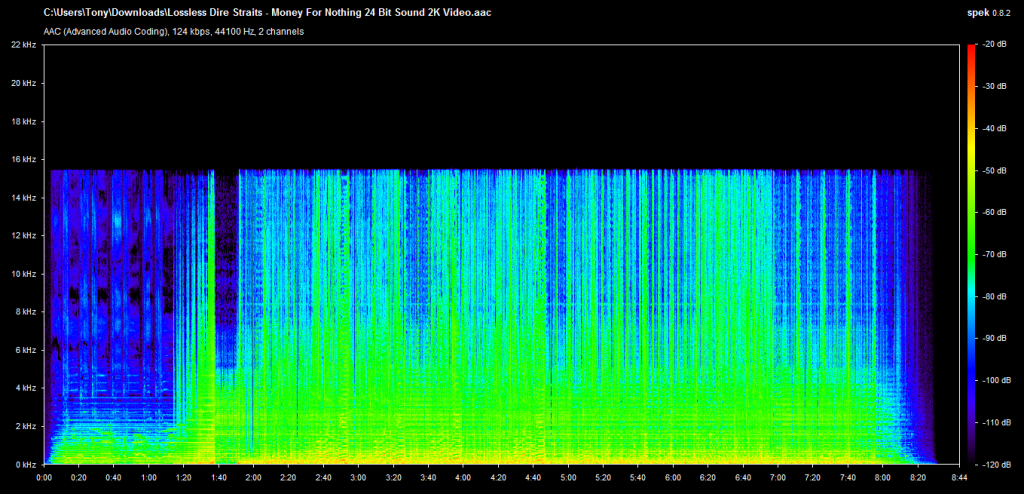
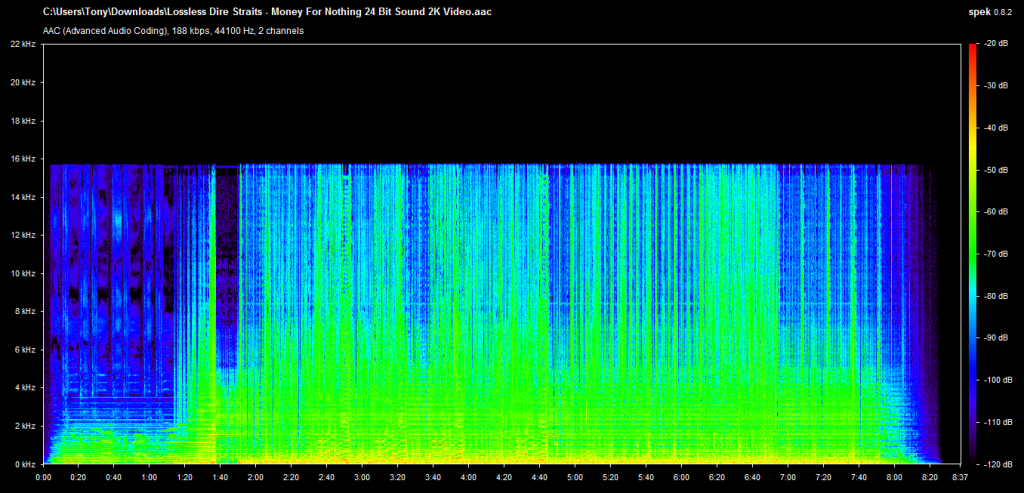

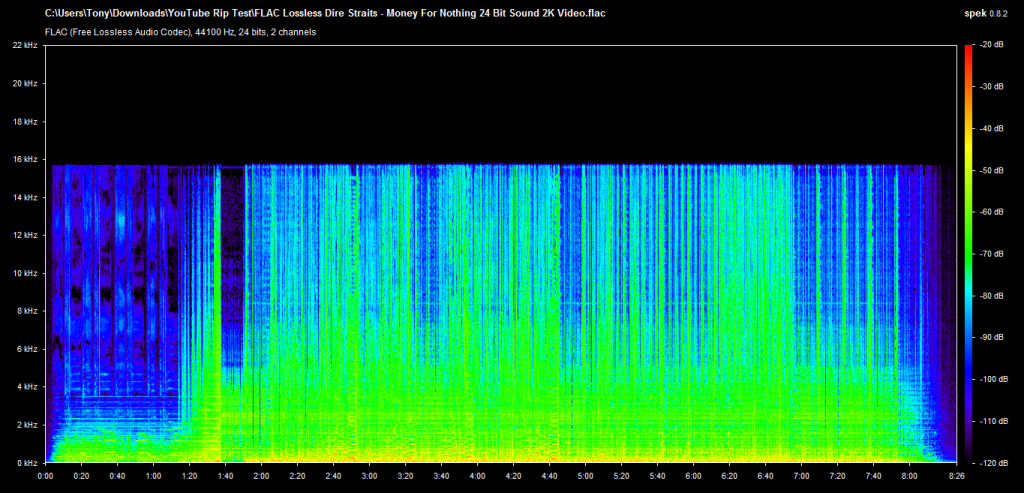
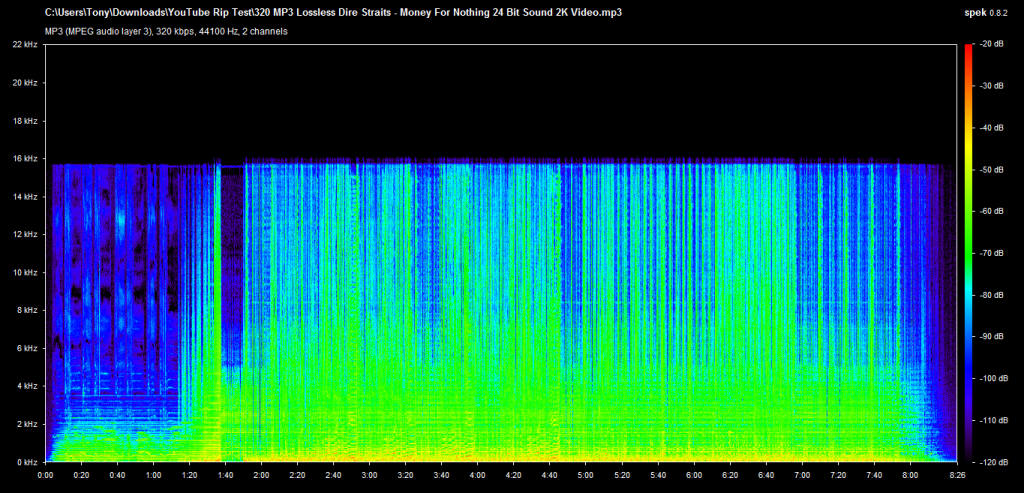
As you can see, the frequency cut-off is the exact same for all of the files, though some additional transcoding noise was added to the “upsampled” rips, which will pretty much be static white noise in your headphones.
But we already knew Youtube compresses its audio no matter what format you upload in, so let’s try a legal audio site. For this, we will use a (legally purchased) track from iTunes, which reports itself as a 256kbps M4A, with AAC encoding, which will actually give us a variable bitrate:
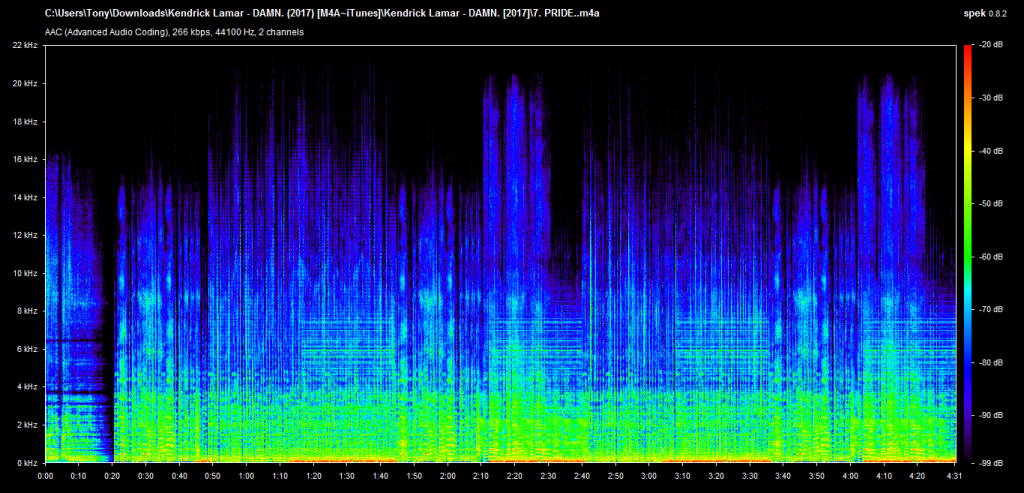
So even though this is reported as a 256kbps M4A, it has shelving peaks into the 20 – 22 kHz range, which indicate a high-quality export, most likely from a studio original. The reason the frequency spectrum is not constant across the board is because of the variable bitrate, so we need to pay attention to where the shelf peaks are. So here, we get what we paid for, iTunes is not tricking us.
In any case, you should always use this method of spectrum analysis when you want to find out if you’re really getting what you pay for from any website that claims to sell “high quality” or “lossless” music.
Happy listening!





