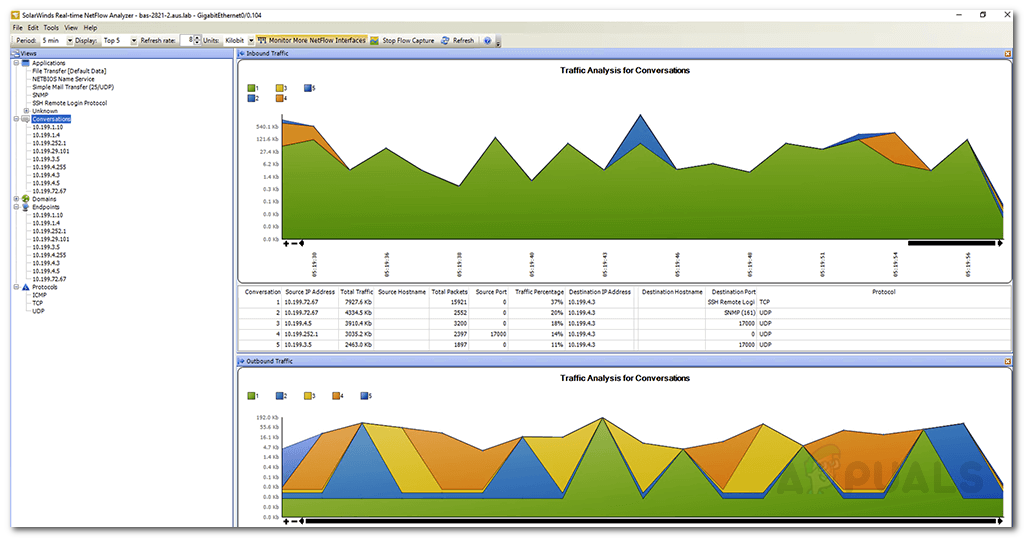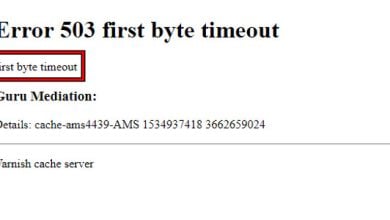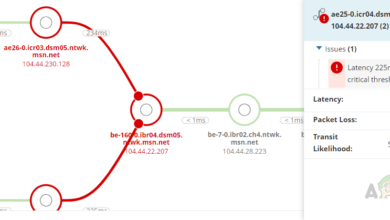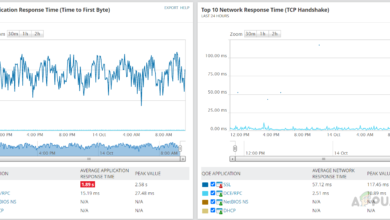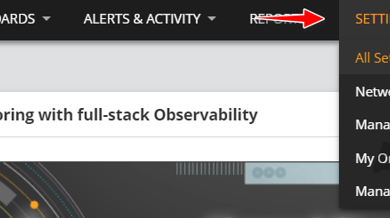Analyze netflow of network using Real-Time NetFlow Analyzer
We have entered an era where everything is evolving into the digital world and in such a way, the dependency on computer networks is increasing drastically. Consequently, many more automated tools are being developed for various purposes to help get rid of the manual management of networks for good. Computer networks are now larger than they ever used to be, therefore, they require proper tools for management. Cisco is one of the most dominant names in the networking field and the routers produced by them always intend to surprise. NetFlow is a feature that was first introduced in Cisco routers which helps you monitor and collect the incoming and outgoing traffic on your network. Such a network protocol cannot be neglected in today’s world and are extremely helpful in the management of a network.
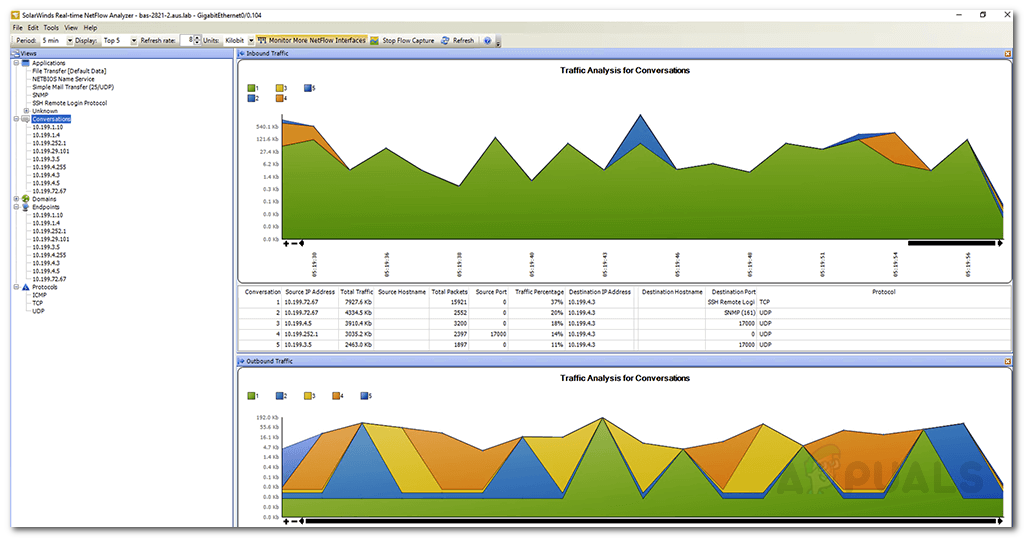
In case you are wondering how NetFlow can help you maintain your network even more subtly, allow me to tell you how. With NetFlow, you will be able to monitor bandwidth usage, network traffic which includes the location of the traffic (from where it is being generated) and more. This information can be of great value to a network administrator as it helps in understanding the network in a more convenient way. If you wish to utilize NetFlow but lack the necessary automated tools that will help you accomplish what you seek, you are at a standstill. But do not worry as we are going to guide you on this very topic with the right tool for the job. With so many tools out there, choosing the right one can be difficult.
The Real-Time NetFlow Analyzer tool developed by Solarwinds Inc, an infamous name in the field of network and system management, will provide you with whatever you wish and more. A perfect tool for the job. With that said, let us begin with the installation process of the product.
Installing Real-Time NetFlow Analyzer
To start the installation process, you will first have to download the tool on your system. To do this, head to this link and click the ‘Download Free Tool’ link. Solarwinds also offers a paid version of the tool with many more features that you can utilize. So, if, after using the tool, you like it, you should probably go for the paid version as well. The installation is very simple and straightforward. Once you have downloaded the tool, follow the given instructions to deploy the tool on your system:
- Extract the .zip file to any desired location and then navigate to it.
- After that, run the Netflow-Realtime-Installer.exe file to start the installation wizard.
- Once the installation wizard pops up, click Next.
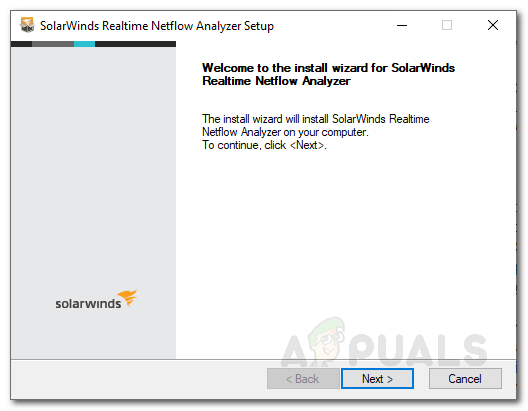
Real-time NetFlow Analyzer Installation - Agree to the license agreement and then click Next again.
- Choose where you wish to install the tool by clicking Browse and then hit Next.
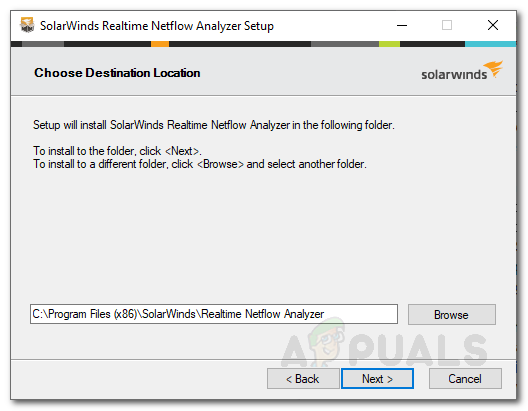
Installation Directory - Hit Next again so that the installation process begins.
- Wait for the Real-Time NetFlow Analyzer to install and then click Finish. This should take 3-4 seconds.
Configuring your NetFlow Enabled Devices
Now, after you have installed the tool, you will have to configure your device to send NetFlow data to the NetFlow Analyzer. To do this, you can use the free NetFlow Configurator tool that can be found here. For a reference, you can also head to this link and see the article published by Solarwinds on configuring NetFlow enabled devices to send data to the analyzer.
Adding your Device
With your device been configured to send NetFlow data to the NetFlow analyzer, you will now have to locate the device using the NetFlow Analyzer and then start monitoring. Here’s how to locate your device using the Real-Time NetFlow Analyzer:
- Open up the NetFlow Analyzer tool.
- Once the tool has opened up, change the ‘Listen on port’ the value to the port number your device is exporting the data.
- After that, click on Tools and then click ‘Add NetFlow Device’.
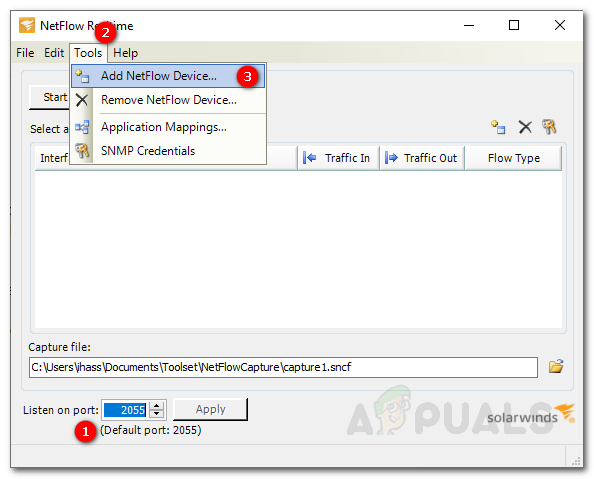
Adding a Device - Provide the IP address of your device and the community string. If it is using SNMPv3, choose SNMP Version 3 and add the credentials by clicking Add.
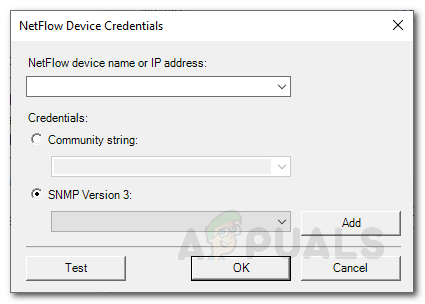
Device Credentials - Test the credentials by clicking the Test button. After that, click on OK.
- Wait for the NetFlow Analyzer to process the data and then display it.
- Once done, you will be able to see the device listed under Interface.
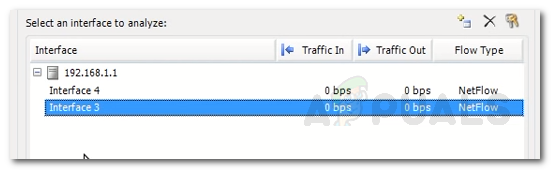
Added Interfaces
Analyzing your Device
You have successfully added your devices to the NetFlow Analyzer. Give it a minute for it to collect all the required data after which you can start analyzing it. If you wish to analyze a device, just double-click on the device name under the Interface listing and you will be prompted with a new window. There, you can analyze all of the data from the protocols to the ports being used. You can also see what endpoints are generating traffic under the Endpoints key. You can keep an eye on the ports that are being used to identify potential security breaches and more!