How to Open, See, & Convert an HEIC File on Any Device!
While transferring photos from your iPhone, you might have noticed a new format known as HEIC. This format, while saving a lot of hassle for Apple users, has left Windows users scratching their heads as they try to figure out what it is.In this article, we will delve into what HEIC actually is, how to open and use it, and in what ways it is actually used.
Table of Contents:
- What is an HEIC File?
- Who Supports HEIC Files & Where are they Used?
- How to Capture Photos in JPEG Instead of HEIC on iPhone
- How to Open HEIC Files
- Convert HEIC to Other File Formats
- How to Open HEIC Files on Windows
- HEIC’s Other Extensions
- HEIC vs. Other File Formats (PNG, JPG, WebP)
- HEIC Files: Should You Use Them?
What is an HEIC file?
HEIC, or High Efficiency Image File is Apple’s image container file format, like PNG and JPEG that contains images stored in the HEIF format. While it was introduced all the way back in 2017, most iOS devices nowadays use it to store photos and videos.An HEIC file stores the image along with its metadata, which essentially stores the data and location of where the image was originally taken.

Who Supports HEIC Files & Where are they Used?
If you come across a .heif extension image or video, chances are that it was likely captured using an iPhone or an iPad. The main difference between this and other common image formats is that HEIF files are usually better in quality, while taking up relatively less space.
HEIC file format was mostly popularized due to Apple’s adoption after the company started using it as its main file format after iOS 11 and macOS High Sierra. They are used because they tend to take up less storage space than .jpeg files.

Beyond the Apple ecosystem, however, the HEIC file format is not as widely embraced. This is why, for instance, when you upload a picture to platforms such as Instagram, the file is automatically converted to the jpeg format before it is uploaded.
How to Capture Photos in JPEG Instead of HEIC on iPhone
Since the HEIC format isn’t too popular and causes quite a bit of issues if you don’t convert it into a more common format, Apple allows you to change this, and capture all of your photos in the JPEG format, like it used to do before iOS 11.
To do this, follow the steps down below:
- Open Settings on your iPhone or iPad.
- Scroll down to Camera and tap on it.
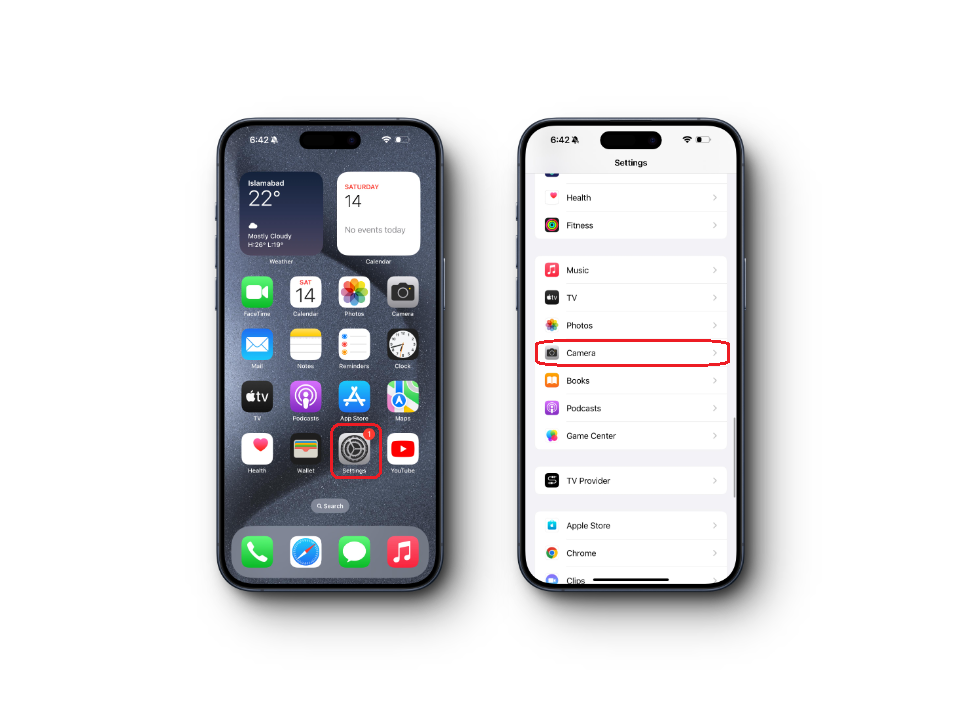
Accessing Camera settings on iOS - Select Formats.
- Choose “Most Compatible”

Changing default image format from HEIF to JPEG on iOS
How to Open HEIC Files?
Some platforms natively support the HEIC format and have no issues opening it. For example, an .heif file will open easily without any issues on an iPhone or iPad. On Mac, the photo will need to be opened in the Photos app. The Windows’ Photos app also supports this extension. You’ll have to use Google Photos on Android to open these files.
On Windows 11 22H2 onwards, you can simply click on the image to open it without any problems, but on systems running on OS older than Windows 10, you’ll need to convert the file into other formats like JPEG or PNG. Even on newer versions of Windows 10 and early builds of 11, you needed to download HEIF Image Extensions and HEVC Video Extensions packages to open the files.
If you’re having trouble opening HEIC files on Windows, we have a detailed guide on this, walking you through every step of the process to either open it natively, or convert it into one of the more known formats.
Convert HEIC to Other File Formats
There are many ways you can use to convert an HEIC file to a more universally accepted format, such as PNG or JPEG, but every step has it’s own set of drawbacks and limitations.
1. Email Yourself the Images
Before delving into any of the image converters, the most straightforward and traditional way of converting HEIC images to JPEG is to simply email yourself the images. Since these images will automatically be converted to JPEG before being uploaded, you will receive the email with images in a more compatible format.
Read More: What is the Best Email Service in 2023?
2. Use Online Image Converters
Many online services currently provide the option to convert images to alternative formats without any cost. HEICtoJPG, for instance, can convert up to 50 HEIC images to JPG simultaneously, making it an excellent resource for bulk image conversion. Alternatively, if you search for “Convert HEIC to [preferred format],” you will find numerous websites that offer the same functionality for other formats.

3. HEIF to Other Formats on macOS
If you want to natively convert an image to, let’s say, JPEG directly from your Mac, Apple provides you with the option to do so. This method allows you to convert your HEIC files to JPEG, PDF, PNG, TIFF, and OpenEXR.
- Open your image in Preview. Just double-click it to do so.
- Click on ‘File‘ and then select ‘Export.’

Exporting an HEIC format image - Choose your preferred file format and click ‘Save.’

Selecting the image file format
How to Open HEIC Files on Windows
As mentioned earlier, accessing HEIC files on Windows is a bit trickier but worry not as we have a dedicated article on this. Check out our comprehensive guide on how to open HEIC Files on Windows to learn more.
HEIC’s Other File Extensions
HEIC and HEIF image formats are not just limited to .heic and .heif; there are other extensions too. Apple itself uses .heic, while other companies like Canon and Sony prefer .hif. Other extensions include .avci, and .avif. All of these come under the same banner and use the same HEVC encoding method.
HEIC vs. Other Formats (JPEG, PNG, RAW, WebP)
The main advantage of HEIC over other formats is how it features lossless compression, maintains photo quality, and takes up half of the space as compared to JPEG. It also effectively compresses the image size, reducing server and local storage requirements, leading to faster loading times in general. Unlike JPEG, HEIC supports a wider range of file types, allowing you to save single or multiple images similar to a GIF file.
In terms of raw quality, the RAW format is arguably the best among all formats, as it preserves the highest level of detail and is favored by photography experts worldwide. However, its biggest downside is it’s huge size, which is, at times 5x more than that of HEIC.
WebP is a relatively newer file format for images on the web, which somewhat competes with HEIC in terms of striking the balance between image quality and size, however it too, like HEIC has compatibility issues at times.
Feature HEIC PNG JPG WebP Compression Lossy & Lossless Lossless Lossy Lossy & Lossless File Size Smaller (High Efficiency) Larger (compared to JPG & WebP) Moderate Typically smaller than JPG & PNG Quality High High (no quality loss) Can degrade with higher compression High, especially at lower file sizes Transparency Yes (with certain tools) Yes No Yes Animation No No No Yes Support iOS devices, macOS, some others Widely supported Very widely supported Supported by modern browsers & tools Best Use Case High-quality photos on Apple devices Images with transparency, graphics, logos General photography, especially for web Web images, especially when smaller file sizes are needed
HEIC Files: Should You Use Them?
If you’re part of the Apple ecosystem, the HEIC format would undoubtedly suit you better in terms of preserving your storage in the longer run. Other than Apple too, platforms have slowly introduced support for HEIC and HEIF files. However, when it comes to the web, these files need to be converted to JPEG first. So, if you are someone who is impacted by this, it’s better to use a more universally accepted format such as PNG or JPEG.
FAQs - HEIC
The Moving Pictures Expert Group (MPEG) introduced this format in 2015, and Apple adopted this in 2017, due to its better compression technique while using half the space as a similar JPEG file.
If you’re on Windows 11 22H2 or newer, you’ll have no issues whatsoever using this extension. However, on older systems, you may need to convert this to JPEG or PNG to use more easily.
Yes you can. In fact, every photo you upload from an iPhone or an iPad is probably an HEIC file that is first converted to JPEG and then uploaded.
If you prefer compatibility, go for JPEG. Otherwise, if storage is an issue, the best options are either HEIC or WebP. However, RAW offers the best picture quality of them all but takes up a lot of space.
 Reviewed by
Reviewed by 




