How to Fix HBO Max Stuck on Loading Screen?
HBO Max stuck on loading screen issue usually occurs when you try to launch the HBO Max app. The problem appears frequently, and the app gets stuck on the loading screen without letting the users stream their favorite content on the app.
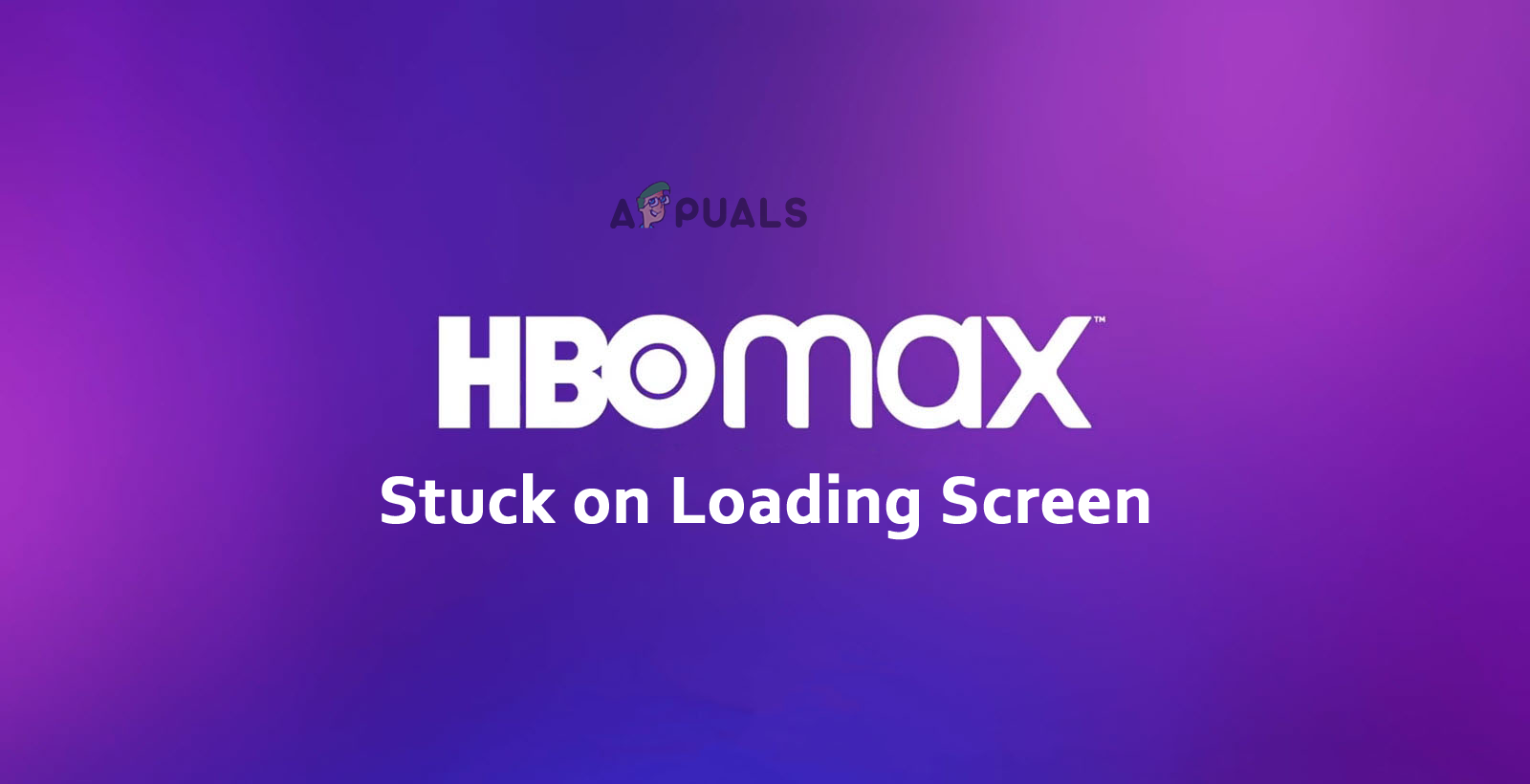
The problem is usually caused due to bad internet connection, server outage, and outdated HBO Max app, among other things. Therefore, we have investigated the issue and come up with this extensive guide that covers the solutions to help you solve the problem.
1. Check for HBO Max Server Status
Server issue is one of the primary reasons responsible for this problem. Therefore, first you need to check for the server availability status. You can check the server status of HBO Max from the Downdetector or its official Twitter page. If the servers are down or under maintenance, wait for the servers to come back up.
2. Reboot your Device
It’s possible that your system’s internal bugs are causing the HBO Max to get stuck on the loading screen. Therefore, it is suggested to restart your system once to resolve the current temporary issues. Follow the instructions below to do so:
- Press the Power icon and select the Restart option.
- Wait for your system to restart. Once started, launch the HBO Max app and see if the problem is solved.
3. Check Your Internet Connection
An unstable or inconsistent internet connection on your device can also trigger such problems. Therefore, you must ensure that you are using a stable internet connection to avoid or fix the issue. So, check for a faulty internet connection and follow the instructions below to stabilize your connection:
- Check your data usage. If you run out of data, boost your current pack with an add-on data package.
- If using mobile data, try stabilizing your connection by turning off and on the data or flight mode.
- If using a Wi-Fi connection, re-establish the connection or place the source device nearer to the client.
- If you place your router nearer to the device but still face connection problems, plug out its power cord and turn it off. Wait, attach the power cord, and turn the router on.
4. Disable or Delete a VPN
At most times, enabled VPN service can also be responsible for this problem. An enabled VPN sometimes might start conflicting with the app, causing it to get stuck on the loading screen. Therefore, in such cases, disabling or deleting the VPN will solve your problem.
Follow the instructions below to delete VPN:
- Open your Android phone Settings app
- And click on Network & internet.
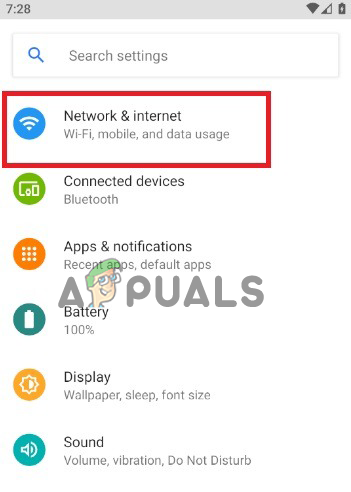
Click on Network & internet - Now click on VPN and choose the VPN setting.
- Press on Forget VPN.
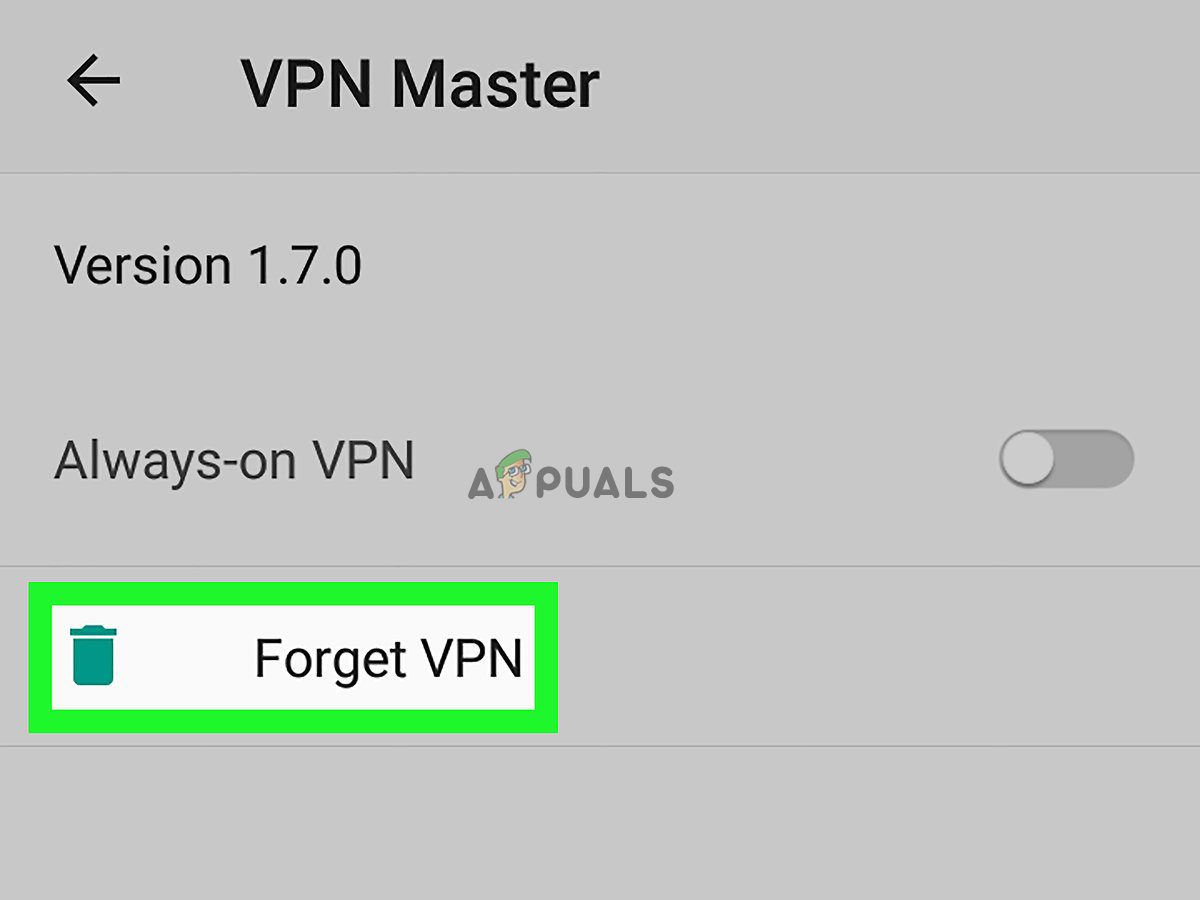
Tab on Forget VPN - And confirm by clicking on Forget.
5. Flush HBO Max App Cache
Sometimes, accumulated app cache for a long duration can also start causing such problems. And with time, the collected cache got corrupted, conflicting with the HBO Max app, and stuck on the loading screen. Here, we suggest you clear the app cache timely to avoid such a problem.
Here are the steps to flush the HBO Max app cache:
- Visit your Android phone Settings app.
- Then, select Apps or App Management.
- Next, scroll through the app list and select the HBO Max app.
- Select the Storage option and click the Clean data and Clear cache options to flush the cache.
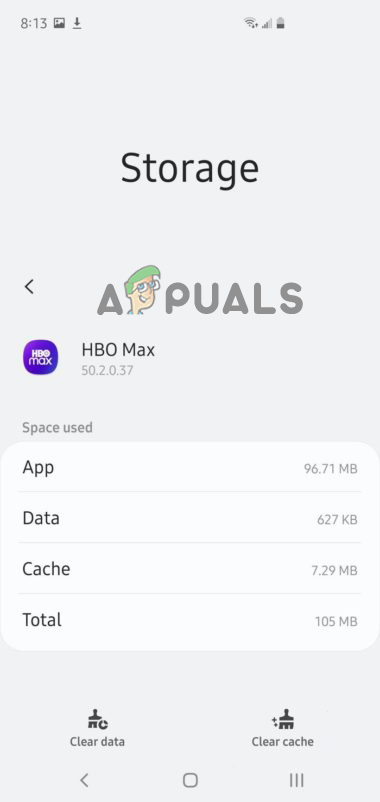
Clear HBO Max cache
6. Reset Your Password or Re-login to HBO Max Account
Re-logging into your HBO Max account or resetting your account password is another proven solution that can help you solve the loading screen stuck issue. You must log out from your account and re-login freshly to resolve the problem. Follow the below steps guidelines for re-signing into your HBO Max account:
- Open the HBO Max on your device.
- Tap the Profile icon and expand the menu.
- Next, click on the Sign Out button.
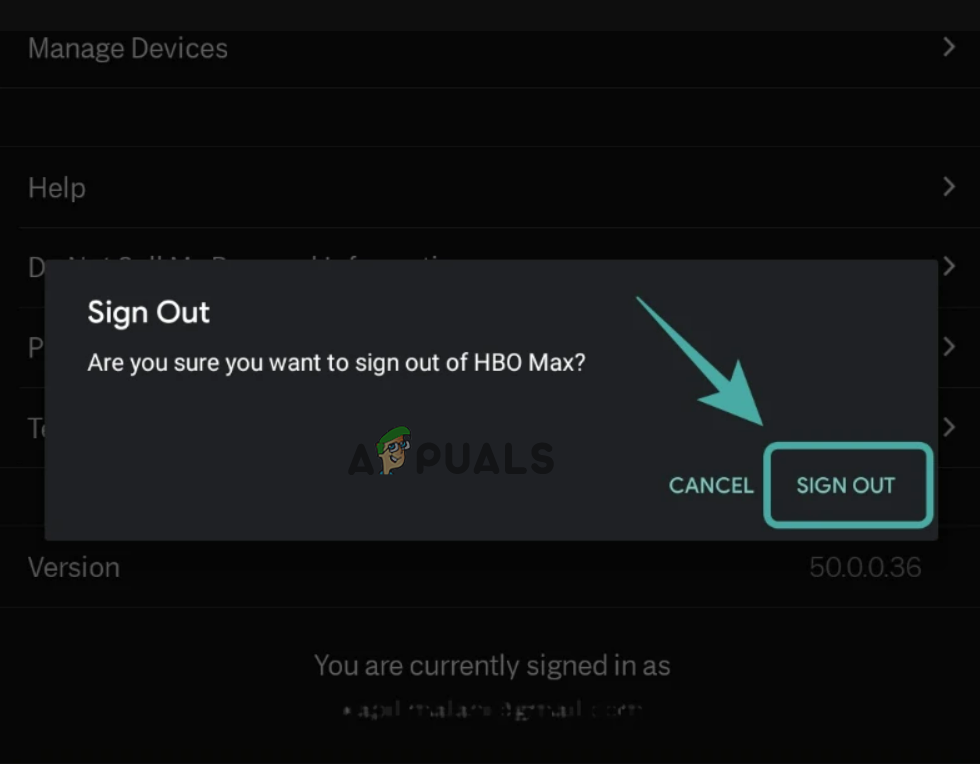
Sign out for HBO Max - Once signed out, wait for 4-5 seconds, sign in back into your HBO max account, and check this time, you can stream content on the app without any issues.
Below are the steps for account reset:
- Launch the HBO Max, and click on the option Forgot password.
- Next, select the method to recover your account.
- Now, the app will send you the confirmation code in the mail for password recovery.
- Login with your new password and check for the loading screen stuck problem.
7. Check Your Device Compatibility
If your device is not compatible with the HBO Max app, you will face this problem every time you launch the app and try to stream the content. Therefore, try checking your device compatibility when faced with such an issue.
You can check HBO Max’s supportable devices go to the HBO Max Help Centre and look the compatible devices list.
8. Reinstall HBO Max
If you are using the older version of the HBO max or have its interrupted or incomplete installation, you will face this problem. Here, we suggest you uninstall and reinstall the HBO Max app to deal with both scenario cases and fix the problem.
Follow the below steps to reinstall HBO Max:
- Find the HBO Max app in the app drawer.
- Then tap and press the app icon.
- And tap on Uninstall to uninstall the app from your device.
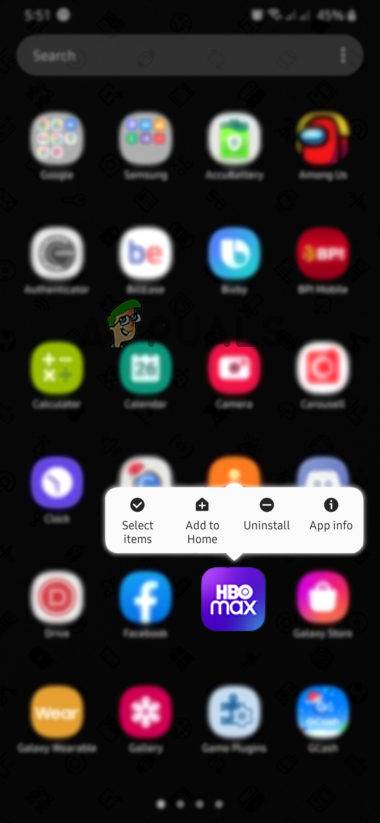
After uninstalling the app, head to the Play store and reinstall the HBO Max app on your device.
14. Contact HBO Max Support
If none of the solutions helped you fix the loading screen stuck on the HBO Max problem, try contacting the HBO Max Support Team. You can contact them and report your problem to get professional help. They will get back to you with a working solution that may work for you to solve the problem for you.
I hope the solutions listed will work for you to solve the HBO Max stuck-on loading screen problem. Follow the solution listed accordingly and fix the problem in your case.





