What are Haptics on iPhone? Taptic Engine Explained
Haptic technology is a fascinating field that goes beyond the simple vibrations found in early mobile devices. It creates tactile sensations through forces, motions, and more refined vibrations. Apple has been an industry leader in this domain, evolving from “3D Touch” to “Haptic Touch” to offer precise and varied feedback in the iPhone over the years.
This guide will delve into Apple’s use of haptic technology in iPhones, from its historical development to its current implementation, along with how it stacks up against Android devices today.
Table of Contents:
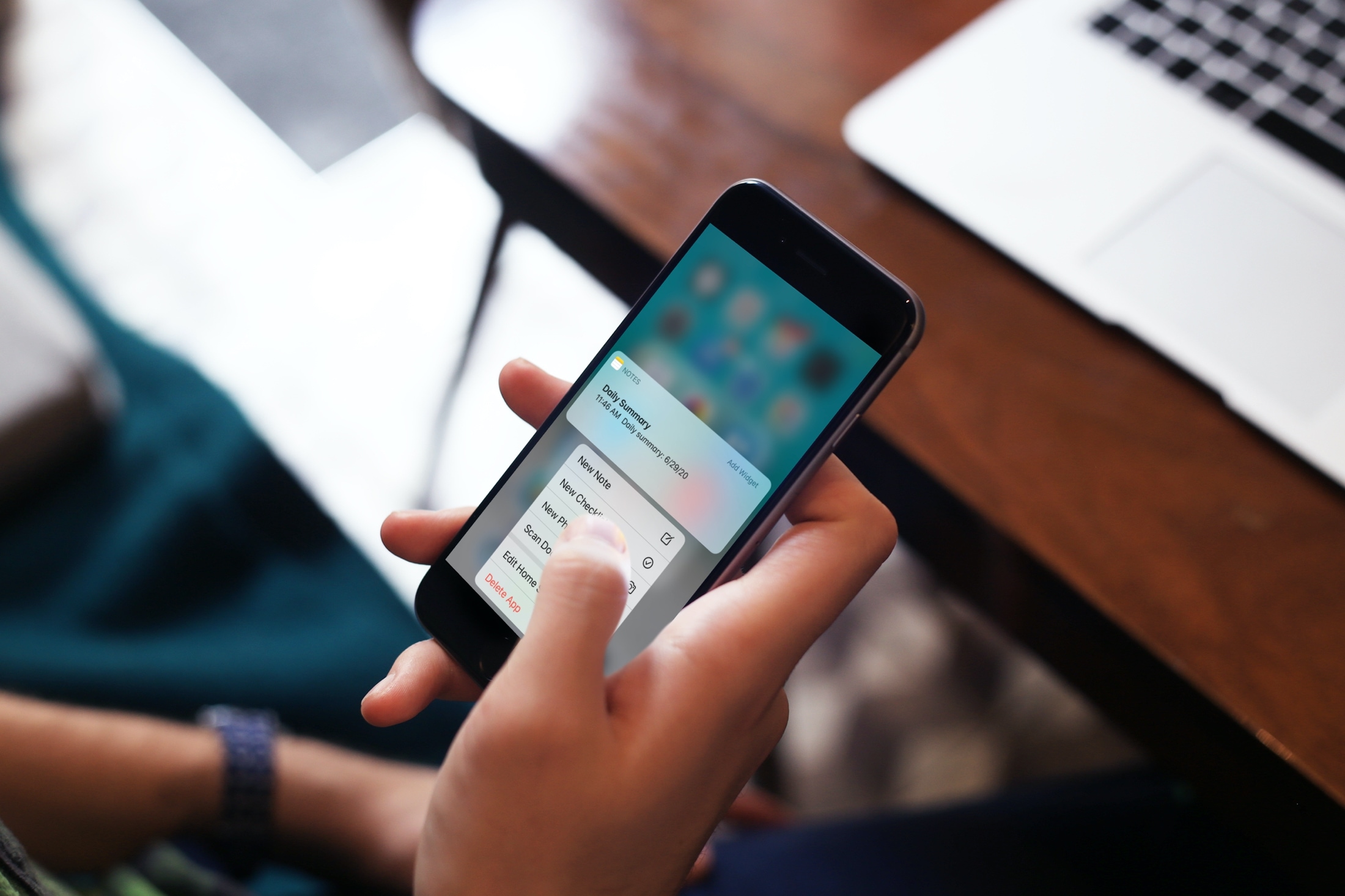
What are Haptics?
Haptics essentially refers to any kind of feedback provided through or by vibrations. This feedback correlates to something happening on screen, like you selecting an option in a menu or your character moving through rough terrain in a game. The PS5’s DualSense controller is an excellent example of the latter.
Haptics have existed in smartphones for a long time, as far back as 2007 with the Samsung SCH-W559 and its “VibeTonz” tech. Blackberry followed up with their BlackBerry Storm phone next year that featured SurePress technology, allowing the screen to actually depress upon pressing hard on it, simulating the feel of a physical, tactile button.
iPhone, on the other hand, also had haptics in the form of simple vibrations powered by a conventional motor. Therefore, these haptics were limited to only ordinary things such as notifications, alarms, and lock/unlock. It was not until the iPhone 6S when Apple stepped up their haptics in a major way.
History of Haptics on iPhone
With the iPhone 6S, Apple introduced their now-infamous “Taptic Engine“, a physical component that was responsible for creating tactile vibrations in order to provide nuanced feedback. These haptics populated every corner of the iPhone, providing feedback in the subtlest of ways. It was capable of producing some of the most precise vibrations on any mobile device at the time.

Following this, Apple replaced the physical home button with a virtual one on the iPhone 7 with the use of haptics. The Taptic Engine was so good at producing accurate feedback that it could convincingly simulate the feeling of a real click, eliminating the need for a physical button. This is similar to how modern MacBooks don’t have buttons in the trackpad but instead simulate clicks through haptics.
The Taptic Engine also paved the way for the introduction of 3D Touch (also on the iPhone 6S), which allowed the device to detect the pressure on the screen and perform operations accordingly, such as opening a shortcut menu for apps. It was more than a simple vibration; it was a tactile sensation that created an immersive feeling.
3D Touch remained on all iPhones up until the iPhone XR in 2018, where it was replaced by “Haptic Touch.” This was an evolution of the advanced haptics on iPhone but without the need for pressure-sensitivity. Apple subsequently removed the pressure-sensitive layer from all iPhone screen assemblies and switched entirely to tap and hold.
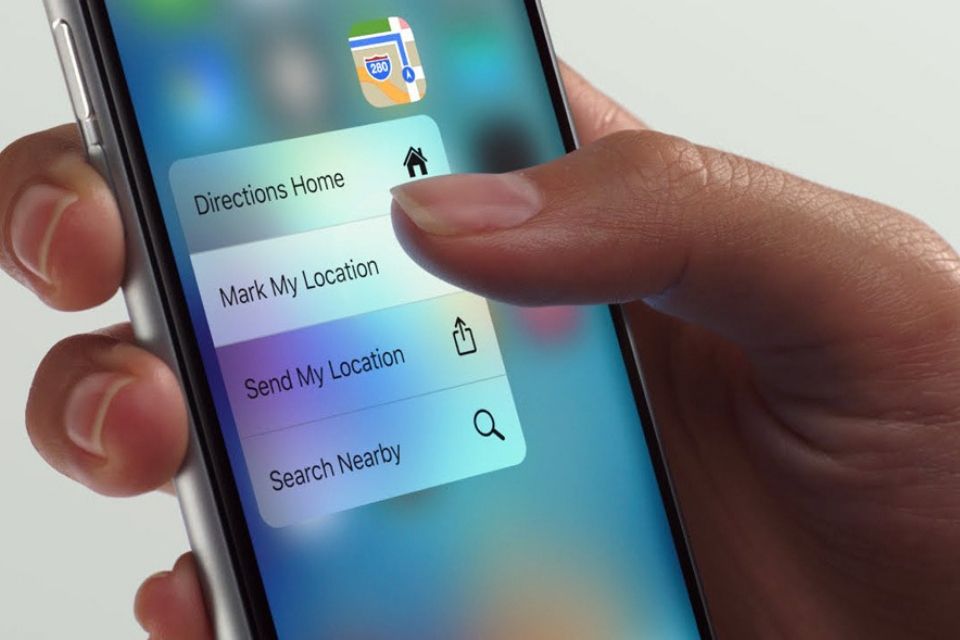
Some people say that 3D Touch was ahead of its time and felt truly different. They considered Haptic Touch a downgrade, highlighting the fact that the lack of pressure-sensitivity was noticeable no matter how good the Taptic Engine was at producing accurate haptic feedback. Nevertheless, Taptic Engine powers all haptics on iPhones to this day, including Haptic Touch.
Haptics on Android vs. iPhone
As discussed before, haptics in of itself are not exclusive to the iPhone. Android phones have had vibration motors for the longest time as well but none of them are trademarked like Apple’s Taptic Engine.
One of the first things you’ll notice when you use an iPhone (especially if you’re a lifelong Android user) is the instant upgrade in haptic feedback. The vibrations are accurate, minimal, and only add to the user experience as highlighted by this user on Reddit:
However, it’s not fair to say that Android is leagues behind here. As of late, Android flagships such as the Samsung Galaxy S23 Ultra and the Pixel Fold have caught up. Reviewers online have pointed out how vibrations on these devices are satisfying and on-par with the latest iPhones.
It’s also important to remember that the fundamental differences between Android and iPhone also make a 1:1 comparison between either’s haptics difficult. iOS treats haptics slightly differently. Due to Apple’s sole control over the haptics as opposed to Android manufacturers and their contrasting skins, they feel much more natural.
Moreover, iPhones are generally considered all flagships where it makes sense to kit out the device with the best parts (that require a lot of R&D). Whereas Android phones vary significantly in their prices. So, only true flagships from Google, Samsung, Xiaomi, Nothing and the likes use dedicated “Taptic Engine equivalent” motors in their phones to provide advanced haptics.
Haptics Examples on iPhone
Now that you’re caught up to speed with what haptics are, how they work, and their history and current precedent regarding the iPhone, let’s take a look at some real-world examples to understand how haptics enhance the user experience on iPhone and even some other Apple products.
Haptic Touch Shortcuts
When you long press on an app icon, you are initiating Haptic Touch. If you’re using iPhone 6S–iPhone XS series, then this will be 3D Touch for you. Regardless, this is a list of common day-to-day shortcuts that you can access after long pressing an app:
- Camera: Access options to snap a selfie, film a video, capture a portrait, or a selfie portrait.
- Calendar: Quickly schedule an event using the Calendar app.
- Photos: Browse the Photos app to view your latest images, favorites, search, or revisit photos from a year ago.
- Phone: Utilize the Phone app to add a new contact, find an existing one, see your last call, or listen to the latest voicemail.
- Fitness: Check the Fitness app for insights on trends, workout details, and sharing your activity progress.
- Settings: Dive into the Settings app to manage Bluetooth, Wi-Fi, Cellular Data, and Battery preferences.
- Mail: Navigate the Mail app to view all mailboxes, draft a new email, search through emails, or check VIP messages.
- Safari: Use Safari to access your bookmarks, initiate a private browsing session, open a new tab, or view your reading list.
- Clock: Set alarms, initiate a stopwatch, or set a timer using the Clock app.
- Weather: Peek at the Weather app for current conditions, add new locations or revisit past weather data.
- Health: Access the Health app to view your Medical ID, get a health summary, or see comprehensive health data.
- WhatsApp: Start a conversation, search through chats, use the camera, or view starred messages in WhatsApp.
- Slack: Use Slack to put notifications on hold or search through direct messages and channels.
- Instagram: Engage with Instagram to use the camera, post new content, check notifications, or view DMs.
- Waze: Use Waze for directions home, to the office, to share your location, or find a specific address.
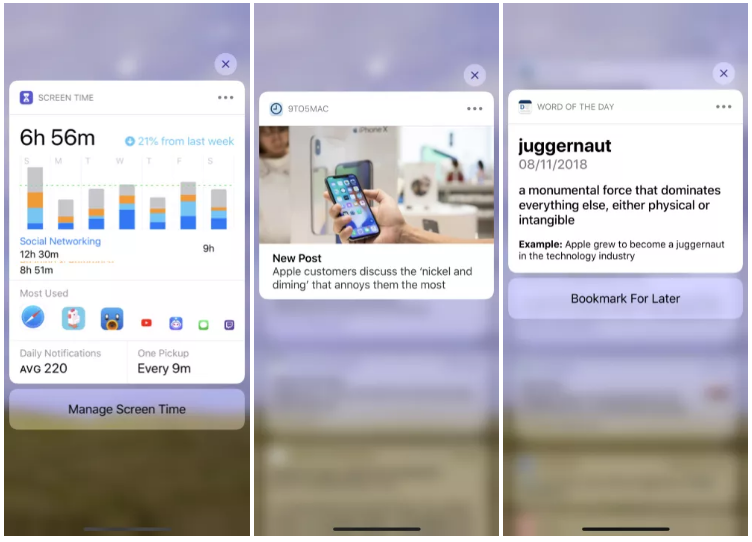
There are many more shortcuts that you can access that we haven’t mentioned on this list. You can always try and hold your favorite app in order to see if it has a shortcut menu. If you manage to find new shortcuts, let us know in the comments below!
Haptic Feedbacks
Apart from Haptic Touch, the Taptic Engine on the iPhone is great at producing subtle but meaningful haptic feedback across the OS, and here are a few examples of that:
- Pinch-to-zoom: On your iPhone, you can zoom out or in. When you reach the maximum and minimum threshold of zooming, you will get a very subtle tap.
- Volume slider: You’ll get subtle taps when adjusting the volume using the volume up and down buttons.
- Switches: Turning switches on or off will produce a subtle tap in the iPhone Settings app and other built-in apps.
- Control Center Sliders: Adjusting the Volume and Brightness sliders in the Control Center will give subtle taps as you drag them.
- Shake to undo: Shaking your iPhone to undo action will produce two taps.
- Burst photos: When selecting a burst photo, which captures multiple images per second, you’ll feel a subtle tap.
- iMessage effects: Using iMessage to send message effects, especially full-screen effects like “fireworks”, will produce multiple taps.
- Keyboard: Entering accented letters or other characters on the iPhone keyboard will produce subtle taps when you open and select these characters.
- Reorder iMessage apps: Reordering your iMessage apps will produce a tap.
- Rearrange the Home screen: Moving and organizing apps on your iPhone will produce two subtle taps.
- Mail pull to refresh: Pulling down to refresh your mail will produce a subtle tap once you’ve pulled down far enough.
- Mute (ring or silent) switch: Turning on Silent Mode with the switch on the side of your iPhone will produce two subtle taps. Turning it off does not produce a tap.
- App Switcher: After force closing all apps, trying to open the App Switcher again will produce subtle taps, indicating there are no open apps.
- Numbers, time, and date pickers: Selecting a number or date in apps like Clock or Calendar will produce multiple taps as you scroll through.
- Camera: Changing camera modes or views, taking photos, or starting and stopping video recordings will produce subtle taps.
- AirDrop: Sending a file via AirDrop will produce subtle taps.
- Flashlight brightness: Adjusting the brightness of the flashlight via the Control Center will produce taps as you drag the slider.
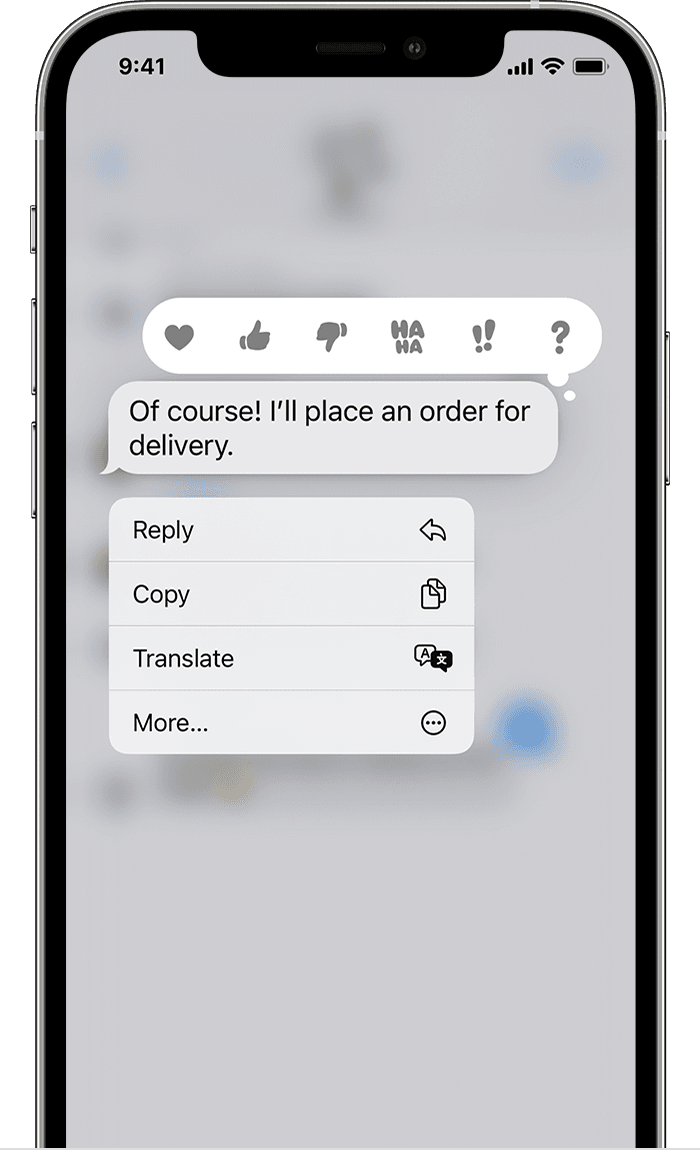
Haptics, Elsewhere
Apart from providing the standard haptic feedback, the Taptic Engine also enhances accessibility features. For instance, a vision-impaired user can receive tactile confirmation when the phone is unlocked. Similarly, for those with hearing impairments, the Taptic Engine can deliver distinct feedback for alarm clocks making sure the user is alerted. There are so many more examples we can give here.
On the other hand, the Taptic Engine is actually not limited to just iPhones. Apple also includes it in the Apple Watch to provide a similar level of haptic feedback. The iPad also has haptics but not a dedicated Taptic Engine to power more sophisticated haptics like the iPhones. And, lastly, all MacBooks post 2015 have “Force Touch” trackpads which include a Taptic Engine capable of simulating physical clicks.
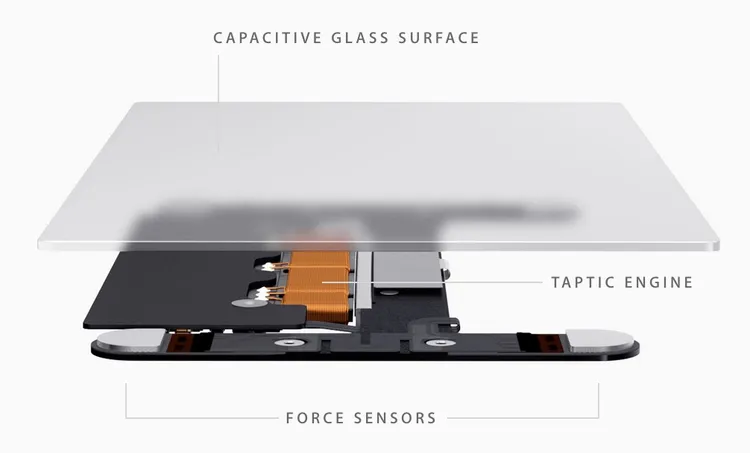
Interestingly enough, it’s called Force Touch because it can detect pressure much like 3D Touch. And while 3D Touch was retired long along on the iPhone, Force Touch still lives on to this day on the latest MacBooks.
Adjusting Haptic Touch Sensitivity
You have two options to choose from when selecting a sensitivity for Haptic Touch in settings; Fast and Slow. These options dictate how long you’d have to press and hold before the Haptic Touch is initiated and, say, a menu pops up. This does not control the actual intensity of the vibration in any way.
To change the sensitivity of Haptic Touch:
Open Settings > Accessibility > Touch > Haptic Touch > select Fast or Slow.
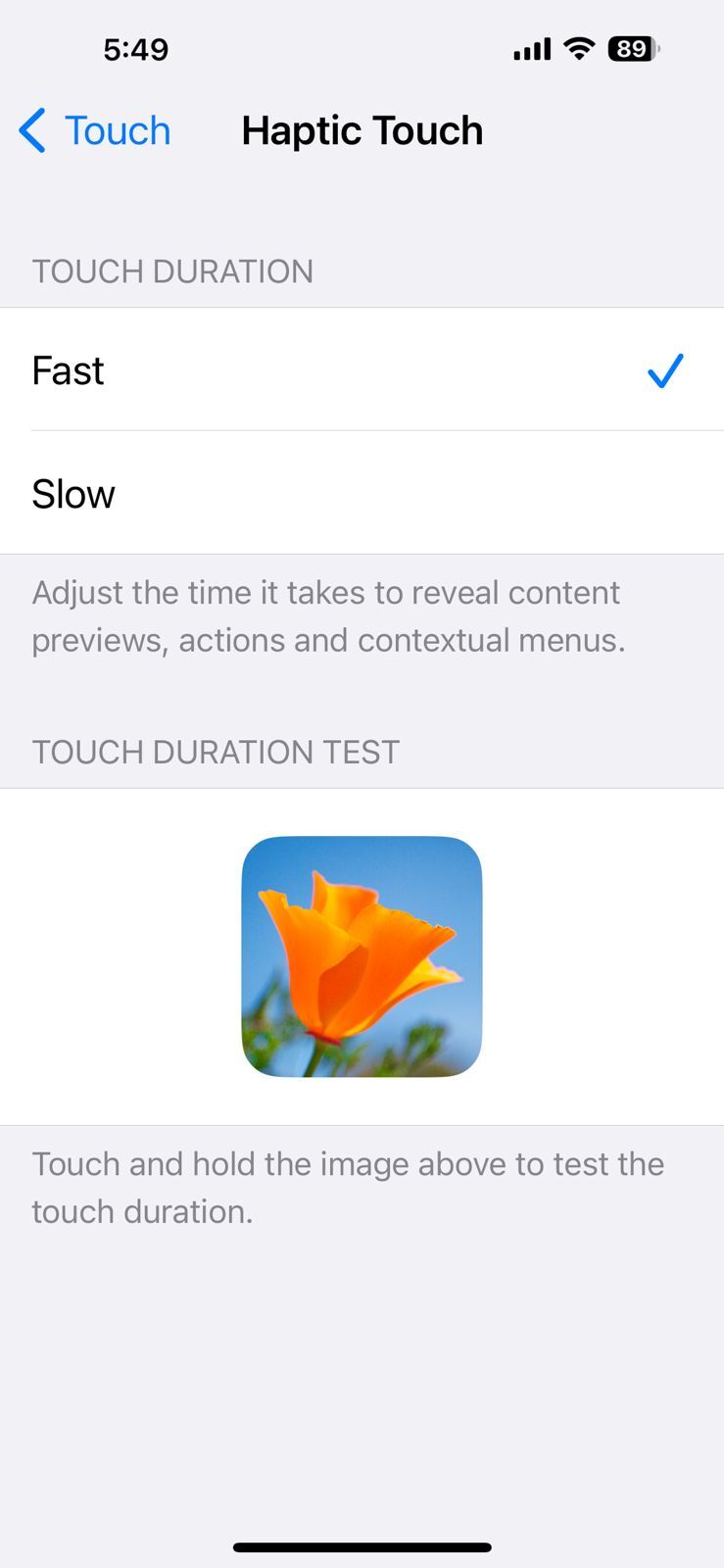
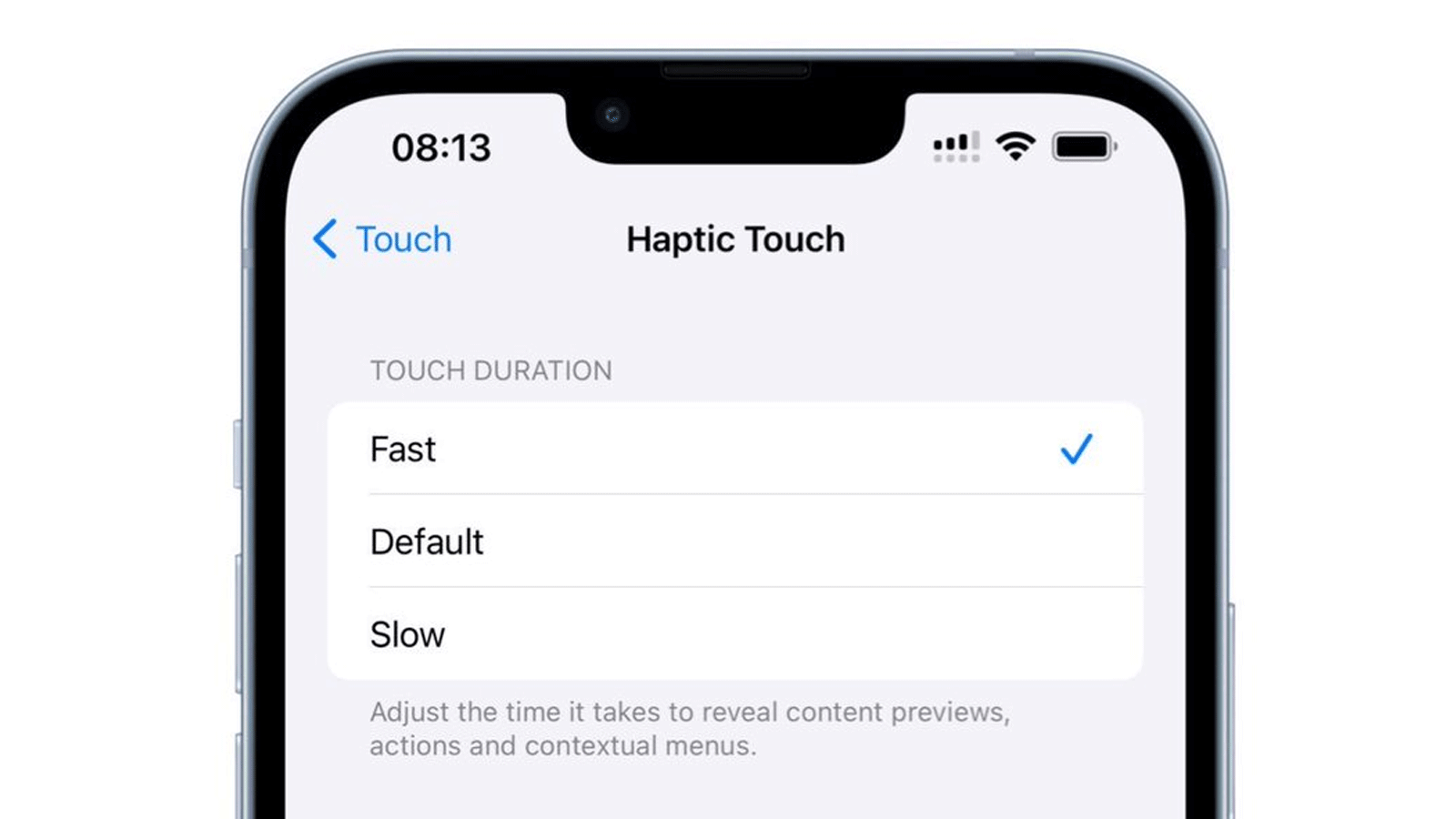
If you do actually want to adjust the haptics of your iPhone, (Apple doesn’t allow tinkering with vibration intensity) then head on over to the Haptics and Sound section of your Settings. Here you can control various things such as whether you want haptics on your keyboard or not, and even a universal kill-switch for all System Haptics.
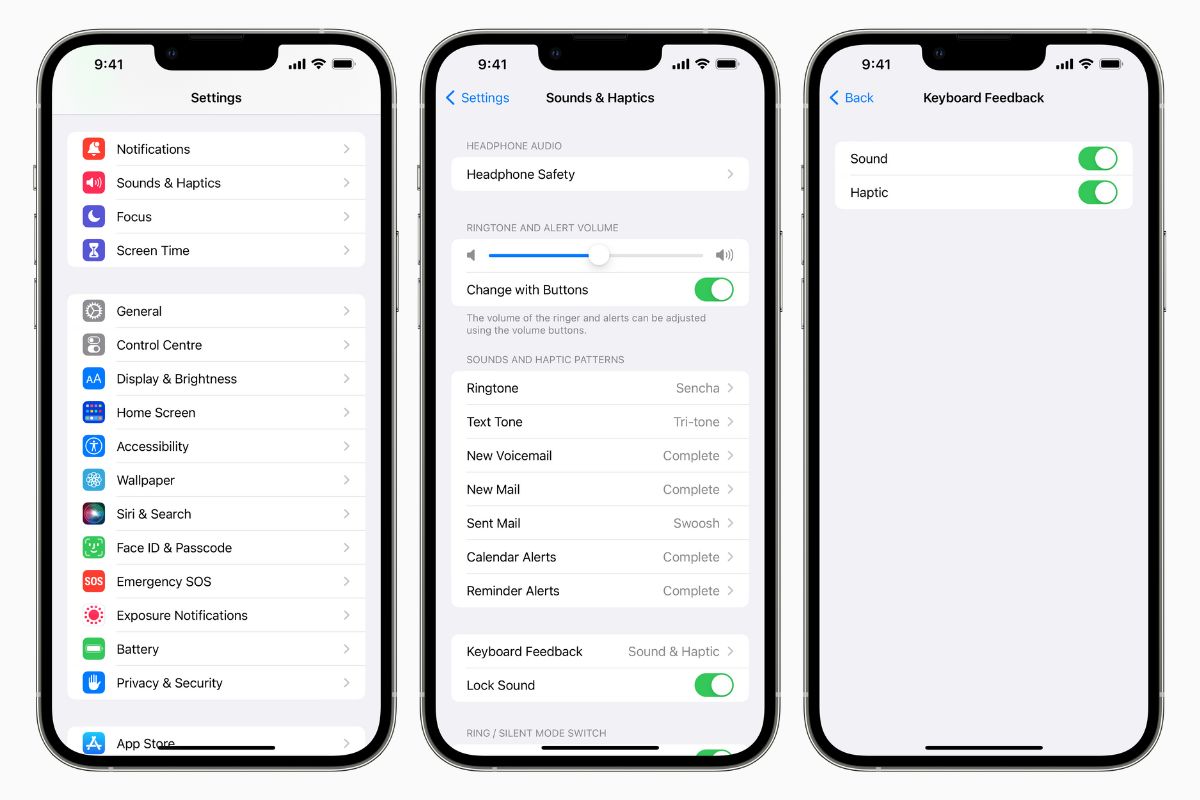
Conclusion
Apple’s journey from 3D Touch to Haptic Touch shows its knack for refining user experience through subtle and iterative upgrades. With Haptics, every long press feels more responsive and every character on your keyboard has its own life. This is all thanks to the Taptic Engine and we can only imagine where Apple takes the haptics experience from here on iPhone.
FAQs
3D Touch detects screen pressure for operations like app shortcuts. Haptic Touch, introduced with the iPhone XR, relies simply on touch duration, giving vibration feedback on a long press.
Go to Settings > Accessibility > Touch > Haptic Touch and choose “Fast” or “Slow.”
Long-pressing apps like Camera for quick actions, such as taking selfies or filming videos. Other shortcuts include scheduling in Calendar, viewing recent photos, and more.
Haptic Touch gives tactile feedback for actions like zooming, adjusting volume, and shaking to undo, among others. This feedback is subtle and nuanced, elevated from your standard vibrations.
The Taptic Engine sets the iPhone apart by providing industry-leading haptic feedback. Over time Android phones have caught up but not to the point of bea
 Reviewed by
Reviewed by 




