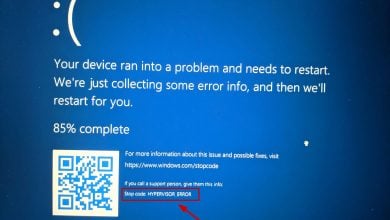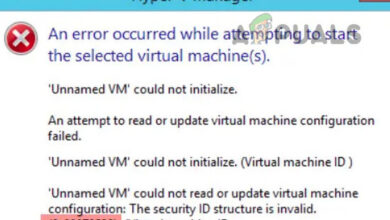How to Fix Gameloop Error Code 16 on Windows?
Gameloop Error Code 16 typically appears when launching the emulator or loading a game, completely blocking the process. This error is directly linked to permission-related issues that prevent Gameloop from accessing essential files and system components.

In many cases, this issue is caused by overly aggressive antivirus software or incorrect engine settings. Corrupted cache files or remnants from a previous installation can also contribute to the error.
Now that we’ve outlined the common causes, let’s walk through the most effective solutions to resolve this issue.
1. Grant Full Control Permissions to the Gameloop Executable
Error Code 16 can occur when Gameloop lacks the necessary file or folder access due to restricted permissions. To fix this, you need to grant full control permissions to the Gameloop executable. This ensures the emulator can properly load all its components and function without restrictions.
- Open File Explorer and navigate to the folder where Gameloop is installed.
- Locate the main executable file, usually named AndroidEmulator.exe or Gameloop.exe.
- Right-click the file and select Properties.

- Go to the Security tab and click Edit.

- Select your user account from the list.
- Check the box for Full control under the “Allow” column.
- Click Apply, then OK.

- Launch Gameloop and check if the error is resolved.
2. Temporarily Disable Antivirus and Firewall
Your antivirus or firewall might mistakenly block Gameloop’s components or its internet connectivity, preventing it from starting correctly. Disabling these tools temporarily can help determine if they are the root cause of Error Code 16.
2.1 For Windows Firewall:
- Press Win + S, type Windows Security, and press Enter.

- Click Firewall and Network Protection.

- Select your active network (e.g., Private network).

- Turn off Microsoft Defender Firewall by toggling the switch.

2.2 For Antivirus Software:
- Right-click the antivirus icon in the system tray (bottom-right corner).
- Select an option like Disable protection, Turn off antivirus, or Pause protection.

- Once disabled, open Gameloop to check if the issue persists.
3. Adjust Gameloop Engine Settings
A conflict between Gameloop’s engine settings and your system hardware can lead to stability issues. Fine-tuning these settings can boost compatibility and prevent Error Code 16 from occurring.
- Open Gameloop, click the menu icon in the top right corner, and select Settings.

- Navigate to the Engine tab on the left.
- Switch the rendering mode between OpenGL and DirectX to see which performs better.
- Experiment with toggling settings like Render Cache, Enforce Global Render Cache, and Rendering Optimization.
- Adjust options for Anti-aliasing, Memory, and Processor according to your system specs.
- Click OK to save your changes.

- Close and restart Gameloop to apply the new configuration.
4. Reinstall Gameloop
If none of the above methods work, reinstalling Gameloop is a dependable way to fix the issue. This process removes corrupted or outdated files and replaces them with a clean version of the software, eliminating persistent problems like Error Code 16.
- Press Win + R, type appwiz.cpl, and press Enter.

- Right-click Gameloop in the list and select Uninstall. Follow the on-screen instructions.

- Go to the official Gameloop website and download the latest installer.

- Install Gameloop again and launch it to verify if the error has been fixed.