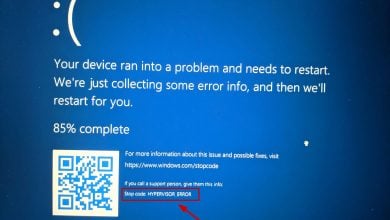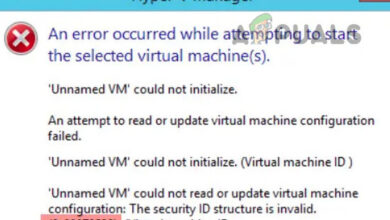Fix: VirtualBox Fatal No Bootable Medium Found Error
Several users have been getting the ‘FATAL: No bootable medium found! System Halted.‘ when trying to launch a new virtual machine in Virtualbox. This issue is not exclusive to Windows, as it’s also encountered on Linux and even on Mac computers.

What is causing the “FATAL: No bootable medium found! System Halted.” error?
We investigated this particular issue by looking at various user reports and the repair strategies that they themselves followed in order to resolve the issue. Based on what we gathered, this issue will most commonly happen if the virtual machine doesn’t point to the .iso image of the operating system that the user tries to mount.
There are two main reasons why this issue will occur:
- VirtualBox image doesn’t point to an OS – In order to boot a virtual machine to an OS, you will need to install the operating system first by mounting an ISO or a physical CD with a bootable version of the OS. In this case, you will be able to resolve the issue by accessing the virtual image settings and loading up the bootable ISO file (or bootable CD/ DVD)
- The storage device controller is configured on SATA – For some reason, SATA will only work properly (when used as a Storage Device controller) when it’s being used as the first controller. If that’s not a possibility, you’ll need to mount the image on an IDE controller in order to avoid the error message.
If you’re currently struggling to resolve this particular error message, we have one method that is almost guaranteed to fix the issue. The vast majority of affected users that struggled to resolve this issue reported being able to do so after following the steps below.
How to fix the “FATAL: No bootable medium found! System Halted” error
So, in order to fix the “FATAL: No bootable medium found! System Halted.” error, you’ll need to ensure that the virtual machine is configured to boot from a real OS file (either an ISO file or a physical optical drive with a bootable OS install).
Also, you’ll need to make sure you’re using IDE as the storage controller if you want to minimize your chances of seeing this particular error message.
Here’s a quick guide on fixing the “FATAL: No bootable medium found! System Halted.” error:
- Open Oracle VM VirtualBox Manager.
- Right-click on the virtual image that you’re having issues with and click on Settings.
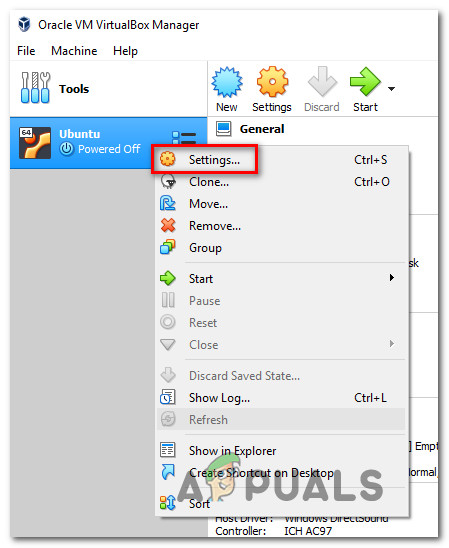
Accessing the Settings menu of the virtual image - Inside the Settings menu, select the Storage entry from the left-hand side menu.
- Next, click the Empty sub-item of Controller: IDE. Then, go over to the Attributes tab and click on the CD icon and click on Choose Optical Disk File…
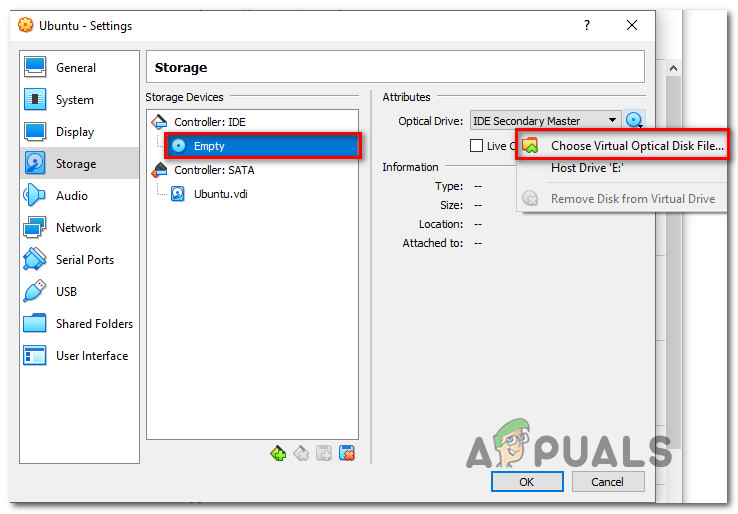
Mounting the correct ISO file Note: Keep in mind that if you’re working with a live CD/DVD, you’ll need to check the Live CD/DVD box under Attributes and set the Optical drive to IDE Primary Master.
- Use the browsing menu that just opened to navigate to the location of the ISO file, select it and click Open to mount it.
- Click Ok to save the changes, then launch the virtual machine. You should no longer be getting the ‘FATAL: No bootable medium found! System Halted. error.