Fix: Stuttering and Freezing issue in Hello Neighbor 2 on PC
Hello Neighbor 2 is a demanding game and it requires a fairly powerful computer to run smoothly. The game may run slow or stall on a PC with insufficient processing power, low RAM, or other resources. Stuttering or freezing problems might also occur if the game is not updated to the most recent version or the graphics settings are too high.

These issues can be fixed by updating graphics drivers, Updating the Windows version, and also using configured files. Here are some suggested fixes for the Hello Neighbor 2 stuttering and freezing issue.
1. Check System requirements:
The most important thing to check before playing Hello Neighbor 2 is to check the system requirements. Failure to meet the system requirements can result in stuttering and freezing. The following are the requirements for Hello Neighbor 2:
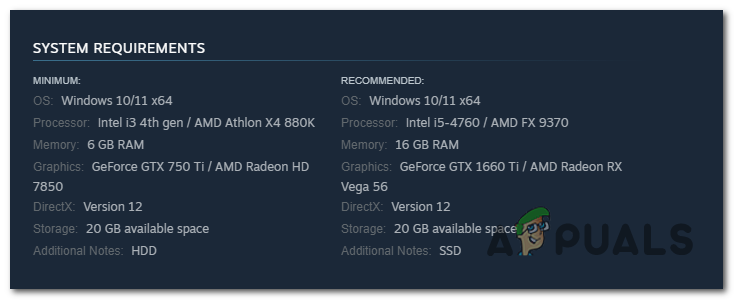
Ensure your computer meets the minimum requirements to avoid any issues within the game. If the problem persists try the next solution.
2. Change Quality:
Using High Quality preset while your computer doesn’t have capability can cause freezing and stuttering issues, Lowering graphics in this situation comes in handy. Some games are not well optimized so they cause problems while running even on a decent computer. To change the graphics setting follow these steps:
- Launch Hello Neighbor 2.
- Go to Settings.
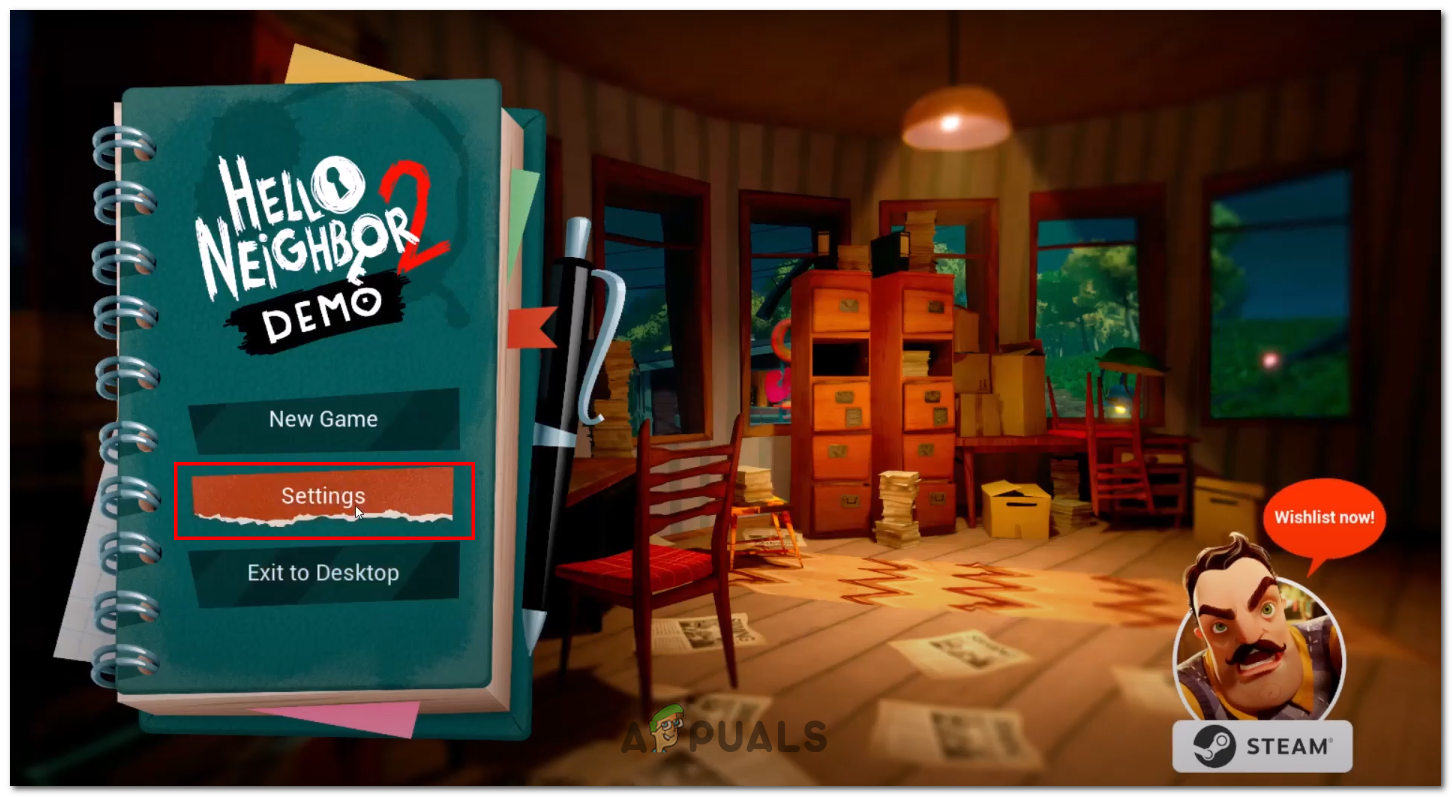
Settings in Hello Neighbor 2 - Now, Click on Graphics to open up the graphics setting.
- Click on Quality Preset, Game’s graphics and quality options will appear.
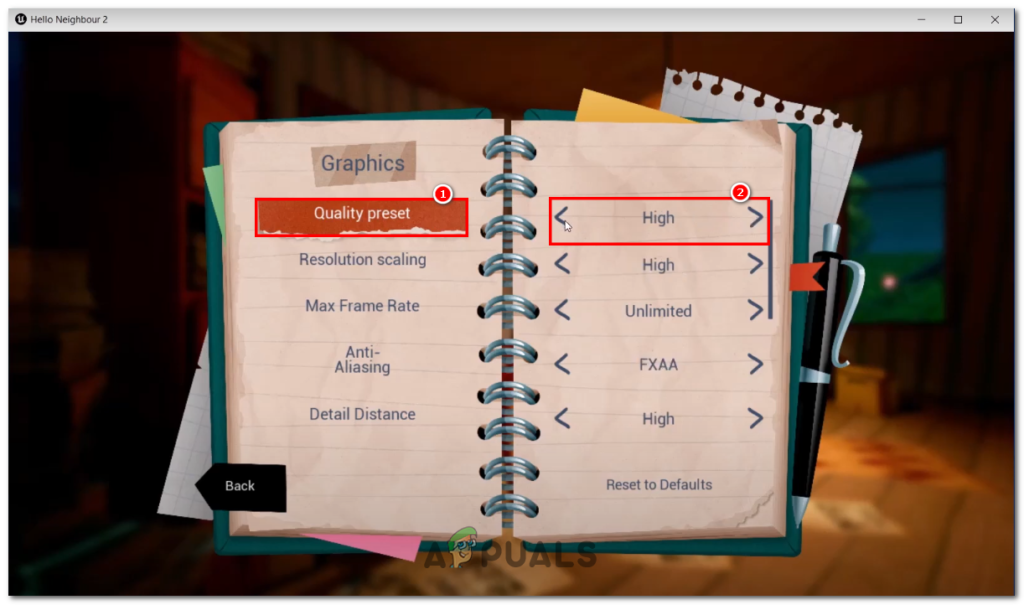
Changing Graphics Quality - Then, Decrease graphics to “Low” and lock “Frame Rate” from 60 to 120.
- Click on “Yes” in Confirm and Apply changes menu.
Launch and check the game and you will no longer find any stuttering or freezing issues while playing. If the error continues and you feel stuttering try the next solution.
3. Verify Game Files
Game files are critical to verify when you are having issues of stuttering or freezing as the missing files can be a vital issue to the problem. Verifying game files helps in reading and fixing possible errors with the game files which happened while installing or due to corrupted files. To verify game files follow these steps:
Steam:
- Open up your Steam client and go to Library.
- Now, Select Hello Neighbor 2 from the list.
- Then, Right-Click on the game and select Properties.
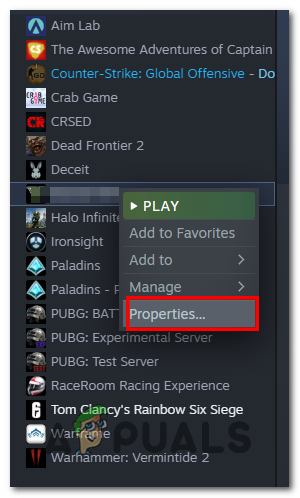
Verifying Game files of Hello Neighbor 2 - Select Local Files from the menu on the left.
- Click on the Verify integrity of game files option to verify the game files.

It may take a moment to verify your game, so wait.
Epic Games:
- Open Epic Games Launcher from the search bar.
- Open the Library menu.
- Select Hello Neighbor 2 and click on the Three dots on the bottom right.
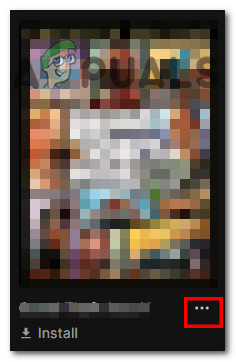
Verifying games on Epic Games - Now, Click on the Manage button.
- Then, press Verify button to verify your game files.
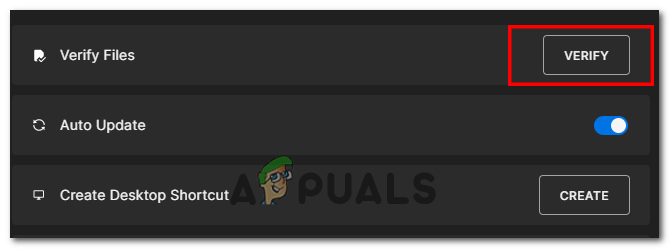
Verifying games on Epic Games
By following these steps you can verify your game files in any client and can eliminate stuttering and freezing issues. If you reencounter the issue, try the next solution.
4. Force Game to Use DX11
Hello Neighbor 2 runs on DirectX12 by default, and it’s very demanding. Forcing the game to run on DirectX 11 can improve minor stuttering and freezing because DX11 is far more stable than DX12.
- Open Steam and Navigate to Library.
- Right-click on Hello Neighbor 2.
- Open Properties, and Click on the General tab.
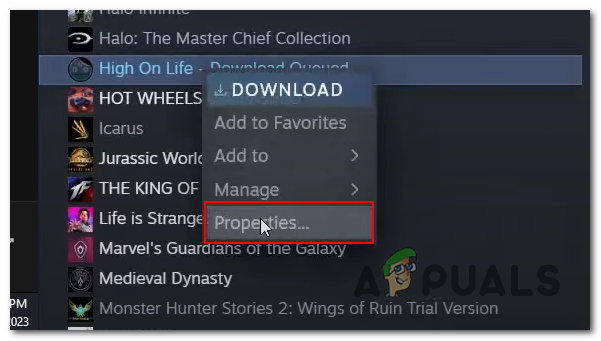
Configuring launch option - Enter the “-dx11” version in the Launch option.
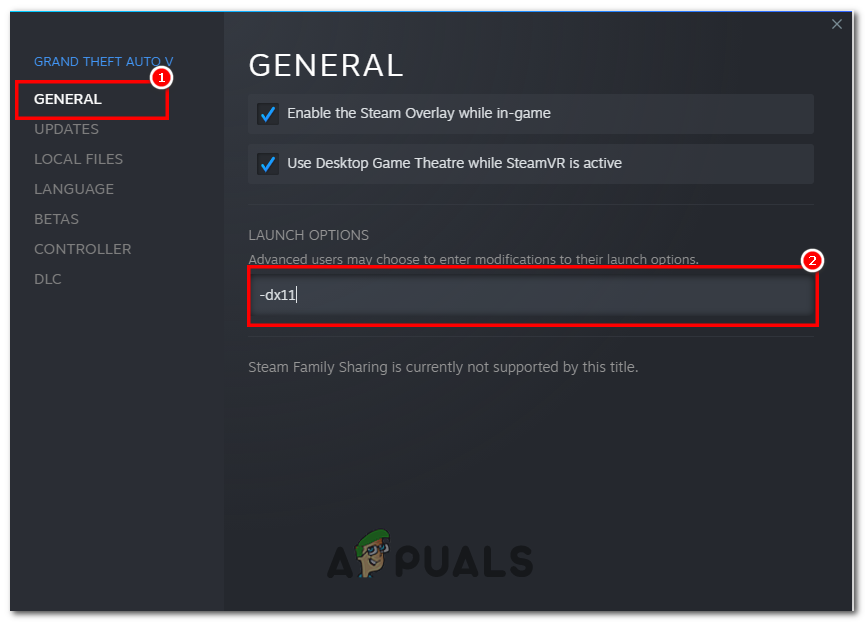
Configuring launch option
5. Optimize your Graphics card
A dedicated Graphics card is specifically designed for handling the graphics processing needs of a computer, such as rendering high-quality graphics for games. Optimizing your Graphics card to remove stuttering and freezing errors from Hello Neighbor 2 is actually a good option as it helps to allocate required resources to the game. Learn about Nvidia and AMD optimization here.
6. Disable Overlays
Overlays of different programs use tons of resources of computer which causes the game to compromise on using resources, leading to stuttering and freezing issues. Disabling the programs overlay will help Hello Neighbor 2 to use most of the computer’s resources and eventually help in fixing the stuttering and freezing issues.
Disable steam overlay:
You can disable steam overlay by following these steps
- Open Steam.
- Click on “Steam” written in the top-right corner.
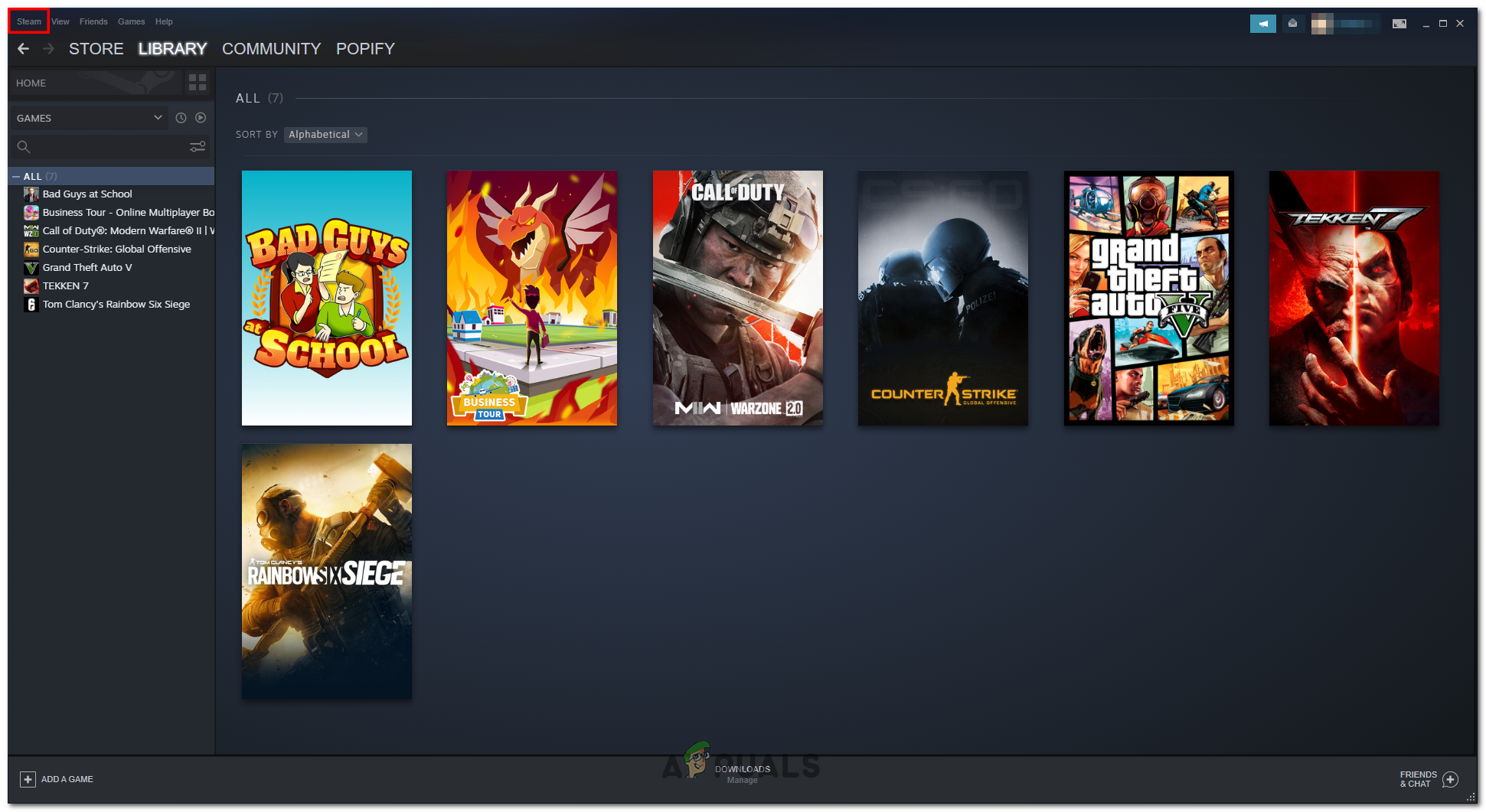
Opening setting in steam - Select Settings.
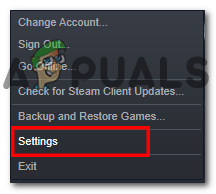
Clicking settings in steam - Navigate to the In-game tab.
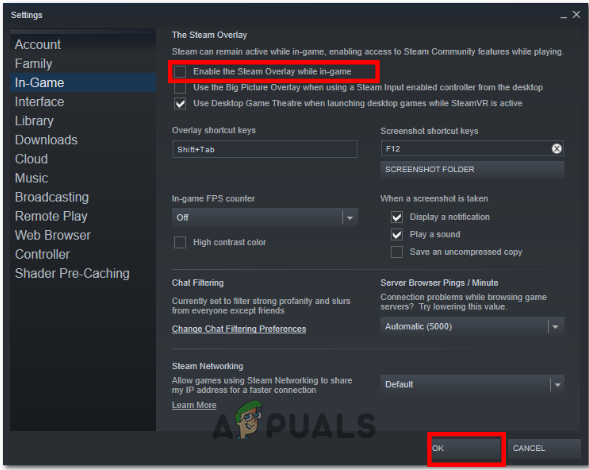
Disabling the steam overlay - Uncheck the box named Enable the Steam Overlay while in-game.
- Click Okay.
Disabling Discord overlay:
You can disable discord overlay by following these steps
- Search for Discord in the search bar and Open it.
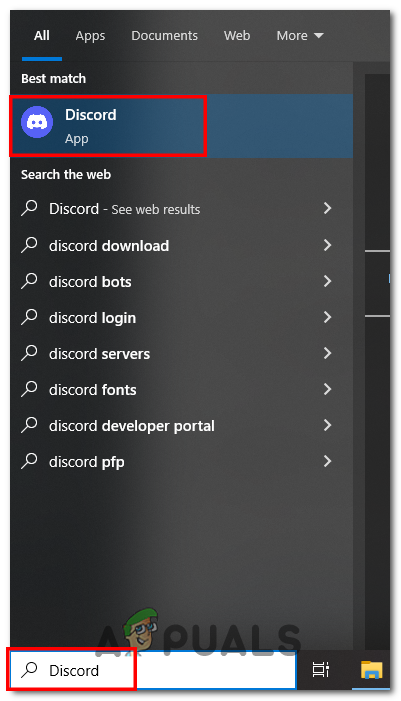
Searching for Discord - Click on the User Setting icon next to your username.
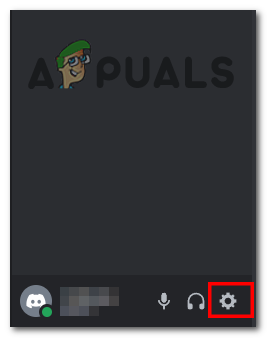
Clicking On settings in Discord - Now, Scroll down to Activity Settings and Click on the Game Overlay option from the left-hand menu.
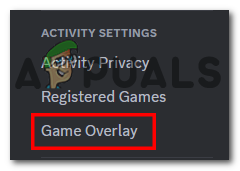
Navigating to Game overlay in Discord - Then, Toggle Off from the Enable in-game overlay.
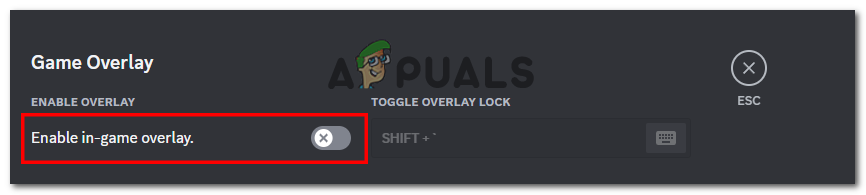
Turning Off the in-game overlay
By disabling these overlays your game will be free of the issues of stuttering and freezing. If the error persists try the next solution.
7. Perform a clean installation of Graphic Drivers
Graphic drivers can cause the game to stutter, freeze, crash, or a slow computer. By updating graphics drivers, your computer will run more smoothly. Follow these steps to download and install graphic card drivers:
Uninstallation of Graphics Drivers
- Download Display Driver Uninstaller from here.
- Select your closest server and Download the file.
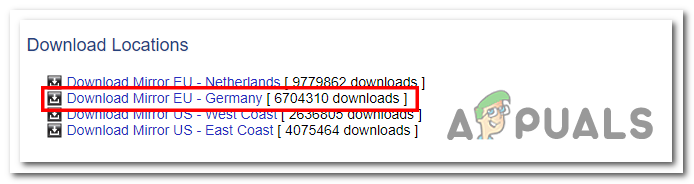
Selecting a server in DDU - After that, Extract the Zip file into your computer.
- Open up DDU launchable file.
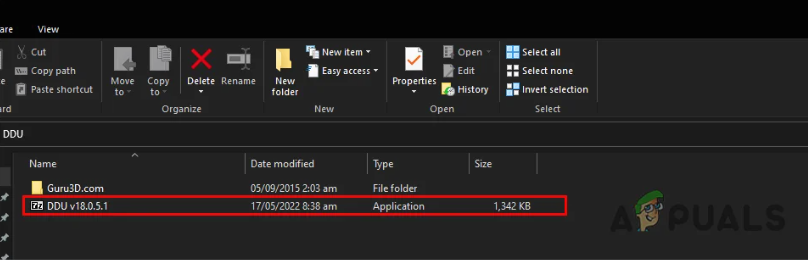
Launching DDU - Select the path and extract your file.
- Once it is installed, Open the Display Driver Uninstaller application.
- Close the Pop-up window at the startup by clicking the button on the bottom right.
- Select Model and Vendor from the menu.
- Now, Click the Clean and Restart option and let the software do its work.
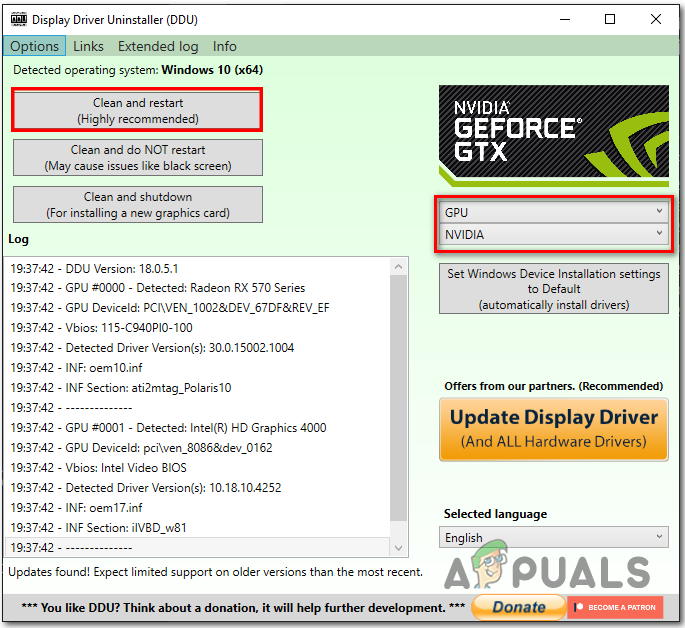
Uninstalling Graphic Drivers
Your computer will restart automatically after uninstallation and you will be left with no files of graphics drivers in your computer. Now Download and install graphics drivers by following these steps:
Installing Graphics Drivers
- Go to the Nvidia Drivers catalog and AMD drivers catalog according to your graphics card vendor.
- Search for your graphics card model and download the driver file.
- After downloading, Run the downloaded file to install.
- Click on Custom (Advanced) and check the box with Perform Clean Installation and Install.
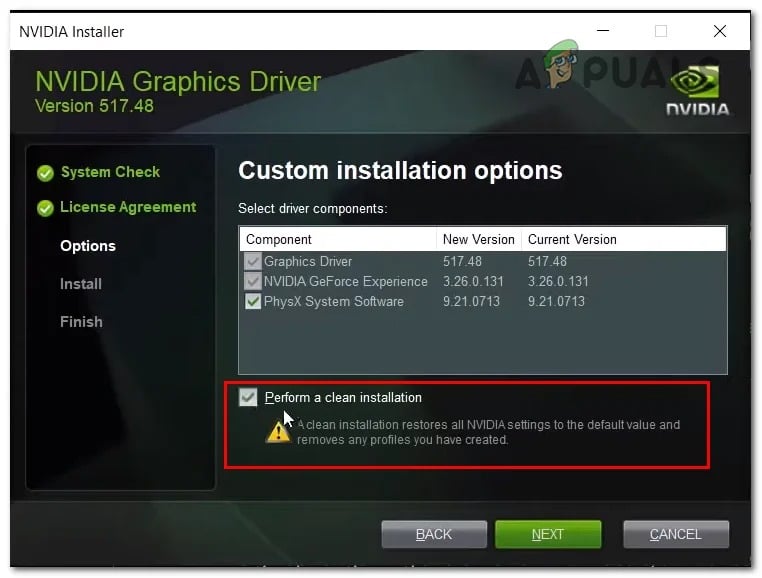
Installing Nvidia Drivers - For AMD, Click on Advanced Options then Factory Reset, and Install.
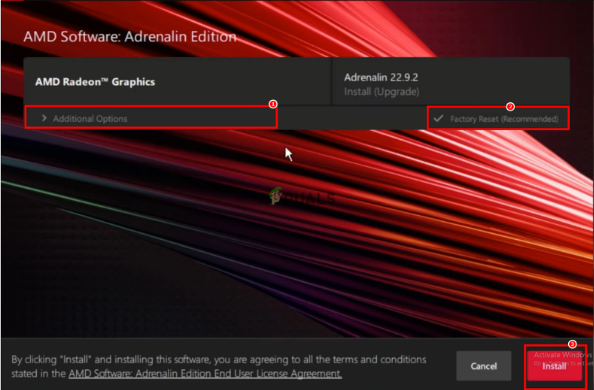
Installing AMD graphics drivers - Your computer may show a black screen throughout the installation.
By simply applying these fixes, Hello Neighbor 2 will function properly, without stuttering or freezing issues.





