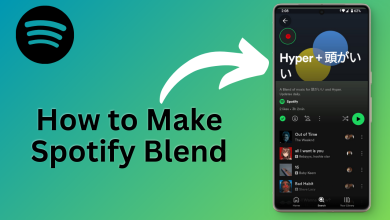Fix: Spotify Failed to Migrate some of your Data
The error ‘Spotify failed to migrate some of your data’ is caused by errors in registry entries or a faulty installation which leads to not being able to transfer your data from one account to another. Music is of great essence in the present world and if you try to contemplate the top-notch music streaming applications right now, you’ll have but one answer. Spotify is arguably the best music streaming software out right now and has no real-time competitor aside SoundCloud.
When you create a new account on Spotify and try to migrate your data i.e playlists, songs etc from your previous account to the new one, you might, rarely, encounter this error. This was an error that Spotify tech themselves didn’t have a solution for at that time, however, after some duration, an effective solution did come out. Thus, we are here with the solutions that are certainly going to solve your problem.
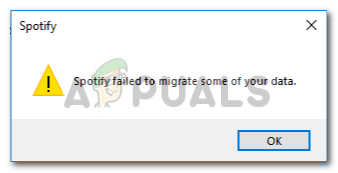
What causes Spotify Failed to Migrate some of your Data?
The error is a rare one, but a hurdle nonetheless. It can be caused but surely is not confined to –
- Registry errors. Sometimes, this error pops up when your Windows registry for Spotify contains some errors.
- Faulty installation. If you’ve had a faulty installation i.e power outage whilst installation or anything else, this could potentially be spurred because of it.
To fix your issue, you have but only two options:-
Solution 1: Reinstalling Spotify
Like we said, one of the causes of this error is a faulty installation that might have left some traces in the system files which are interfering with your process, therefore, a potential fix for such a course of events will be to reinstall Spotify application. To do this, you’ll have to:
- First off, to uninstall Spotify, press Winkey + X and click on ‘Apps and Features’ located at the top of the list.
- There, search for Spotify.
- Some of you might end up with two results, you’ll have to uninstall them both.
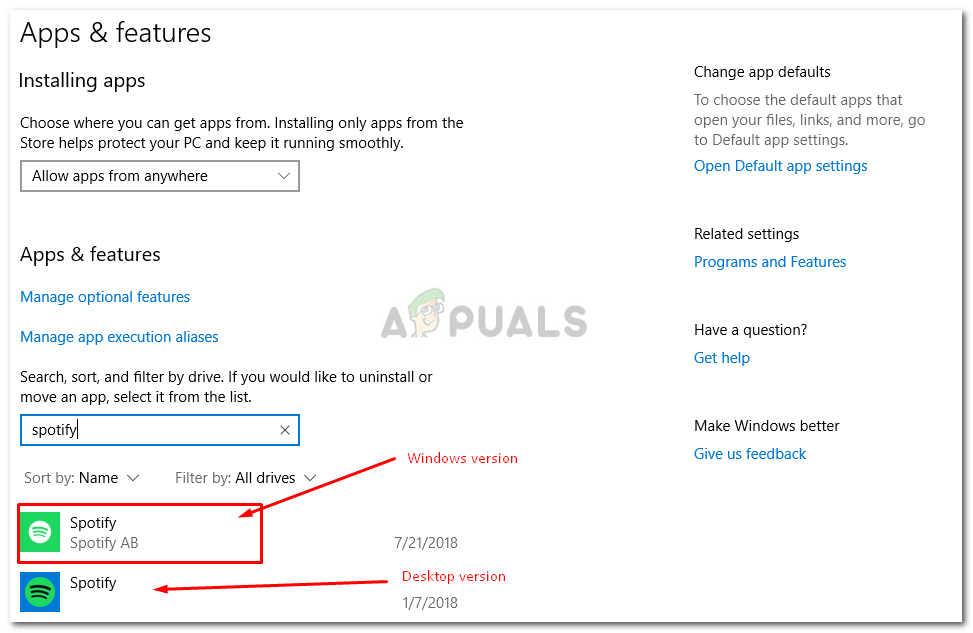
Uninstall Spotify Windows version - Once you’ve uninstalled Spotify, download the software again from Spotify’s website or Windows 10 Store.
- Install Spotify.
Once you’ve installed Spotify again, log in to your account and check if the error still pops up. If it does, check out the next solution.
Solution 2: Deleting Spotify Registry Entry
The other and last possible fix for this issue would be to delete the Spotify entry in the Windows registry. If your problem isn’t fixed after reinstalling Spotify it is probably due to the fact that a previous entry of Spotify is left in the Windows registry. In such an event, you’ll have to delete the entry along with deleting some folders from your system files (related to Spotify of course). To do this, follow the given instructions:
- First and foremost, end-all of the Spotify processes from Task Manager.
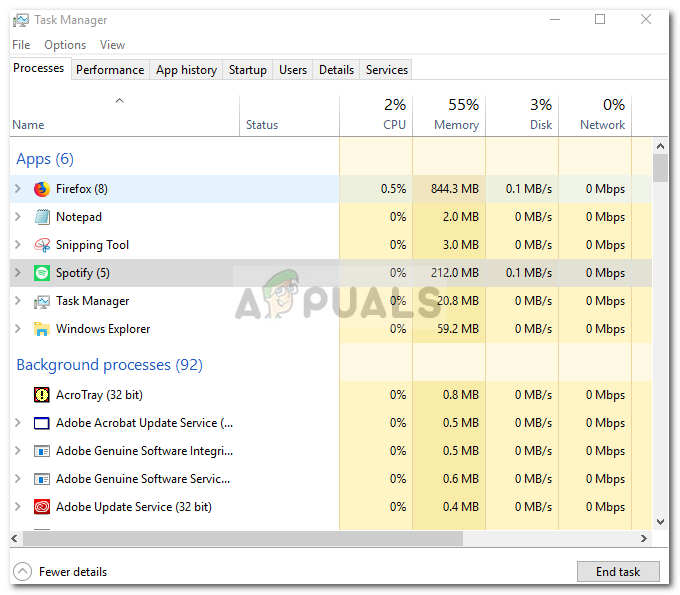
End Spotify Processes - Once you’ve done that, delete Spotify folders from the following directories:
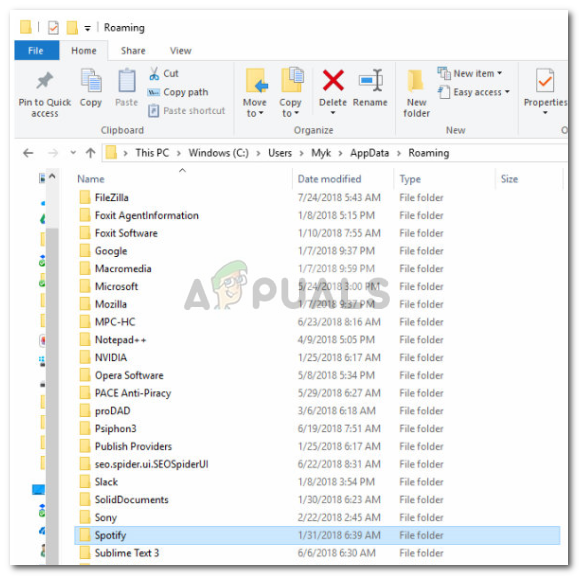
Delete the Spotify Folder
{User}\AppData\Roaming\3. After that, delete the Spotify folder from:
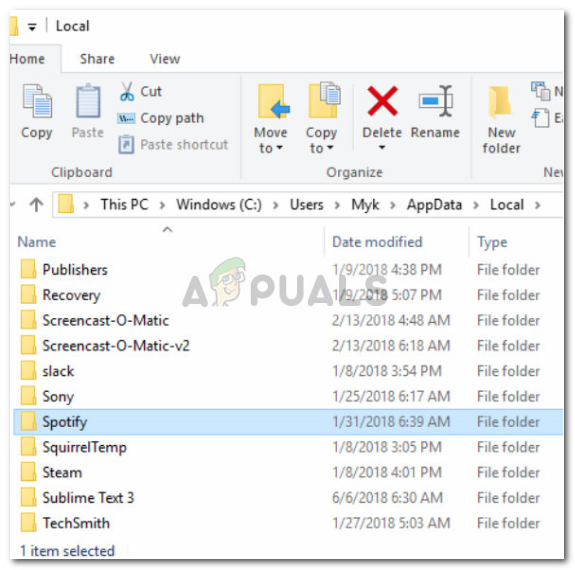
{User}\AppData\Local\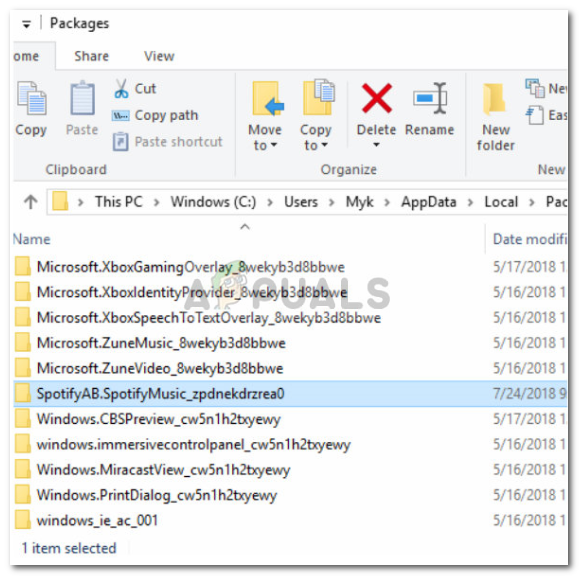
{User}\AppData\Local\Packages\4. Upon deleting the folders, uninstall the Windows version of Spotify as mentioned in solution 1.
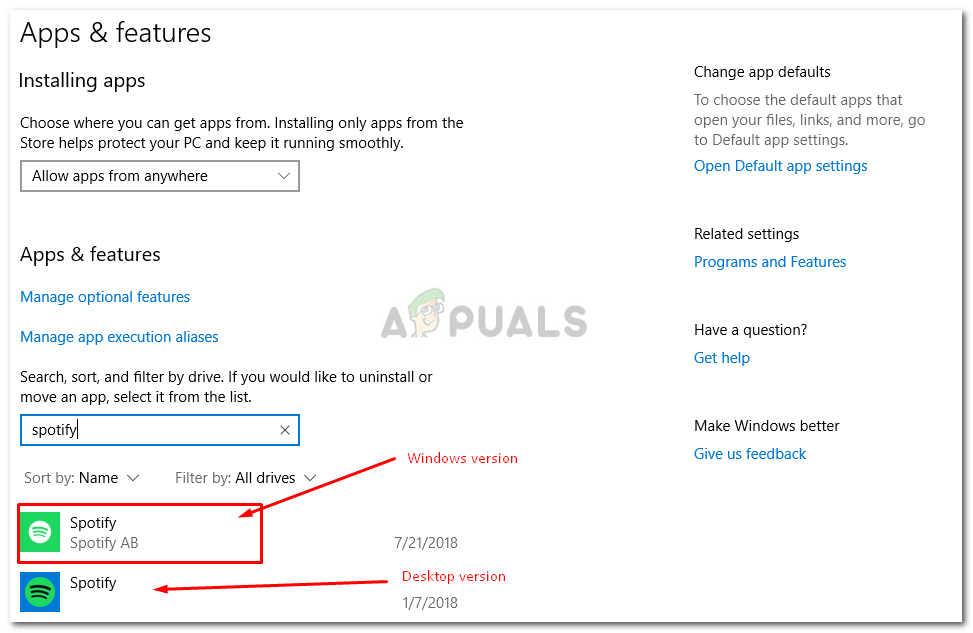
5. Now, it is time to delete the key of uninstalled Spotify from the registry. Press Winkey + R to open Run and type in ‘Regedit’.
6. Copy and paste the following address in the address bar of the Registry Editor.

Computer\HKEY_CURRENT_USER\Software\Microsoft\Windows\CurrentVersion\Uninstall\
7. Delete the Spotify entry from the registry.
8. Reboot your system and install Spotify again.
If you’ve followed the above instructions correctly, your problem certainly has been resolved.