Fix: Skype Microphone not Working
There is a bizarre problem where the microphone fails to register with Skype even if it is working perfectly with other applications. This usually means that either you have not selected the microphone you are using as a default one or there is some problem with the permissions.
Since the microphone is working with all the other applications, it crosses off the possibility that your mic is physically damaged. We have listed down simple workarounds for you to follow. Start with the first one and work your way down.
Solution 1: Check if Skype has Access
The first and foremost thing you should check is if Skype has permission to access your microphone. There are several settings present in Windows which allows you to change permissions of applications separately on who can access which hardware device. It is possible that Skype is not allowed to access your microphone.
- Press Windows + I to launch the Settings applications. Once in Settings, click on the sub-heading “Privacy”.
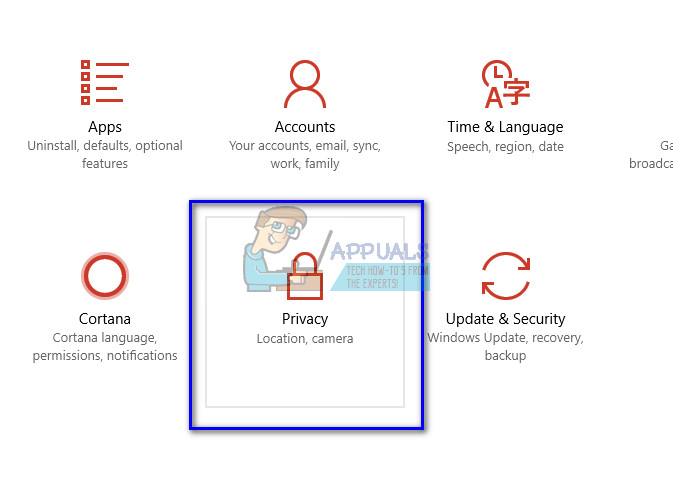
- Select the tab “Microphone” using the left navigation pane and make sure that the option “Let apps use my microphone” is checked.
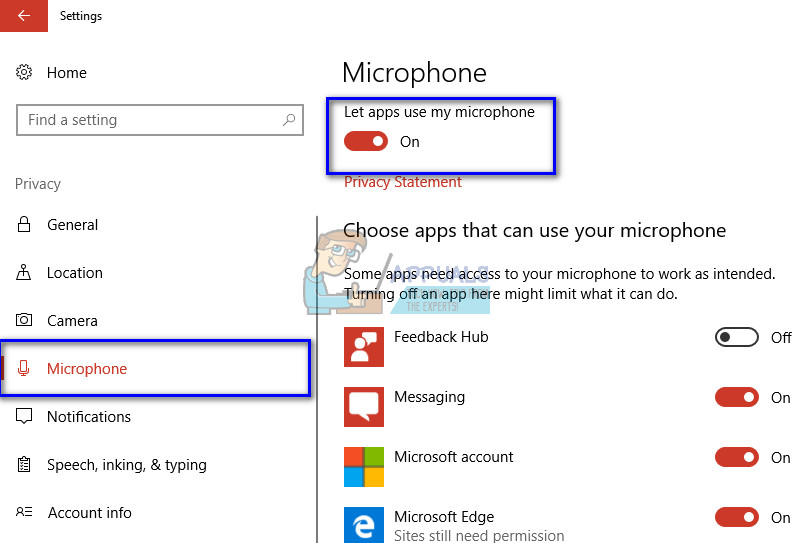
- Navigate to the end of the list until you find “Skype”. Make sure that the option is checked.
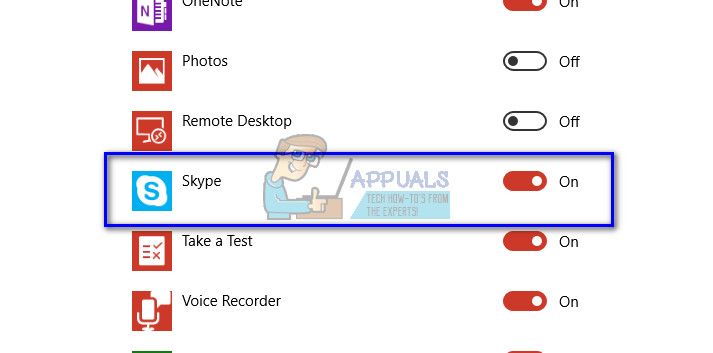
- After making the changes, exit. Now restart your Skype application and see if you can access your microphone without any problems.
Solution 2: Check if Correct Microphone is selected in Skype
If you are an active computer user, you might have plugged multiple multimedia devices at any instance on your computer. You might be using a separate microphone for speaking purposes while you might also be using an all-rounder headset for listening. In these cases, you have to specify the computer from which outlet should it expect the microphone input. We can check your Skype settings and see if this a conflict which is prohibiting you from using your microphone.
- Open your Skype application, click on the options button (three buttons) at the top of the screen and select “Settings”.
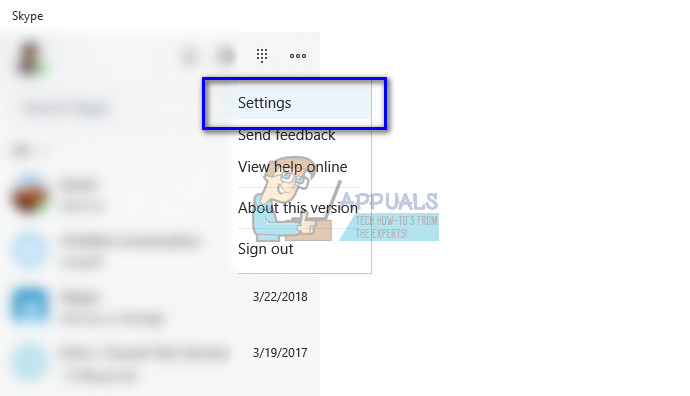
- Navigate to the end of the settings page until you find the entry ‘Microphone’. Click it on the drop-down to appear. Now check if the correct input device is selected.
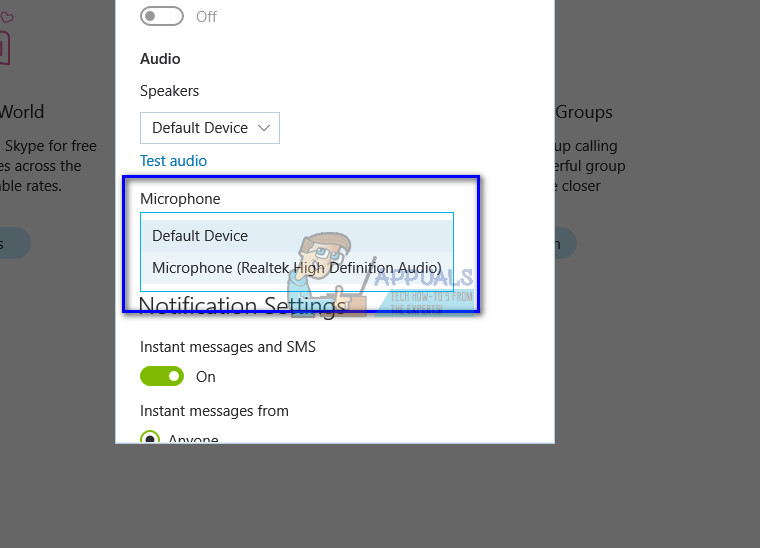
- If the correct input device is selected and still you are not able to access the mic, try changing it to some other device and then select the correct one again. After making the changes, restart Skype and see if this solves the problem.
Note: You should also check your mic-gain settings in Skype. Mic gain means the amount of audio the mic catches which will then be further transferred to Skype. If the mic gain is not set correctly, the microphone might be working just fine but it wouldn’t be picking any useful audio.
Solution 3: Reinstalling Skype
If both the above methods don’t work, you can reinstall Skype. There may be two possibilities; either you didn’t give Skype the necessary permissions when it was going to install on your computer or there are some misconfigurations present in the current application. Reinstalling the application resets all the data and causes you to start fresh. It is recommended that you download the latest version of Skype from the internet.
- Press Windows + R, type “appwiz.cpl” in the dialogue box and press Enter.
- Locate Skype from the list of options. Right-click it and select “Uninstall”.
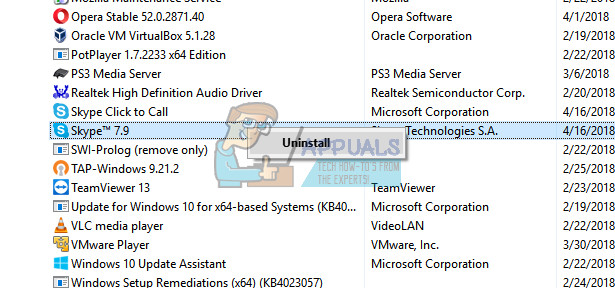
- Reboot your computer after the uninstallation. Now try installing Skype again and see if this fixes the problem at hand. Make sure you click “Accept” when prompted for the microphone permission.
Note: You can also try restarting Windows Audio services. You can navigate to services by pressing Windows + R and then “services.msc”.





