[Fix] Red Dead Redemption 2 PC Crashes On Startup
The Red Dead Redemption 2 (or RDR2) is a game developed by Rockstar games. It has been immensely popular due to its open-world adventure-style gameplay. However, since its release on PC, gamers have reported various bugs and issues with the game. Rockstar developers have been actively working to eliminate these glitches from the game, however, many issues still remain.
One such issue is that the game crashes to desktop immediately upon launching. No gamer likes to witness a game crashing on its launch because it can become a headache to fix. But you don’t need to panic. Just follow this guide below and hopefully, it will solve your issue.

Before proceeding towards the major solutions, check the specifications of your system, to verify that your PC possesses all the necessary requirements to run Red Dead Redemption 2. The game requires a minimum of 64-bit processor and the requirements of the operating system are shown below. It is suggested that if you don’t meet these requirements, then upgrade your system and then try to play the game so that the error is eliminated.
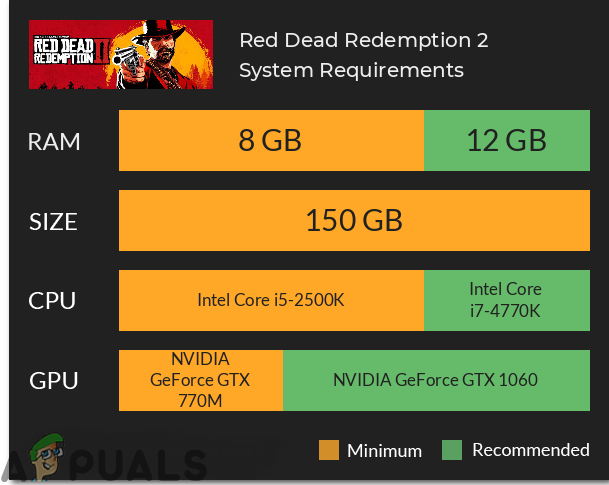
If the crashing issue still exists even after upgrading your system then follow this guide throughout so that the problem is resolved.
Method 1: Run The Launcher And Game In Admin Mode
To get rid of this problem run the launcher and the game in the admin mode. Firstly, you have to disable fullscreen optimization and afterward run the game in compatibility mode. For doing this follow the steps illustrated below:
- In the search bar type Settings and then click on System option.
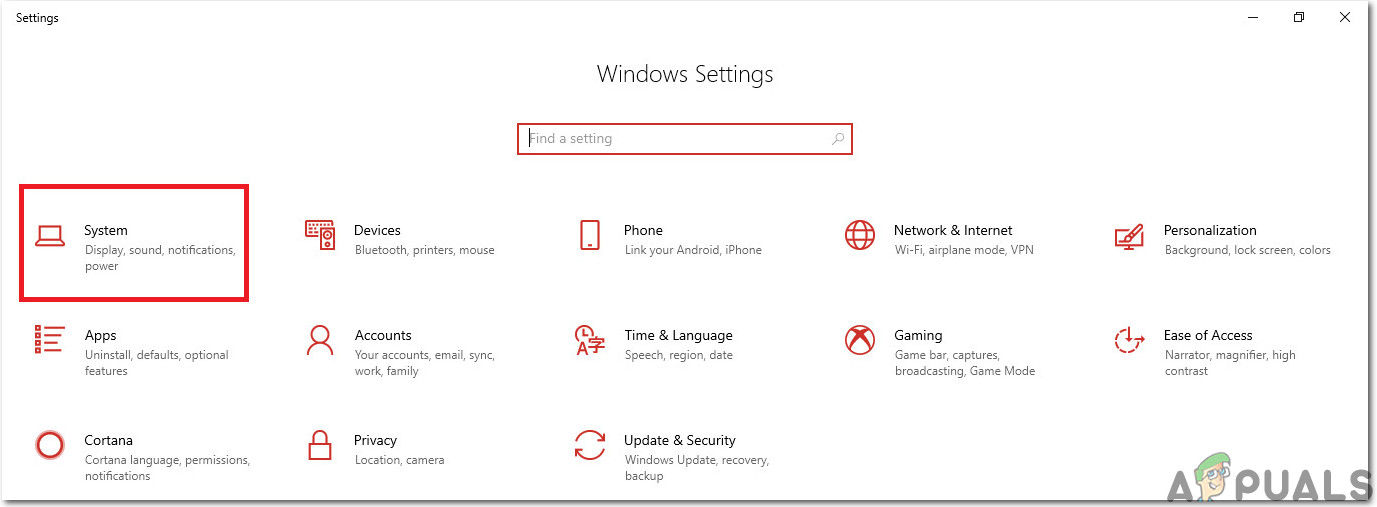
System - Then click on Display and proceed to the Advanced Graphics Settings option.
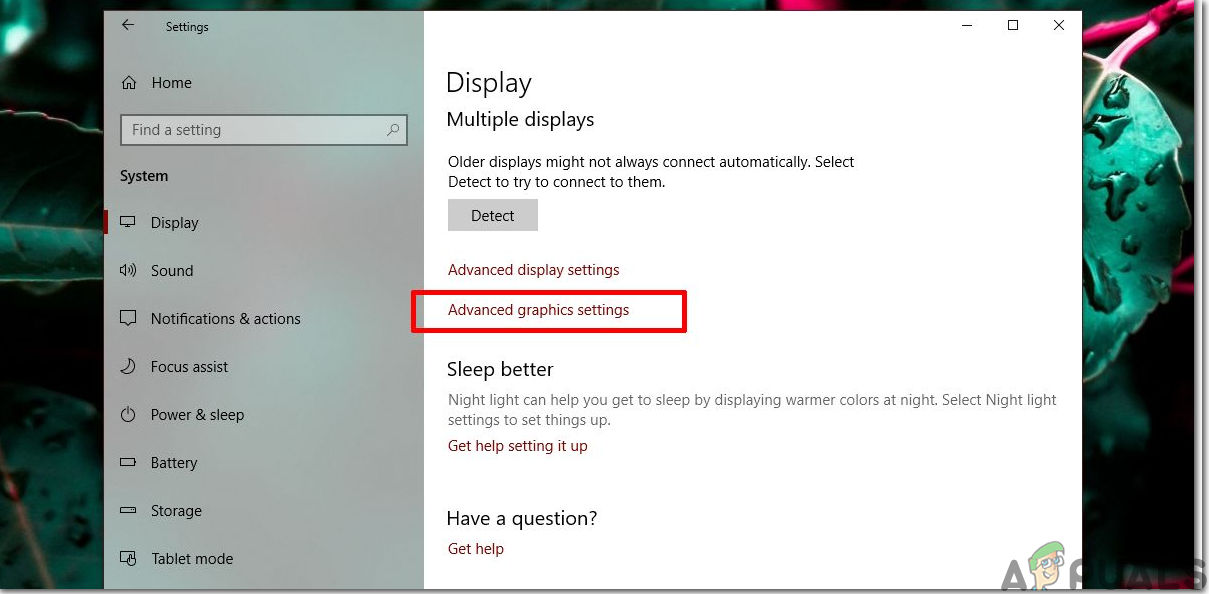
Advanced Graphics Settings - On the next page, uncheck the option named Enable fullscreen optimizations and now proceed to the next step.
- Now, to run the game in compatibility mode, right-click on the exe file of the Red Dead Redemption 2 and then click on the Properties button.
- Now navigate to the tab named Compatibility and then locate the Compatibility mode option below. Check the box next to the Run this program in compatibility mode for option.
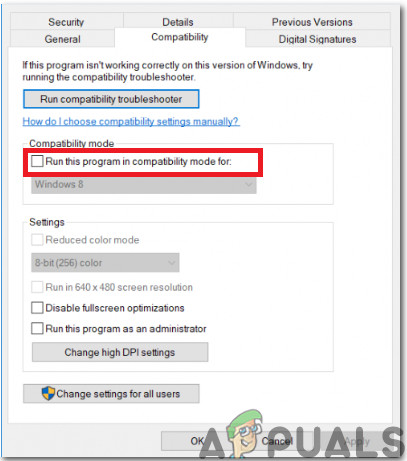
Run in compatibility mode - Click on the button named Change settings for all users on the bottom part of the window and then click OK. Now, relaunch the game and check whether the issue still persists.
Method 2: Check For The Latest Version Of Graphics Drivers
The older version of graphics drivers might be the backbone of the game crashing issues and most of them don’t support this game on PC hence if you want to have a thrilling gaming experience always go for the latest graphics drivers on your system. Hence, to install Nvidia’s latest graphics drivers navigate to their Official Website or click here. If you possess the AMD graphics card click here to download the latest version of graphics drivers and after downloading them restart the game check whether your system is forcefully shutdown or not.
Method 3: Check For Missing Game Files
If the game exits unexpectedly on your system then you should check whether the game files are installed properly or not. The crashing issue may arise if the game files are missing or corrupt hence, you will have to restore these files to get rid of the crashing issue. For doing so follow the steps stated below:
For Rockstar:
- Sign in to the Rockstar Games Launcher and click on the settings button.
- Now navigate to the My installed games tab and opt for Red Dead Redemption 2.
- Click on the Verify Integrity button to and after a couple of minutes a pop-up message will appear on your screen stating that your game is verified and it is ready to play.
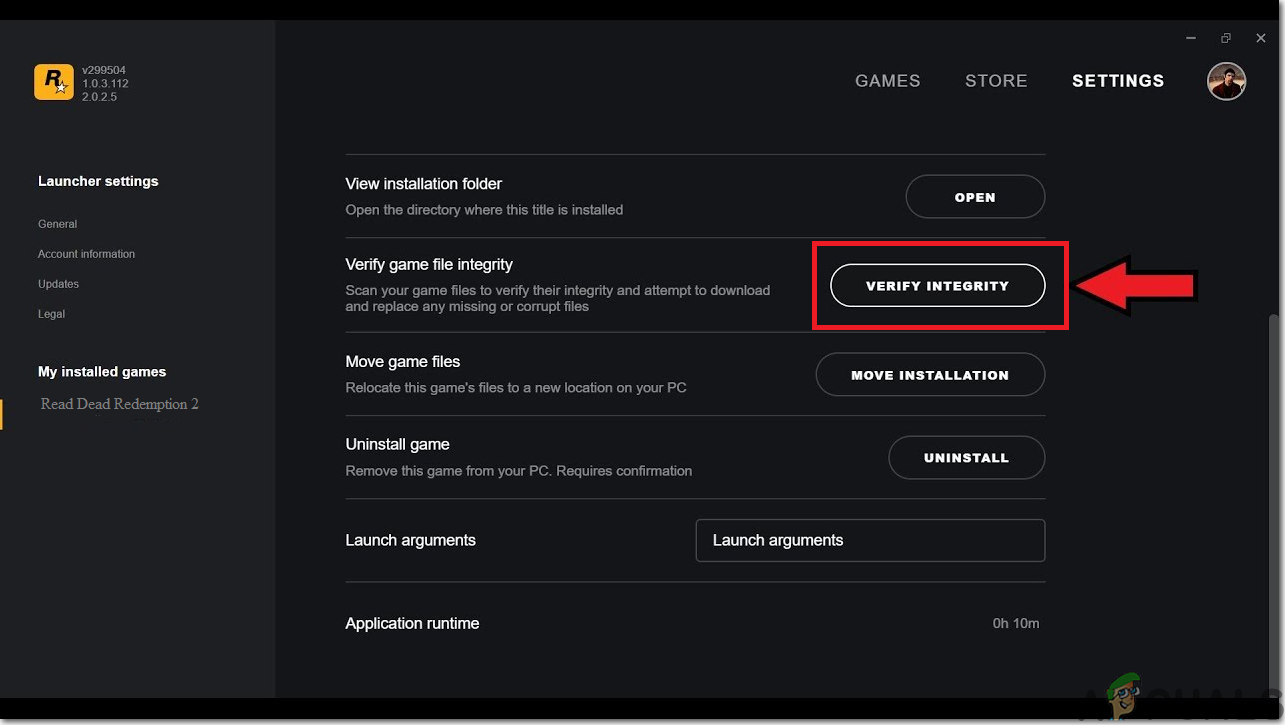
Verify Game Integrity
For Steam:
- Launch steam and from the Library section right-click on Red Redemption 2 and choose Properties button.
- Select the local files option and click on Verify the Integrity of game files and now steam will verify the integrity files and it may take several minutes to complete.

Verifying the integrity of game files
After verifying the integrity of game files, re-launch the Red Dead Redemption 2 and check whether the error is fixed or not.
Method 4: Erase Local files From System
Removing old and corrupted files from your system may cause the eradication of this problem and in order to do so follow the steps indexed below:
- Open the Rockstar Launcher and click on the Settings option at the top right corner.
- In the settings tab click on the Account information and then click on Delete under the Delete Local Profile option.
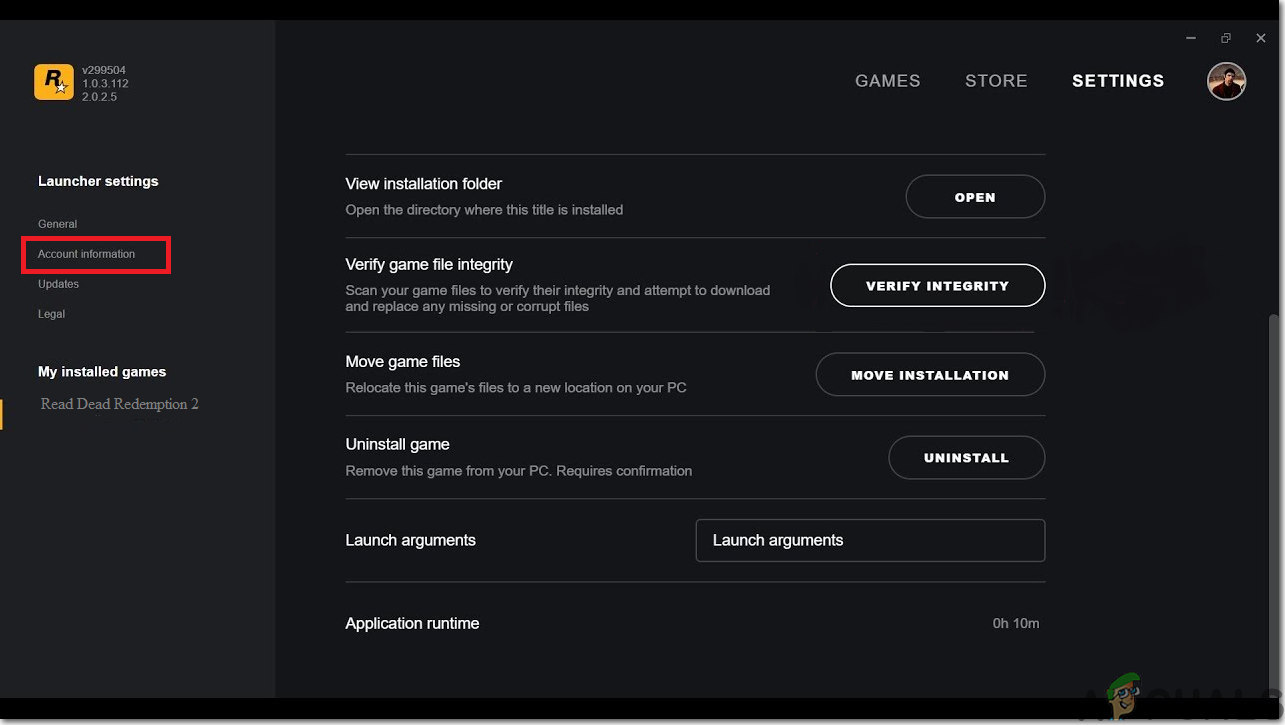
Account Information - Confirm the changes and restart the Rockstar Games Launcher. Now, log in using your credentials and launch the game. Most probably the crashing issue would be resolved by now.
Method 5: Add Game To Your Anti-Virus Exclusion List
To avoid the crashing issue it is suggested to add the Red Dead Redemption 2 to the antivirus exclusion list and for doing this follow the steps mentioned below:
- Navigate to the Windows Defender Security Center and select Virus and Threat protection button.

Manage Virus & Threat Protection Settings - In the Virus & threat protection settings, find Add or remove exclusions option.
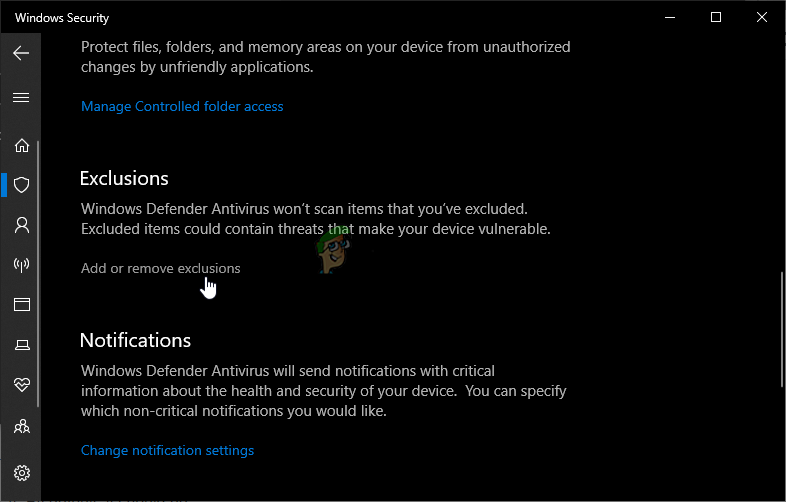
Add or remove exclusions in Windows Defender - Under Add an exclusion option select the exe file of Red Dead Redemption 2 and click on OK.
Workaround: After experimenting with all the solutions indexed above if the problem still exists then try to update the bios of the gaming motherboard. Firstly, look for the motherboard make and model and afterward navigate to the website of your motherboard’s manufacturer. From there update the drivers of your motherboard and hopefully, you will not encounter this issue in the future.




