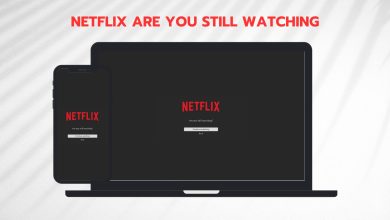Fix: Netflix Error UI-122
Users experience the error ‘Error UI-122’ when streaming videos on Netflix on a vast range of devices and platforms such as PS3, PS4, Roku, Nintendo WI, Smart TV, Xbox 360, Xbox One, Amazon Firestick etc. In a nutshell, you might experience this error in consoles as compared to PCs.
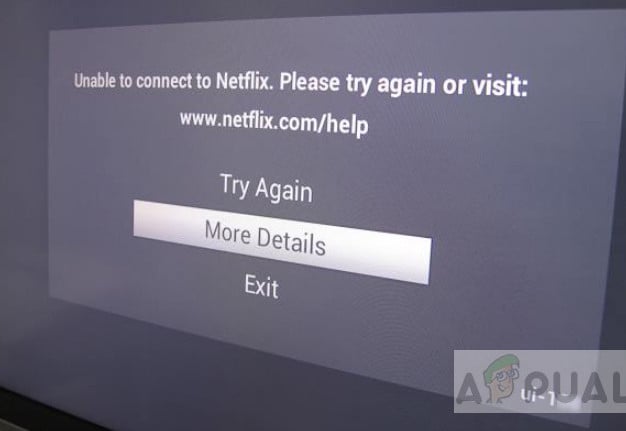
This error primarily suggests that there is a problem with your network connectivity or your DNS settings. This issue is seen whenever Netflix fails to connect to the internet ‘properly’. ‘Properly’ signifies that you are either using a restricted network, DNS servers are unreachable, or there are problems while transferring data from your router.
What causes the Netflix Error UI-122?
Netflix has officially recognized this error message in their website and even released a documentation suggesting workarounds to solve this issue. The reasons why you might experience this issue on your console are:
- You are using a limited internet connection. These type of networks are mostly present in offices, schools, and hospitals.
- The DNS servers are unreachable and Netflix cannot access them. This is very common in a lot of cases and setting Google’s DNS usually fixes the issue.
- Your Wi-Fi signal connecting your console to your router is weak.
- Your router might be in an error state and may not be resolving your console’s requests properly.
- The Netflix application on your console might be corrupt or have its files missing.
We will start the resolution of this error message starting with the easiest and most likely fix and move our way down to more complex solutions.
Solution 1: Checking your Internet connection
The first step which you should perform in troubleshooting the problem is checking your internet connection. For Netflix to work properly, you must have an open internet connection which doesn’t have any kind of firewall or proxy limiting it. Usually, open networks located at workplaces, hospitals, and schools have limited internet and doesn’t support streaming videos.
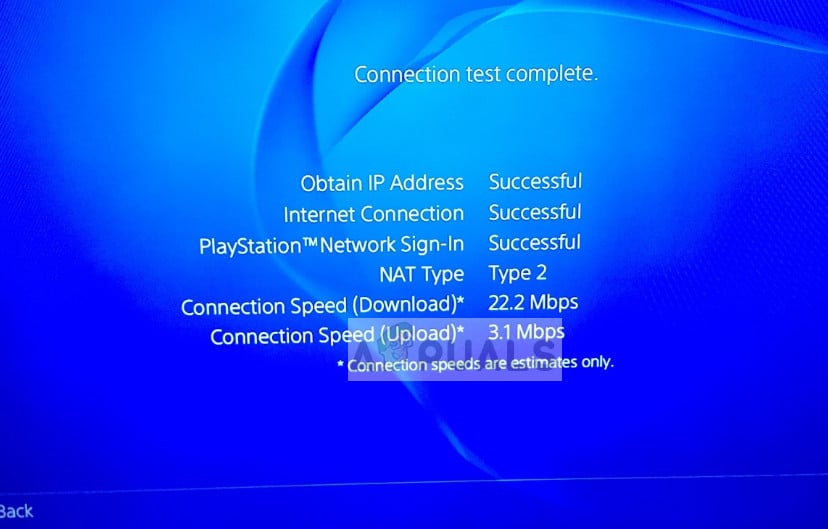
To make sure that your network is open and supports streaming, you should open Netflix from another console/device while connected to the same network and see if you receive the error message. If you do not, we can move on to other specific workarounds. However, if you do, you should diagnose your network since it can be safely said that there is nothing wrong with your console (because if there was, the other device/console shouldn’t be able to stream).
Solution 2: Restarting home network and checking signal strength
This error message might also occur if your home network is not working properly. There can be issues in transmitting the data between the router and your console. If there is any type of signal loss or error while connecting, you will not be able to stream any Netflix content.
We can try resetting the router, placing it on another location, or connecting the console with the internet with an Ethernet wire instead of Wi-Fi.
- Turn off your console and unplug it from the mains power supply. This will make sure that all temporary configurations (including internet) are erased.
- Now unplug your router for around 2-3 minutes from the mains power supply.

- Now plug your router back in and wait until the indicator lights are on and turned green (according to your manufacturer) signifying a successful connection.
- Turn on your console and try accessing Netflix again. Check if the error is resolved.

Solution 3: Changing DNS settings
Domain Name Systems are used by almost every TV application including Netflix for operating and playing on your console. If DNS is not resolved or your console failed to reach it, Netflix might pop the Error UI-122 and deny you access of the content.
We can try changing the DNS settings on your computer to Google’s DNS and see if this solves the issue. Usually, DNS servers do not go down frequently but there are unique cases where this can happen. You will be making changes to these settings:
DNS Settings: Manual
Primary DNS-Server: 8.8.8.8
Secondary DNS-Server: 8.8.4.4
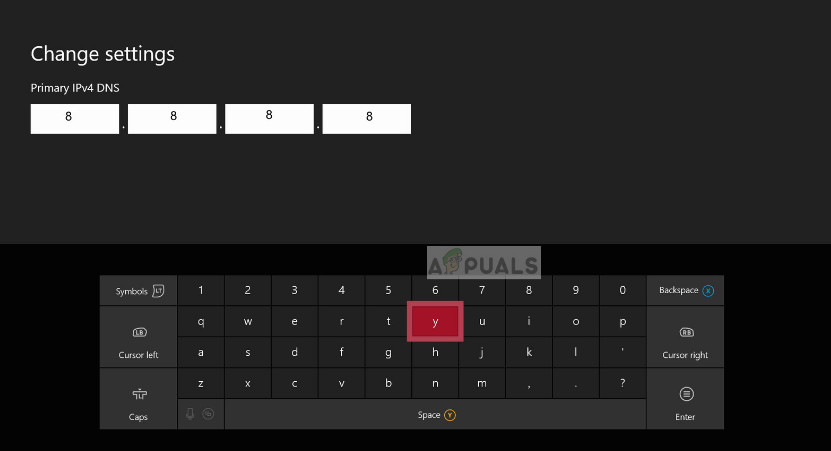
You can read our article on COD WW2 Error Code 103295 and check solution 2 for the steps on how to change DNS to these settings manually in Xbox and PS.
After changing the DNS settings, save all changes and restart your router before accessing Netflix again.
Solution 4: Reinstalling the application
If all the above methods don’t work, it is possible that your application is either broken or has several missing or corrupt modules. We can try to reinstall the Netflix application and see if this works. Make sure that you have your login credentials at hand because when you reinstall, you will be asked to input them again.
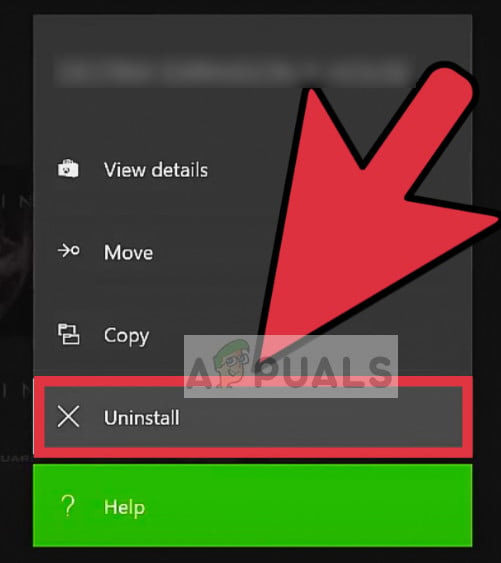
Since this error message can occur in so many consoles, it is almost impossible to list every method according to each console on how to reinstall Netflix. Hence you can check online tutorials on how to uninstall and then after downloading, install the application again. Usually, you navigate to the application library and after pressing options on the application, you can select the Uninstall button.
Later on, you can navigate to the store and install the latest application from there.