How to Resolve ‘Hulu Error Runtime 2’ on Any Device
Some Hulu users report that sometimes when watching a show or movie on a PC, mobile device, or Smart TV, the screen will go black for 2 seconds before the error code ‘runtime -2’ pops up. This runtime error is accompanied by a unique error ID like 6796f10 or 0167361d.

After checking this issue extensively and trying to replicate it locally, it turns out that there are several different underlying causes that might be responsible for this problem. Here’s a short list of scenarios that you might expect to encounter this issue with:
- Undergoing server issue – It’s possible to see this error code if Hulu is currently in the mists of mitigating an unexpected server issue or a maintenance period that was scheduled in advance. In this case, all you can do is confirm the server issue and wait until the involved developers manage to fix the issue.
- Browser issue (PC Only) – As it turns out, the frequency of this error is way higher with Windows 10 computers where Hulu is streamed directly from their browser. In this case, you can alleviate the problem by utilizing the standalone UWP Hulu app to stream content.
- Cached data issue – In the vast majority of cases, this problem is caused by incorrectly cached data carried on by the Hulu app. This is common with Smart TVs, Set-Top Boxes, Roku boxes, and game consoles. In every situation of this kind, the solution is the same – Powercycling your streaming device to allow the power capacitors to drain and the temporary data to be released.
Now that we went through every potential culprit that might cause the error code ‘runtime -2’, here’s a list of fixes that other affected users have successfully used to troubleshoot and resolve the problem:
Check for a Server Issue
Before we move to any of the fixes below, our advice is to begin by checking if you’re not dealing with a widespread server issue that is entirely beyond your control.
You might expect to see the Hulu runtime error -2 error message if Hulu servers are currently experiencing an outage period or are currently undergoing maintenance.
If this scenario is applicable, the ideal way to start is by checking official channels and seeing if there’s an issue with the main Hulu service.
There are many ways that you can do this, but if you want the quickest route, use services like DownDetector or Outage.Report.
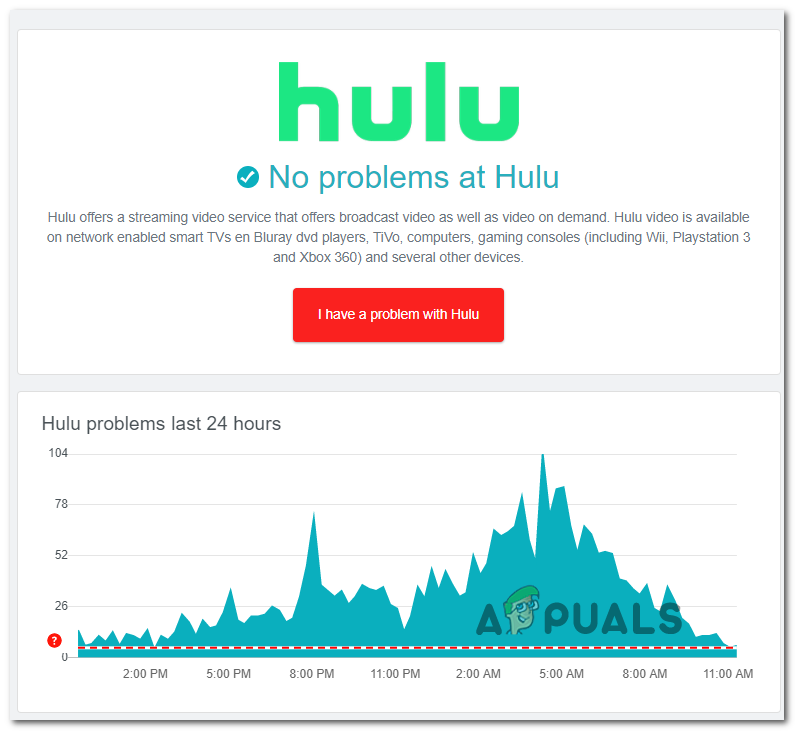
Note: Using these services, you’ll be able to check if other users living in your near vicinity are currently reporting the same issue.
If you find evidence that the issue is widespread as other users are reporting it at the same time as you, go ahead and check the official Twitter account of Hulu to see if there’s been an official announcement on the server issue.
Keep in mind that if you just uncovered a server issue, none of the potential fixes below will work in your case. All you can do at this point is wait for the issue to be resolved by Hulu engineers..
In case there’s no evidence of a widespread server issue, move down to the next potential fix below.
Install and Use the Hulu UWP app (Windows Only)
If you are experiencing this error code ‘runtime -2’ on a Windows 10 computer while attempting to stream content from your browser, downloading and using the UWP (Universal Windows Platform) app instead should alleviate the problem.
Most users that we’re facing this problem consistently on Windows 10 have reported that the error code stopped occurring once they made the transition to the standalone Hulu app. As it turns out, this app is way more stable than streaming Hulu content directly from your browser.
If you’re looking for specific instructions on installing and configuring the Hulu UWP app, follow the instructions below:
- Press Windows key + R to open up a Run dialog box. Next, type ‘ms-windows-store:’ inside the text box and press Enter to open up the Microsoft Store.
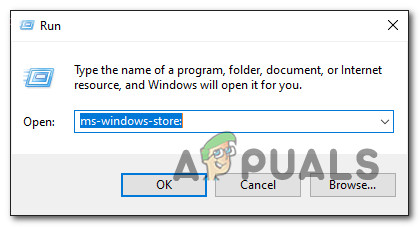
Opening the Windows Store Note: When prompted by the UAC (User Account Control), click Yes to grant admin access.
- Once you’re inside the home menu of Microsoft store, click on the Search icon (top-right corner of the screen), type ‘huluapp’, and press Enter to generate the search results.
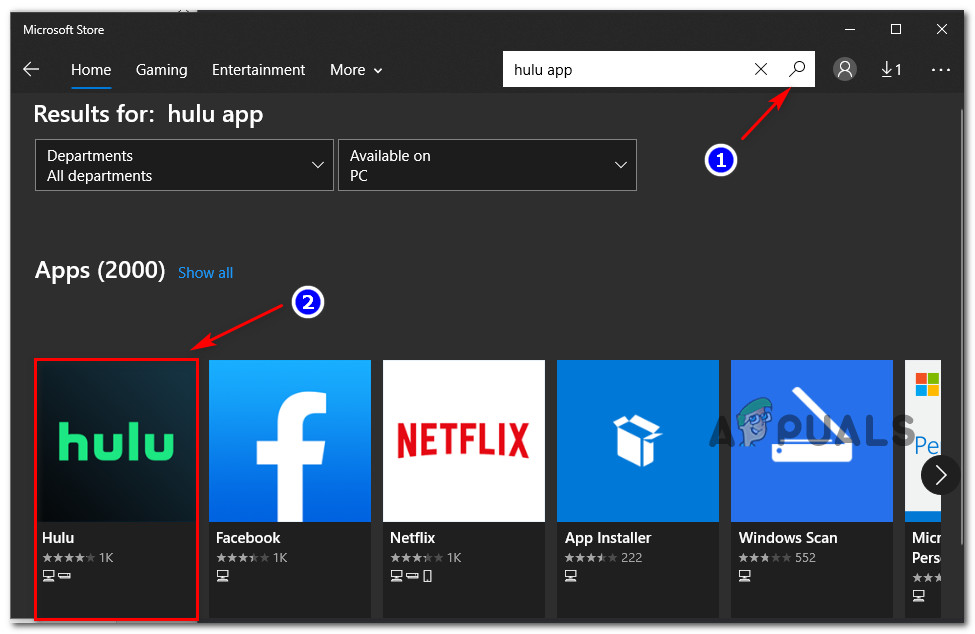
Downloading the Hulu UWP app - From the list of results, click on Hulu and wait until the dedicated listing is loaded.
- Next, click on the Get button and then click on Install to begin the download and wait until the operation is complete.
- Once the download is complete, launch the UWP app normally and sign in with your account.
- Use Hulu as you would normally do from your browser and see if the same error code returns.
If the same kind of runtime error -2 is still occurring or this method was not applicable to your particular scenario, move down to the next potential fix below.
Power Cycle your Streaming Device (if applicable)
As it turns out, this particular issue can also be associated with some kind of corrupted data that is being stored by the device that you’re using to stream content from Hulu. This problem is reported to occur with a variety of devices including FireTV Sticks, Set-Top Boxes, Smart TVs, game consoles, Roku boxes, and even smart Blu-Ray players.
Some affected users that were also dealing with the Hulu runtime error -2 managed to get the issue resolved to force a power-cycling procedure in order to clear the data related to Hulu and drain the power capacitors to ensure a fresh restart.
If you’re encountering this issue with one of the devices mentioned above and none of the other fixes above have helped, follow one of the guides below to power-cycle the smart device you use for streaming Hulu Content:
Power-Cycling your Smart TV
- On your Smart TV, start by physically unplugging the device from the power outlet.
- Wait for a minute or so to give the power capacitors enough time to clear themselves.

Power cycling TV Note: With certain Smart TVs, you will be able to expedite the process by pressing and holding on to the power button on your TV (not the remote). This will end up clearing any OS-related temp data that is stored in between startups.
- Plug your device back in and start your Smart TV and see if you’re still experiencing the same kind of issue with Hulu.
Power-Cycling your Roku device
- Unplug your Roku device and wait for 10 seconds to clear the power capacitors of your device.
- Next, plug your Roku device back on and press any button on your Roku remote to complete the operation.

Press any button on the Roku device - After the device is back on, give it a few minutes of idle time.
Note: This is required in order to allow the background processes to complete. - Attempt to stream content from Hulu and see if you’re still seeing the same runtime -2 error.
Power-Cycling your Fire TV Stick
- In case you’re using the Fire TV Stick from Amazon to stream content from Hulu, you need to start this operation by closing any active sub-app that you’re actively running.
- Once you’ve done that, unplug the Fire TV stick from your TV and wait for a full minute to drain the power capacitors.
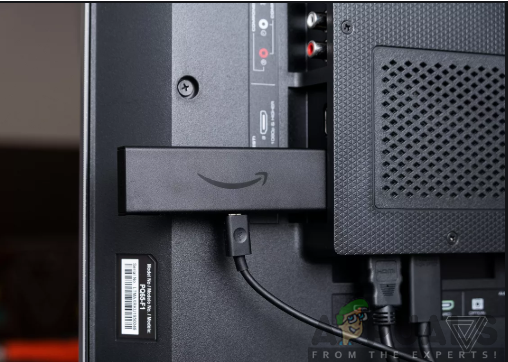
Unplugging the Fire TV - Connect the Fire TV back to your TV and turn it on conventionally before initiating another streaming job inside the Hulu app.
Power-Cycling your Blu-Ray Player
- If you’re seeing this error code with a smart blu-ray player that’s also equipped with streaming capabilities, you’ll need to initiate a power-cycling procedure by physically disconnecting the blu-ray from the power outlet and waiting for a minute or so.
- After you’ve done this, press and hold on the power button to discharge the power capacitors.
Note: In case your Blu-ray player doesn’t have a power button, compensate by leaving your device unplugged for at least 3 minutes.
Power Cycling Blu Ray device - Once this period has passed, plug your device back in and initiate the startup sequence of your blu-ray player.
- Once it boots back up, open the Hulu app once again, and see if the problem is now fixed.
Power-cycling your Set-top Box
- With a set-up box, the only way to power-cycle it (with the vast majority of models) is to unplug your device from the power outlet and wait for a full minute.
- After the device is unplugged, press and hold on to the power button to discharge it.
Note: Keep in mind that set-top boxes are known to store a lot of energy, so the best course of action is to give them a solid 5 minutes to discharge before plugging it back in.
Power-Cycle Xbox One / Xbox Series S
- Check that your console is not in idle mode before pressing the Xbox button (on your console) and keep it pressed for about 10 seconds or until you see the front LEDs turning off.

Power Cycling Xbox One / Xbox Series X - After your console is shut down completely, let go of the power button and unplug the power cable from the power outlet.
- Wait for a full minute to ensure that the power capacitors are completely drained.

Unplugging the Xbox console - Once this time period has passed, boot up your console once again, launch the Hulu app and see if the problem is now fixed.
Power-Cycle Playstation 4 / PlayStation 5
- Ensure that your console is in idle mode (not in hibernation).
- Next, press and hold the power button (on your console) and keep it pressed until the console shuts off completely.
- When you hear the second beep, let go of the power button.
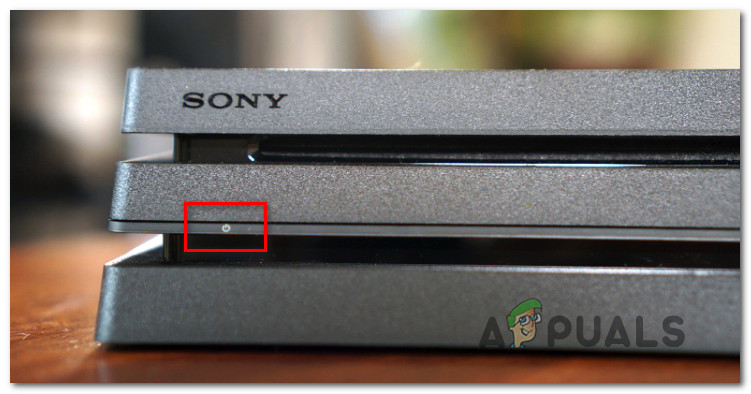
Power Cycling Ps4 or Ps 5 - Next, go ahead and unplug the power cord from the power outlet and wait for 30 seconds or more to ensure that the power capacitors are completely drained.
- Finally, restore power and start your console once again and wait for the initial startup to complete before launching Hulu once again and seeing if the problem is now fixed.





