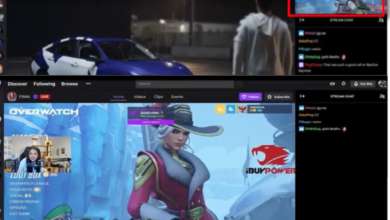How to Fix Twitch Network Error 2000?
Fix: 'There was a network error. Please try again. (Error #2000)' on Twitch
“Twitch Error 2000” is a common and well-known error reported by a large number of Twitch users. This irritating error is also known as Network error, as it is caused due to an insecure network connection or bad connection in the network.
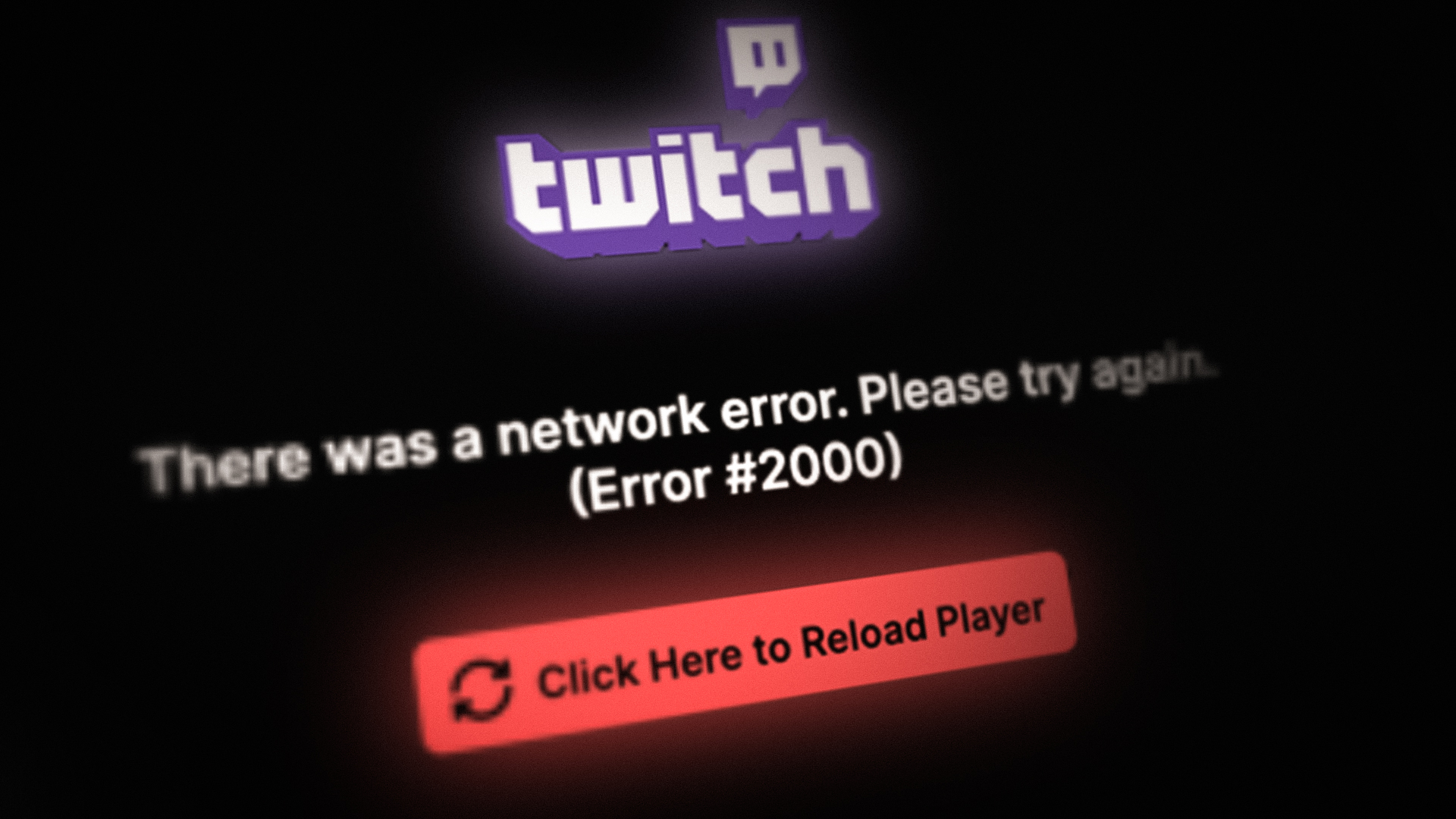
As per the users while streaming the Twitch.tv they get the error message on their screen “there was a network error. Please try again (error #2000)” and the content they try to stream gets unavailable temporarily and the blank screen appears.
After investigating the error, we discovered that many potential reasons trigger the error on Twitch. So, here check out some of the potential culprits that you need to fix if you find yourself in the same scenarios.
- Bad Network Connection – If you are not using a secured network connection or connected via VPN then you are unable to stream twitch content and get the error message on your screen. Connecting to the secured network connections and disabling the VPN might work for you to solve the problem.
- Corrupted cache and cookies – As it turns, out the corrupted cache and cookies stored on the web browser slow down the network connection and unable to establish a connection while streaming twitch.tv on your browsers. Clearing the corrupted cache and cookies switching to incognito or private window may work for you.
- Adblocker or extension interference – Sometimes the 3rd party adblocker and the browsers extension start interfering with the website and cause the error. Disabling the extensions and the ad blocker installed on your browser to stream twitch without any error.
- Antivirus confliction – It is confirmed by plenty of users the antivirus program is conflicting and blocking Twitch from streaming. Disabling the antivirus software or adding Twitch to the exception list works for them.
As you are now familiar with every potential culprit that causes the error, start following the solutions given one by one.
Quick Troubleshooting Steps
Before starting with the below-given solutions to get past the error, it is suggested to try the quick tweaks and solve minor bugs and glitches that might be blocking or conflicting with the Twitch content and preventing it from streaming:
- Refresh web browser – To resolve this error, you just need to refresh the web browser a couple of times. Sometimes there could be some issues with your browser or your system or internet connection and get resolved simply by refreshing the browser by pressing CTRL + R key on your keyboard.
- Restart your device – Sometimes you just need to restart your phone or system as there can be some issues with the internal working of the device you are using
- Log out and Login Twitch again – Logging out of your streaming platform and logging back is a good idea, to prevent server-side problems and internal bugs. So doing this step may resolve the error.
Refresh the Stream
Well, this is one of the most simple and easy ways to fix the error. Many times, the internal glitches start causing problems while streaming. So, here it is suggested to refresh the stream many times and check whether you can stream the Twitch content without any error. If you are still getting an error, then follow the next solution.
Check your Internet Connection
The poor, unstable and bad network connection start causing Twitch error 2000 when streaming content on Twitch. Check your internet speed, or else connect to your Internet service provider to solve the internet issues.
Below check out the few steps you can try to fix the internet connectivity to stream Twitch content without any error.
Restart Modem – In case you are using a network modem, you need to restart it. First, unplug the modem completely and after that reconnect it and power it on. Now try restreaming Twitch to see if the error is fixed or not.
Modify the Router settings – Change certain settings on your network router. To do so, open your router settings and set the subnet mask to 255.255.255.0. After saving the settings, restart your router and reconnect it. Make sure to be careful and don’t mess with any other settings of your router.
Doing this will boost the internet speed, fix glitches and bugs that might be interfering with Twitch content and block it from streaming.
Moreover, if this won’t work for you then try running the built-in network troubleshooter, this scanning your system completely and fix the network problems:
Here follow the steps to run the troubleshooter on Windows 10:
- Press the Start button then in the search box enter Settings, and launch the Settings app.
- Now click the option Update & Security
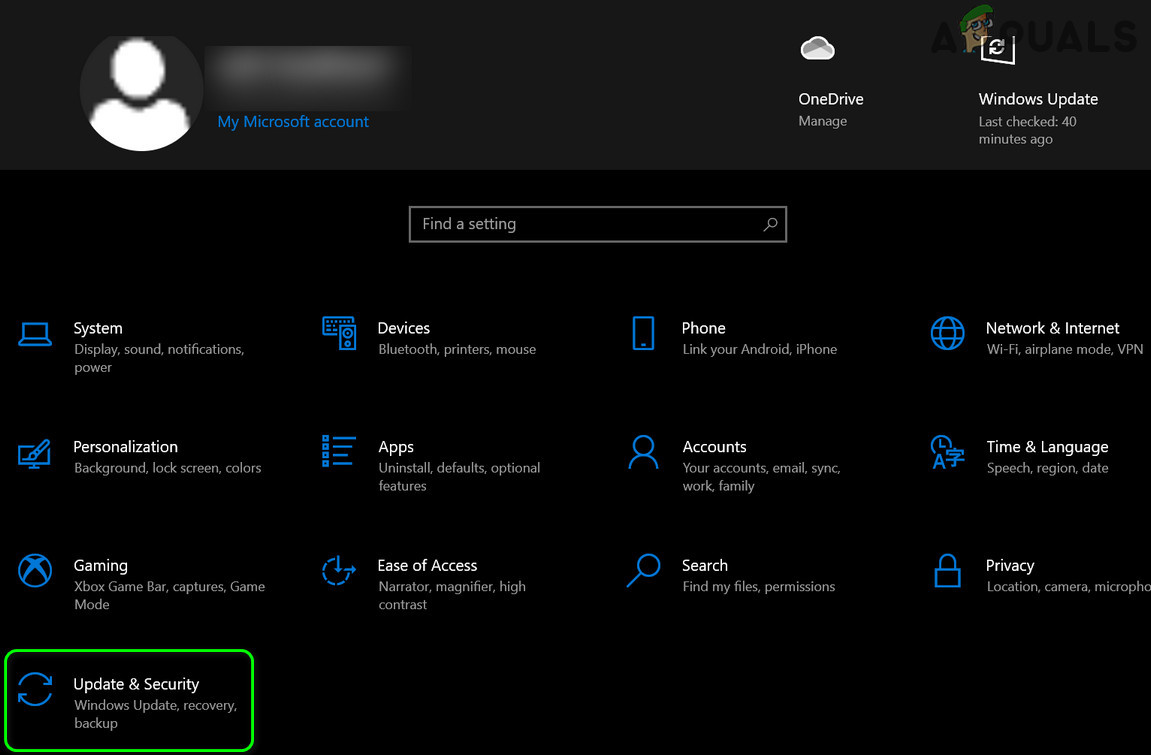
Open Update & Security - Locate the Troubleshoot option, select Network Adapter then click the option Run the troubleshooter.
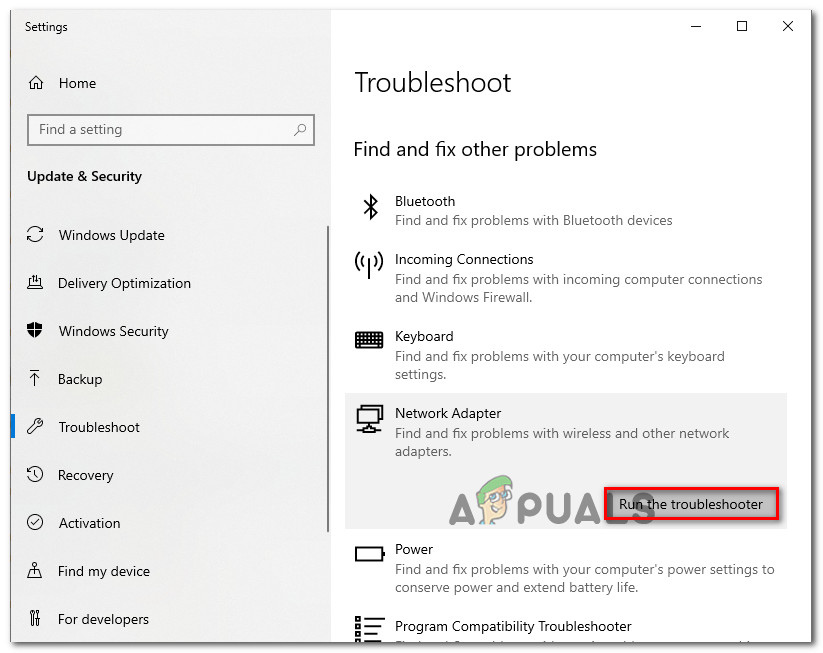
Running the Network Adapter troubleshooter - Wait to finish the scanning process.
Once the scanning is completed try launching Twitch. tv to see if the error 2000 is solved or not. You can also switch to a different network connection, try connection via phone hotspot, or if connected via wireless connection then use an ethernet connection for getting an uninterrupted internet connection.
If you are streaming twitch on your phone or tablet then disable your internet connection and enable it. And check if the error is solved.
Use a Different Browser
Sometimes the issue might be related to the browser. The extension, adblocker or corrupted cache, cookies stored on your browser conflict or interfere with the files and block the programs running on it
So, here it is advised to try running Twitch on a different browser like Mozilla Firefox or other. You can also switch to an incognito window or private browser.
In the main menu, you need to choose Incognito mode (in Edge InPrivate window). Open Twitch in this window and sign in to it. Check whether the error persists or not. If this method does not resolve your issue, then try the next solution.
Disable Ad Blockers & other Extensions
Many websites have a corrective approach to ad blockers. And if you installed an Adblocker or other 3rd party on your browser then this might be conflicting with the website you are trying to visit.
We normally add extensions to our browsers that have varied uses. All these extensions may or may not have something to do with the Twitch web page. So basically, removing or disabling the unwanted extensions is the best option.
Follow the instructions to disable the extensions:
- Launch your Chrome browser and click on the three-dots menu icon, then choose More Tools and from the menu click on the Extensions option
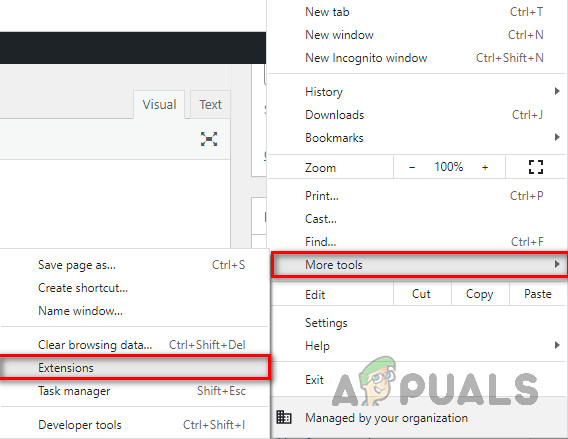
Click on the More Tools option and choose Extensions - Now find the Adblock extension and click the toggle to disable it.
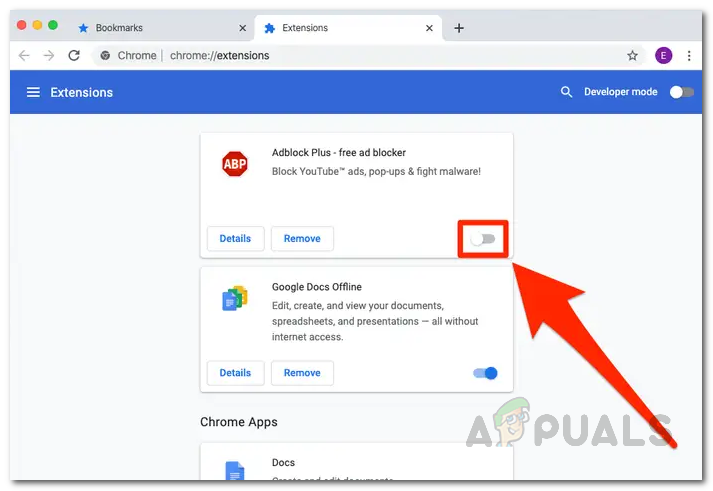
Disabling AdBlock - Then refresh Twitch and try streaming, check if the problem is solved.
Moreover, if still seeing unable to load content with an error message, then check and disable the other extensions installed one by one and try loading twitch content and refreshing the browser to find the culprit one.
Clear Cache & Cookies of your Browser
All browsers gather lots of data, which keeps piling up. These data also include cookies of various sites. Generally, every site (even Twitch) you visit gathers data, to enhance the loading process. But sometimes the stored data gets corrupted and makes the connection slow.
So, to overcome this problem, it is advisable to completely clear the cache and all the data stored (passwords can be an exception) by your browser.
Follow the steps mentioned below according to the browser you use –
For Mozilla and Google Chrome:
- Press on Shift+Ctrl+Delete keys on the keyboard. It will open the Clear Browsing Data window
- In the time range, you need to select All Time
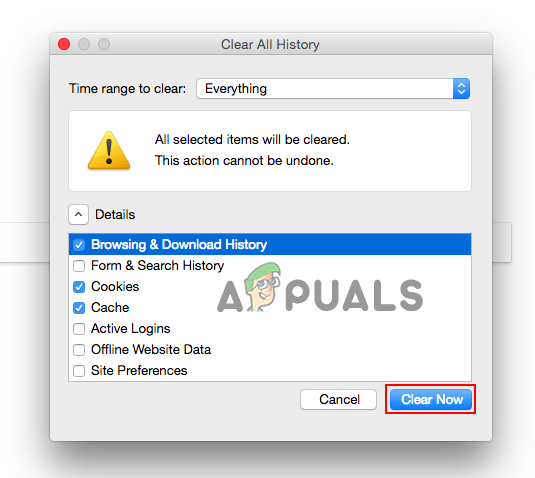
Select Time range to Everything - Now delete the “Cookies, Cached Images and Files, Browsing History, and download History”
- Proceed to click the button Clear Data
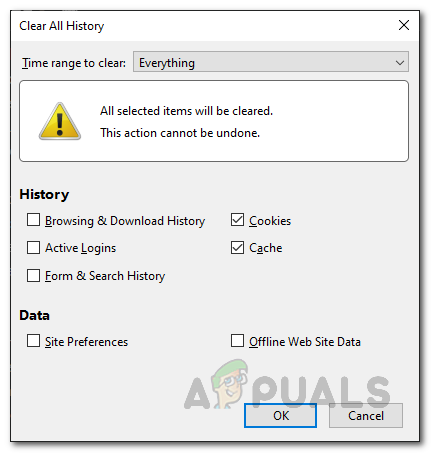
For Microsoft Edge:
- Start the browser.
- Press on the Shift+Ctrl+Delete key
- After checking all the options mentioned, click on the Clear button.
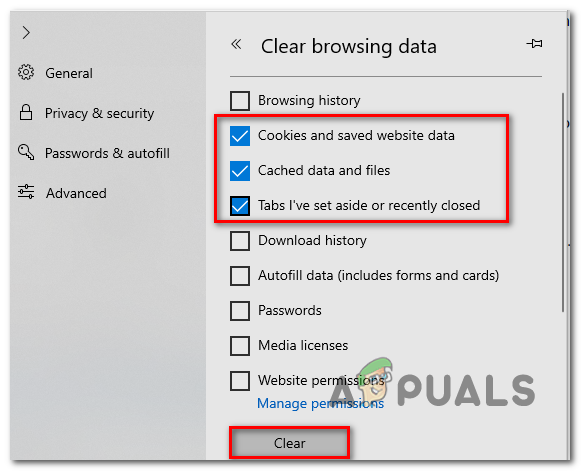
The Twitch 2000 Network issue gets resolved by clearing the cache for many users.
Disable HTML 5 Player
HTML 5 is a type of video player, which consists of some sort of functionalities, with which it enables to play videos from any online page directly, without the need for using any other video player. But sometimes HTML 5, due to its functionalities start causing some glitches while using Twitch content, and would likely cause Twitch error 2000.
And, to overcome this error, HTML 5 players need to be disabled from the system. Follow these steps to disable it –
- Open the web page and stream any Twitch content of your wish.
- Move to the bottom right of the streaming page of Twitch, where you will find a settings option. Click on it.
- Select the option “Advanced Settings”
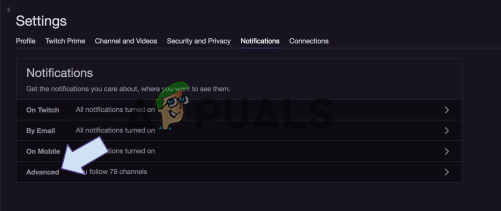
Click the Advanced Settings option - In that disable HTML 5.
Hope to disable the HTML 5 player works for you to solve the error and start watching Twitch content. But if still seeing the error then try the next potential solution.
Disable Antivirus Software
The possible reason why you are getting Twitch 2000 Network Error is that the antivirus program installed on your system might be blocking it from running. So, in this case, try temporarily disabling the antivirus and check whether the error persists or not.
If you don’t get any errors, then you need to open your antivirus settings and add the Twitch application as an exception so that the antivirus and the Twitch application work simultaneously.
Well, the steps may differ as per the antivirus program you are running, so make sure to follow the steps accordingly:
The Avast antivirus users need to follow the steps given below:
- First, click on the Home tab, and next click on the Settings.
- Then on the setting, go to the General tab and click the option Exclusions to add twitch to the antivirus exception list.
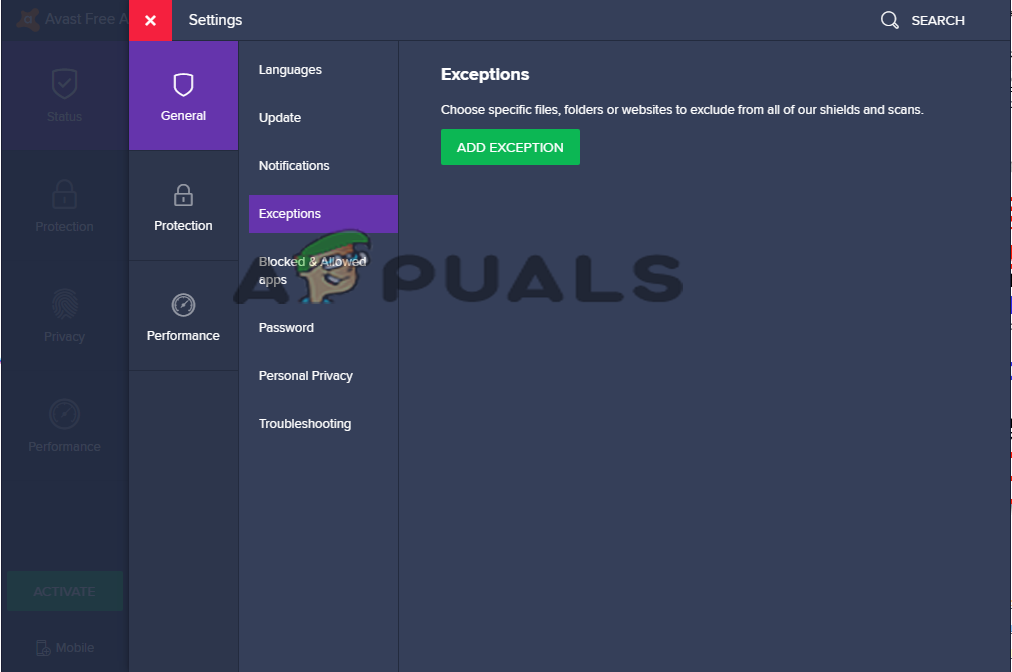
Click on the Exclusions option - Save the settings and restart your system to take effects.
But if you are running the AVG antivirus program then follow the given below:
- First, click the Home tab and next click the Settings
- Then in the setting, page go to the General tab and next click on the Components
- And click the Web Shield option here click the Show Blocked Websites option
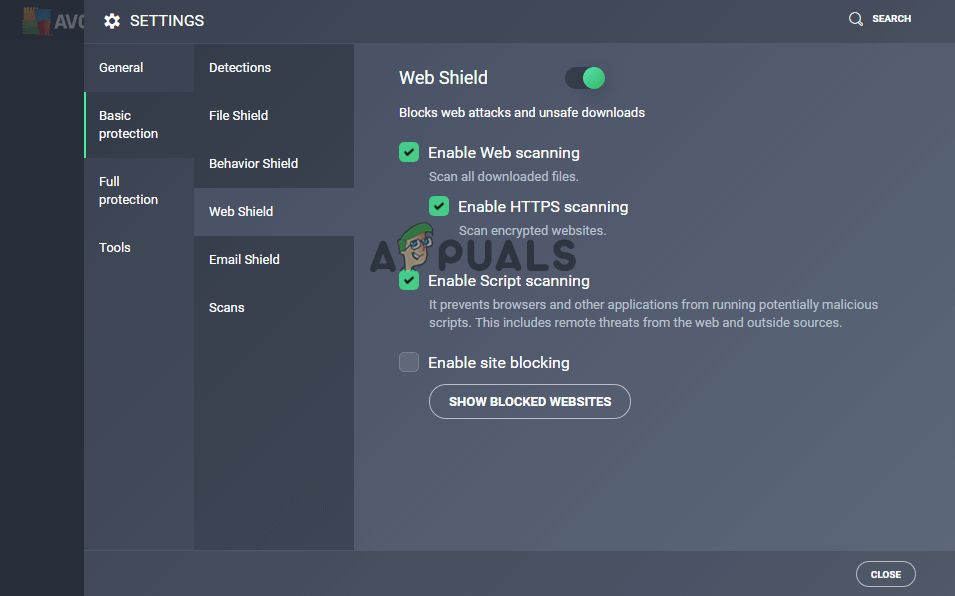
Click on the Show Blocked Websites option - Now Add Twitch in the antivirus exception section and save the settings.
Now the Kaspersky Internet Security users need to follow the steps given below:
- First, click the Home tab and next click the Settings option
- Then from the Settings page, click the Additional option
- And locate the Threats and Exclusions option and tap on Exclusions
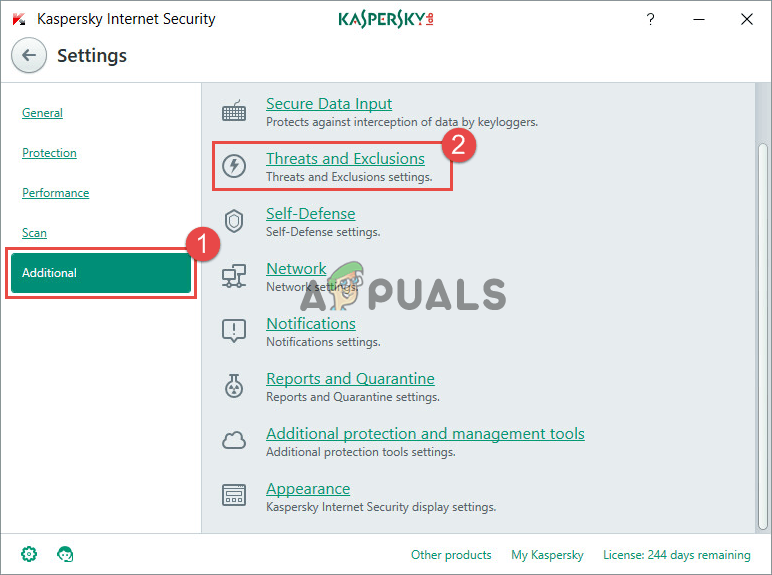
Click on the Threats and Exclusions option - Now choose the option Specify Trusted Applications and click Add option.
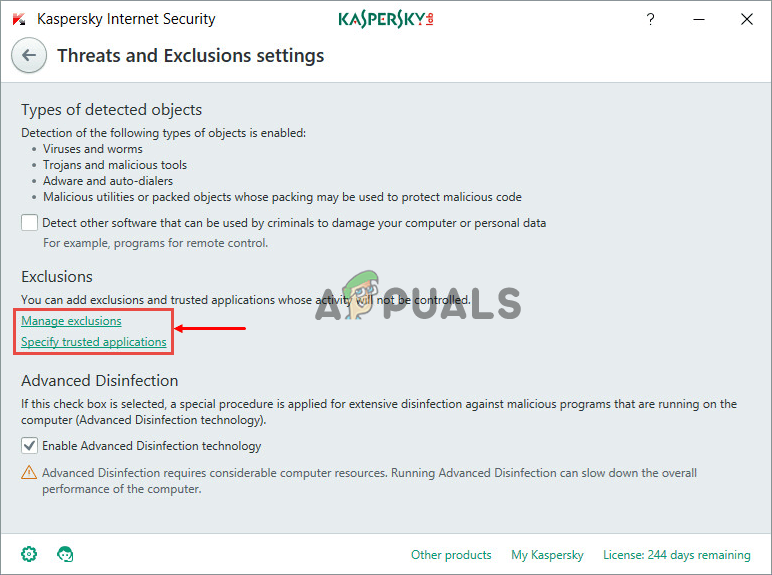
choose the option Specify Trusted Applications - Simply add Twitch to the list and save the settings.
So, these are the steps that help you to add Twitch to the antivirus exception list, so that the antivirus program installed on your system won’t interfere with the twitch TV streaming content and cause errors.
Switch to a Desktop Application
If none of the above fixes solves the error, then it may be because you are using Twitch in a website browser. Switching to a desktop application and login in with your Twitch accounts details to check if this works for you to solve the error.
Running an app version works for many users to circumvent the Twitch error 2000, so it is worth downloading and installing the Twitch app.
Running the desktop application also offers a whole better user experience and the functionalities it offers are more stable than the web application.
For installing the desktop application, click on the link – https://www.twitch.tv/downloads. Choose the OS system on which you want to download the app.
Once the app is downloaded install it by following the instructions that appear. Once the app is installed try running it by login with your account details and checking if the error 2000 on twitch is resolved.
The users who are seeing the error on Mozilla Firefox, try the steps given below:
Fix Twitch Network Error 2000 on Firefox?
The Firefox browsers who are still dealing with the error streaming Twitch content need to follow the steps given below.
- Disable all extensions like “uBlock origin” which generally block the contents of the site
- Try disabling all browser extensions one by one to find the culprit one.
- Use different browsers like chrome or edge.
- If still facing the error, then set up a VPN service and install it on your computer and then run the Twitch TV on the installed VPN to check if the error is solved.
So, this is all about the error 2000 on Twitch. Try the solutions given one by one on your system to solve the error and start streaming Twitch.TV content.