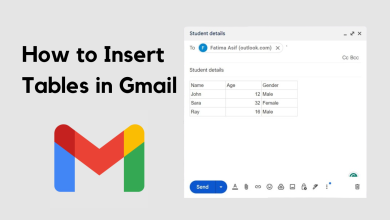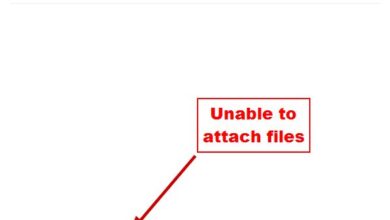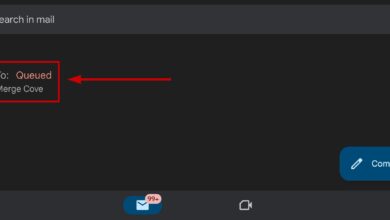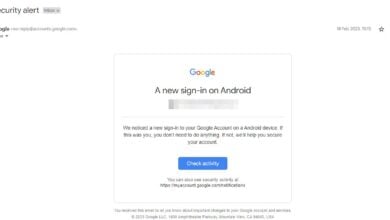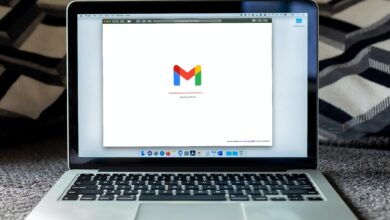How to Find Archived Emails in Gmail?
Everyday users will get emails from different registered sites. The emails in the inbox will increase with a great number. Deleting emails from the inbox will remove them permanently. However, if you want to hide emails from your inbox, rather than deleting them, you can use the archive feature in Gmail. This is the best method for cleaning your inbox without deleting your emails. In this article, we will show you methods through which you can archive emails and find your archived emails.

How to Archive Emails in Gmail?
Before you learn about how to view archived emails, you should know the process of how to archive emails. It is very simple and easy to do if you don’t know about it yet. You can do this in both browser and application on phone. If you already know how to archive emails in Gmail, then skip this method and check the next methods.
- Open your Gmail account and go to the Inbox. Now select the emails that you want to archive and then click on the archive icon as shown.
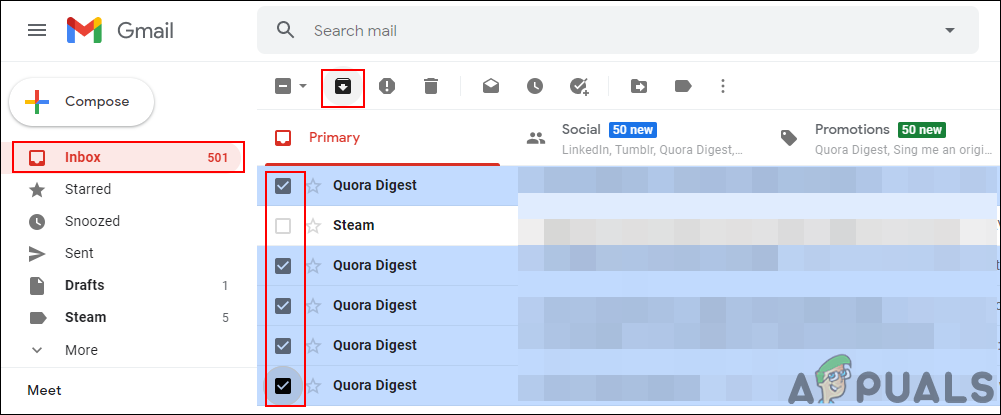
Selecting emails to archive them - The emails will be archived and you will no longer see them in the Inbox.
- It is similar for the phone users, Tap & Hold on emails to select them and then click on the archive icon to archive the emails.
Finding Archived Emails through All Mail
All Mail will show all the emails that you received or sent through Gmail. If the emails were archived, this will be the place to find them back. This will also show the emails of the inbox and other labels. If the emails are old, it may be hard to find them, but if the emails were recently archived, then you will be able to find them easily.
- Open the Gmail account in your browser and click on the More button at the left pane. This will open more options for the user.
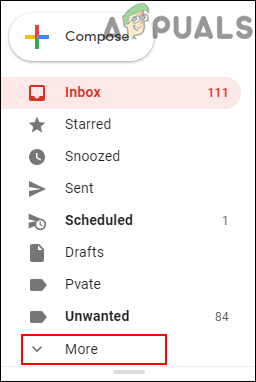
Clicking on More to expand options - Now select the “All Mail” option in the left pane and you will be able to find the archived emails with all other emails.
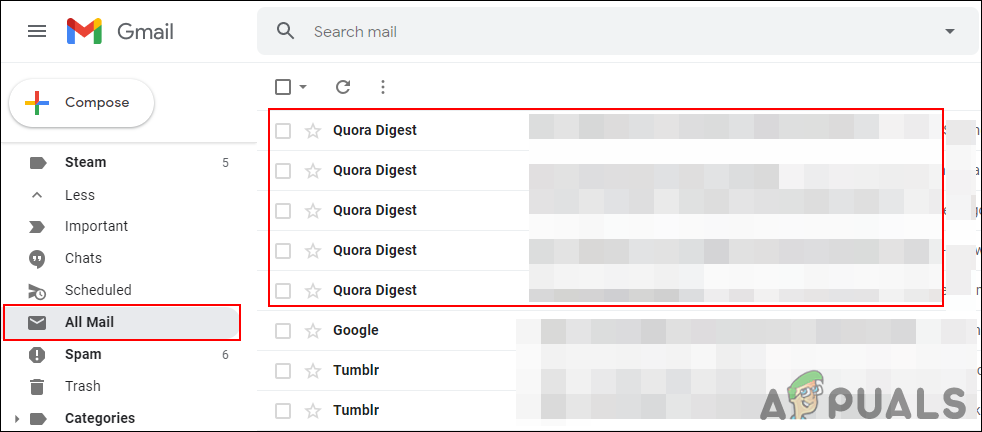
Finding archived mails in the All Mail option - The archived emails will have no labels In front of them. You can also send them back to your inbox by selecting them and then clicking on the Move to Inbox icon.
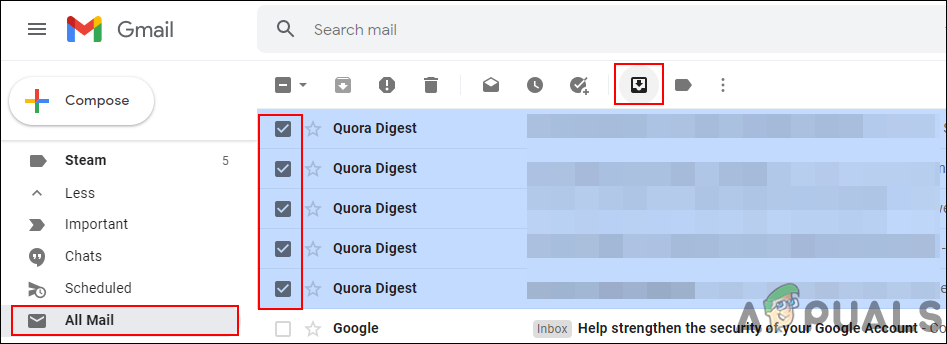
Moving archived emails back to Inbox - You can also do this in your phone mail application by selecting the All Mail option.
Finding Archived Emails through Search
The search bar is another way to find archived emails. You can type some of the commands in the search to find the archived emails. These commands will exclude the emails in the inbox, sent, and other folders. Follow the below steps to see how you can find the archived emails in your Gmail.
- Open your Gmail account in your browser and type the following command in the search mail.
-in:Sent -in:Draft -in:Inbox
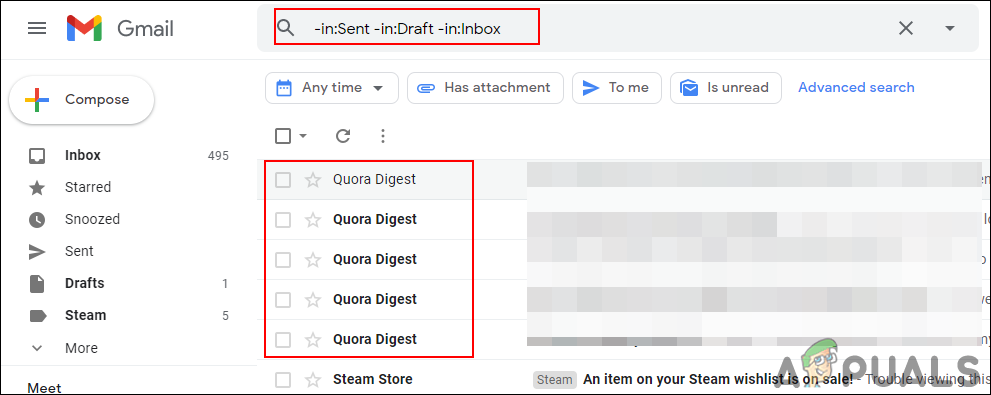
Searching for archived emails - This will find all the emails excluding the Sent, Draft, and Inbox emails. By doing this you will find the archived emails easily without searching them in all emails.
- However, this will also find all the emails that are labeled. You can exclude them by adding this command with the above one.
has:nouserlabels
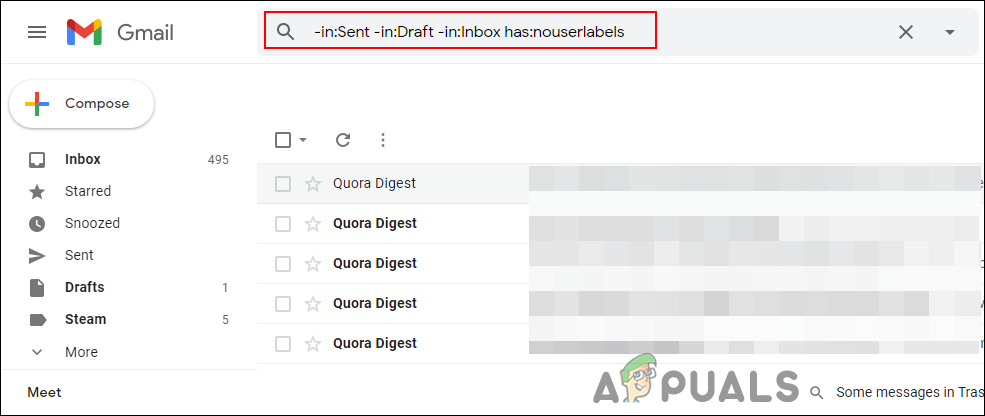
Excluding emails with labels - Now it will only show the emails that are archived.
- You can also use these in the phone’s Gmail application and get the same result as the browser.