How to Fix Fall Guys Error Code: 200_19002
Due to the Recent acquisition of Fall Guys by Epic Games, the game has shifted from pay-to-play to a new free-to-play model. After the latest update, many players face Error Code 200_19002 on startup, preventing the game from launching.
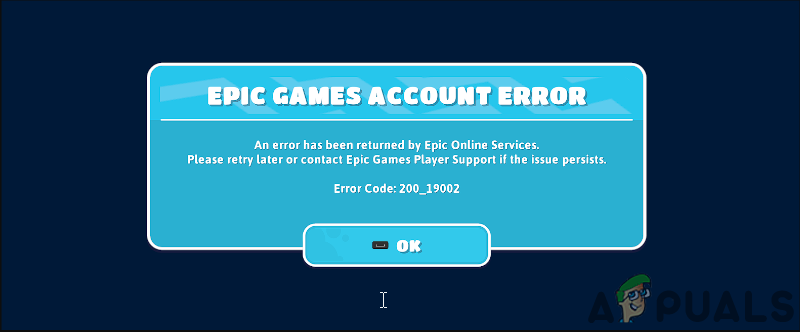
Although Fall Guys is a cross-platform Free to Play game, players don’t want to lose all their skins and other items they unlocked on their main account; therefore, creating a new account isn’t an option. If you’re in a similar situation, follow the solutions in our guide below as we discuss some of the most common and effective methods we have found.
Important: It’s possible that after performing the fixes below, your account will be stripped of all progress and items, don’t panic, however, as Fall Guy’s developers are aware of the issue, and you need to contact support requesting an account switch after which your original account with all of its progress will be restored.
1. Wait for some time
Before you perform any troubleshooting methods, we recommend waiting around 5-10 minutes just in case, as this error can pop up because of a server-side issue on Fall Guy’s end. Restart Fall Guys, and try again in 15 minutes. If the problem continues, then please move on to the next fix.
2. Run Fall Guys in Administrator mode
This error can occur if Fall Guys or steam cannot access their essential executable files due to a lack of permissions. We can resolve this by allowing Fall Guys and Steam/Epic Games to run in administrator mode.
2.1 Run Fall Guys as Administrator on Steam
Start by running steam in administrator mode, which you can easily do by following these steps:
- First, begin by exiting steam completely
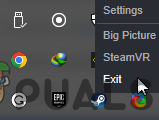
Exit Steam Completely - Press the Windows key to open the start menu, type in Steam, then select “Run as administrator.”
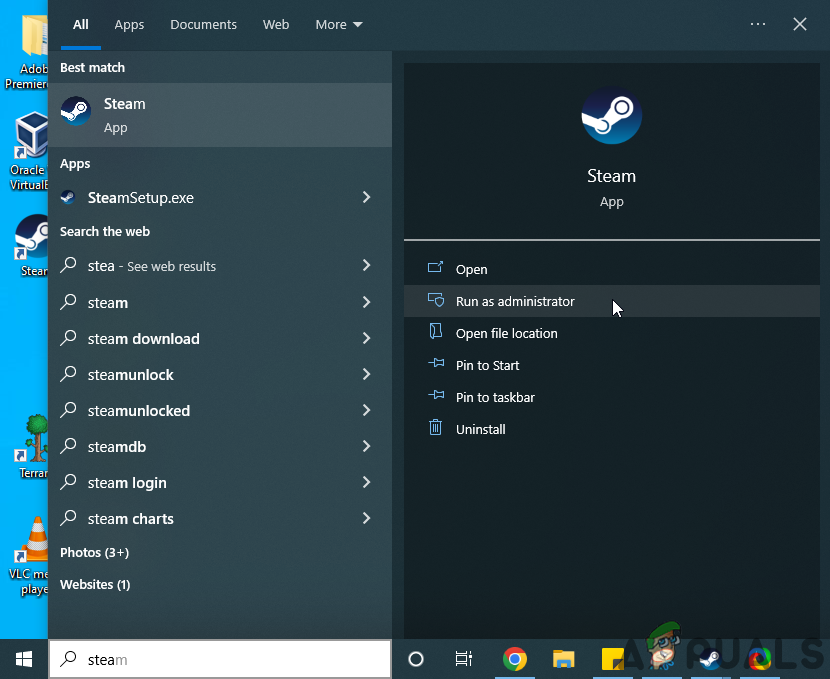
Locate Steam from Windows search and run as administrator
Now that Steam is open, follow these straightforward steps to launch Fall Guys in administrator mode:
- Navigate to your Steam Library, Right click on Fall Guys, and click on properties.
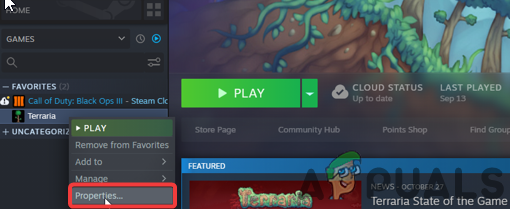
Opening library games properties - From the left sidebar, Select Local Files and click on “Browse.”
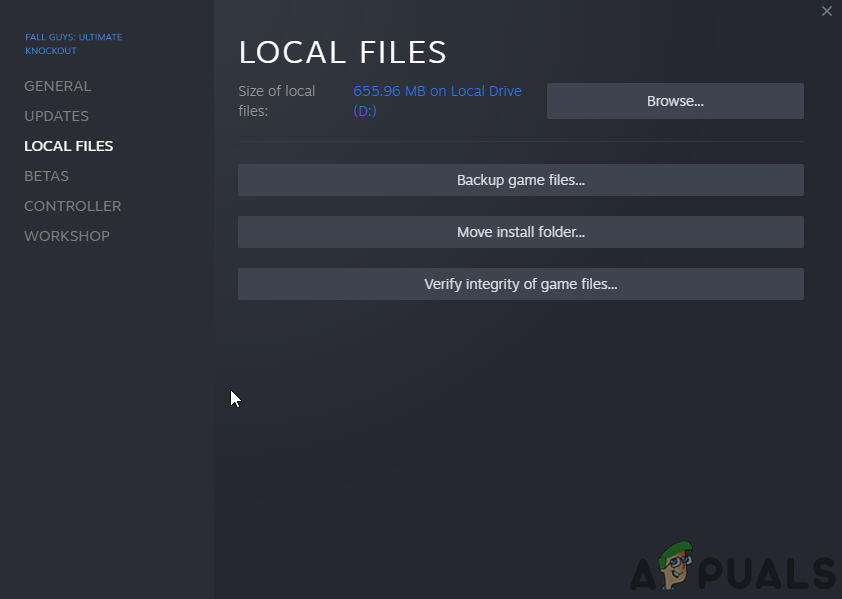
Select Local Files on the left and click on browse - In the newly opened folder, right, click on “Fall Guys_client_game” and select properties.
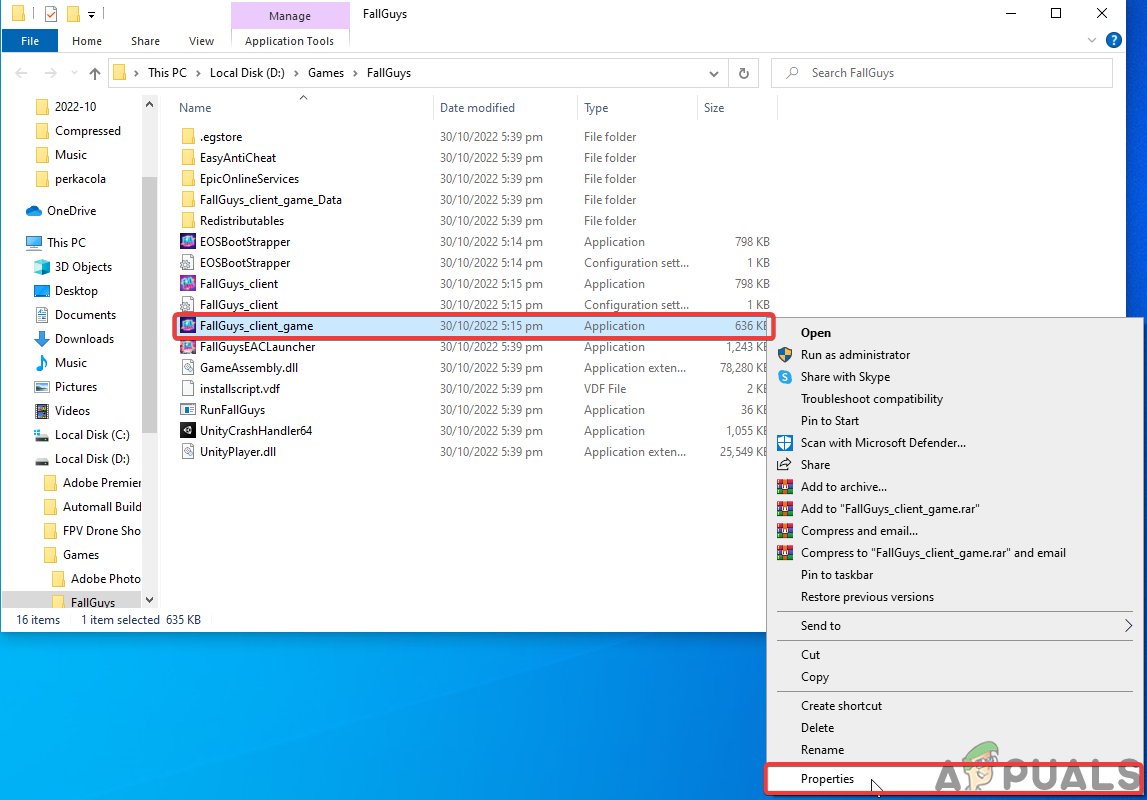
Right-click and open Fall Guys properties - Afterward, navigate to the compatibility tab and check the “Run this program as an Administrator” box.
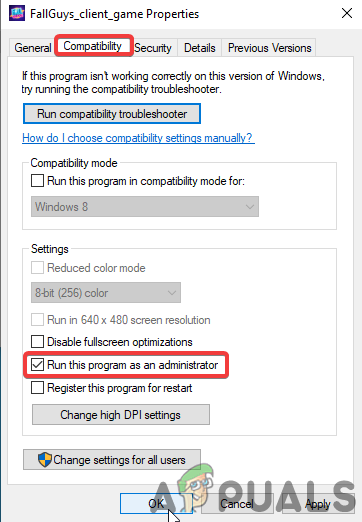
2.2 Run Fall Guys as administrator on Epic Games
To start Epic Games Launcher in administrator mode, follow the steps:
- First, ensure that you Exit Epic Games Completely.
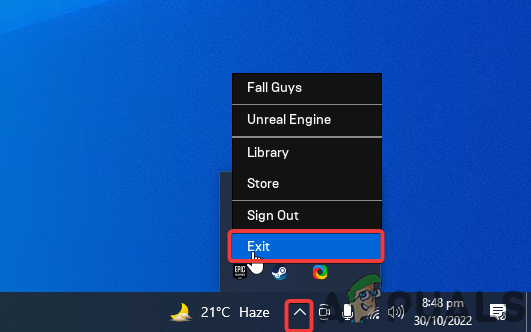
Exit Epic Games completely - Right-click the Epic Games shortcut on your Desktop and select properties.
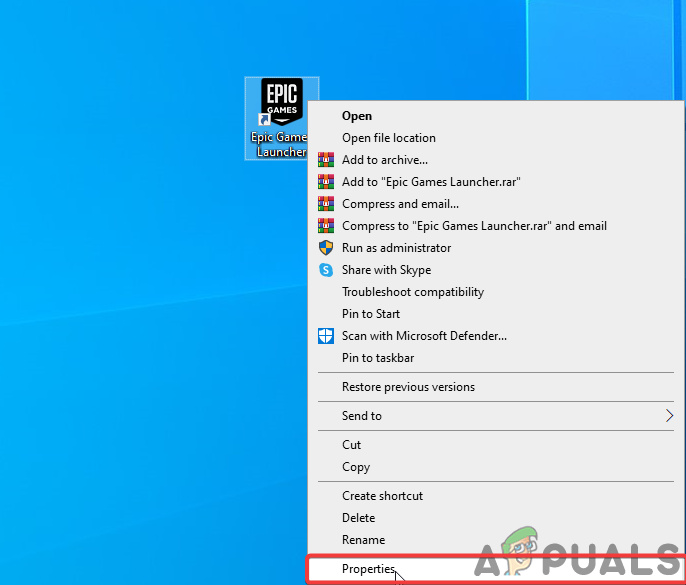
Go to Epic Games properties - Open the compatibility tab and check the “Run this Program as Administrator” box.
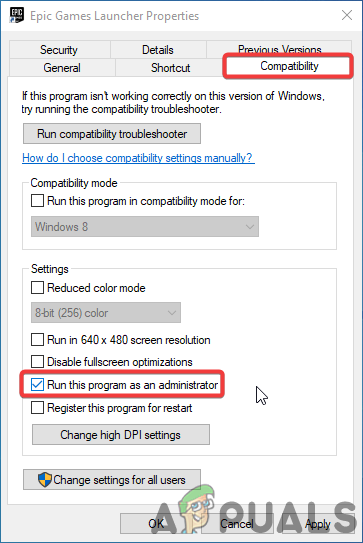
Check The Box to Run Epic Games as an Administrator - Lastly, launch Epic Games as you usually would.
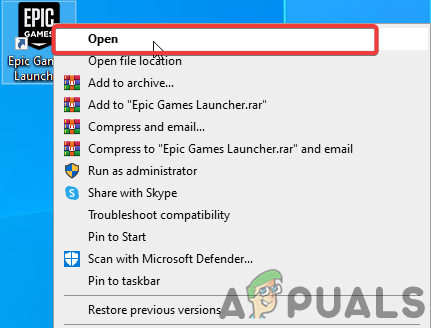
Opening Epic Games Launcher
Although slightly more tedious, running Fall Guys as an administrator through Epic Games is also quite simple:
- Open File Explorer and navigate to your Epic Games launcher directory; its default install location is “C:\Program Files\Epic Games“.
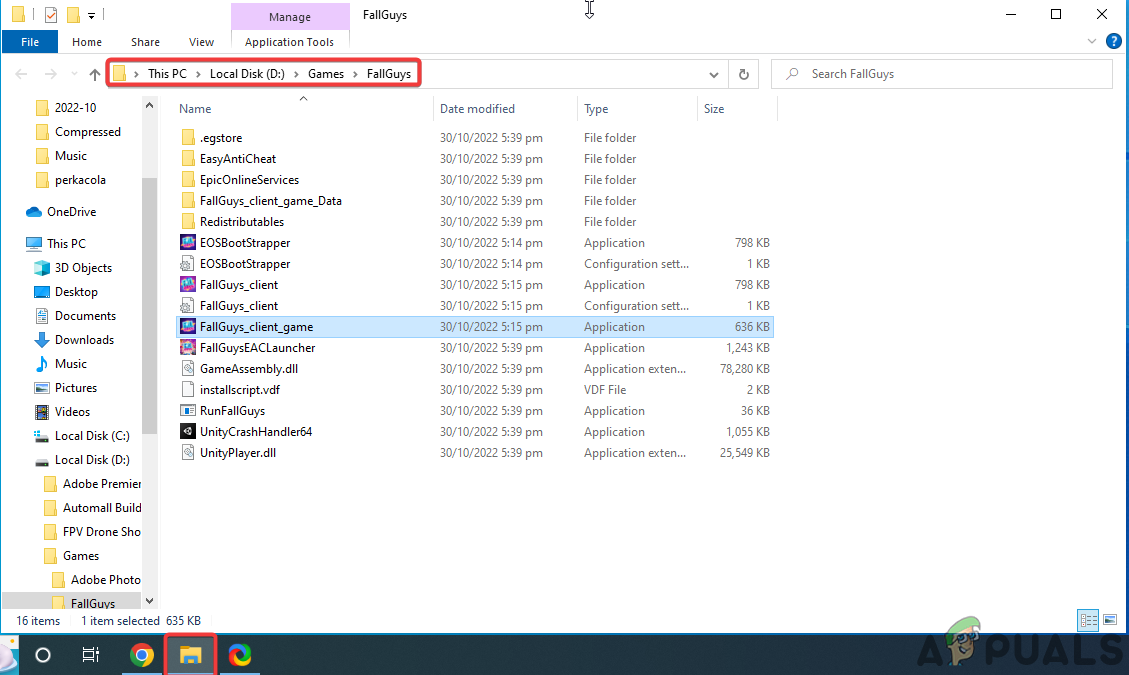
Navigating to Fall Guys Game directory through File Explorer - From here, navigate to fall guys client, right-click, and select Properties.
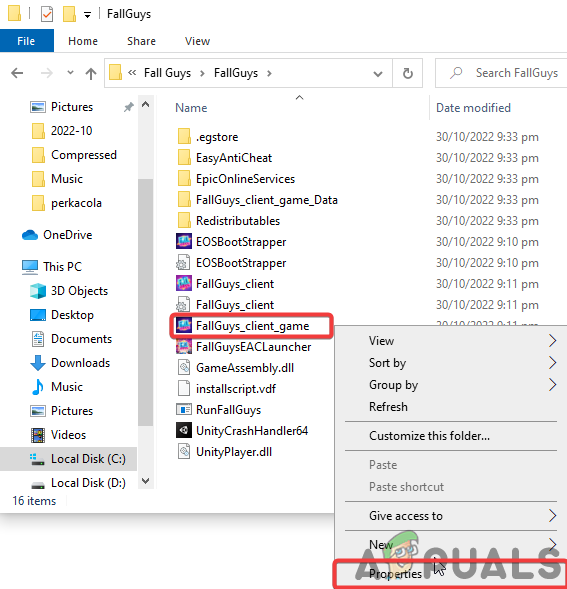
Right Click Fall Guys and open properties - Navigate to the compatibility tab and check “Run this program as an Administrator“.
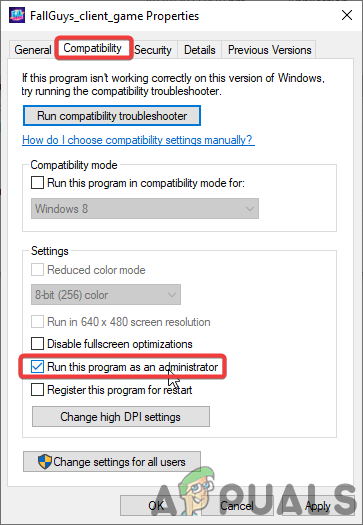
Go to the Compatibility tab and check “Run this program as an administrator.” Now launch Fall Guys normally, and it will always start as administrator. If the issue persists, move on to the next solution.
3. Verify Fall Guy’s integrity
While downloading or updating Fall Guys, some files can get lost or corrupted, leading to Error Code 200_19002. We can verify the file integrity to check the missing files and repair/replace them.
3.1 Verifying Fall Guys on Steam
To ensure file validity and integrity, steam has a feature that compares the game files you have on your PC with those of the latest version on the Steam servers. To verify file integrity on Steam, follow these steps:
- Navigate to your steam library, right-click on Fall Guys and click on properties.
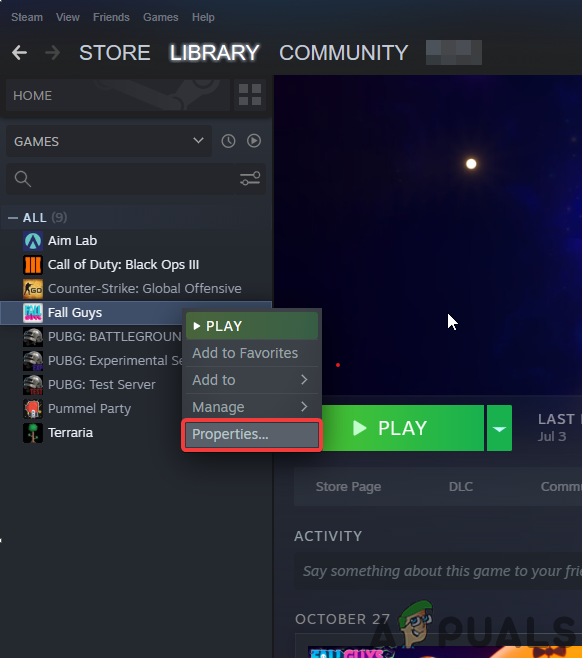
Right-click on Fall Guys and open properties. - From there, select local files and click on “Verify integrity of game files…”.
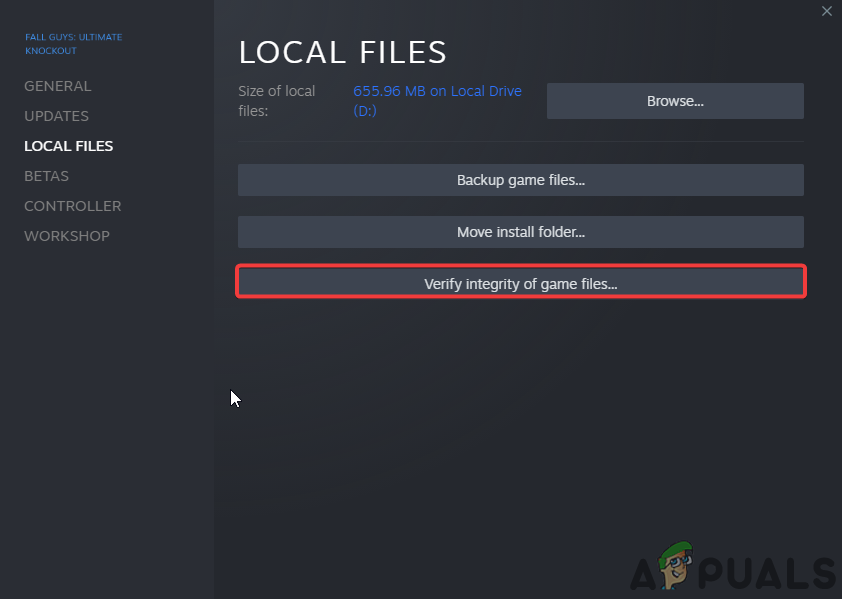
Go to Local files and verify file integrity
3.2 Verifying Fall Guys on Epic Games
Similar to Steam, Epic Games also has a straightforward method to verify your game files and replace missing or corrupted files. Follow these Steps:
- Open the Epic Games launcher, navigate to Fall Guys in your library, then click on the three dots to open settings.
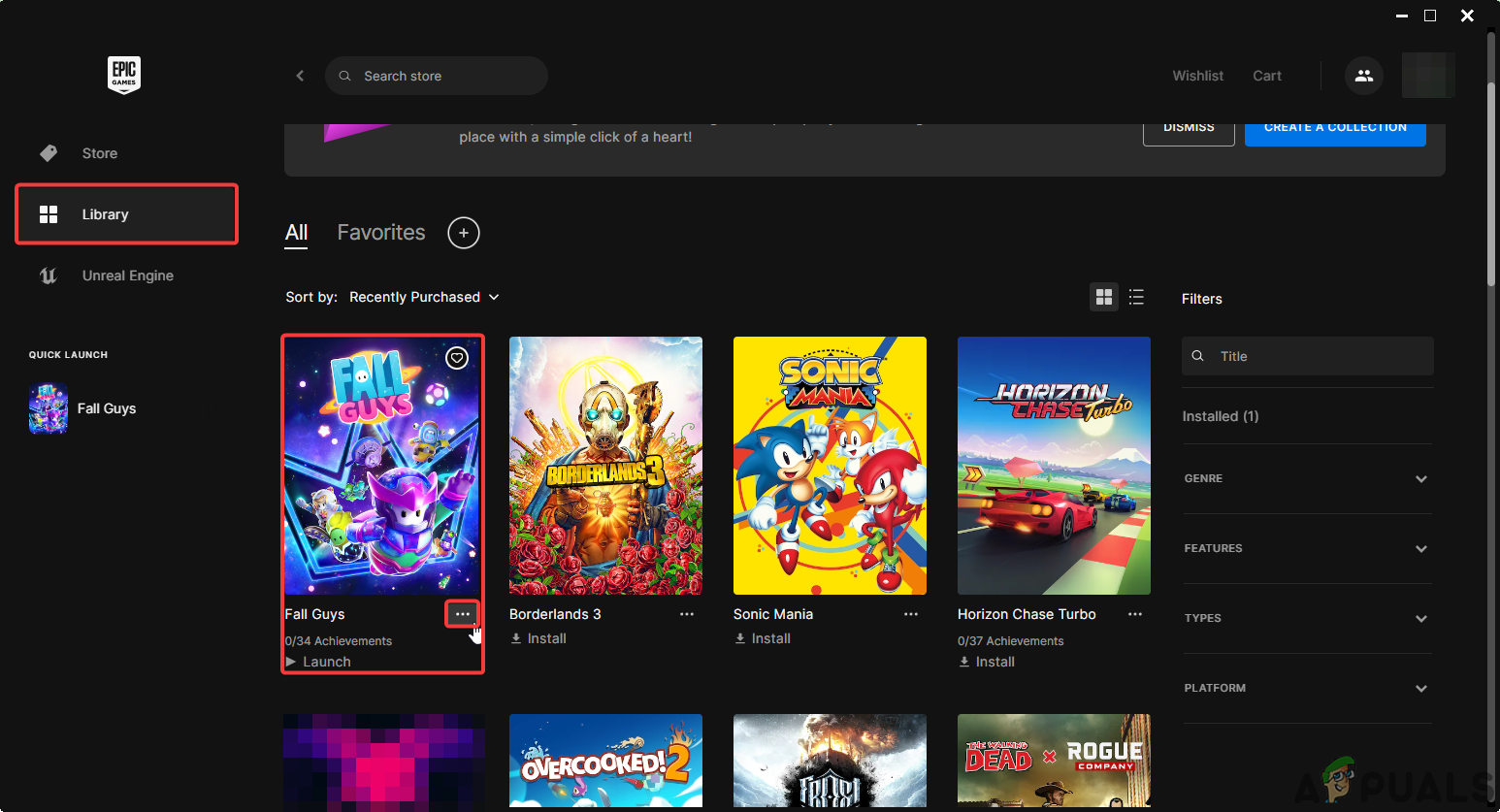
Opening Fall Guys settings in the Epic Games library. - From the settings menu, click on “Manage”.
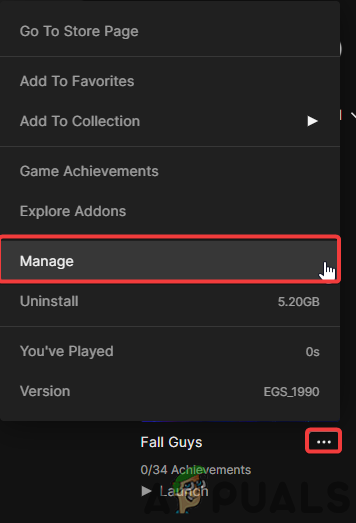
Click on manage from the settings menu. - Click on verify to start the verification process.
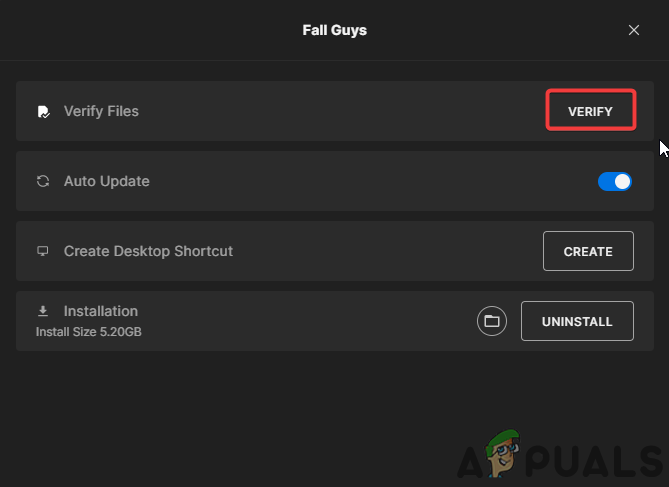
Click Verify to start verifying Fall Guys
Wait patiently for the verification process to complete; if the issue persists, move onto the next solution.
4. Manually Restart Epic Games Online Services
Error Code 200_19002 occurs when there are issues connecting to Epic Online Service. For players using the Epic Games launcher, this issue should be resolved when verifying Fall Guys file integrity; however, if that doesn’t work or for steam Steam players, we can manually restart Epic Games online services to resolve the issue. Follow these steps carefully to restart Epic Online services on your computer:
- Make sure you have fully exited out of Epic Games Launcher beforehand.
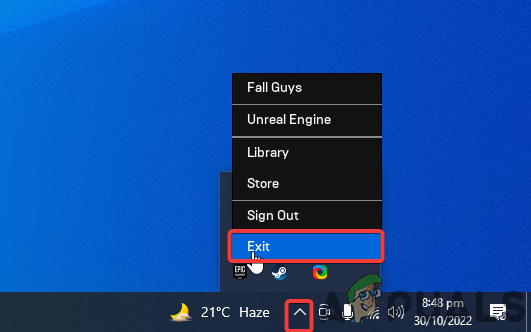
Fully Exiting Out of Epic Games Launcher. - Go to your Windows search, type in “Services” and open the services app.
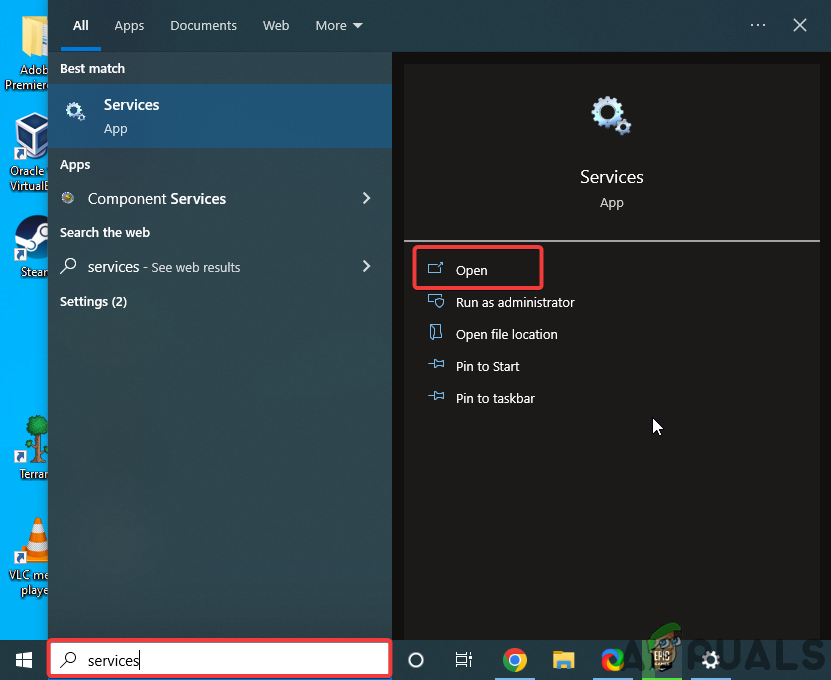
Using windows search to open the services app. - In the services app, locate the service labeled “Epic Online Services”.
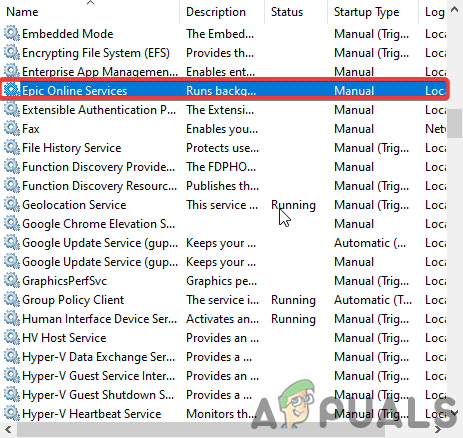
Find Epic Online Services in the services tab. 4. Lastly, Right-click Epic Online Services and click start.
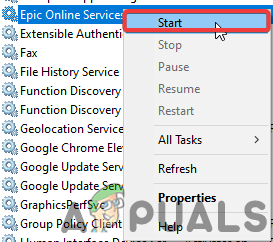
Right Click Epic Online services and select start to manually restart it
Once done correctly, a small loading bar will pop up, indicating the commencing and completion of the process. Afterward, start Fall Guy’s to see if the error persists; if it does, move on to the next fix.
5. Install/Reinstall Microsoft C++ (2015-2022)
Microsoft Visual C++ is a compiler for a programming language that many modern games, including Fall Guys, used to run. Therefore, a corrupted or outdated installation of Microsoft C++ can lead to Fall Guys Error Code 200_19002.
For Epic games, you need to verify your games files; however, if you are using steam, you will have to manually reinstall the latest version of Microsoft C++, which you can easily do by following the steps we have listed below:
- Press the Windows key, type in Control Panel, and open it.
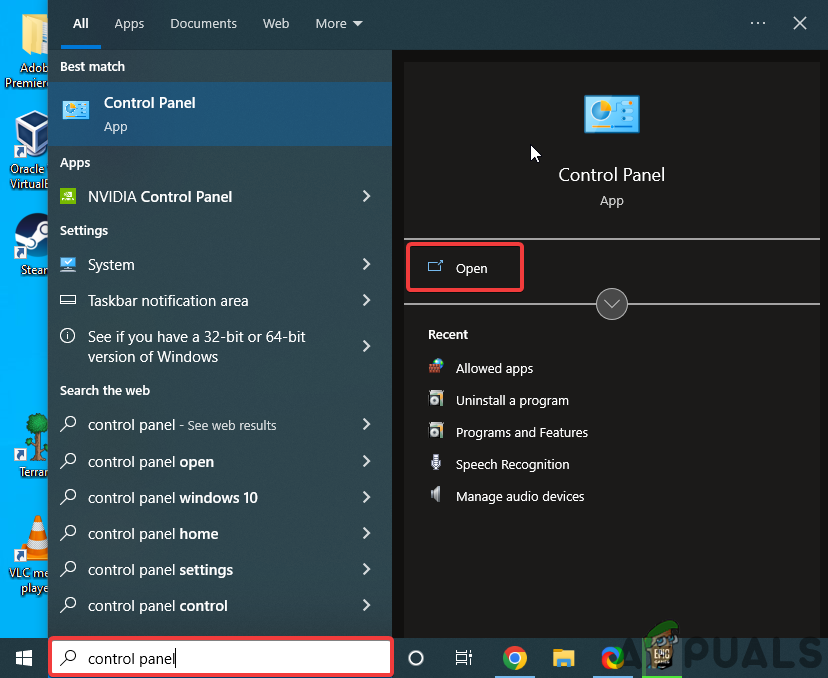
Opening Control Panel through Windows Search - Under programs, click on “Uninstall a program.”
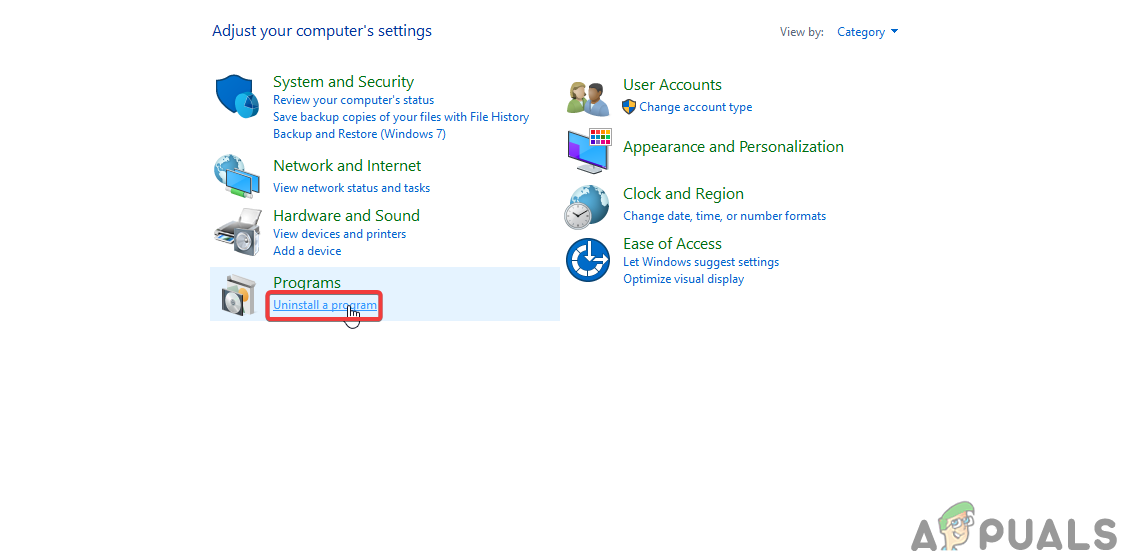
In the Control panel, Click on uninstall a program - Locate Microsoft Visual C++ programs, Uninstall all of them, then restart your PC.
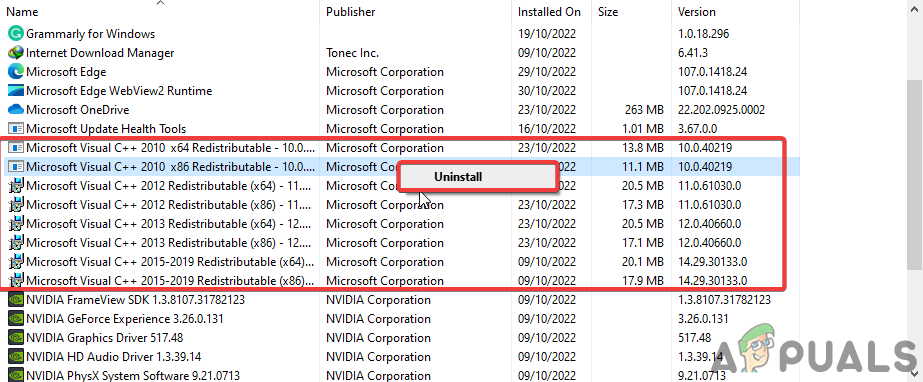
Locate and uninstall all old Microsoft Visual C++ - Afterward Download the latest version of Microsoft Visual C++, version x86 if you have 32-bit windows and x64 for 64-bit windows.
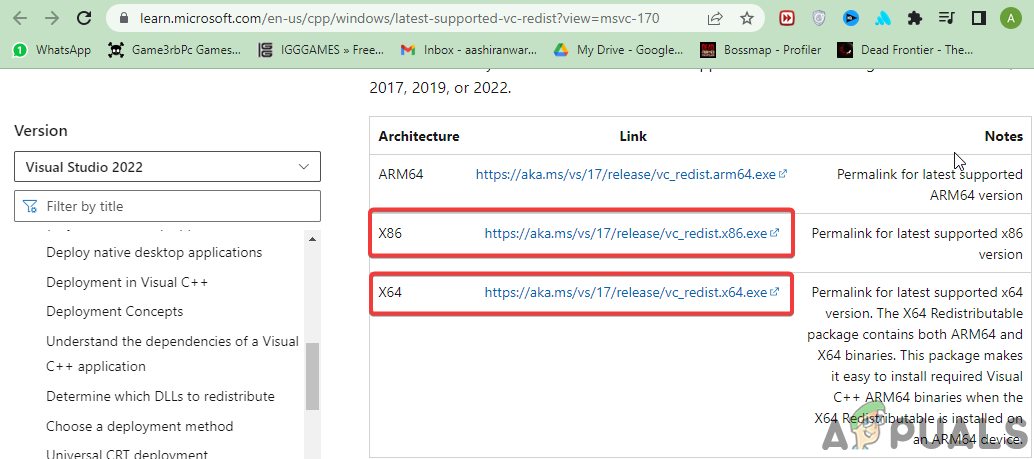
Download Latest Microsoft Visual C++ according to your Processing System - Once downloaded, finish by installing Microsoft C++ on your PC.
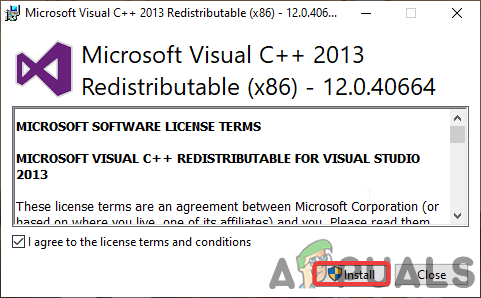
Install Microsoft Visual C++ after restarting If you are unsure what version of windows you have, you can check by right-clicking on “This PC” on your desktop and clicking on properties, where a window will open displaying what operating system you are using.
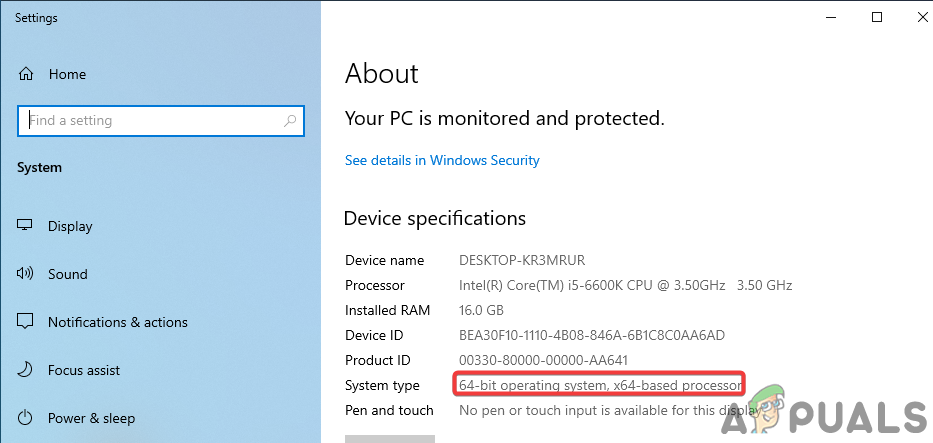
After installing Microsoft C++, launch Fall Guys as administrator and check whether or not the issue has been resolved.
6. Create Firewall/Anti-virus exception for Fall Guys
Quite a common occurrence for windows Firewall & Anti-Virus may be blocking some of Fall Guys’ executables under false pretense, misunderstanding them as a threat to your system, preventing connection to Epic Online servers, and resulting in Error Code 200_19002. Follow the steps we’ve listed below to create an exception in your Antivirus/Firewall for Fall Guys, ensuring zero interference:
- Press Windows Key to open the search bar, type in Windows Security and open it.
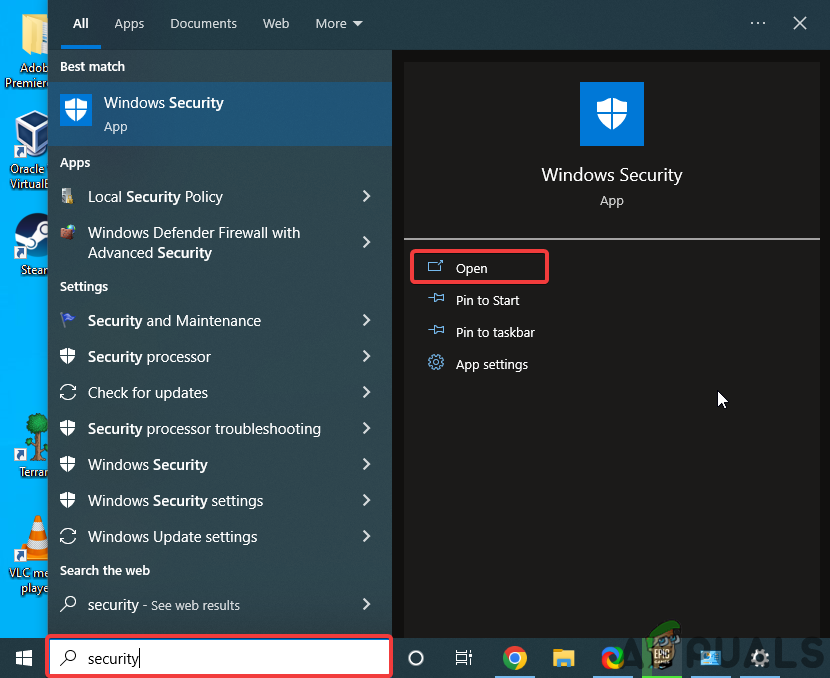
Opening Windows Security through Windows Search - From there, navigate to Firewall and Network protection on the left, then click “Allow an app through firewall.”
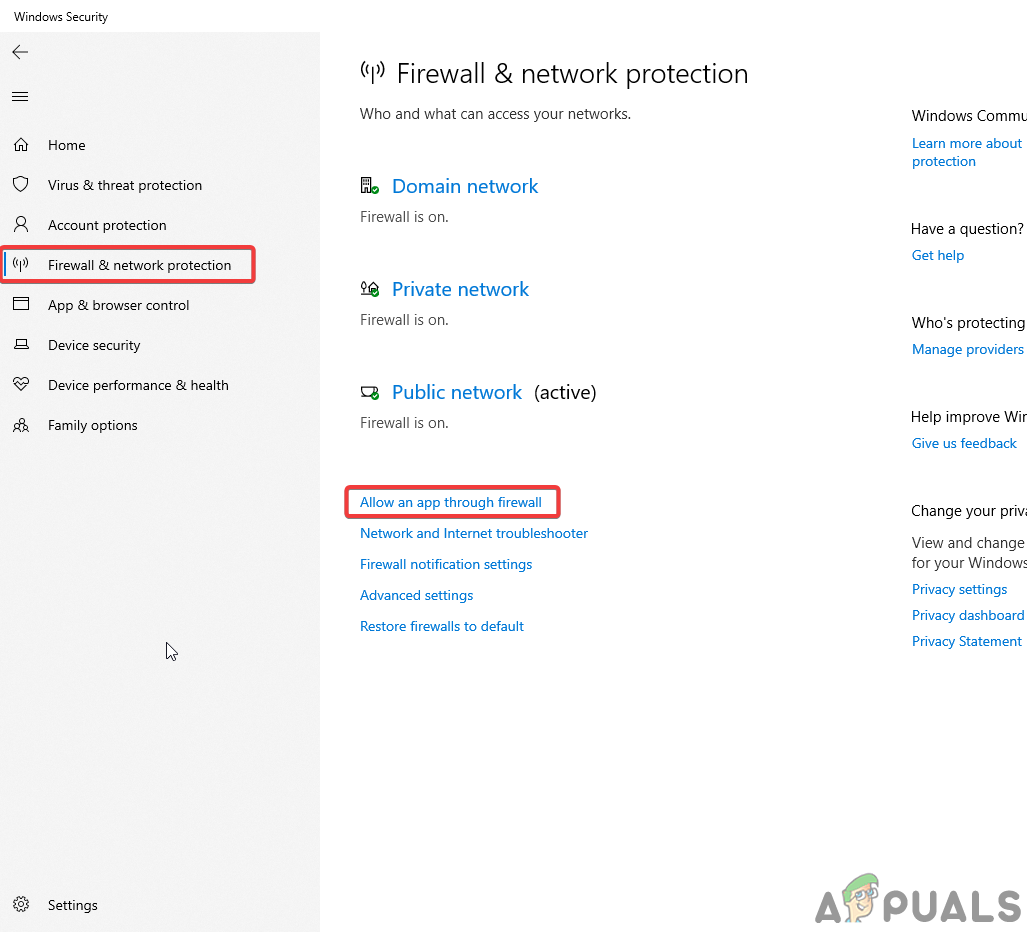
Go to Firewall and network protection and allow an app through the firewall - From here, check both Fall Guys and Steam.
After completing these steps, we recommend restarting your pc to ensure the changes have been applied properly, then starting Fall guys to see if Error Code 200_19002 has been resolved.





