How to Fix Facebook Error Performing Query in Android?
The “Error Performing Query” is a server-side error that appears when the users try to interact with Facebook marketing tools, try posting in groups, or get in touch with classified posting. Mostly it can’t be fixed as it’s a server-side issue. However, there are some things we can try, such as clearing corrupted cache, updating Facebook, etc
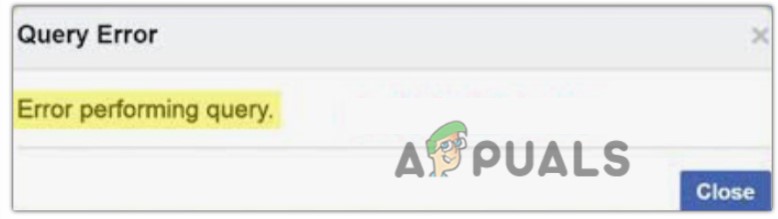
Follow the fixes mentioned down below:
1. Restart Your Phone
Before starting any troubleshooting process, you should restart your device. Because the apps running in the background might interfere with the Facebook app. A simple restart can give your phone a fresh start, remove all temporary files, and free up the memory.
To restart your phone, press the power button and hold it. Then press the restart option.
Wait for it to restart, open your Facebook account, and check if the issue is resolved.
2. Log Out and Re-login to Your Facebook Account
There might be something wrong with your Facebook authentication system. In this case, you can try logging out and logging in from your account. Follow these steps to log out and log in from your Facebook account:
- Open Facebook App and click on the Menu icon.
- Then scroll down to the bottom and click the logout option.
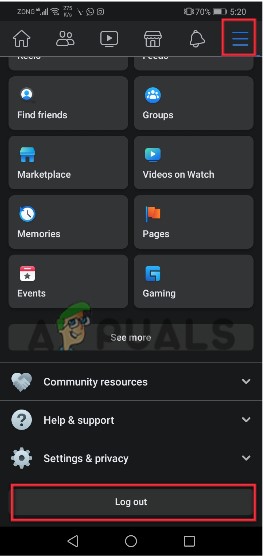
Logout From Your Facebook Account - Now add your Facebook Credentials and sign in back and check the issue resolves.
3. Update Facebook App
An outdated Facebook app can have security vulnerabilities that might be causing the error you are facing; in this case, updating the Facebook app can resolve the following issue. Follow these steps:
- Click on Google Play Store and search for Facebook.
- Now check if there is any update available. Click on install, if any.
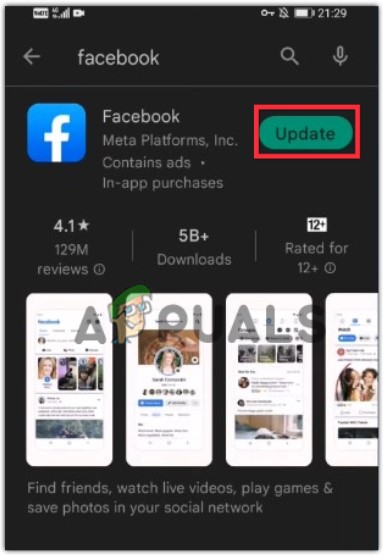
Install Facebook Updates - Once the updates install, re-login to the account and whether check if the error appears.
4. Clear App Cache and Cookies from Your System
Clearing your Facebook app cache can also fix this issue, as it can be caused by a corrupted cache. Follow these steps to clear cache on android:
- Click on the Settings Icon and then go to Apps & Notification.
- Press the Apps option. Now scroll down and select a Facebook app.
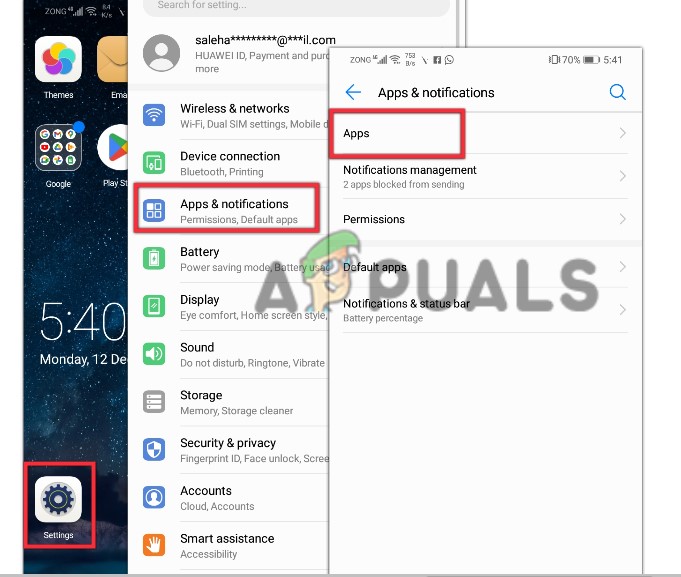
Search for Facebook App Settings - Click storage and then click on Clear Cache and then Clear data.
- Now go back to the Facebook app, re-login the account, and check if the error appears.
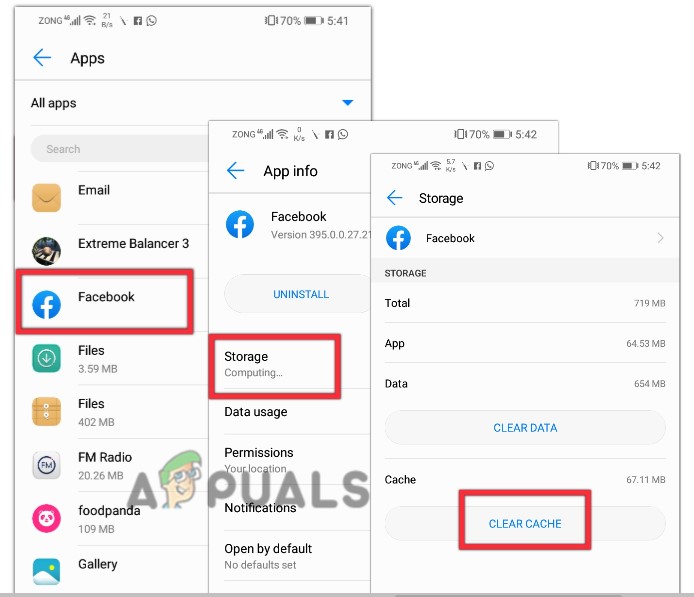
Clear Facebook Cache
5. Reinstall the App
If the error is not fixed, it is possible that some of the Facebook App’s files are corrupt or damaged and cannot repair. In this case, you can uninstall the App and reinstall it from the Google Play Store. To do so;
- Start your device and click on the Settings icon
- Then go to Apps and Notification and press Apps.
- So, select the Facebook app and press Uninstall option.
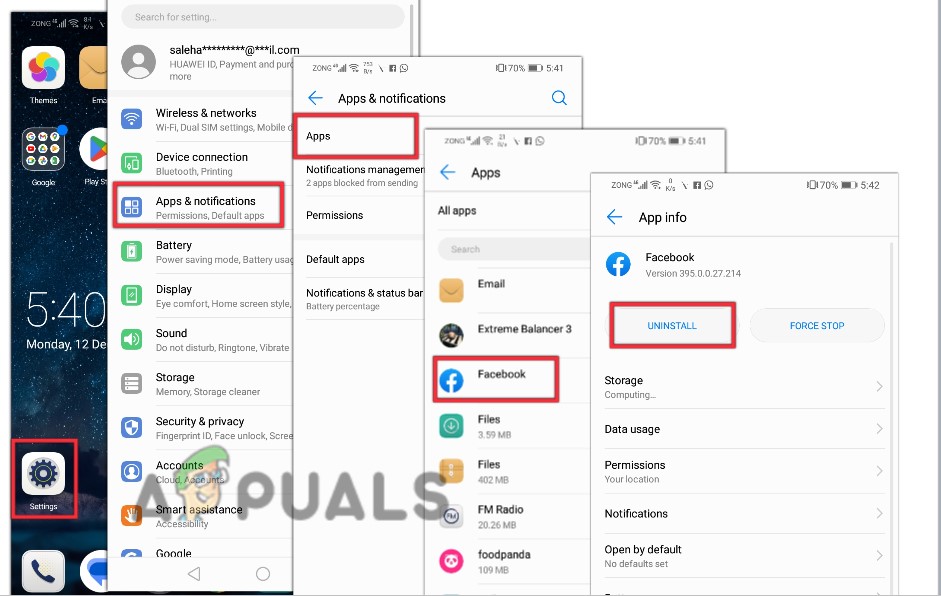
Uninstall Facebook App
To reinstall it;
- Go to Google Play Store and search for Facebook.
- Click on install. Once the installation is complete, sign in to your account and check whether the error is fixed.




