FIX: “There was an error generating a response” in ChatGPT
ChatGPT has revolutionized the way we use technology. With the input of just a single sentence, users are provided a detailed response to their queries. However, while using the program users may encounter the frustrating message, “There was an error generating a response,” interrupting their workflow.
In this article, we will explore the potential causes behind this issue, solutions to address it, and effective prevention measures for the future. So, without further ado, lets dive into it.
Table of Fixes:
- 1. Refresh The Webpage
- 2. Sign Out Of ChatGPT Account
- 3. Clear Website Cache
- 4. Wait For Traffic to Stabilize
- 5. Restart Your Browser
- 6. Change Your Browser
- 7. Use Descriptive Commands
- 8. Enquiring Current Information
- 9. Asking About Restricted Topics
- 10. Edit Your Message
- 11. Delete the Current Conversation
- 12. Disable Newly Added Browser Extensions
- Conclusion

1. Refresh The Webpage
The first common cause of this error can be a temporary glitch causing a disturbance in working of ChatGPT. You can easily resolve this glitch by refreshing the webpage. In order to refresh the webpage, simple click on the circular icon situated at the top left side of the screen.

2. Sign Out Of ChatGPT Account
After using ChatGPT for a prolonged period, the session between you and the server gets expired. Now when this happens you automatically get signed out of your account and have to login again, in order to use the service.
However, sometimes even though the session has expired, you are not automatically logged out and continue to use ChatGPT. In such a case when you enter a query, you get this error message in response.
Hence, you should log out and log back in to resolve this issue. The steps for doing that are as follows:
- Launch ChatGPT and click on the three horizontal dots icon next to your profile at bottom left of the screen.

- Click the Log out option in the menu that appears.
- This will log out your account, now click on Log in, enter your account credentials and you will be logged back in. Check and see if the issue still persists.

3. Clear Website Cache
Cache refers to temporary memory stored by your browser that allows it to load sites more quickly for you. Over time, cache can accumulate and start to cause issues or go corrupt. In which case, a simply reset to the website’s cache can solve a lot of problems.
We have a detailed guide on how to clear cache in Microsoft Edge and even how to clear cache for just one site (like in this case), but here are the general steps:
- Open ChatGPT, right-click anywhere on the page and click on “Inspect.”

Right-click on the page and select Inspect - Now in the menu that pops up, click on the double arrow in the top toolbar and select “Network.”
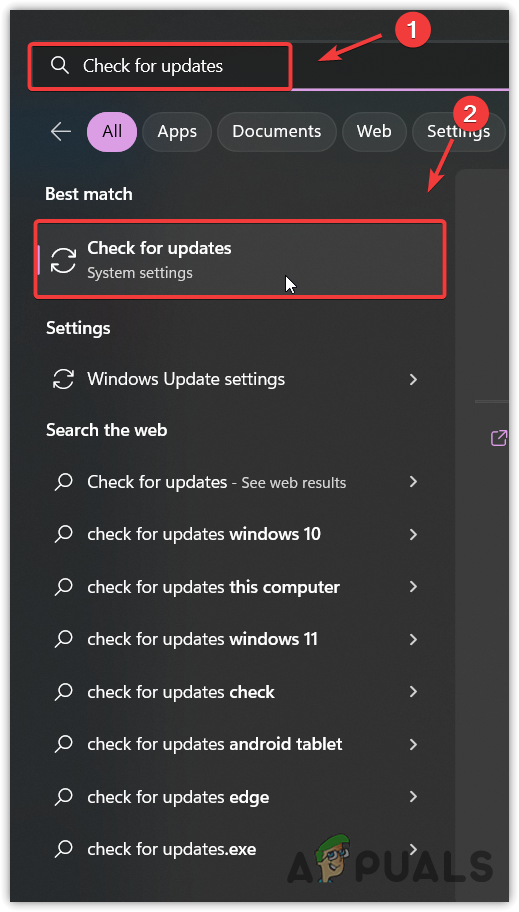
Select the Network tab - Press Ctrl + R on your keyboard to clear the cache. You should see the page reload.
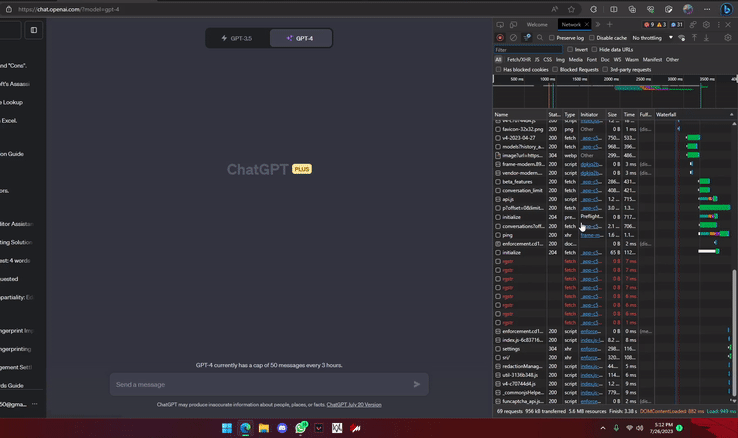
Press Ctrl+R to refresh the cache - Close and open the page again and your issue should now be gone.
4. Wait For Traffic to Stabilize
Due to the sudden and prevalent boom in the use of ChatGPT, sometimes its servers cannot keep up with the traffic inflow. As a result, they get overloaded and are unable to process requests, in turn causing this error. On the off chance, it’s also possible that some maintenance work is being done at the backend which hinders ChatGPT performance.
Regardless of the situation, whenever facing this issue you should be patient and wait for at least 30 minutes to an hour. In the meantime, keep tabs on the official ChatGPT status page to see if it is up and running.

5. Restart Your Browser
This error can also be caused due to an issue with your browser. Maybe it has not been restarted for a long period of time, causing issues within the browser. Simply closing and then reopening the browser will eliminate this issue. You should bookmark any important tabs open, so you won’t have any difficulty reopening them.
6. Change Your Browser
If restarting does not help, you should change the browser that you are using. It is possible that there is some conflict between the current browser and ChatGPT which is leading to this error. If you already have an alternate browser installed on your device, then shift to it and open ChatGPT to use it.
In case you do not have an alternative browser, check out guides on the best browsers available right now and our special coverage of the best browsers for low-end devices.

7. Use Descriptive Commands
In case you use very short, incomplete commands that do not provide enough data to ChatGPT to process your request, this error can be caused. You should always provide a comprehensive command that explains all the information you require. This will lead to ChatGPT better understanding your command and produce a good response.

8. Enquiring Current Information
As some of you might be aware, the information available on ChatGPT is updated till September 2021. This means that ChatGPT cannot answer questions regarding events that took place after said date. Hence, if asked anything new, this error can be displayed as a response to the query.
So, even though this doesn’t necessarily result in an error each time, make sure that your query does not require ChatGPT to provide information about things that took place after September 2021.
9. Asking About Restricted Topics
As an AI model there are certain topics that ChatGPT deliberately tiptoes around and seldom downright refused to comment on. These topics include but are not limited to Religious beliefs, Political beliefs, Illegal Activities, Harmful content, etc. If your query contains any such topic, it can easily cause this error. It’s best to avoid asking ChatGPT questions regarding these things.
10. Edit Your Message
Many users on Reddit have reported that they were able to resolve this issue by using the edit icon on the message that generated this error. The process is very simple, just click on the edit icon next to the message and then click on Save & Submit. Doing so should remove the error and a suitable response would be generated.

11. Delete the Current Conversation
Another solution for this issue would be to delete the chat and then ask your query in a newer chat. You can do so by following these two simple steps:
- Select the chat from the sidebar on right side of the screen and click on the bin icon.

- Now click on the tick mark to confirm this action, the chat will be deleted.

Now start a new chat and ask your question again. This time around you will not receive the error.
12. Disable Newly Added Browser Extensions
Lastly, in extreme cases this issue could also have been caused due to browser extensions. It is possible that a browser extension is interfering with the working of ChatGPT, not allowing it to function properly. As a solution you should disable any newly added browser extension.
Any extension that has been there for a while is not likely to cause this error. The process for disabling an extension will vary slightly from browser to browser but generally, the steps should remain the same:
- Click on the Extensions icon and click on the three horizontal dots next to a recently added extension.
- Select the Remove from browser option and confirm the request by clicking on Remove.

Steps to Removing an Extension - After removing an extension, go to ChatGPT and click on Regenerate response.
- Repeat this process until you find the problematic extension. Be mindful of the extensions you are removing so you can easily add them back once the process is completed.
Conclusion
There you have it, we are hopeful that now you are no longer facing this issue and are back to enjoying the services of ChatGPT. Although a powerful tool, it is still in development stages due to which sure errors are bound to occur. Just make sure that you are following the correct method of using ChatGPT minimalizing the chances of such errors.
While you’re here, check out our article on whether Bing, Microsoft’s fluctuating search engine now-powered by OpenAI, will eventually be defined by ChatGPT.
FAQs
All your conversations are saved in your account and logging out does not remove or delete any conversation.
ChatGPT 4 is an advanced version of the application providing more accurate and reasonable responses. However, it has an hourly prompt restriction of 30 responses an hour.
To receive accurate responses, try providing clear and well-structured queries with relevant context. Avoid vague or incomplete questions that might confuse the language model.
 Reviewed by
Reviewed by 




