How to Fix ‘Error Connecting to Activision Account’ MW2
The error message “Error connecting to Activision account” occurs when you are trying to link your Activision account to a third-party service, which can include your Steam account or other promotional services. This can happen when a third-party add-on is interfering with the connection on your browser, the game files when using the MW2 client on your computer, and more.

In some scenarios, the problem can also arise due to your network connection where Activision servers cannot be reached. While the causes of the issue in question can vary depending on the cases, we will take you through a number of methods in this article that you can implement to resolve the issue.
1. Use Incognito Mode in your Browser
One of the first things you can try is using incognito mode in your browser and logging into your Activision account using it. This is because sometimes the cookies stored in your browser are regarded by the Activision servers as wrong or malfunctioning and they do not allow you to log in.
As such, a quick solution is to use incognito browsing mode. In some scenarios, the third-party extensions on your browser can also interfere with the connection which can cause it to fail. Therefore, using a private window can be beneficial as the third-party add-ons are disabled by default in it.

Launch an incognito browsing window and then try to link or log in to your Activision account to see if that resolves the issue.
2. Try Different Browser
In some instances, the browser data on your computer can also result in various connectivity issues. Browsing data is stored locally on your computer which includes the various website’s data and their respective cookies, and more.
Damaged cookies or browsing data can prevent you from logging in to your Activision account. In such a scenario, you can try using a different browser on your computer to see if that resolves the issue. If you using any other browser than Microsoft Edge, you will not need to download an additional browser as MS Edge comes with Windows by default.
Check if using a different browser negates the issue for you. In case the problem persists, move to the next method below.
3. Unlink/Relink your Activision Account:
If you are encountering the error message while trying to play the game on your computer, it can be due to a linking issue with the account. This can happen when the link between your Steam/Battle.net account has expired with your respective Activision account.
In such a scenario, you will have to unlink and relink your Activision account to the respective platform. To do this, follow the instructions below:
- First, navigate to the official Call of Duty website by clicking here.
- There, click on the Login option in the top-right corner to login to your account.
- After you are logged in, click on your username in the top-right corner and choose Linked Accounts from the drop-down menu.
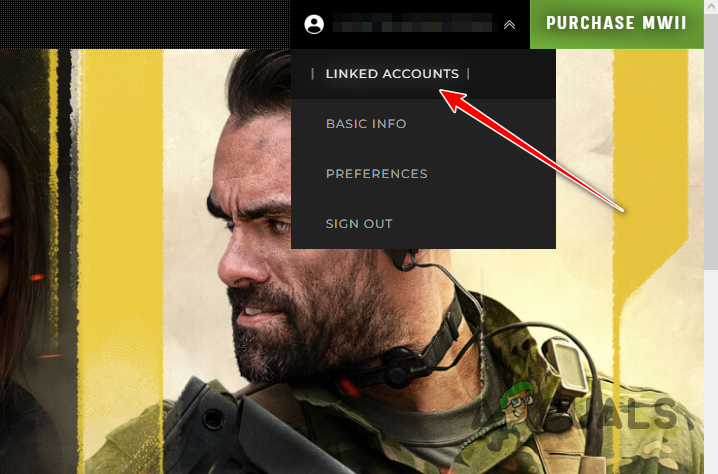
Navigating to Linked Accounts Page - There, click the Unlink option next to your respective platform.
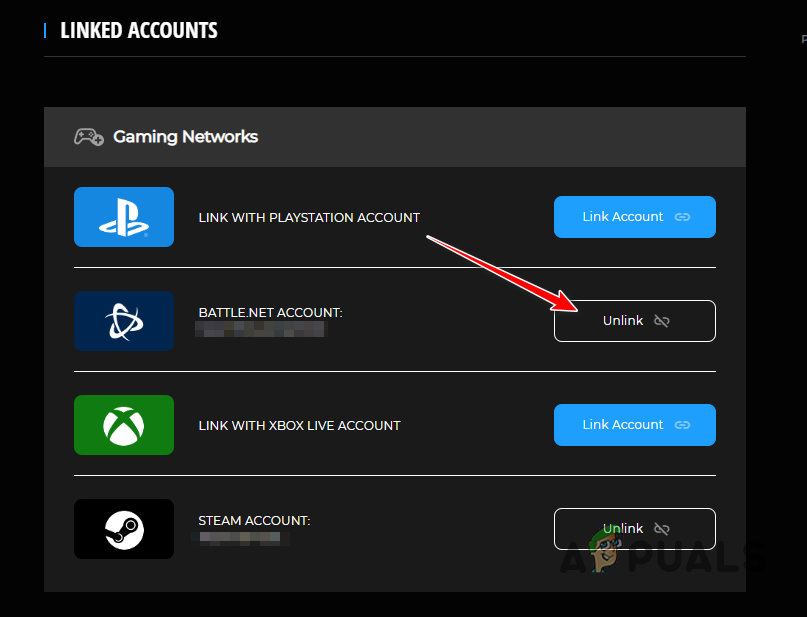
Unlinking Account - After that, click the Link Account option and provide the required details.
- Once you do that, restart the game to see if the problem persists.
4. Repair Game Files
In some scenarios, the problem can also occur due to the game files on your computer. This happens when the game files are either corrupted or damaged which prevents it from establishing a connection with the game servers properly.
In such an instance, you will have to repair the game files on your computer to resolve the issue. On Steam, you can use the verify integrity of game files feature to repair the game files and a respective option exists for the Battle.net client as well.
We will show you how to do so for both platforms, simply follow the instructions below for your respective client.
Steam
- First, open the Steam client on your computer and navigate to the games library.
- There, right-click on Call of Duty Modern Warfare II and click Properties.
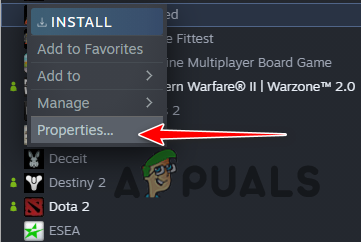
Navigating to Game Properties - After that, go to the Local Files tab.
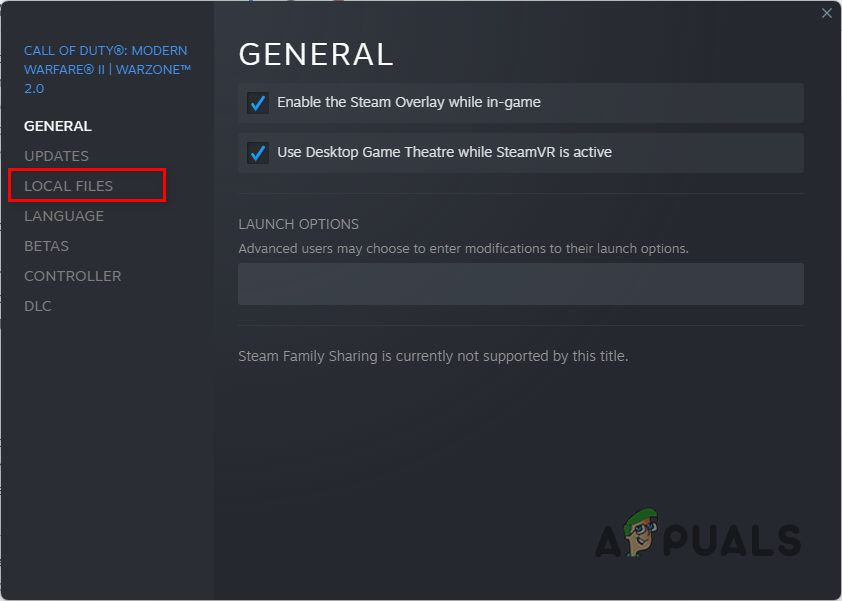
Navigating to Local Files - There, click on the Verify integrity of local files option.
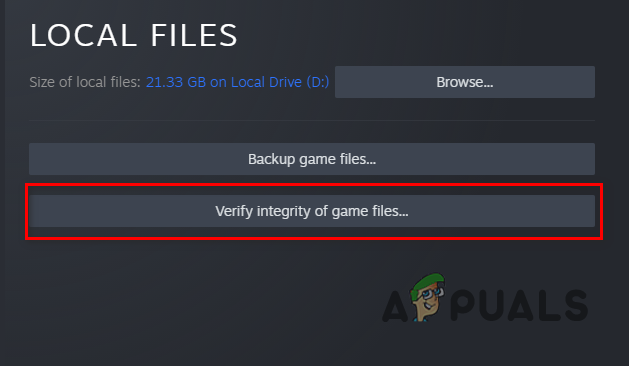
Verifying Game Files on Steam - Wait for the game files to be verified. If any files are missing, Steam will automatically download and update them for you.
- Once done, see if the problem still persists.
Battle.net
- Open the Battle.net client.
- Navigate to Call of Duty Modern Warfare II.
- Next to the Play button, click on the gear icon.
- From the menu that appears, choose Scan and Repair.
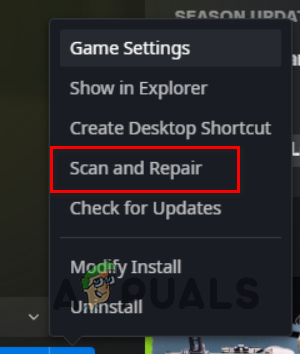
Repairing Game Files on Battle.net - Wait for the game files to be repaired.
- See if that resolves the issue.
5. Use a different Internet Connection
Your network connection can also be another cause of the problem in question. This can happen when the game servers cannot be reached due to a DNS issue on your network connection. Alternatively, in some rare cases, network connections can sometimes block certain IP addresses which can result in the issue.
In addition, it is also possible the game servers might have blocked your IP address which prevents you from accessing them. In such a scenario, you can resolve the issue by using a different network connection. To do this, you can either use a VPN client on your computer or use your phone’s mobile data if you have WiFi available on your PC.
Connect to a different network and see if that resolves the problem for you. If the problem persists, move to the next method below.
6. Create New Activision Account
Finally, if none of the methods above has resolved the problem, it is very likely that your Activision account causes the problem. If the game servers are not recognizing your Activision account, you will have to create a new account to resolve the issue and link it to your Steam or Battle.net client.
Creating a new Activision account may not be desirable since you will lose your in-game progress, which includes any skins, agents, and rank. However, this is the only option left at the end and it is better to start afresh than be stuck at the same issue forever.
To create a new Activision account, you can either head to the official Call of Duty website by clicking here and registering an account from there, or you can use the game menu to sign up for a new account. You will need to create a new email account for this to work, or you can use an email that you have not previously used.
 Reviewed by
Reviewed by 




