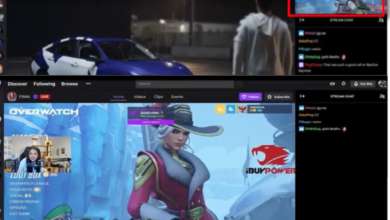Troubleshoot Error Code 788078D4 on Twitch When Streaming
Fix Error Twitch 788078D4 in 2 Easy Methods
Twitch is a popular streaming service nowadays that allows users to live stream the games they are playing or they can browse through the streams to watch other users play a game. However, sometimes users get an error that while using Twitch that states:
Error code: 788078D4 Two-factor authentication is required to stream. Visit your settings Creator’s Dashboard.
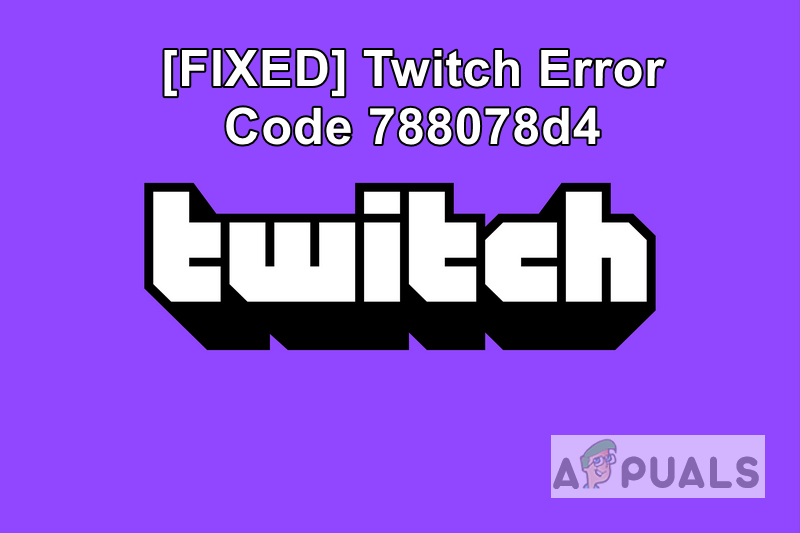
This error is related to twitch security settings since Twitch has recently enforced Two-factor authentication to protect the privacy of their users. This error is usually encountered by Xbox users from other gaming platforms might also encounter. The normal fix is to update the security settings as the error message is suggesting.
1. Enable Two-Factor Authentication On Twitch
Two-Factor Authentication is a feature that enhances the security of Web Applications to protect them from unauthorized users. As the name suggests when trying to access the application (in this case Twitch) the user will be required to authenticate the access using two different methods.
One is the regular login credentials that you use to access your Twitch Account and the other is your cellphone. The way it works is the user first enters their login credentials and then they receive a unique one-time code on the cell phone device which they have to enter on the web application to authenticate themselves.
2. Make Sure your Twitch Account is Verified
To enable the Two-Factor Authentication you need to make sure that your Twitch account is already verified. When you create a new twitch account you receive an email on the registered email address that requests you to verify your account, Make sure you have already performed this action. You can by following these steps:
- Log in to your Twitch account and go to Settings.
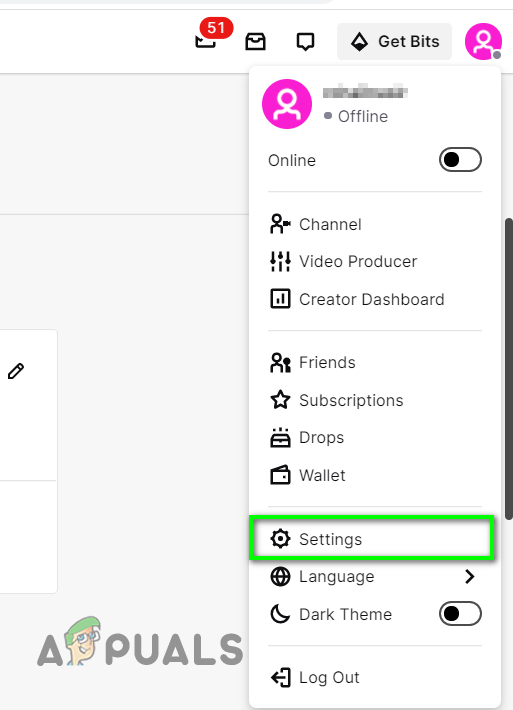
Go to Twitch Settings - Click the Security and Privacy option.
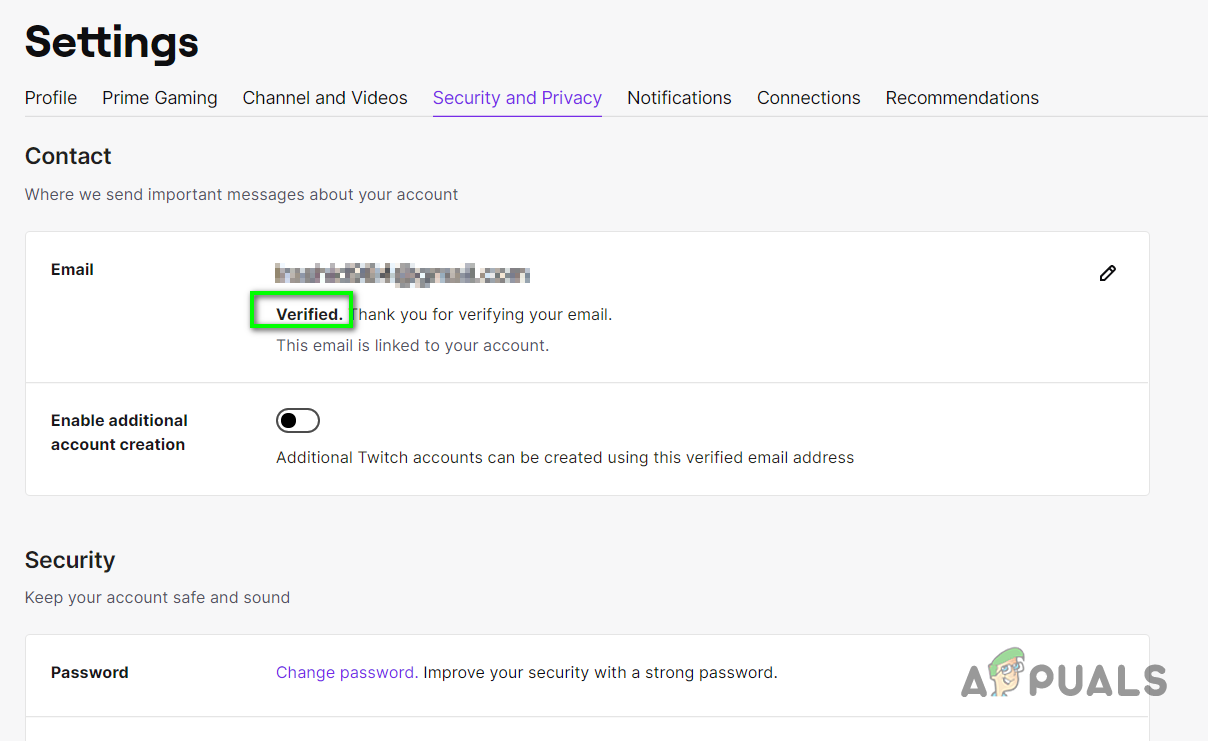
Go to security and privacy and make sure your account is verified - Under the Contact section, you will see the verified, next to Email.
- If you do not see verified written then you will first have to verify your account.
Once you have verified your Twitch account you can enable two-factor authentication by following these steps
- Log in to your Twitch account and go to Settings.
- Click the Security and Privacy option.
- Under the Security tab click on Set-up Two factor Authentication.
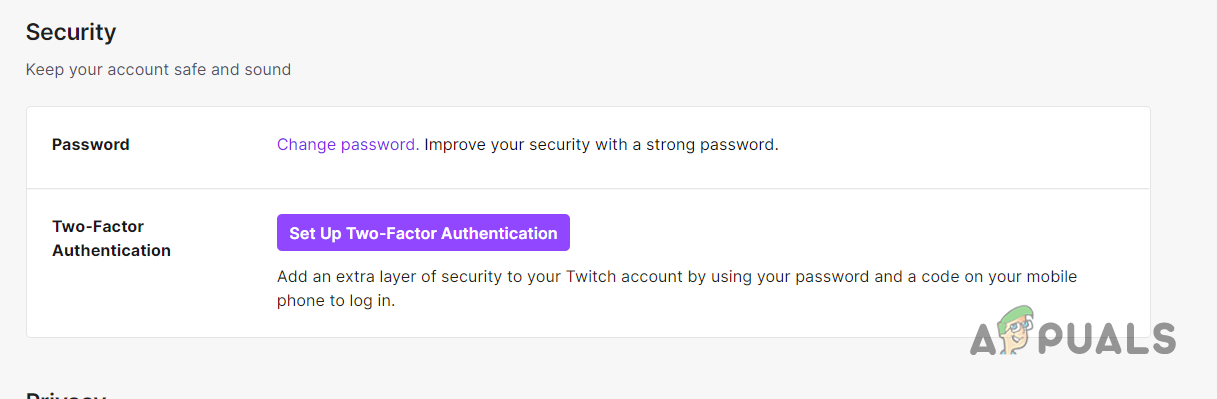
Enable Two-factor Authentication on Twitch - In the New box, Click Enable 2FA and then enter your cell phone number and click Continue.
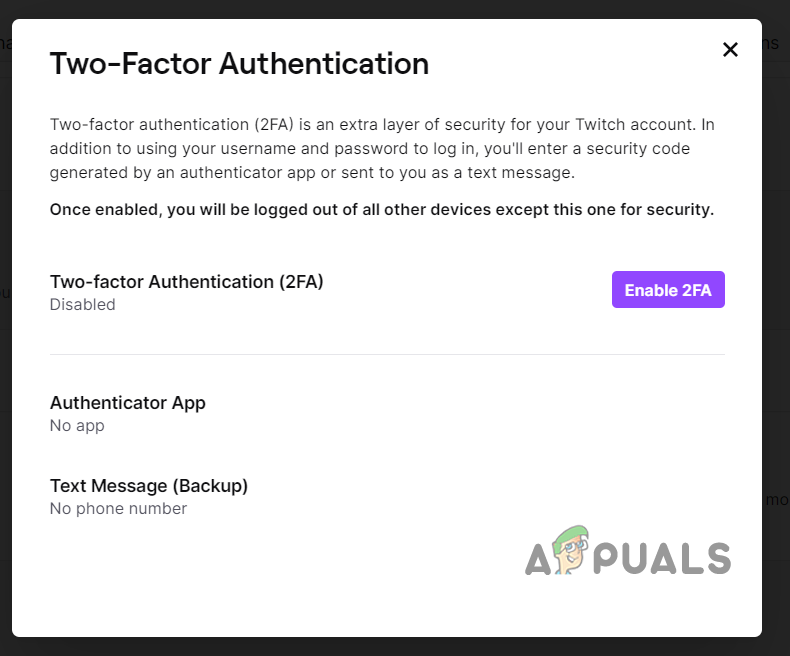
Click Enable 2FA - Once you click continue, you will receive a code on that cell phone number to link the cell number device with your Twitch account.
- When you enter that code you will get the notification SMS on your phone that Two-factor authentication has been enabled on your account and now you will need to download the authenticator application on your smartphone, the link will be present in that SMS message.
- You can click the Skip and Use SMS button or you can download the Authentication app on your phone and scan the QR code to link the Twitch account with the Authentication application.
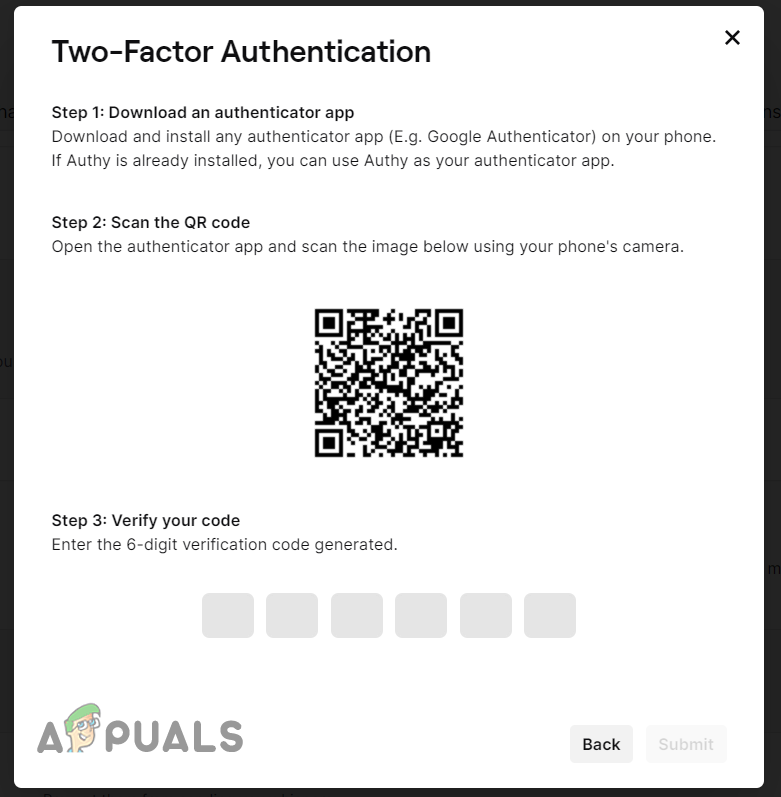
Scan the QR code - The advantage of using an authentication application is that you can use multiple apps and devices to authenticate yourself in case you lose your primary authentication device/App since the code is being received through the Authentication application not directly to your registered cell phone so as long as you remember your Authentication application login credentials you can always install it on another device and get the verification code.
 Reviewed by
Reviewed by