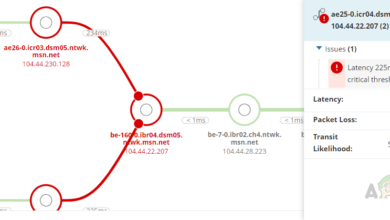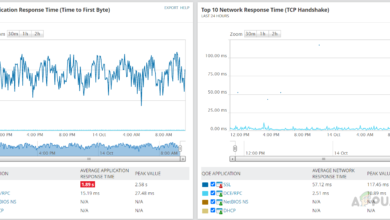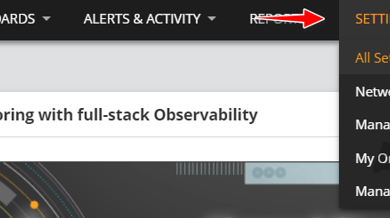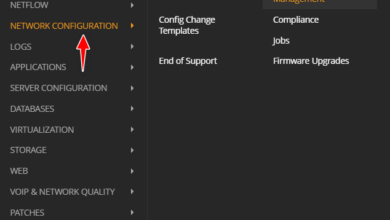How to Troubleshoot and Resolve Error 503 First Byte Timeout?
You may encounter an Error 503 due to a first-byte timeout caused by a temporary malfunction on the client side. On the server side, this error could be triggered by exceeding the timeout limit or by a conflict with a server extension.
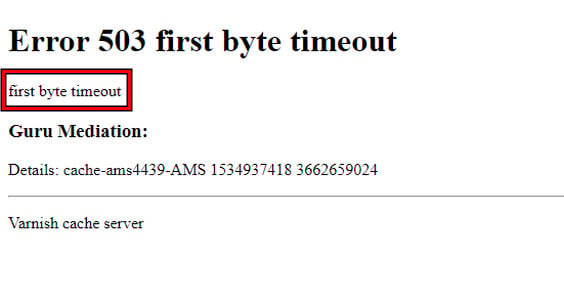
1. Basic Troubleshooting
Begin with some fundamental steps.
- Reload: On the client side, perform a forced reload of the website in your browser by pressing Ctrl + F5 multiple times.
- Restart: Power down your system and networking equipment. On the server side, restart the server if possible.
- Update: Ensure that all related systems and software are up to date with the latest patches applied.
- Server Service Status: Verify the status of the backend technology you’re using. For instance, ensure that Firebase services are operational.
2. Things to Try on the Client Side
Although Error 503 is typically a server-side issue, the client machine might display this error due to an improper request from the client side. Let’s try the following steps to ensure that’s not the case:
Try the Website in Another Browser
- Open a different browser and navigate to the problematic website. If issues arise in a Chromium-based browser, try using Firefox, or vice versa.
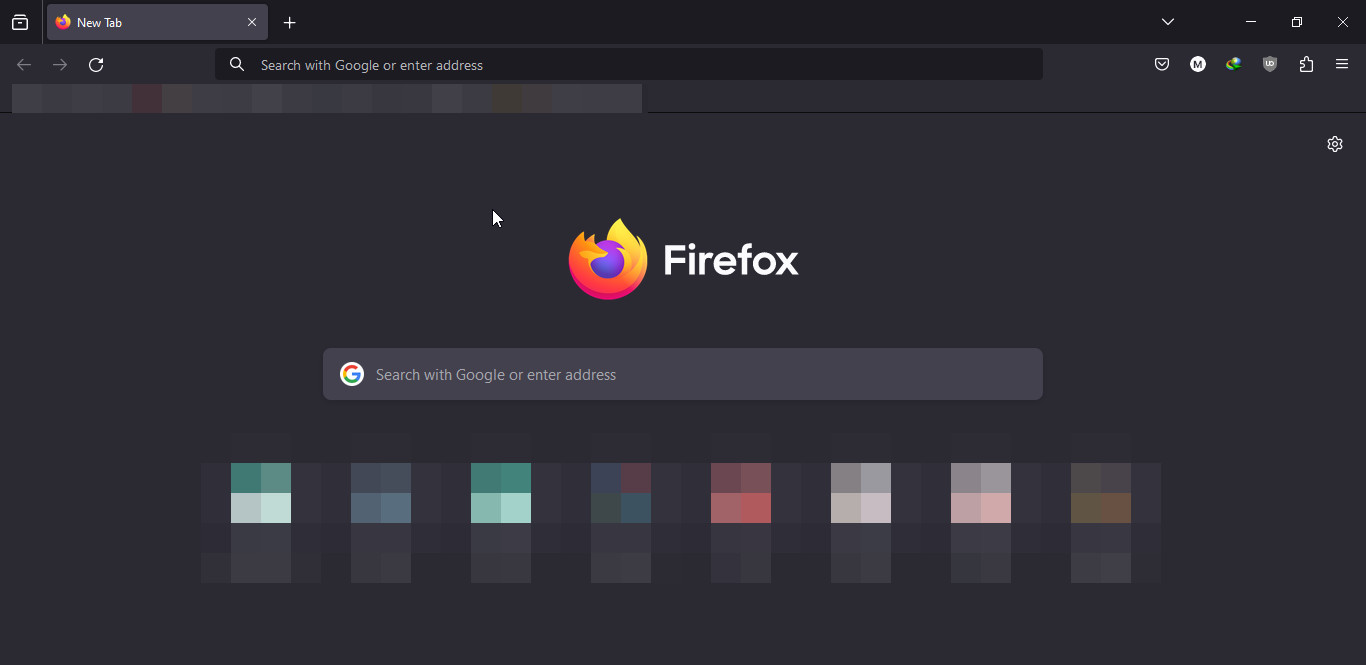
Use the Firefox Browser - Determine whether the website loads correctly without the first-byte error. If it does, clear the cache and cookies in the original browser.
Use Another Network or Try a VPN
- Disconnect from the current network, restart your system, and then connect to a different network such as a mobile phone’s hotspot.
- Open a web browser and check if the problematic website loads without errors.
- If the issue remains, consider installing and using a reputable VPN service.
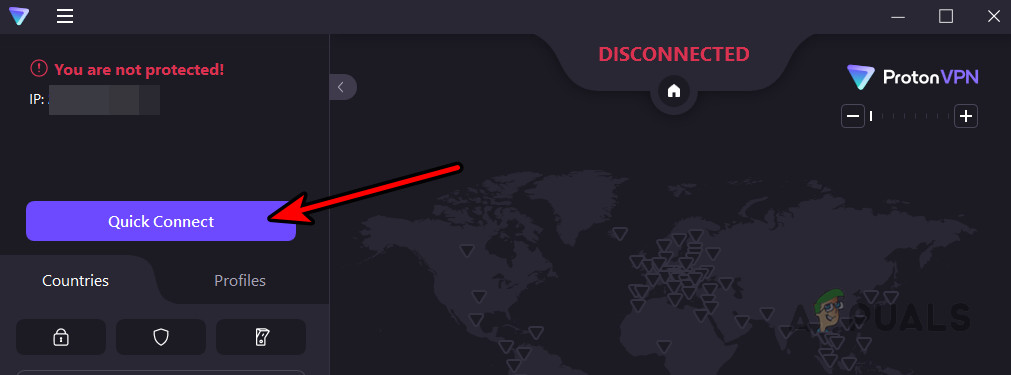
Connect the Proton VPN to a VPN Location - Connect to the VPN and test the website again in your browser.
Visit the Stable Version of the Website
Some websites have alpha or beta versions that are used for testing. These versions might be unstable, leading to the first-byte timeout error. To circumvent this, try accessing the stable version of the website.
The process will vary based on the website and browser settings.
- In Google Chrome, search for Reddit Settings.
- Access the Account Settings page on Reddit, scroll down to the Beta Tests section, and disable the Opt Into Beta Tests option, then restart Chrome.
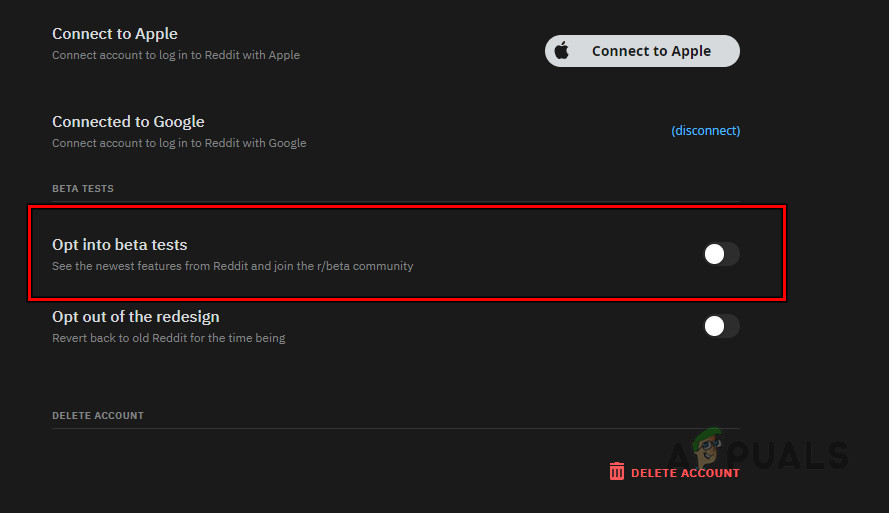
Disable Opt Into Beta Tests on Reddit - If this doesn’t solve the problem, navigate to Reddit’s URL to check if the issue is resolved:
https://www.reddit.com
- If the problem persists, attempt to load the website using the beta URL:
https://beta.reddit.com/
Check Your User Actions
You might receive the Error 503 if you attempt to perform an action that the server does not allow. For instance, if the website only permits uploading JPEG images, trying to upload a PNG file could trigger the first-byte timeout error. The solution here is straightforward: upload a JPEG image. Depending on your situation, you may need to investigate further to identify user actions that could be causing the error.
3. Server Side
If users encounter Error 503 first-byte timeout when trying to access your website, you can employ the following methods:
Check Limits
Firstly, review the timeout limits set for your website or server. You may need to adjust these values, and the procedure will depend on the technology or server architecture in use.
Varnish
- Edit the php.ini file to increase the following limits:
memory_limit max_execution_time
- Similarly, adjust the pub/.user.ini file to increase these limits as well.
- If necessary, modify the VCL Conf file, setting first_byte_timeout to 300s (from the default of 60s).
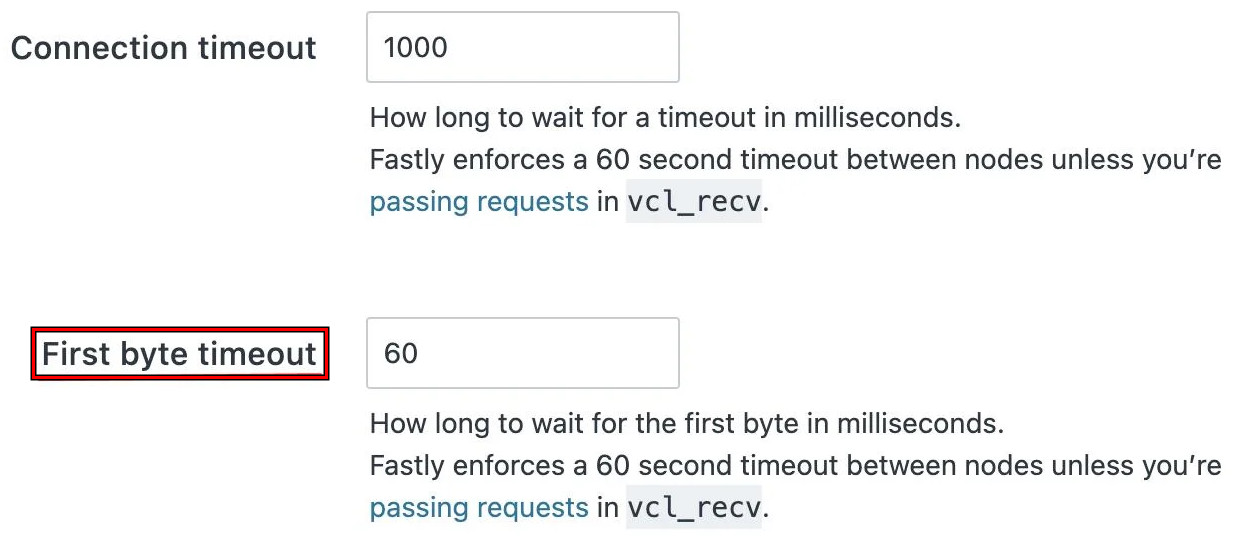
Set the First Byte Timeout Value to 60 - Save the changes and retest the website.
Fastly
- In the command-line interface, run:
update fastly/magento2
- Navigate to Admin > Stores > Configuration > Advanced > System > Full Page Cache.
- Set the Admin Path Timeout to 600 (the maximum limit Fastly supports) and select Upload VCL to Fastly.
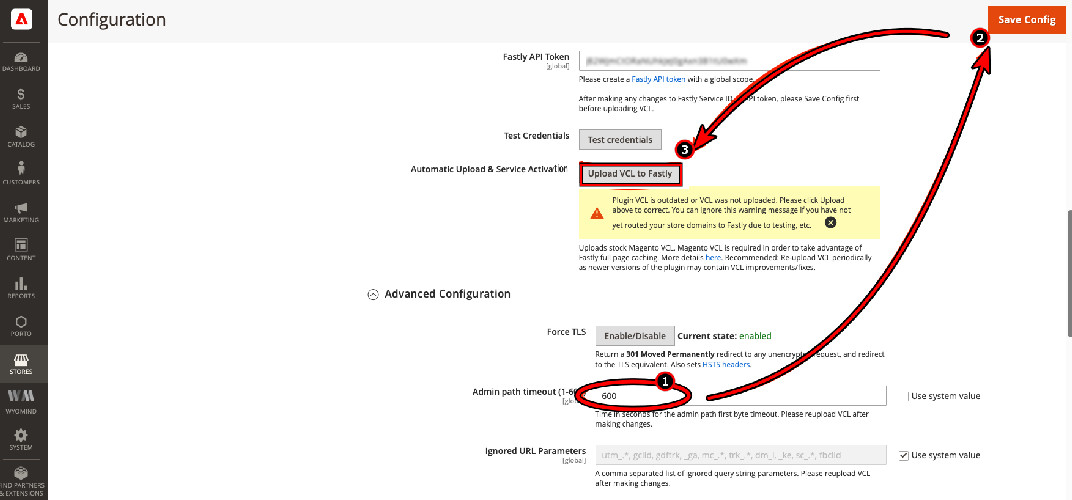
Upload VCL to Fastly
Magento
- Go to the app/bootstrap.php file and insert the following code at the beginning:
ini_set('memory_limit', -1); ini_set('max_execution_time', 18000); - Save your changes and check if the error has been resolved.
Check Server Extensions
The issue might stem from a server extension. Disabling or removing any questionable extensions may solve the problem. The PCNTL extension is known to cause Error 503. If such or similar extensions are present, disabling or removing them is advisable.
Be aware that disabling or removing an extension can temporarily affect certain website functionalities. To pinpoint the culprit, you may need to deactivate extensions one at a time.
Test Response Headers for Nginx
- On a client machine, open a command-line interface and run the following command. Remember to replace “ and “ with the appropriate information:
curl -I -H "Host: " http:///request/uri
- Inspect the returned response headers for any specific error messages related to Nginx and address those issues accordingly.
- If no response headers are obtained, consider adjusting your Nginx configuration as follows:
http { tcp_nopush off; tcp_nodelay on; # force socket to send buffer } - If a gateway timeout error is returned, modify the configuration to:
http { keepalive_timeout 300; proxy_connect_timeout 300; proxy_read_timeout 300; proxy_send_timeout 300; }
Check Your Subscription Plan
Should your server be unable to access essential services due to subscription limitations, this could result in a first-byte timeout error. As an illustration, under the Spark payment plan, servers are unable to make external HTTP requests to non-Google services.
An upgrade of your subscription plan might be necessary to resolve this issue, for example, switching from Spark to the Blaze plan in Firebase.
Check for a DDoS Attack
If the website server or any of its backend dependencies are under a DDoS attack, the server may not be able to obtain the required responses, leading to a first-byte timeout error for users.
Investigate potential DDoS attacks against your website, hosting, or any backend technology such as Webflow.
Should none of the suggested solutions work, reach out to the Support team of your hosting or backend services provider. Additionally, check the status page of the hosting’s website for any known issues.