How to Fix “Inappropriate activity detected” Elden Ring?
The ‘Elden Ring Inappropriate Activity Detected’ error signifies that an exploit, which is strictly not allowed, is being used. However, this is not entirely accurate since the error can also arise due to corruption or a bug in the Elden Ring files. This fact is confirmed via Elden Ring’s official Twitter account.
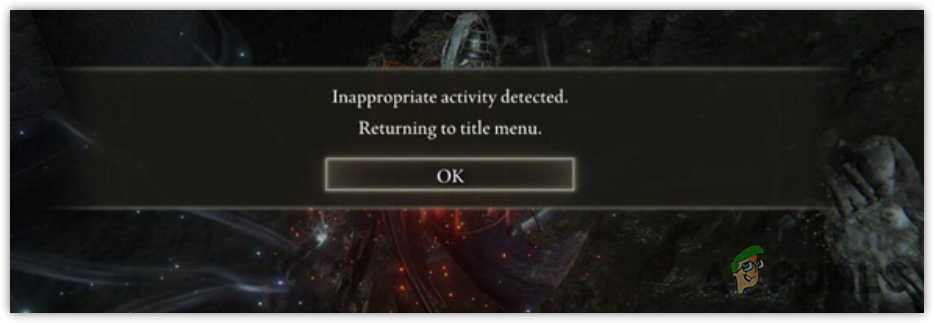
In the official tweet, they apologized for the inconvenience and suggested a solution to verify the game files in order to fix this error.
If you receive the message "Inappropriate Activity Detected" while loading the #PC version of #ELDENRING, please verify that the game files have been installed properly. https://t.co/eBE8HEnXSj
We apologize for the inconvenience and thank you for your patience.
— ELDEN RING (@ELDENRING) June 14, 2022
Regardless of the corruption in the game files, this error occurs when there is a problem with the anti-cheat system. It is because the Inappropriate Activity Detected error message originates from the Easy Anti-cheat, which means there is a high chance of getting this error due to issues with the anti-cheat system.
After investigating the causes, let’s have a look at some of the potential solutions that have actually worked for several affected users.
1. Verify the integrity of Game Files
Since we already know the solution, we can start by verifying the game files. Verifying the game files restores the corruption from the game files. According to the many threads on Reddit, you will have to verify the game files multiple times in order to get this error resolved. To do so, follow the steps:
- Open Steam and go to Library.
- Right-click the Elden Ring and select Properties.
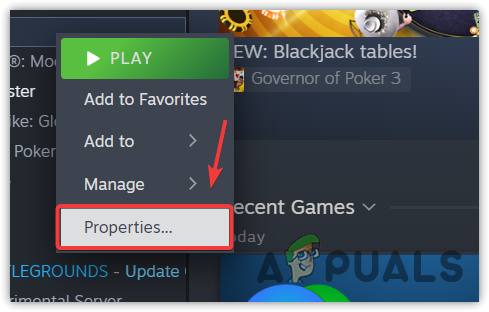
- Go to Installed Files from the left and click Verify integrity of game files.
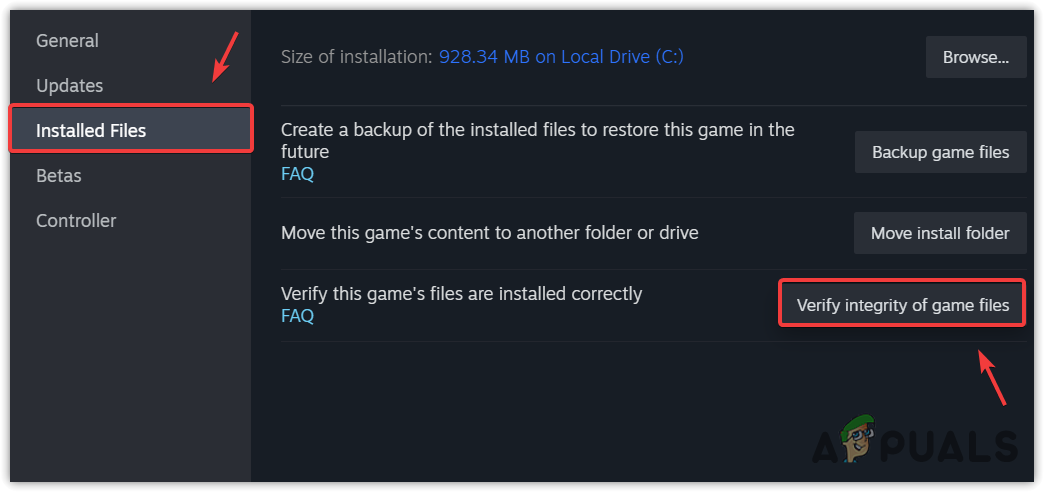
- Wait for the verification to be finished.
- Then, launch the Elden Ring and see if the error is occurring or not.
2. Change the Steam account name
This error can also be fixed by changing the Steam account name. This will trick the game into thinking that the account is different, which might be why users have successfully fixed this error. You can also try changing the Steam account name by following the steps.
- Open Steam and hover over your profile name from the top and select Profile.
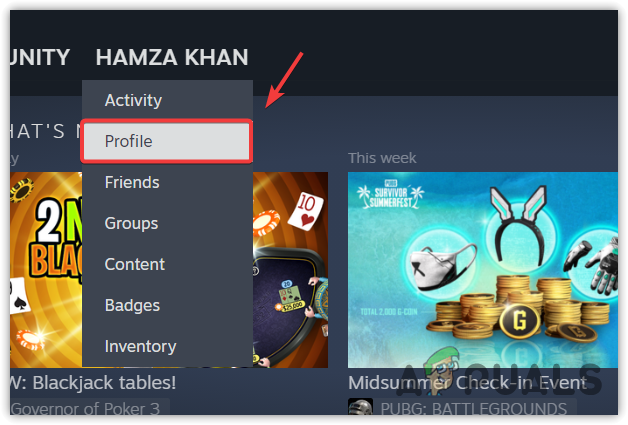
- Click Edit Profile and change the Profile Name to something else.
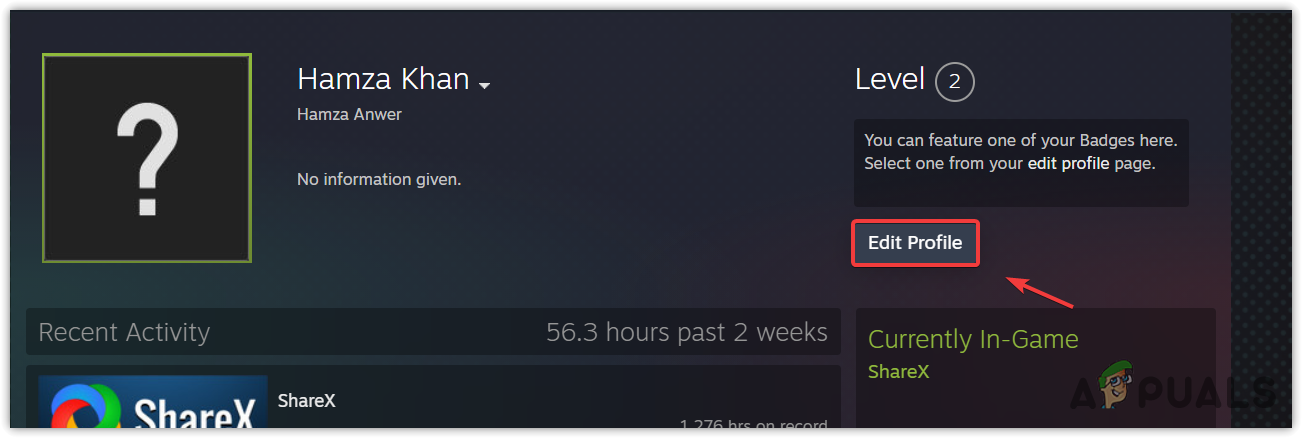
- Once done, click Save to save the settings.
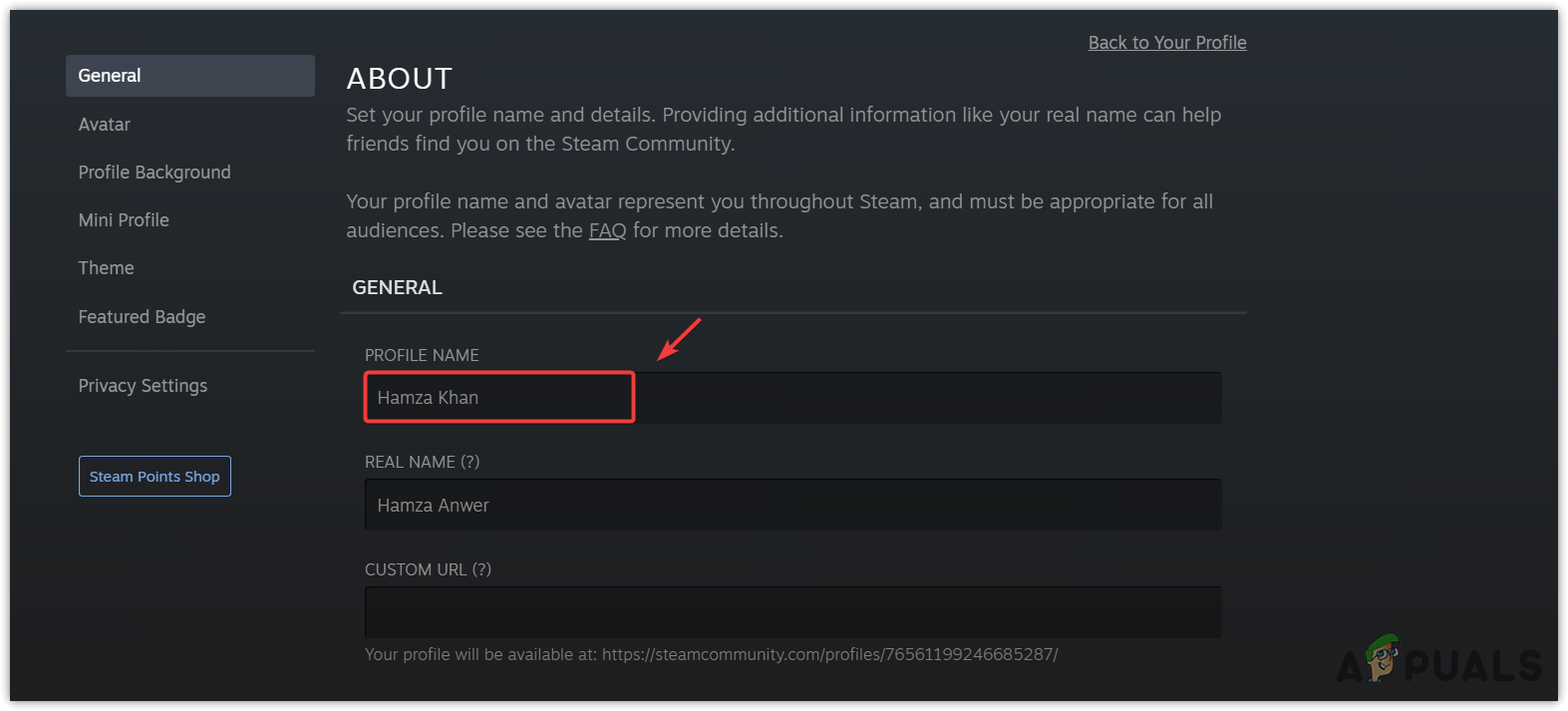
- Launch the Elden Ring and verify if the error persists.
3. Reinstall the anti-cheat program
The error might be occurring due to a problem with the Elden Ring anti-cheat system. In this case, you could try reinstalling the anti-cheat system to ascertain whether it is the cause of the error. If it is causing the error with no discernible reason, reinstalling the anti-cheat system should rectify the issue. To do so, simply follow these instructions:
- Go to Steam, and navigate to Library.
- Right-click the Elden Ring game, hover Manage and click Browse local files.
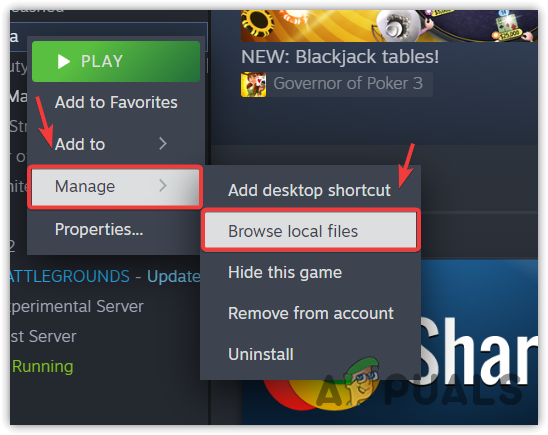
- Go to the Elden Ring > Game > EasyAntiCheat.
- Here select all the files and delete them.
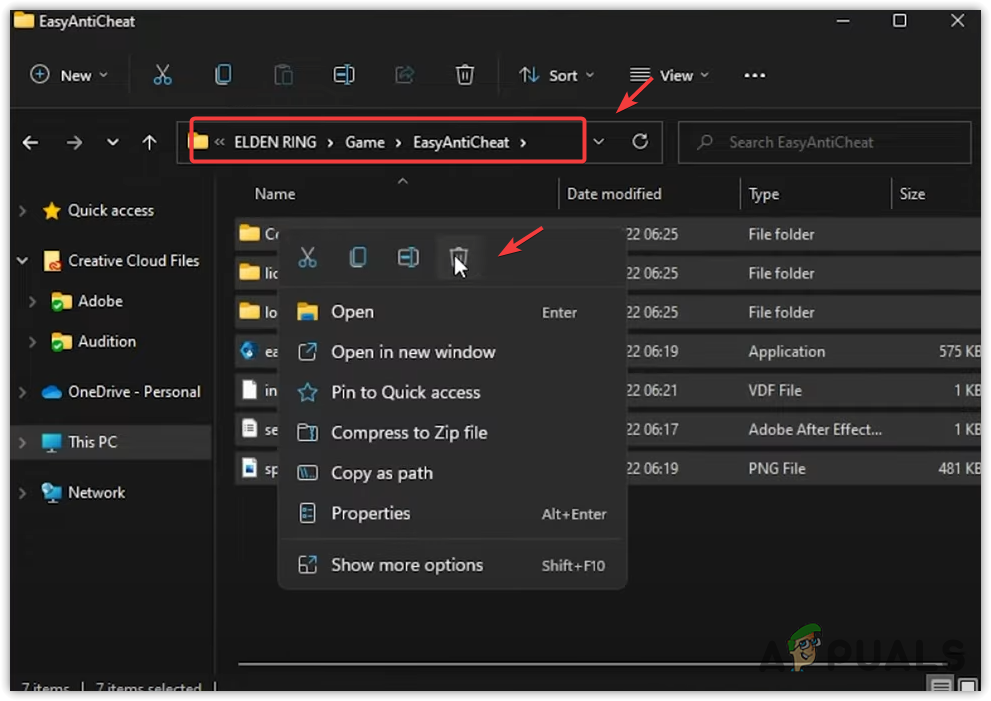
- Once done, go to Steam > Library.
- Right-click the Elden Ring and go to Properties.
- Then, select Installed Files and click Verify the integrity of game files.
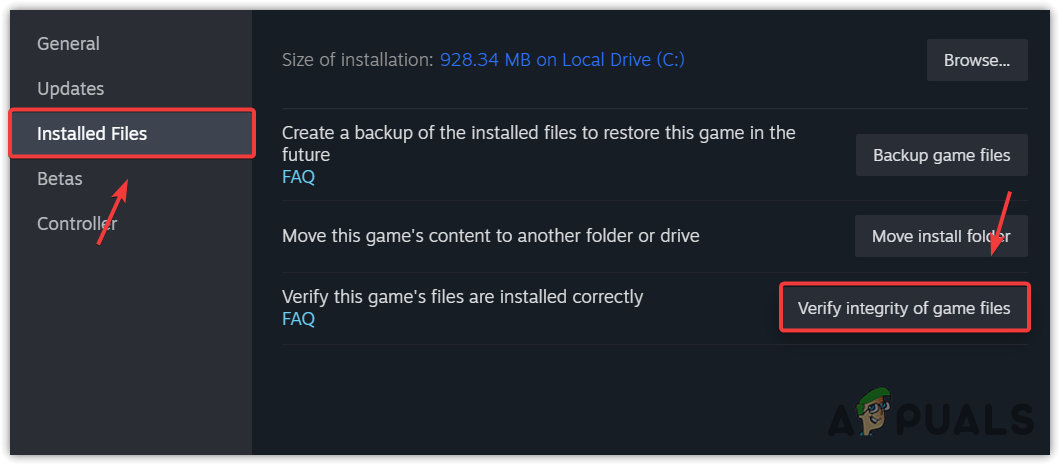
4. Configure System Locale settings
System Locale settings allow users to select which language they want to use for displaying text in programs. In the System Locale settings, you will find an option Beta: Use Unicode UTF-8 for worldwide language support. When this option is enabled, Windows uses the Unicode UTF-8 for displaying text in programs, which enhances language support and improves compatibility with programs.
According to the affected users, configuring the System Locale settings to use Unicode UTF-8 for displaying text has fixed the Inappropriate Activity Detected error message. Therefore, we recommend configuring System Locale settings. To do so, follow the steps:
- Press the Win + I keys simultaneously to open the Windows Settings App.
- Navigate to Time & Language Settings from the left pane.

- Go to Language & Region and click Administrator language settings listed under Related settings.
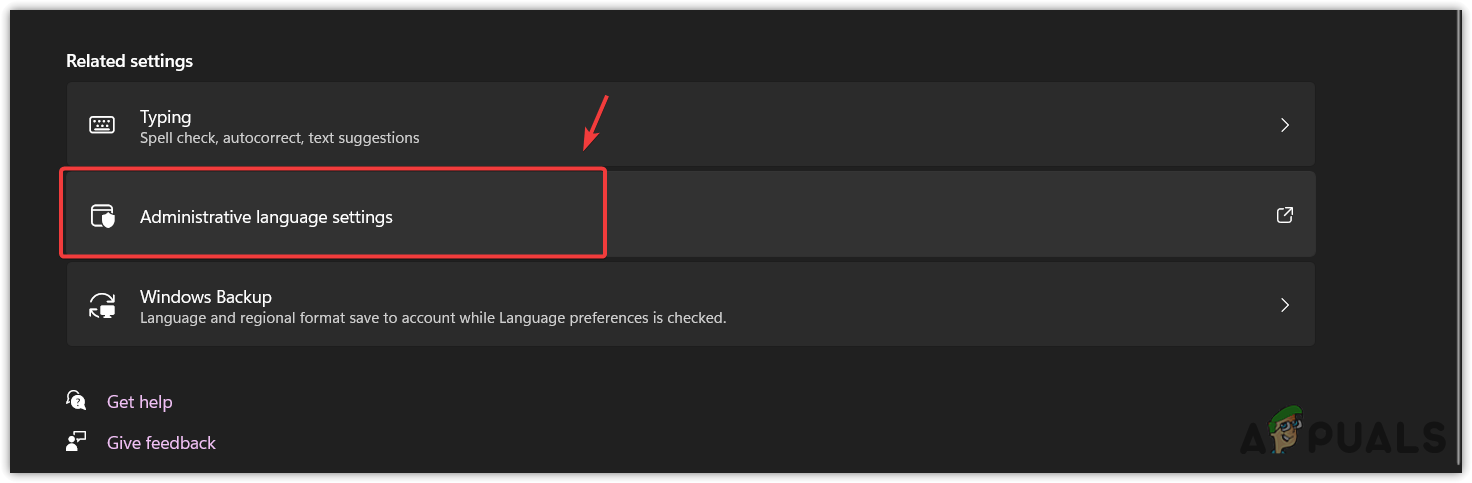
- Click Change System Locale, and check Beta: Use Unicode UTF-8 for worldwide language support.
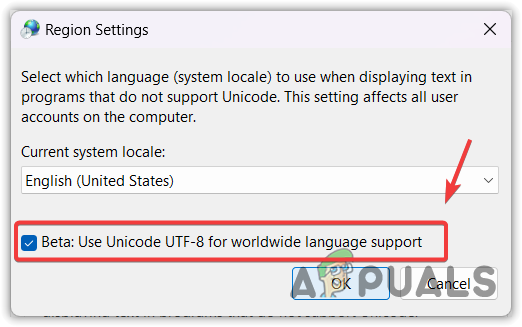
- Click OK, restart your computer for the changes to take effect.
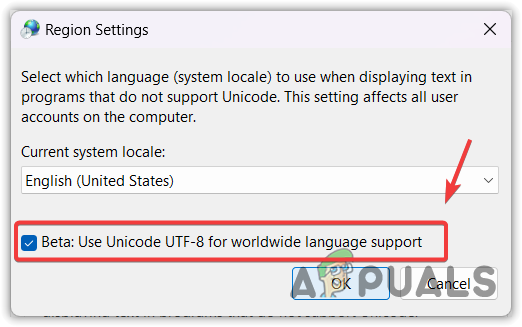
- Then, verify if the error still persists or not.
5. Move the install location and verify the game files
If the error still persists, you can try moving the location of the Elden ring to another drive just to check if this can fix the error. Moving the installation location to another drive has actually worked for several users. This is why we recommend moving the installation directory and then verifying the game files to ensure that the game has been successfully moved without any corruption. To do so, follow the steps.
- Launch Steam and navigate to Library.
- Right-click the Elden Ring and select Properties.
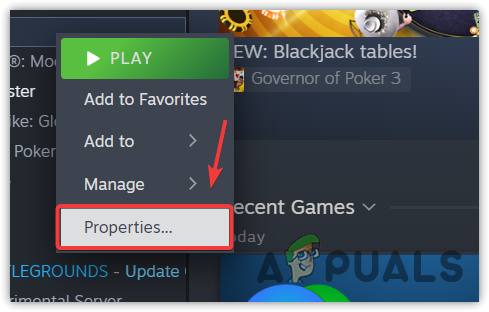
- Go to Installed Files from the left pane.
- Click the Move Install folder and select the drive where you want to move Elden Ring.
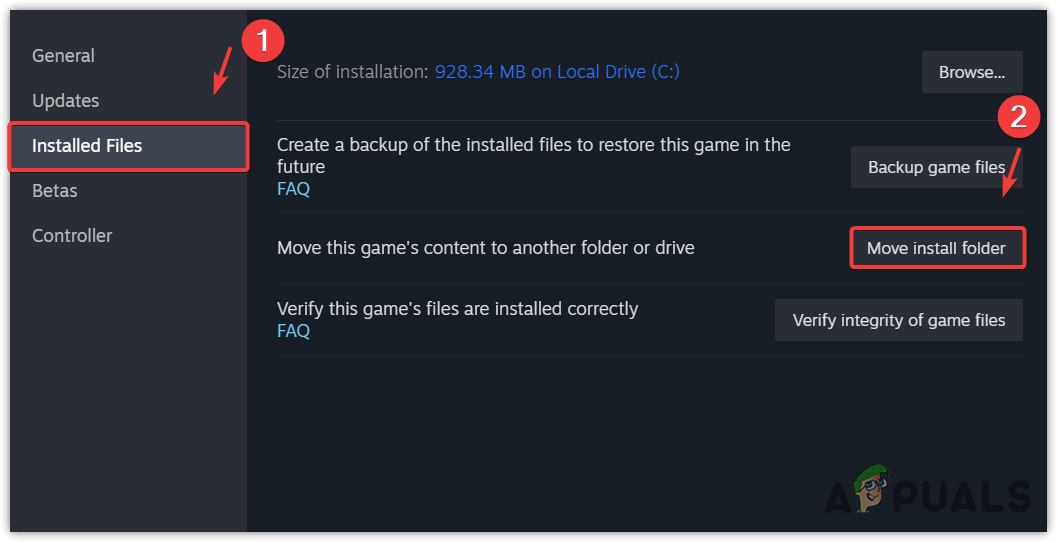
- Click Move and wait for the game to be properly moved.
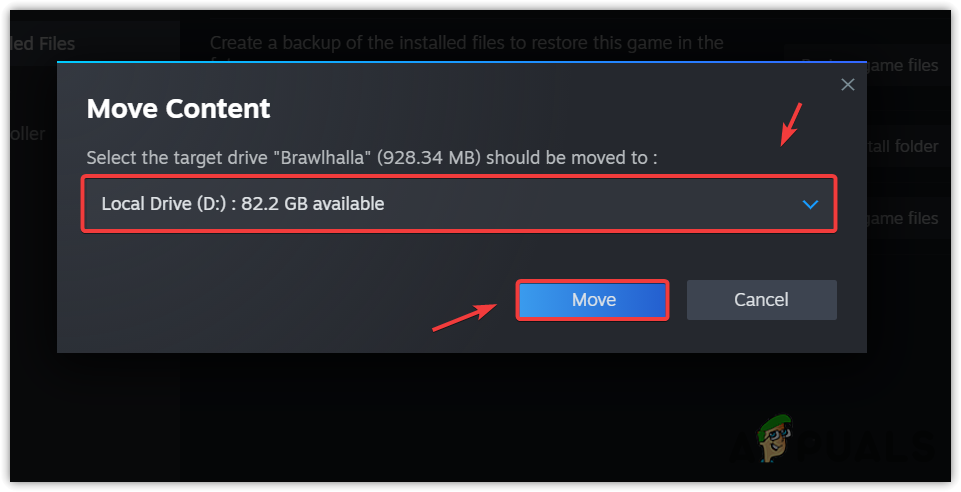
- Once done, right-click the Elden Ring and select Properties.
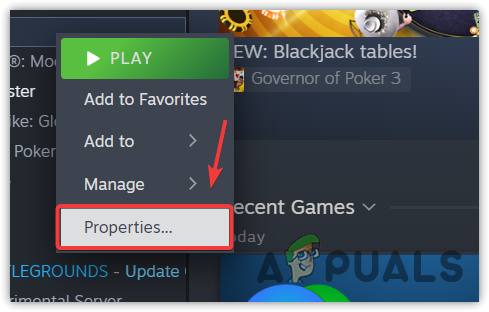
- Go to Installed Files and click Verify the integrity of game files.
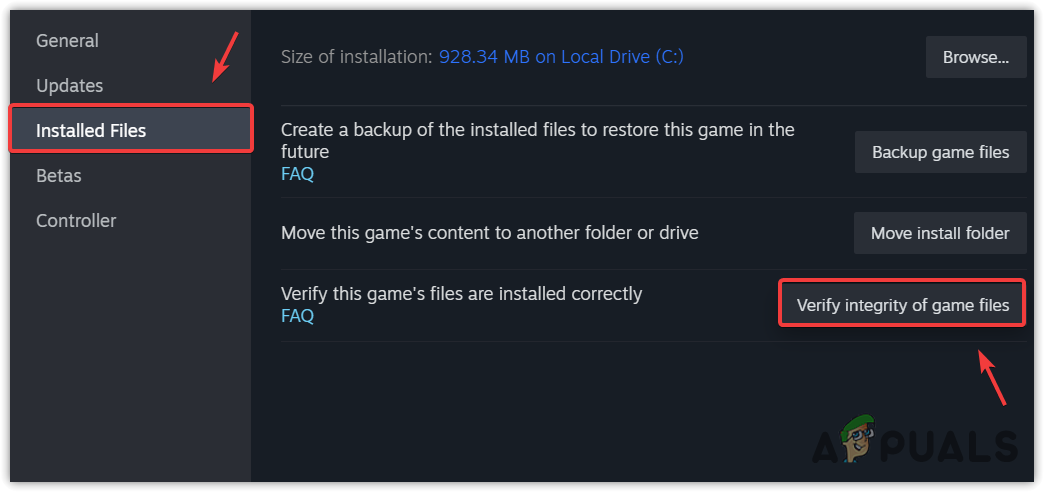
- Once done, launch the game and check for the error message.
6. Run a CCleaner
CCleaner is an application that is used to clear unwanted files and invalid Windows registry entries. Since this error is also caused by having unnecessary or unwanted files running in the background, we can try using a CCleaner utility to remove the files. Follow the instructions to run the CCleaner:
- Download the free version of the CCleaner utility using the link.
- Once it is downloaded, run the setup to install the utility.
- Once it is installed, click Start CCleaner to remove the unwanted files.

- Once done, restart your computer and launch Elden Ring to see if the error persists.
If you are still facing the error even after trying all the solutions, you should contact Elden Ring support. While waiting for the response, you can try reinstalling the game to ensure there is no corruption in the game files causing this error.
Elden Ring Inappropriate Activity Detected- FAQs
To fix this error, try verifying the game files multiple times. If the error persists, try changing the Steam account profile name to something else in order to get this error resolved.
This error occurs when the Elden Ring anti-cheat detects inappropriate activity on the computer. However, this is not entirely accurate. According to the official Elden Ring Twitter account, the developers suggest verifying the game files if the ‘Elden Ring Inappropriate Activity Detected’ error message appears when loading Elden Ring on a PC. This suggests that the error could be due to corrupted or buggy game files.
 Reviewed by
Reviewed by 




