Elden Ring FPS Drops and Stuttering? Here’s How to Fix
Elden Ring is the most anticipated game of 2022, but after its release, many gamers reported they are facing the unbearable Elden Ring FPS drops and stuttering issues as well as various technical bugs like Elden Ring crashing on PC or won’t launch on Windows 10 as well as Windows 11 system.

Well, the FPS drops and stuttering is very frustrating as it makes the Elden Ring game unplayable. The game developers posted that they fix various games issues in the upcoming patch, however, this won’t work for many users and they are asking for a refund. So, our experts have done the research and investigated the error thoroughly and find out that there are multiple reasons that trigger the Elden rings stutters and FPS drops performance issues.
So, before jumping straight to the fixes it is suggested to learn the common causes responsible for the error.
- System Requirement incompatibility: Check if your system can run the game in a proper way if your system is not meeting the minimum system requirements of the game, then Elden Rings FPS drops and stuttering issues can show up.
- In-Game Graphics Settings: If you are running the game on a low-end computer and the in-game graphics settings are set to high, you are more likely to see the problem when running the game. This can be fixed by lowering the in-game settings to medium or low as per your system configurations.
- Graphics Control Panel Settings confliction: Tweaking some settings in the graphics control panel of the computer can also give a boost in the performance. Many times, the graphics settings are likely to cause various problems with the high graphics settings, so modifying some of the settings can cause issues.
- Outdated Graphics Drivers: If while trying to launch the game you are seeing the GPU related problems from the steam or other executable you are more likely to face the issue. So here it is suggested to check the GPU driver issues and make sure the drivers are updated.
- Outdated Windows: If you are using an outdated version of Windows or haven’t updated your operating system for a long time, then your outdated Windows version is more likely to conflict with the latest games file and cause various performance glitches and bugs while launching the game.
- Overlay App Confliction – The overlay applications generally cause conflict with various games and the Elden Ring is also a culprit. Also, check if you are using any software or enabled the overlay feature then this might be causing the problem. So, in this situation, disabling the overlay software may help you to fix the low FPS and stuttering problem.
As of now, we share each and every potential culprit responsible for the problem, let’s head to working solutions to fix the problem. Try the given solutions that worked for other affected users and boost the FPS and fix the stuttering problems.
Check The Elden Ring System Requirements
Cross-check the minimum and recommended system requirements of the game and confirm if your computer is capable to run the game properly. The system requirements for the game to run properly are mentioned below:
Minimum
- Operating System: Windows 7
- Processor: Intel i5 8400/ Ryzen 3 3300 X.
- RAM: 12 GB
- Graphics Card: NVIDIA GTX GeForce 1060 or AMD Radeon RX 580.
- HDD Storage: 60 GB.
Recommended
- Operating System: Windows 10.
- Processor: Intel i7 8700K, or Ryzen 5 3600X.
- RAM: 16GB
- Graphics Card: NVIDIA GeForce GTX 1070 8 GB or AMD Vega 56 8GB.
- Storage: 60 GB.
If your system requirement looks fine but still deals with the FPS drop problem then here it is suggested to head to the next solution.
Change In-Game Settings
If you are playing the game on a low-end computer, you need to compromise a bit and lower the in-game graphics settings to play the game smoothly. To lower the in-game settings follow the steps mentioned below:
- Launch the game and go to the Settings menu.
- Then in the Settings menu click on the Graphics tab.
- And in the Graphics tab toggle down the resolution and the texture option to low.
- Now restart the game.
Check if this will provide you better FPS rate and you are able to run the game smoothly with a bit lower graphics. Now check if the issue is resolved or not.
Change Graphics Card Control Panel Settings
You can tweak a few settings in your computer to get an instant performance boost in your computer to run the game smoothly without any FPS drop and stuttering issues. To change the Graphics Control Panel settings, follow the steps mentioned below:
- Right-click on the desktop and click on the Nvidia Control Panel option.
- Click on the Manage 3D settings option and click on the Program Settings.
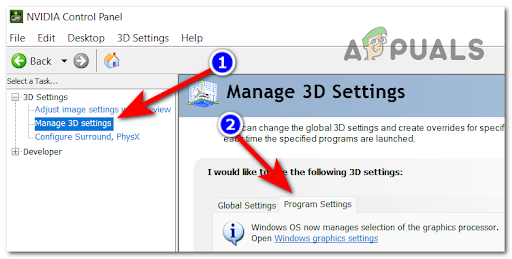
Manage 3D settings - Now find “Elden Ring” in the list and make the changes mentioned below:
- Monitor Tech: G-Sync (If available)
- Maximum Pre-rendered frames:2
- Threaded optimization: On
- Power Management: Prefer Maximum Performance
- Texture Filtering – Quality: Performance
- Low Latency Mode: Ultra(Low if you’re a PvE player).
For the AMD users, the settings are mentioned below:
- Anti-Aliasing Mode: Use Application settings
- Anti-aliasing Method: Multisampling
- Morphological Filtering: Off
- Anisotropic Filtering Mode: Use application settings
- Texture Filtering Quality: Performance
- Surface Format Optimization: On
- Wait for V-sync: Off
- OpenGL Triple Buffering: Off
- Shader Cache: AMD optimized
- Tesselation Mode: Override application settings
- Maximum Tesselation Level: Off
- GPU Workload: Graphics
- Chill: Off
- Frame Rate Target Control: Disabled
Hope to check the graphics settings works for you to solve the issue with the game and start playing the game with any performance-related issues. But if in case you are still dealing with the problem in question then follow the next potential fix.
Update Graphics Driver
The graphics driver plays a major role in your computer functioning properly. So, make sure that it is always updated to get proper performance delivery from the graphics card and start rendering the Elden Ring game.
The outdated or partially corrupted graphic drivers are missing some of the key dependencies which are used by the game to run properly. And by updating the GPU driver and the physics module you can fix the performance-related issues.
To update the graphics drivers, follow the steps mentioned below:
- Click on the Start Menu and type Control Panel in the search bar.
- In the Control Panel, click on the View devices and printers option available below the Hardware and Sound section.
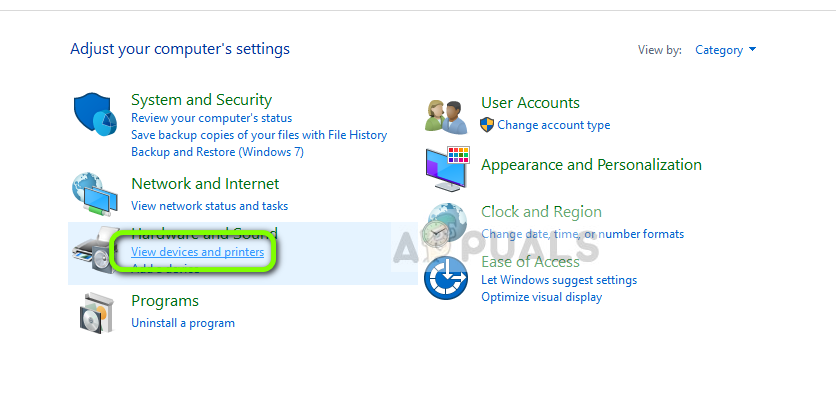
View Devices and Printers – Control Panel - Now click on your device name and click on the Hardware tab.
- In the Hardware tab, search for your graphics card name.
- And click on your graphics card name and now click on the driver tab.
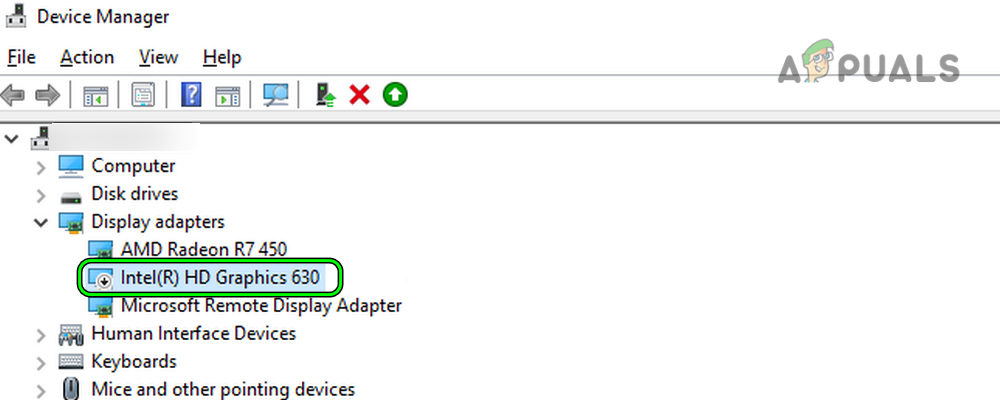
Intel Graphics Card in the Device Manager - In the driver tab, click on the update drivers option, and Windows will automatically search for any update available and install it.
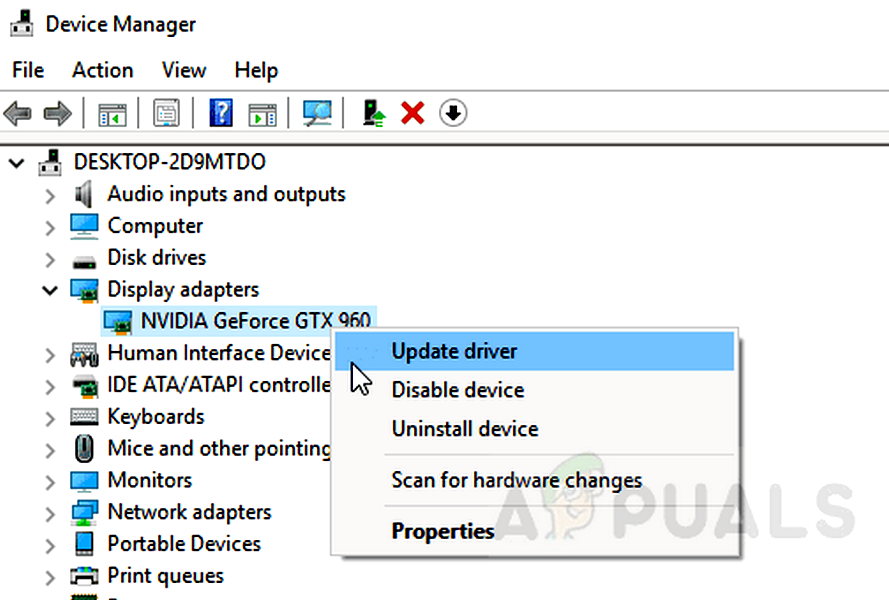
Update the Graphics Card Driver - Let the process complete and then restart your computer.
- Now launch the game and check if the issue is resolved or not.
Update Windows
If you are running an outdated Windows operating system, then we recommend you to update the Windows 10 operating system as this can cause performance issues and can be the root cause of the Elden Ring FPS drops and stuttering issue. To update your Windows operating system, follow the steps mentioned below:
- Click on the Start Menu and search for Settings in the search bar.
- In the Settings, click on the Windows update option available on the left side.
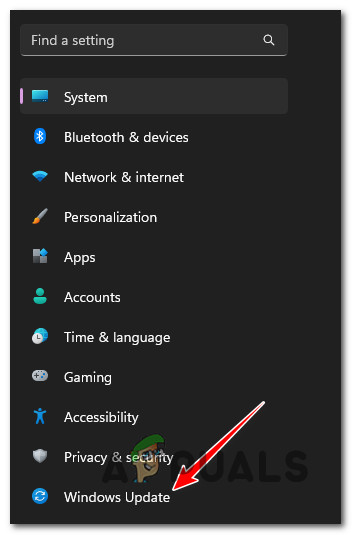
Access the Windows Update menu - Then in the Windows Update option, click on the check for updates
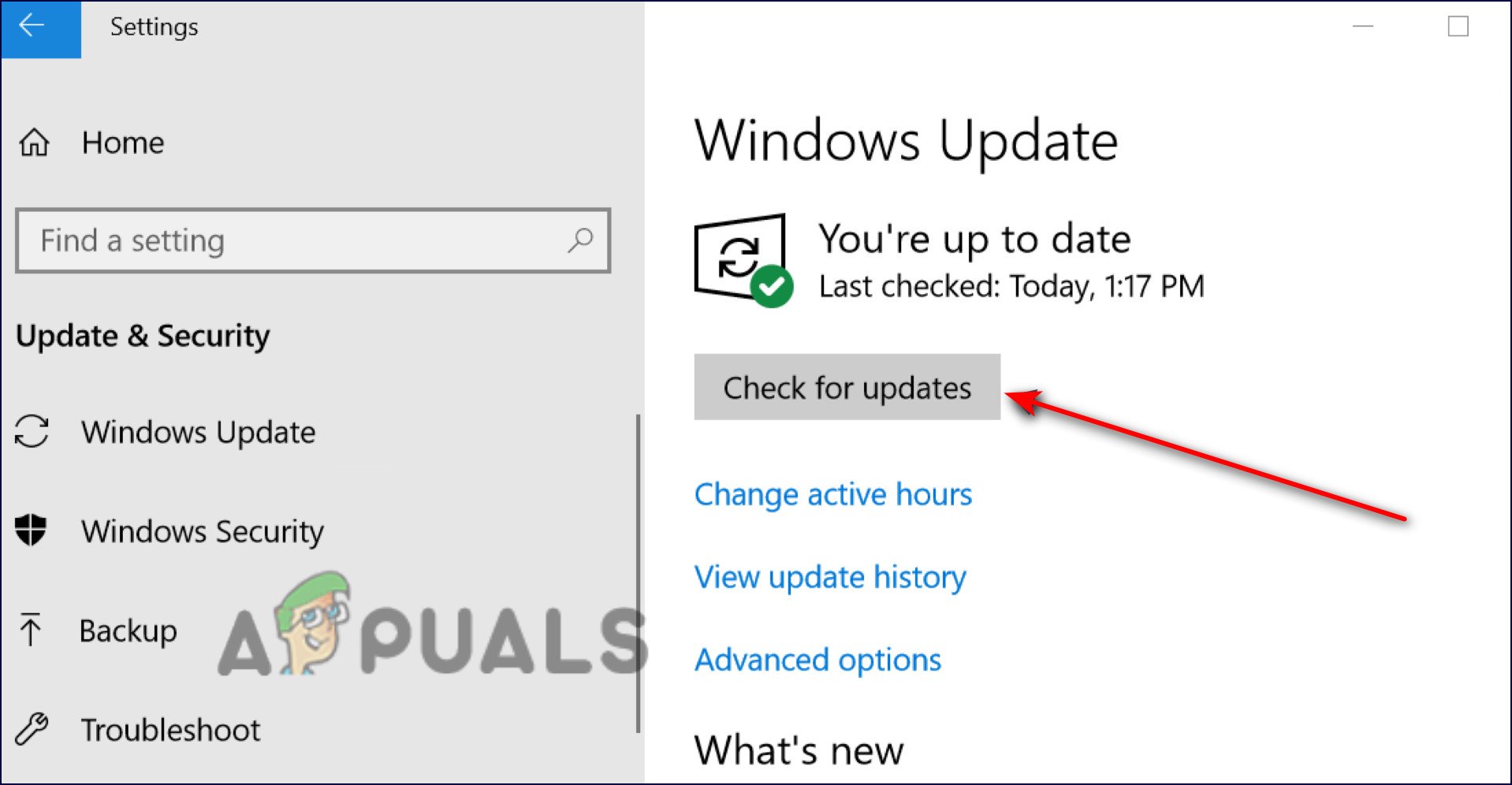
Check for updates - If any update is available, download it and let the process complete.
Now restart the computer and launch the game and check if the issue is resolved or not.
Install the Latest Game Patch
As confirmed by the developers, the performance and other technical issues get fixed by updating the game to the latest patch. The latest updates are released to make the game more stable and bring lots of improvement to the game. Not only, but the updates are also usually released by the developers to fix various bugs and glitches with the game.
So, it is important to install the updates every time it is released, check if the automatic updates are disabled then open the steam client and update the latest patches available of the game to solve low FPS and stutter problems.
Increase the Game Priority
If updating the game with the latest patch won’t work for you then fixing the low FPS problem is increasing the game priority and boosting the game performance. This method only affects the game depending on the CPU.
Follow the steps to do so:
- Launch Task Manager by pressing the CTLR + Shift + ESC key
- Now find the Elden Ring running and then right-click on it choose details
- Then right on the processes.exe file after that set priority to the High.
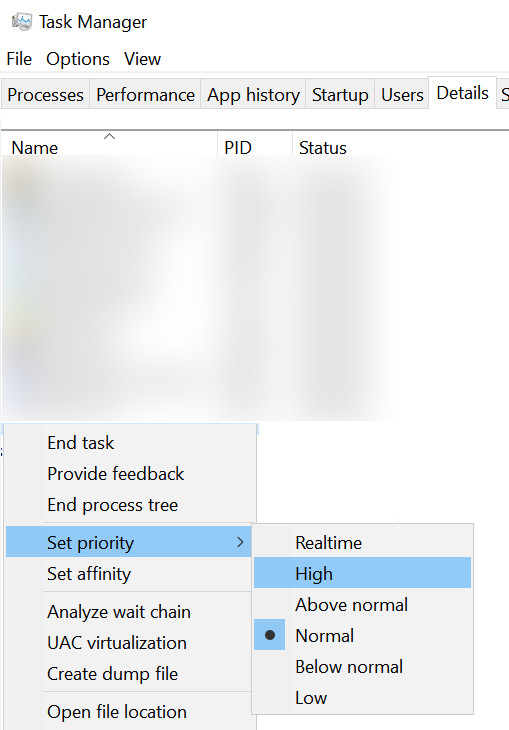
Set the Priority of Process to High
This simple trick will give priority to your game over other windows apps and boost the gaming performance.
Enable Windows Game Mode
The Windows Game Mode will provide a significant boost to the game as it will run the game in the priority task list closing most of the intense tasks running in the background. Enabling the game mode can resolve the Elden Ring FPS drops and stuttering issue. To enable the game mode, follow the steps mentioned below:
- Click on the Start Menu and search for settings in the search bar.
- In settings click on the Gaming option available on the left side.
- Now in the gaming window enable the Game Mode.
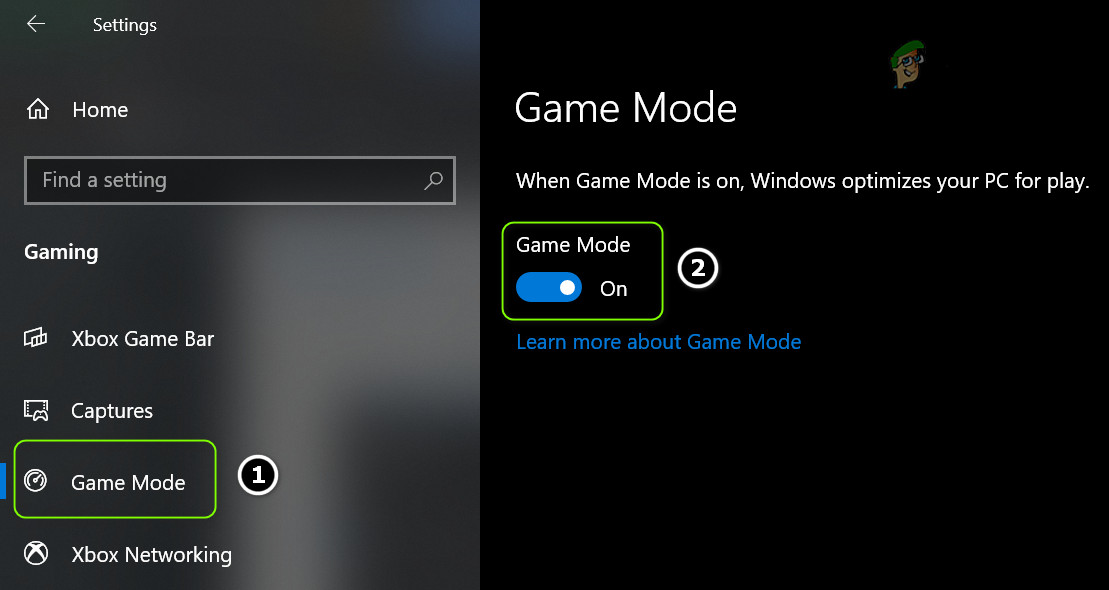
Enable Game Mode
Here it is suggested to check if the issue is resolved or not.
Disable In-Game Overlays
If you are using any type of in-game overlays, we will recommend you to disable all of them as they eat up a lot of performance of your computer and are of no use. To disable the in-game discord overlays follow the steps mentioned below:
Discord
- Launch the Discord application on your computer and go to the settings menu.
- In Settings click on the Overlay option available on the left side.
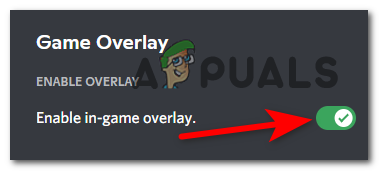
Disable the overlay feature in discord - Now disable the in-game overlay option.
Steam
- Launch the Steam application and click on the Library
- The Library, section locates the game.

Accessing the Library folder - Now right-click on the game and click on the properties option.
- In properties, click on the General option available on the left side.
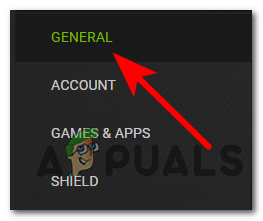
Accessing the General tab - Now disable the game overlays by clicking on the checkbox and unchecking it.
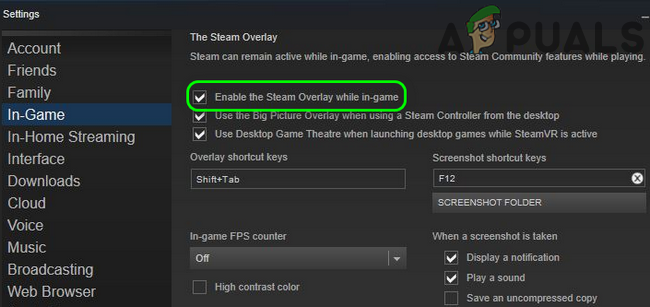
Uncheck the Option of Enable the Steam Overlay while in-game
For Windows
- Click on the Start button and search for settings in the search bar.
- In the settings menu, click on the Gaming option available on the left side.
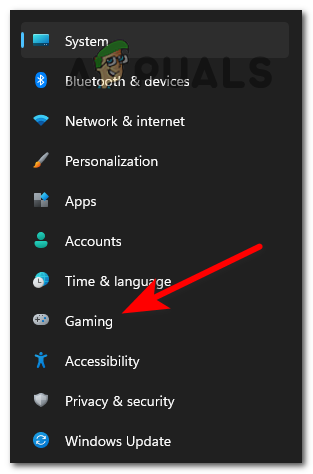
Accessing the Gaming menu - Now in the gaming tab, turn “Record game clips, screenshots, and broadcast using Game bar” off.

Toggle the Switch of Record Game Clips, Screenshots and broadcasting using Game Bar to On - Now click on the capture tab and turn the “Record the background while I’m playing a game” off.
Use Compatibility Mode
Using the compatibility mode will help your game to be more stable in the available operating system. To enable compatibility mode, follow the steps mentioned below:
- Right-click on the game and click on the properties
- Now go to the Compatibility tab and then under the Run this program compatibility mode for option select Windows 10
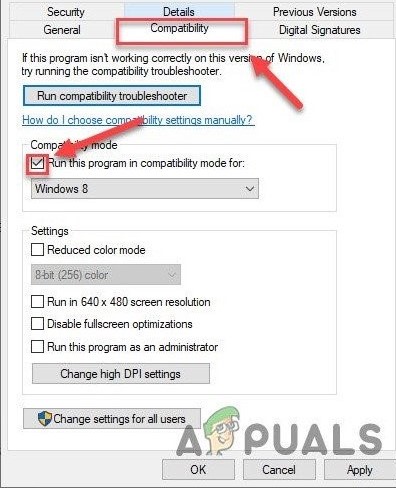
Compatibility Tab - And click on Apply and then Ok.
That’s all for our Elden Ring FPS drops and Stuttering problem, hope after trying the fixes given the issue is resolved.





