How to Fix The Elden Ring Crashing Error on PC?
Since the appearance of Elden Ring, a lot of players have reported severe stability issues with it. Most of them cannot play the game because it keeps crashing at the starting screen. For others, the crash occurs while they’re in the middle of playing (which is even worse). This error is typically encountered on Windows 10 and Windows 11.
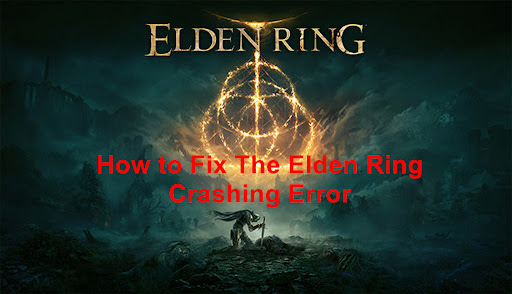
After players made many complaints, we have investigated this issue closely and come up with a list of all the possible causes that could trigger Elden Ring to crash:
- Graphic Settings are too high – The first thing you should consider is the game rendering settings that you’re currently using. Elden Ring could be crashing because the settings are set too high for your PC to support. You can fix this by lowering the settings to medium or even lower depending on your PC configuration. Don’t be afraid to play with the settings until you find the perfect balance.
- Common glitch – As it turns out, fixing this problem could be as easy as restarting your Steam launcher. If you only had this problem started recently, take the time to restart Steam (make sure it’s also closed from the taskbar menu) before launching the game again.
- AMD rendering instability – If you’re using an AMD GPU, chances are you will have a rough time playing Elden Ring. There are a lot more crashes reported with AMD GPU than with Nvidia counterparts. Until AMD and FromSoftware get to release updates that make the game more stable on this platform, you can improve the stability of Elden Ring on AMD GPUs by enabling the Radeon Anti-Lag Feature.
- Corrupted files – As it turns out, this issue can also be rooted inside your game installation folder. Some of the files of the game could be corrupted or missing as this be the reason for your crashing problems. This can be fixed by doing a verification of the integrity of the game’s files through Steam.
- Conflicting temp files – Another cause for this Elden Ring crashing error could be temporary files that are being stored by your PC and are somehow interfering with the game. This could either be software-related logs or hardware logs that might interfere with the rendering of the game. These files could be harmed, causing the game to crash. In order to fix this, you need to delete all the temp files inside the TEMP, %TEMP% and PREFETCH folders.
- Incompatible MSI Afterburner – If you’re using the Afterburner software from MSI, you should consider disabling it temporarily to see if this will fix your issue. This is how some affected users have managed to fix their Elden Ring issue. If this scenario is applicable, you can disable this software from the Task Manager by ending its tasks.
- Interfering Steam overlay – Some players suggest that the use of Steam’s overlay might also cause this issue because it is incompatible with the game. There is no official confirmation that this is the cause of the crash, but we did find some users reporting that they haven’t had a new crash after they disabled the overlay feature on Steam.
- Incompatible Rivertuner – Another cause that players have managed to find is the use of the Rivatuner Statistics Server while trying to play the game. In some cases, this has led to the game crashing. This can be fixed by ending all the processes of this application directly from the Task Manager.
- Interfering Epic Games Launcher – Your Elden Ring crashing issue might be caused by the Epic Games Launcher, even if you are not playing the game through it. Because the launcher is using the Easy Anti-Cheat, it could make your game crash due to a conflict between the two launchers. To fix this, you need to uninstall the Epic Games Launcher.
Now that you know all the causes, here is a list of all the methods that have helped other affected players to fix this crashing issue:
1. Change all the settings to medium
One of the first and easiest things that users recommend to do is to change the graphics settings of the game. For some of them, changing the settings to medium has fixed the crashing problem, as well as the stuttering issues that players have also experienced.
You can only do this if you get past the starting screen. So in case you are not experiencing the crashing issue before you start to play the game, the only thing you need to do is to navigate to the graphics settings and change all the settings to medium or low (depending on your PC specs).
After you’ve saved the new changes, start playing the game to see if it will still crash.
In case this method didn’t fix your Elden Ring crashing problem, go to the next method below.
2. Restart Steam
If the first possible fix didn’t work in your case, another easy fix you can try in order to fix your Elden Ring game is to restart the Steam application. This is how some people have managed to fix this issue.
This fix is typically effective in situations where Elden Rings used to launch and play just fine. Most likely, a new patch is out and you’re still trying to launch the old version or you’re enlisted inside the Beta program.
Note: This method will only work if you are playing the game through Steam.
In case you don’t know how to restart Steam, here are the steps you need to follow:
- You need to start by opening the Steam application, then in the right-side corner click on the Steam button and open the Settings.
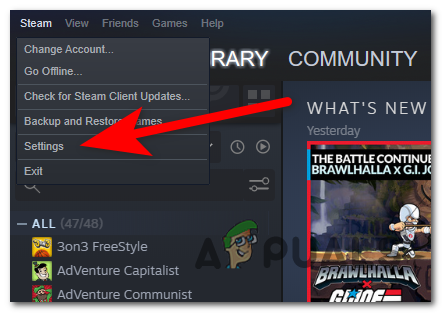
Accessing the Settings menu - After you are inside the Settings menu, right where it says Beta participation, click on Change.
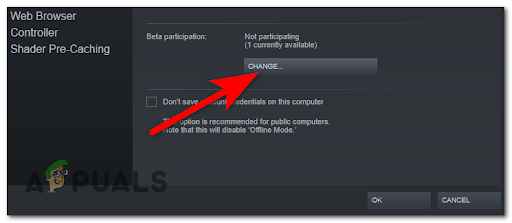
Changing the Beta participation - Once you’ve done that, extend the drop-down menu and choose Steam Beta Update, then click on OK to apply the changes.

Exiting the Beta participation - Now you will need to confirm if you want to restart the application, click on Restart Steam, and wait until the app relaunches.
- Once the app is open again, open Elden Ring and test the game to see if it still crashes.
In case the game keeps crashing, go to the next method below.
3. Activate the Radeon Anti-Lag feature (only for AMD users)
If you’re experiencing this problem with an AMD GPU, you’re out of luck. So far, the majority of unexpected crashes happening on PC with Elden Ring are actually occurring with graphics cards from AMD.
Until AMD and FromSoftware coordinate a new update that will make the game more stable for AMD GPUs, you’ll be happy to know there’s a quick fix.
Players have managed to fix this crashing issue by activating the Radeon Anti-Lag feature from the Radeon Software. This feature helps you get rid of the stutter and lag issues, as well as the crashing.
Note: This feature will only work if you are an AMD user, so if this is not applicable in your case, go to the next method below.
Here are the steps you need to follow in order to activate the Radeon Anti-Lag feature:
- You first need to open the Radeon Software application.
- Once you are inside the Radeon app, select Gaming, then click on the three dots located in the top right corner and click on Add A Game.
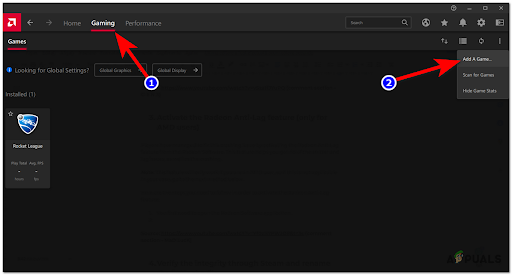
Adding a game to the Anti-Lag feature - You will need to search for the Elden Ring executable. After locating the executable, select it and click on Open.
- After you are able to see the Elden Ring icon in the list of games, double-click it.
- Now all you have to do is to click on the toggle next to Radeon Anti-Lag to enable the feature.
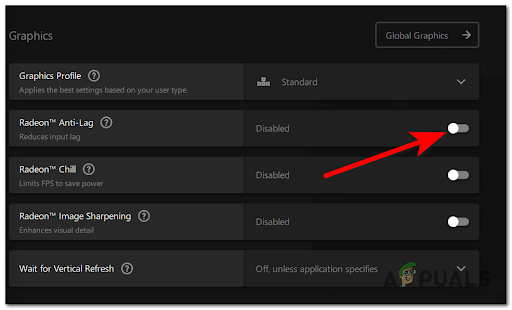
Enabling the Anti-Lag feature from Radeon - After that, launch Elden Ring and test it to see if the error still occurs.
If this method wasn’t helpful, go to the next one.
4. Verify the integrity through Steam and delete the DXCache files
Another method that has helped some players is to verify the integrity of the game files through Steam. After that, they were able to play the game by deleting the cache files of Nvidia.
This type of issue is typically reported after a game’s update is being interrupted by an unexpected machine shutdown or a false positive.
If you find yourself in this particular scenario, start by verifying the integrity of the files through Steam – by doing this, all the missing or corrupted files will be replaced.
In case you don’t know how to do this, here is the guide you need to follow:
- You first need to start by opening the Steam application.
- Inside the Steam app, access the Library and right-click on Elden Ring, then click on Properties.
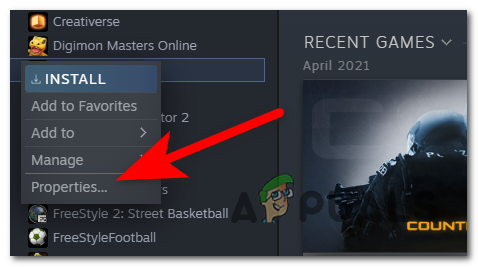
Accessing the Properties screen - Once you are inside the Properties menu, select Local Files and click on Verify integrity of game files.
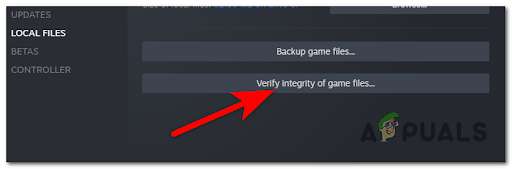
Verifying the integrity of the game files - Now wait until the verification is complete, then all the corrupted or missing files will be replaced if there are any. You can close the Steam application.
- After that, you need to open a Run dialog box by pressing the Windows key + R and type inside the search box ‘%appdata%’, then press Enter to open the AppData folder.
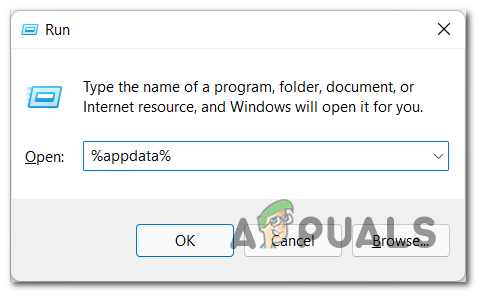
Open the Appdata menu - When the folder appears on your screen, click on AppData to access the AppData folder.

Accessing the appdata menu - After that, open the Local folder and search for the NVIDIA folder.
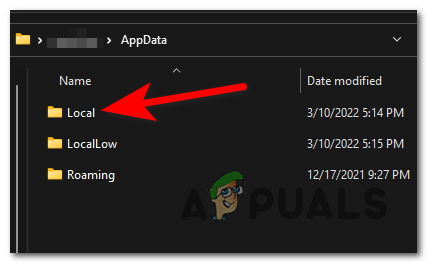
Accessing the local folder - Inside the NVIDIA folder, access the DXCache folder.
- Now you need to select all the files located inside the folder and delete them.
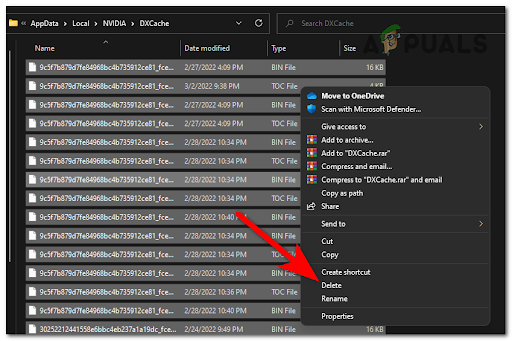
Deleting the folders inside the cache - Once you’ve done that, you need to reboot your PC. When your PC is back on, launch Elden Ring to see if it will still crash even after this.
Go to the next possible fix in case this wasn’t helpful or not applicable.
5. Deleting Temp Files
It was reported by some affected players that the cause for this Elden Ring crashing problem was the temporary files that their PC was storing. They’ve managed to fix this by deleting all the files that were located inside the TEMP, %TEMP%, and PREFETCH folders.
In case you don’t know how to delete those folders, here’s the guide you need to follow:
- Press Windows key + R to open a Run dialog box and type inside the search box option ‘TEMP’, then press Enter to open the TEMP file.
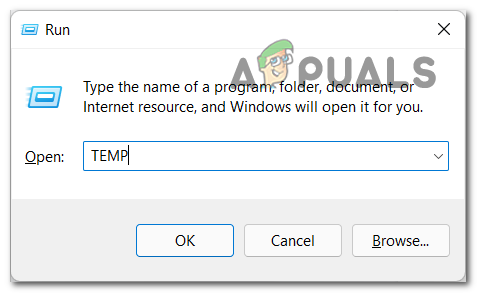
Accessing Temp - Inside the TEMP folder, select all the files inside it and delete them.
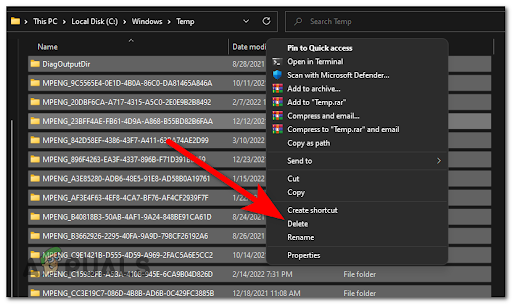
Cleaning the temp folder Note: Some files might not be available to delete, so press Skip if this is the case.
- Now you can close the folder. Open another Run dialog box exactly how it is presented at the first step and type inside it ‘%TEMP%’, then press Enter to open the %TEMP% folder.
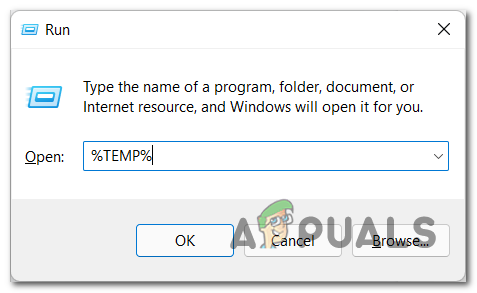
Accessing the temp folder - After the %TEMP% folder appears on your screen, delete all the files inside this folder that are possible to delete.
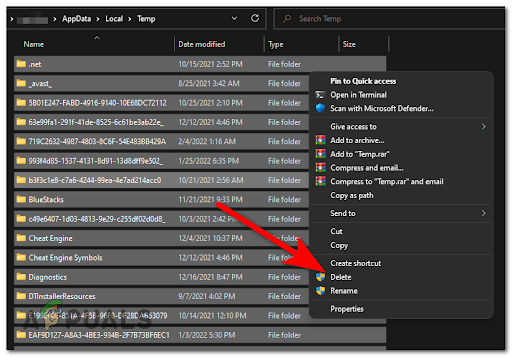
Cleaning the temp folder - Once the files are deleted, you can close the folder. Once again you need to open a Run dialog box exactly like in steps 1 and 3, then type inside the search bar ‘PREFETCH’ and press Enter to open the folder.
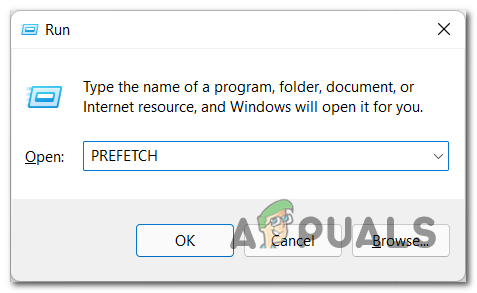
Accessing the Prefetch folder - After you are inside the file, delete all the files that are inside the folder. In case some files can’t be deleted, skip those and delete the others.
- When you are done with that, restart your PC, and when it boots back, test the game to see if you encounter the same issue.
In case of Elden Ring still crashes on your PC, go to the following fix below.
6. Disable Afterburner
As players suggest, your Elden Ring crashing issues could be caused by the MSI Afterburner application. This app might be incompatible with the game, or with the current drivers, you are using.
MSI Afterburner is a program that is used for overclocking the GPU directly from the software. Many people are using this software for increased performance, so if you are one of them try to close it to see if this is the cause.
The Afterburner software doesn’t have a disable option, so the only way to turn off this software is to force to end the task directly from them the Task Manager.
To do this, you need to press the CTRL + Shift + ESC to open the Task Manager, then look for the MSI Afterburner process. Once you find it, right-click on it and end the task.
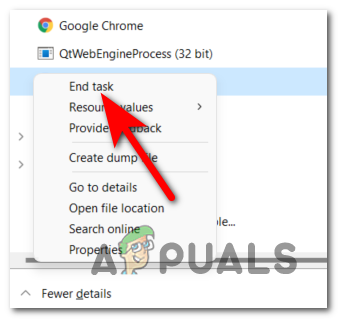
After you are done with this, close the Task Manager and launch Elden Ring to see if the game will still crash.
Go to the next method below in case this error still occurs.
7. Disable the Steam Overlay
Although there’s no official confirmation that the overlay function can be the culprit that’s making the game crash, there are a lot of Elden Ring players reporting that their crashes have completely stopped once Steam’s overlay was disabled.
We haven’t found any evidence that other overlay features from Origin or Nvidia Experience can cause the same behavior. But keep in mind that game crashes (particularly)
In case you don’t know how to disable the Steam overlay, here is a guide with the exact steps:
- Open the Steam application, then click on the Steam button located in the top right corner and open the Settings.
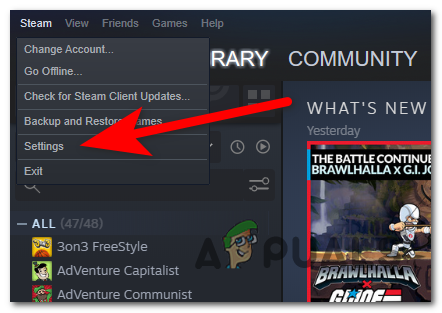
Accessing the Settings menu - Once you are inside the Steam settings, select the In-Game section on the left side, then uncheck the box where it says Enable the Steam Overlay while in-game.
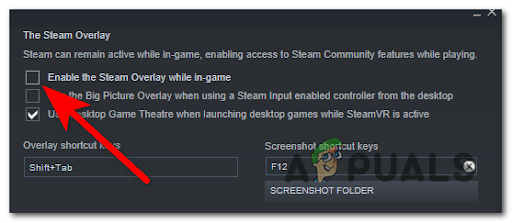
Enable the Steam overlay - After that, you need to open the game and test it to see if this has fixed your crashing problem.
After that, you need to open the game and test it to see if this has fixed your crashing problem.
8. Turn off Rivatuner Statistics Server (if applicable)
In case you are using the Rivatuner Statistics Server software, this could be the cause of your Elden Ring crashing issues. If you have this software installed on your PC and you previously used it to overclock your hardware, you might be able to fix he problem by disabling the Rivatuner Statistics server.
Even though some Elden Ring Players have managed to fix this error by disabling the Rivatuner Statistics sever, keep in mind that this software doesn’t have a turn-off button.
The only solution is to end the tasks directly from the Task Manager.
Here are the instructions on how to turn off the Rivatuner Statistics Server:
- Press the CTRL + Shift + ESC buttons to open the Task Manager directly.
- Now inside the Task Manager, search for the Rivatuner processes and end all of them.
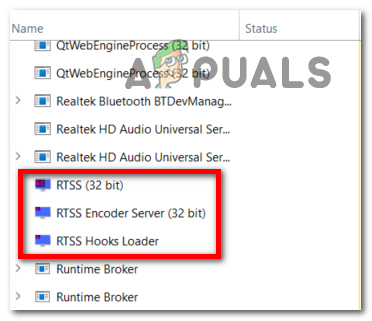
Ending the RTTS tasks - Once you’ve done that, launch the game to see if this was the cause of your crashing issues.
If neither of the methods before has fixed your problem, check below the last method that could fix your Elden Ring.
9. Uninstall Epic Games Launcher
The last thing players recommend you to do is to disable the Epic Games Launcher. If yo also have the Epic Games launcher running during the time when you launch Elden Ring from Steam, chances are the two launchers will conflict.
Even if the game is played through Steam and not Epic Games Launcher, the problem with this launcher is that it is using the Easy Anti-Cheat, which is causing your game to crash because some dependencies are shared by both launchers.
Other users dealing with the same kind of issue have managed to fix this problem by deleting the Epic Games Launcher from their PC.
Here’s a guide on how to delete the Epic Games Launcher from your computer:
- Press the Windows key + R to open a Run dialog box, then type inside the search bar option ‘appwiz.cpl’ and press Enter to open the Programs and Features.
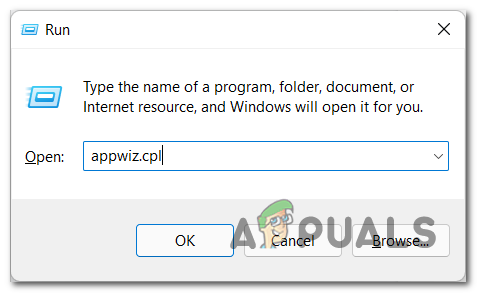
Opening up the Programs and Features menu - Inside the Programs and Features, locate the Epic Games Launcher application and right-click on it, then click on Uninstall to initialize the process.
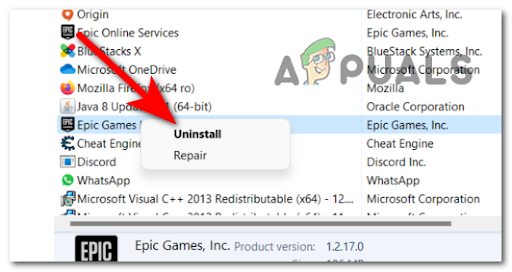
Uninstall the Epic Games Launcher - Now follow the on-screen instructions and wait until the uninstall process is complete.
- After that, you can launch your Elder Ring game and test it to see if it will crash again.





