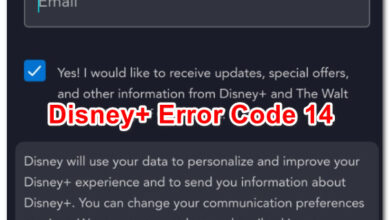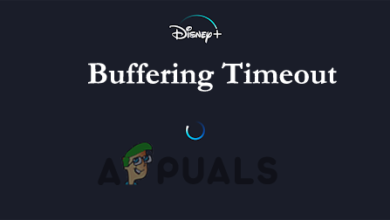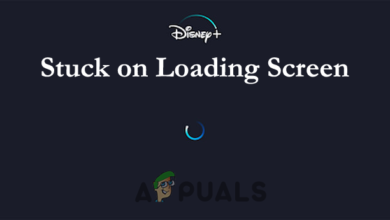How to Get “Disneyplus.com Login/Begin” Code & Activate It
Disney Plus offers a seamless experience for accessing an extensive library of movies and TV shows from renowned brands such as Disney, Pixar, Marvel Studios, Star Wars, and National Geographic. This popular streaming service is available on a wide array of devices, including computers, smartphones, TVs, and gaming consoles.
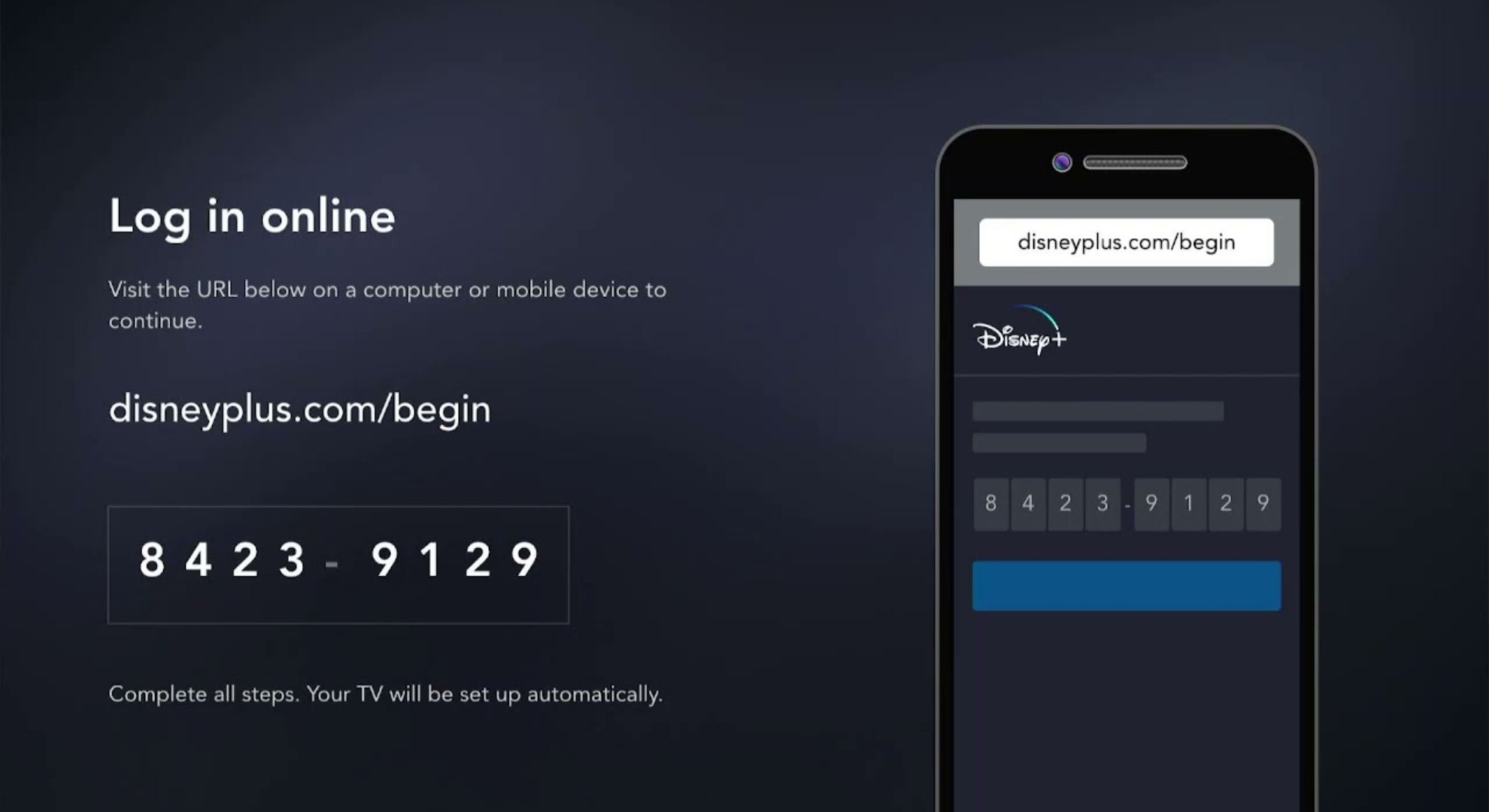
It’s like having an entertainment library at your fingertips. To begin enjoying Disney Plus, you need to establish an account. This guide will walk you through the fundamentals of Disneyplus.com login/begin.
We’ll explore what Disney Plus login/begin is, compatible devices and platforms, steps to create your Disney Plus account, how to activate Disney Plus using an 8-digit code, and even some alternatives to Disney Plus.
Disneyplus.com, part of The Walt Disney Company, ranks among the leading streaming services. Launched in November 2019, it is available in numerous countries. Disney Plus offers a diverse range of TV shows and movies from Disney, Pixar, Marvel, Star Wars, and National Geographic, among others.
To start streaming on Disney Plus, you need to create an account at www.disneyplus.com/begin or login and choose a subscription plan. After setting up your account, the next step is activation. Once your account is created, activate it on www.disneyplus.com login/begin using the 8-digit code provided to you.
The 8-digit activation code is crucial for connecting your device securely to your Disney Plus account. This step prevents unauthorized access and ensures the service is utilized on approved devices. Once activated, you’re ready to enjoy a vast selection of content on the platform.
How to Create a Disney Plus account
Setting up a Disney Plus account is straightforward. Here’s how:
- Visit www.disneyplus.com/begin on your streaming device’s web browser and click “Sign up and Save.”
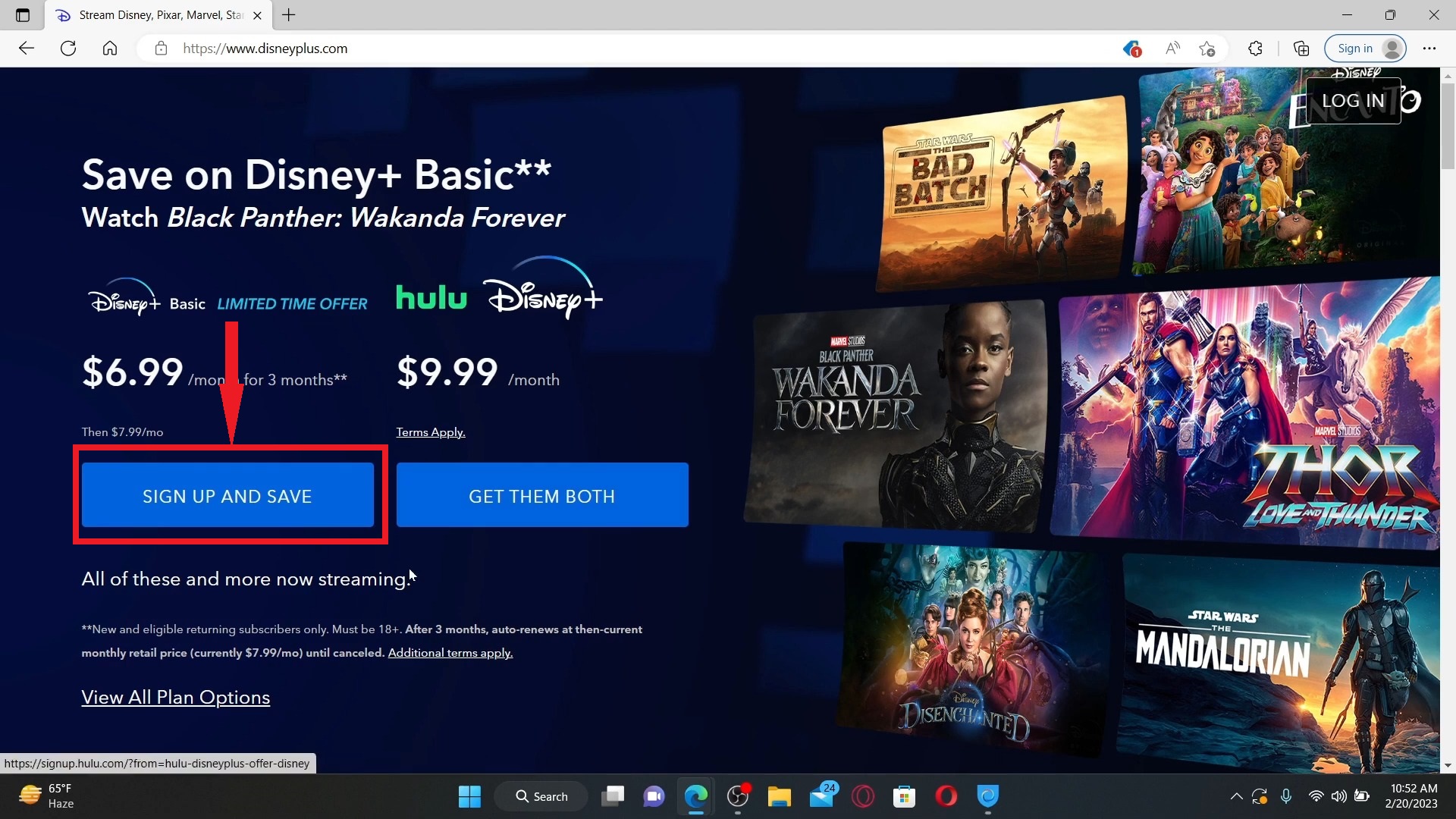
Click Sign up and Save - Enter your email address and then click “Continue.”

Enter email and click continue - Check your email inbox for a 6-digit code and enter it.
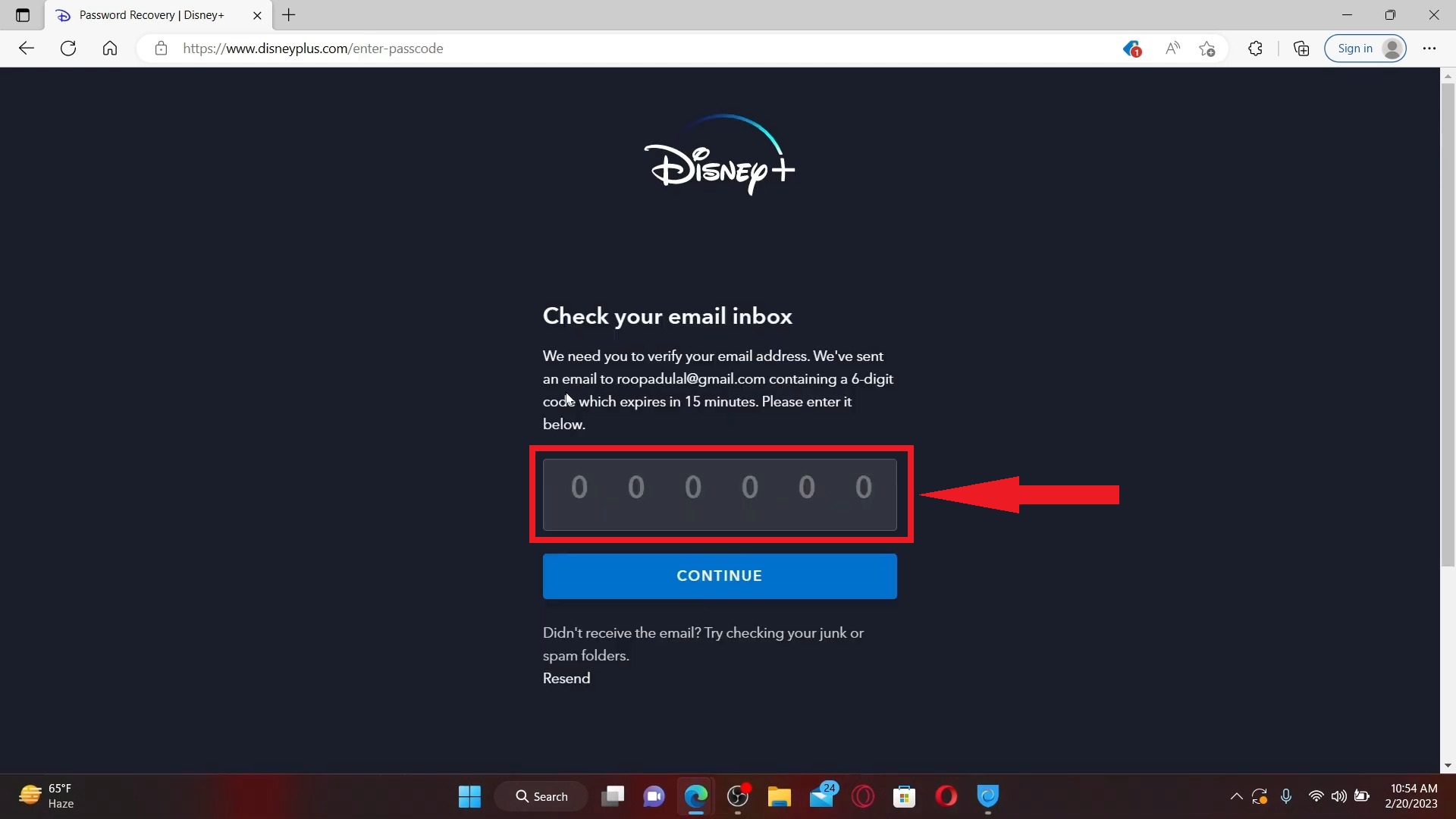
Check mail and enter code. - Create a new password and click “Continue.”
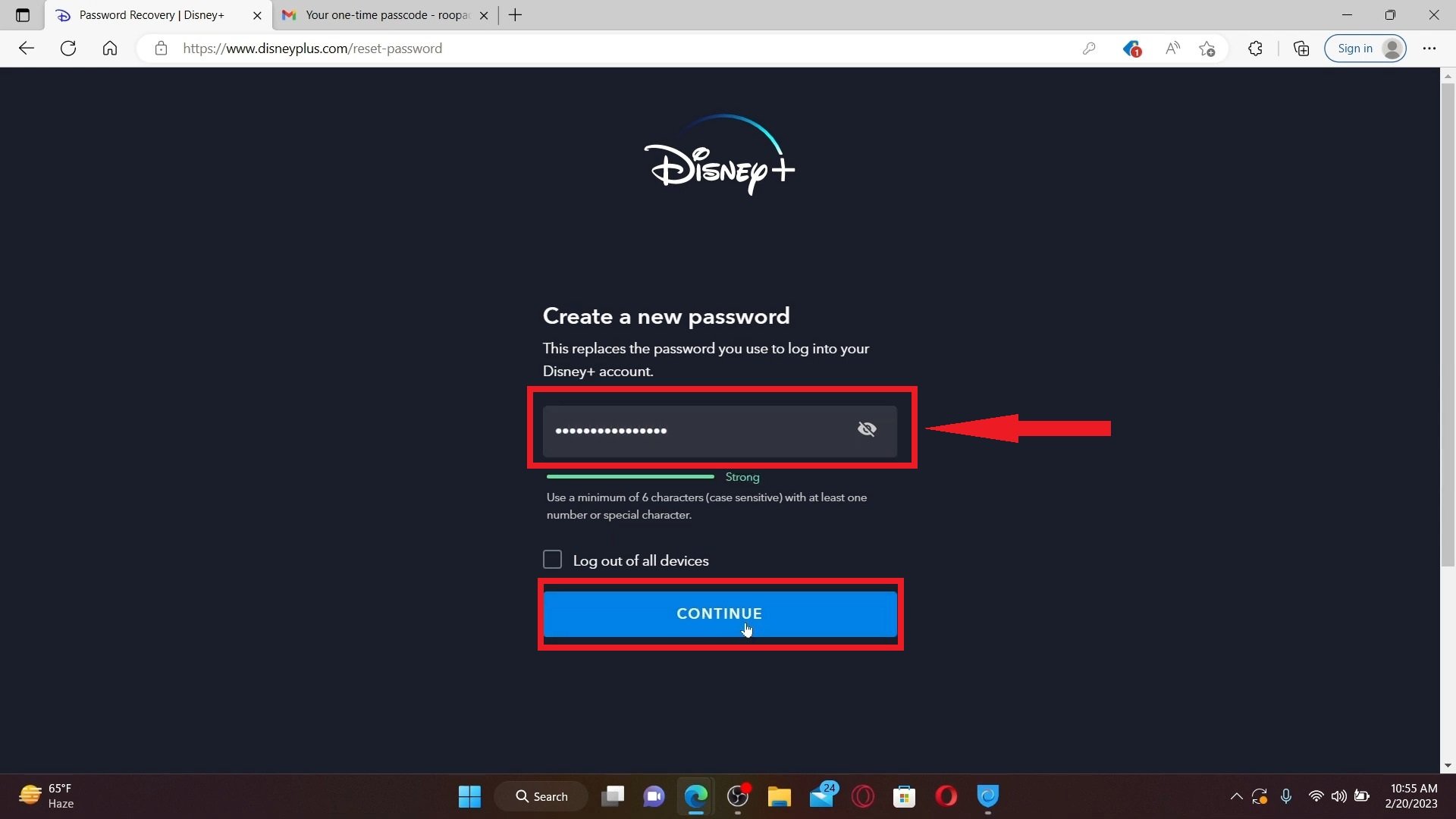
Create a new password - Select the subscription type you prefer, enter your payment details, and complete the setup.
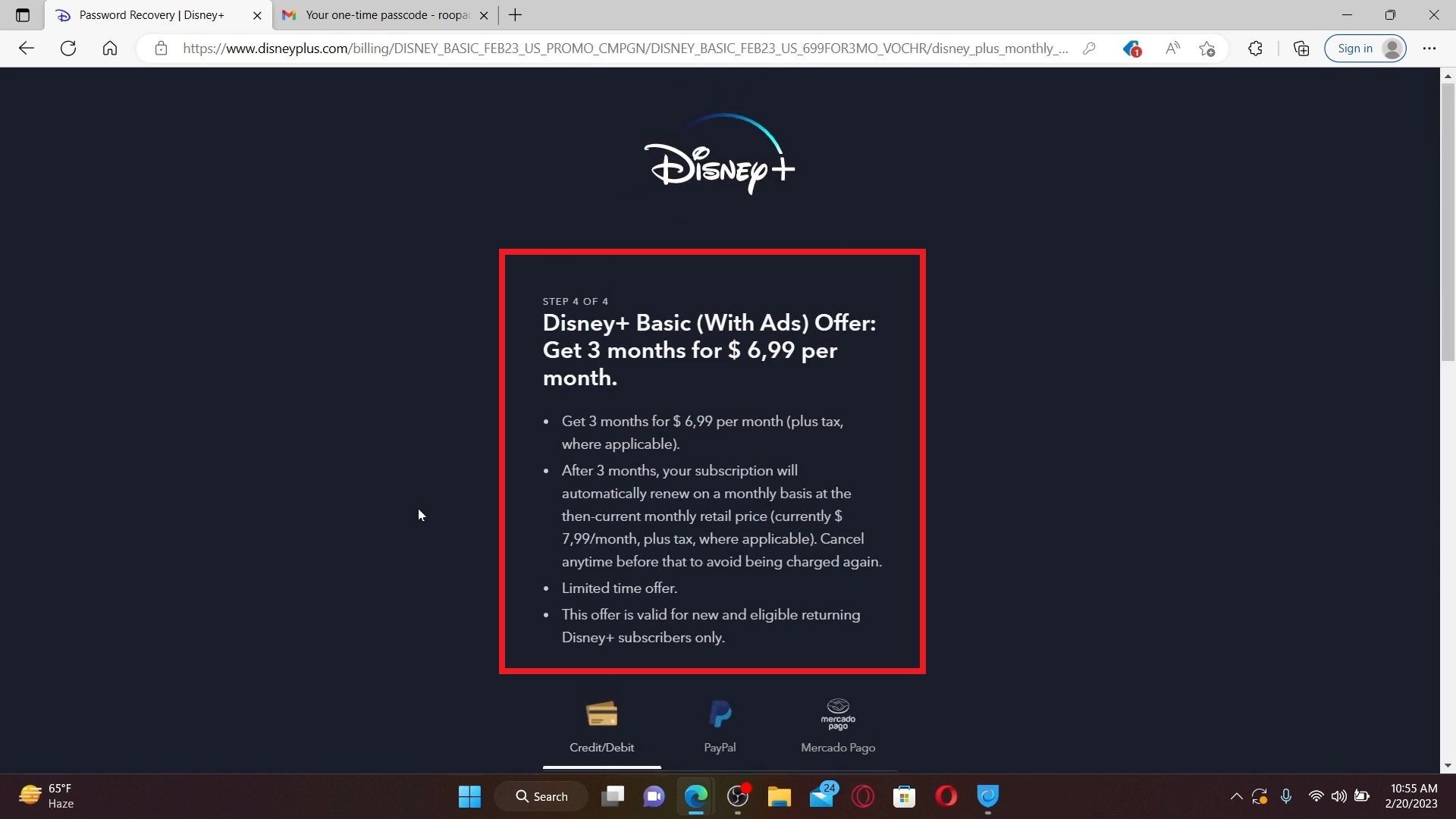
Select the preferred subscription type
Images sourced from Web Tech Tutorial
Follow these steps to start your journey with Disney Plus!
How to Activate Disney Plus with the 8-digit code?
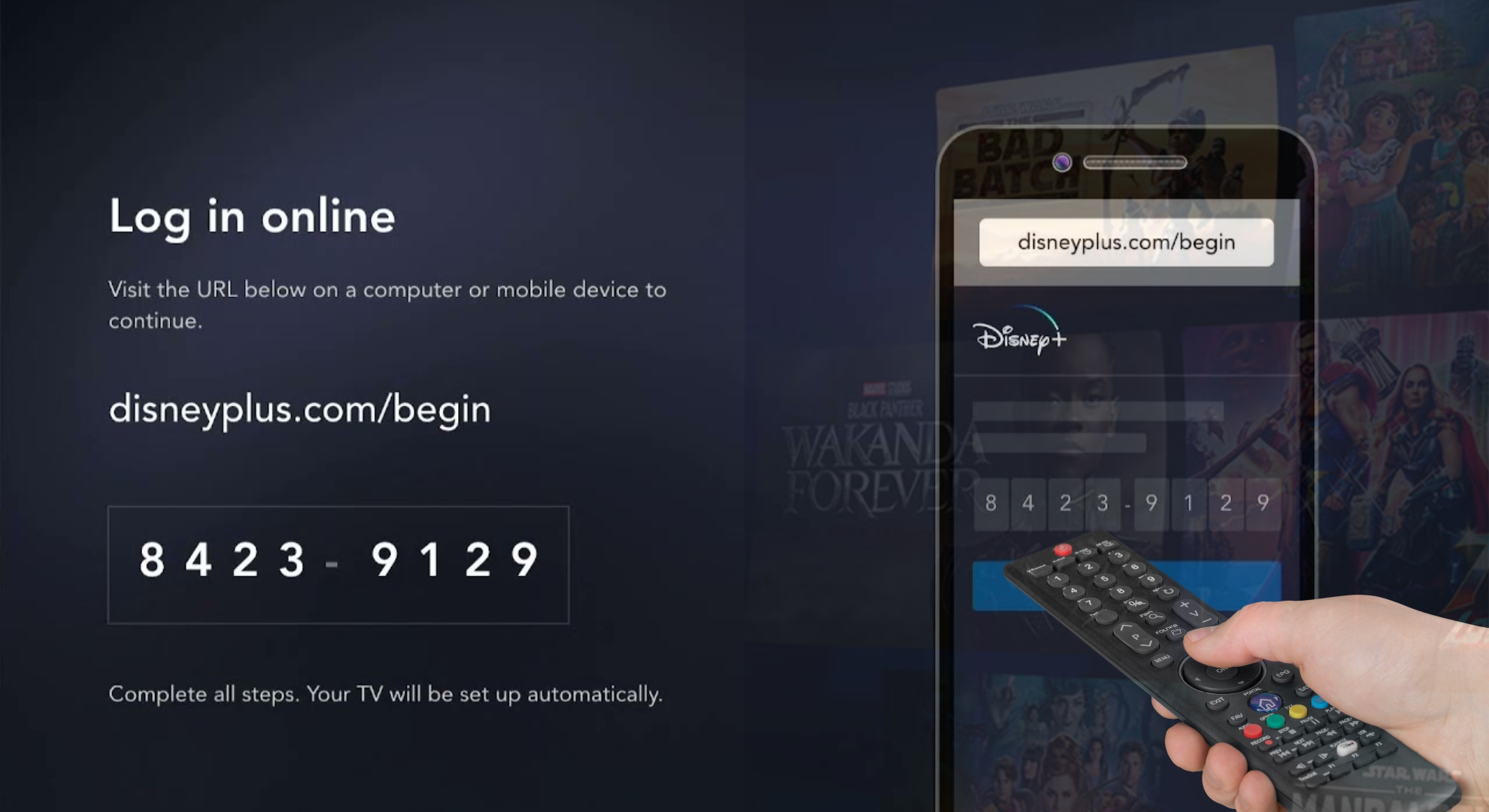
We will explore the procedures to activate Disney+ on different devices, including Apple TV, Roku, Xbox, and mobile. The activation process is consistent across these platforms.
To activate Disney Plus, first download the app, log in to obtain an 8-digit code, visit disneyplus.com/begin, enter your login details, input the code, and activate.
1. Activate Disneyplus.com login/begin on TV
Activating the Disney Plus 8-digit code on your TV requires these steps:
- Open Disney Plus on your smart TV and note the 8-digit code displayed on your TV screen.
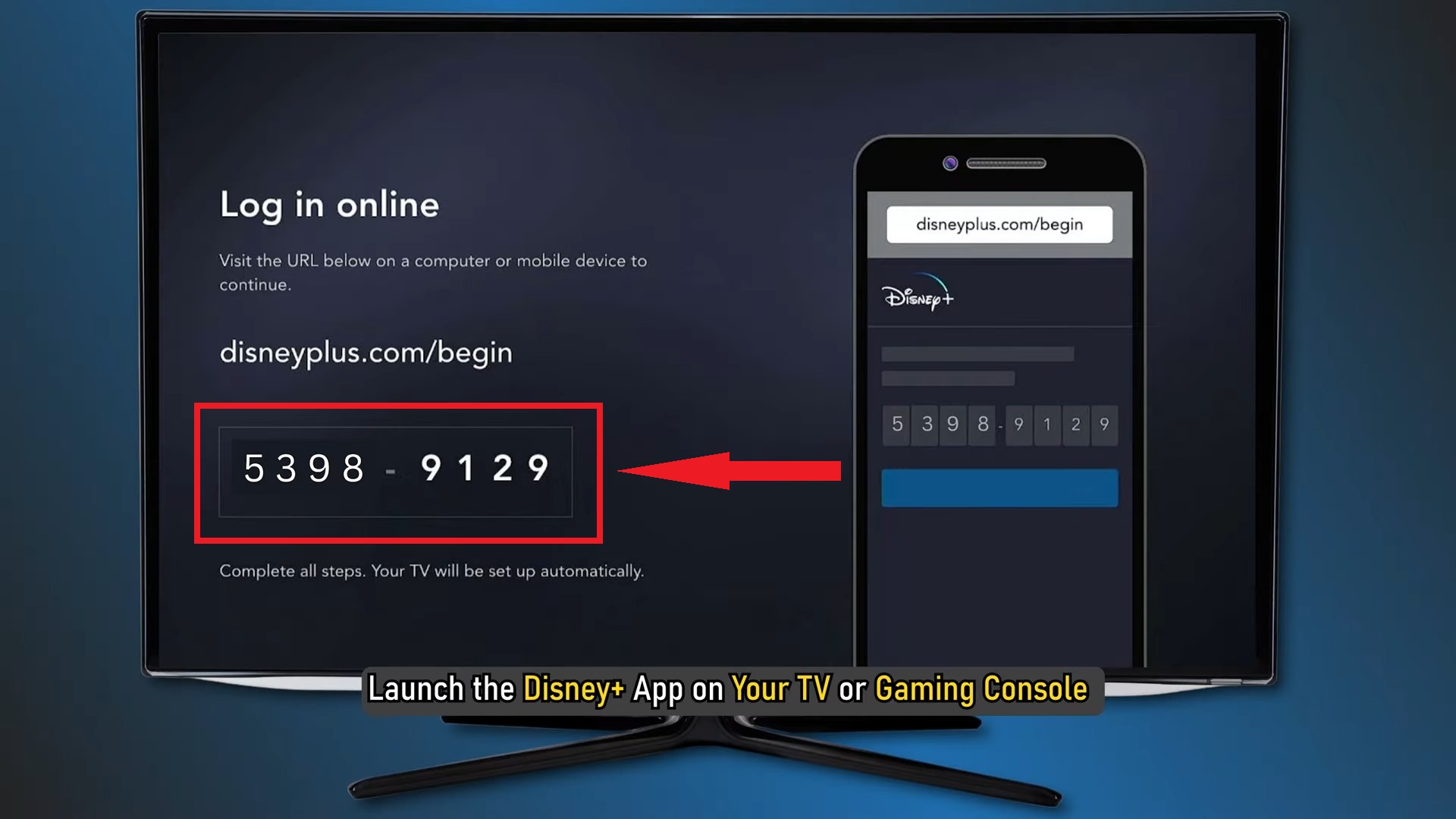
Note down the 8-digit code - Visit disneyplus.com/login/begin on your computer’s web browser.
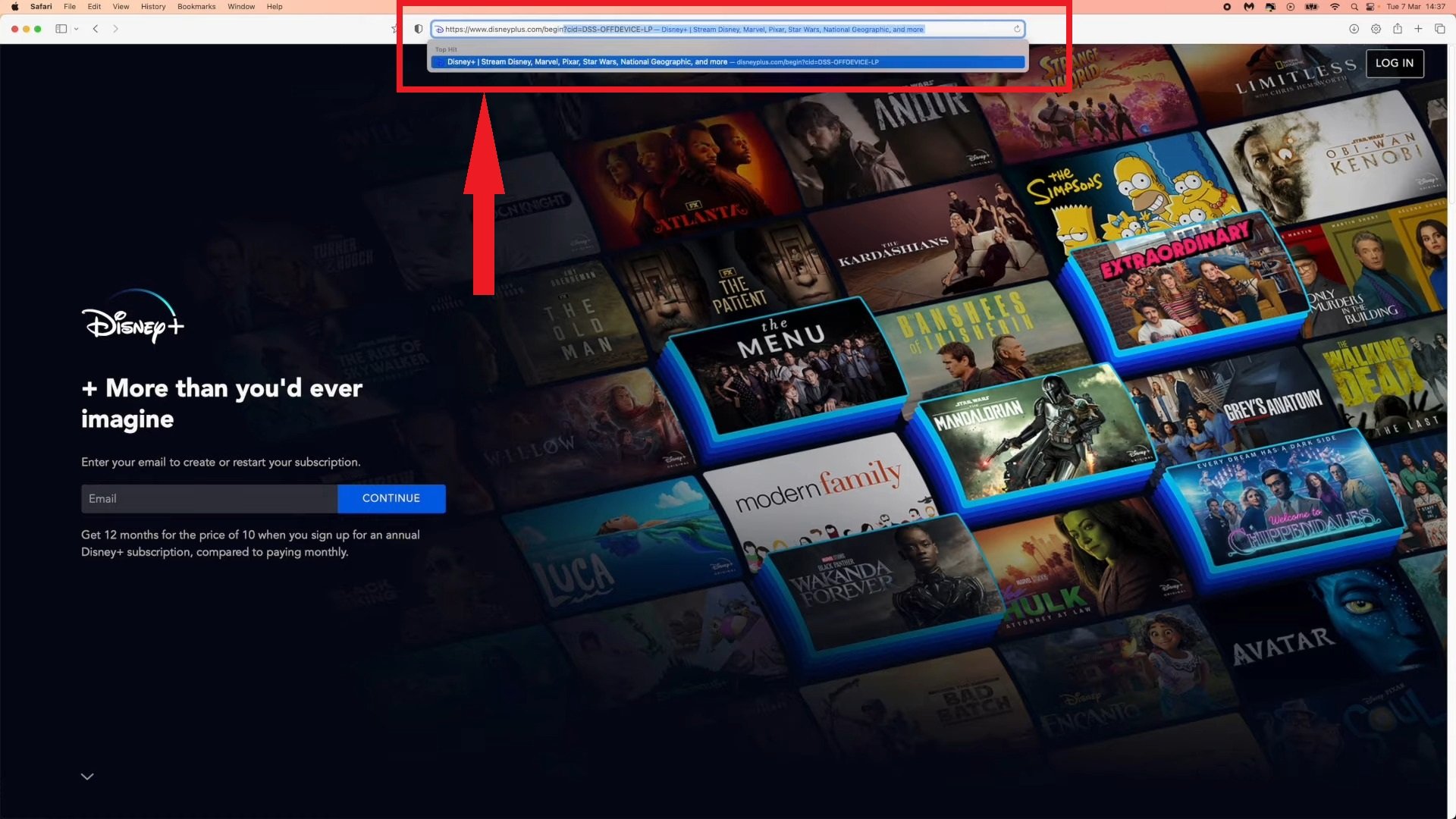
Go to disneyplus.comloginbegin on web browser - Log in to your Disney Plus account on this page and click “Continue.”
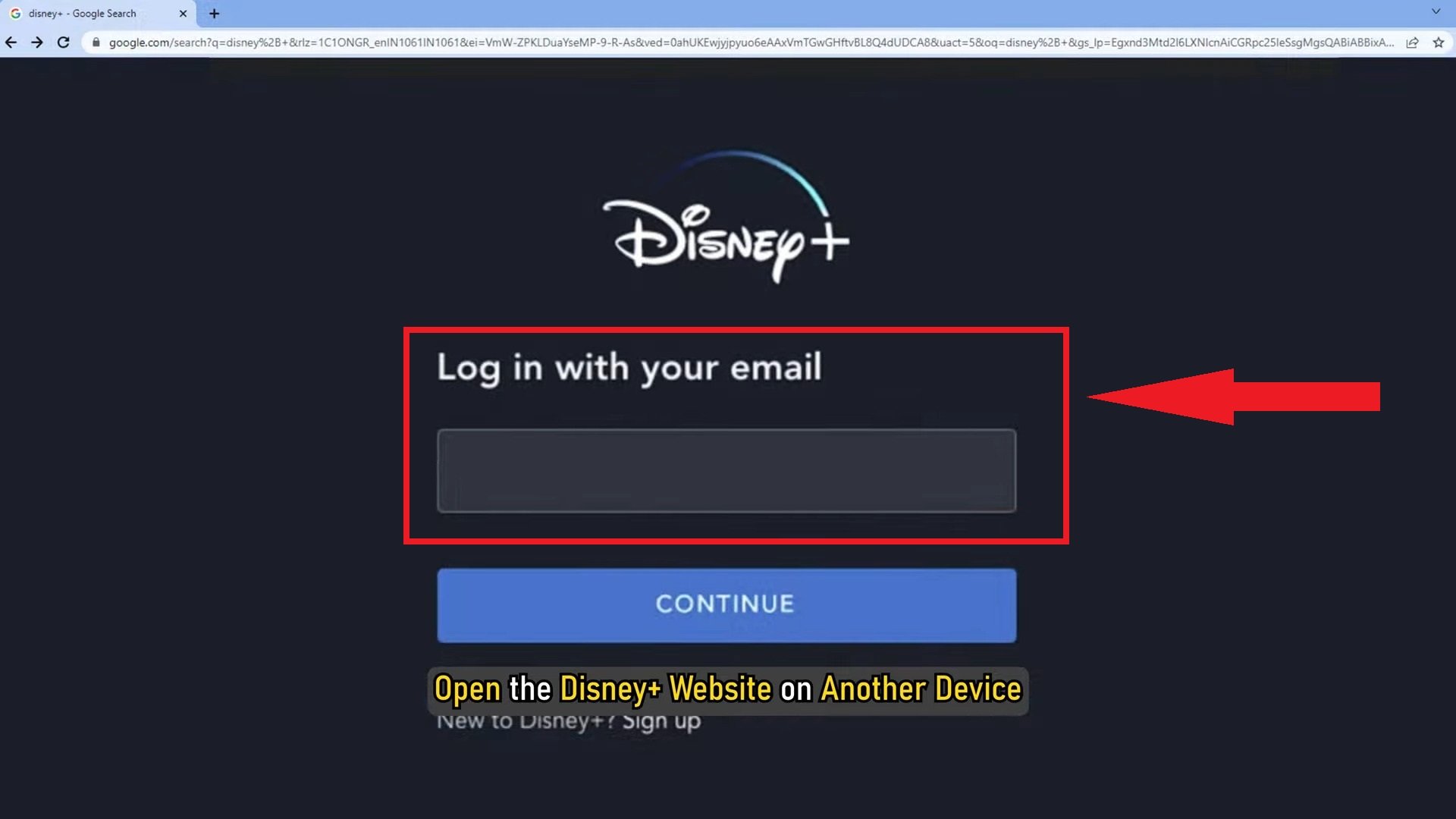
Log in to your Disney Plus account on this page - Enter the 8-digit code you noted from your TV screen.
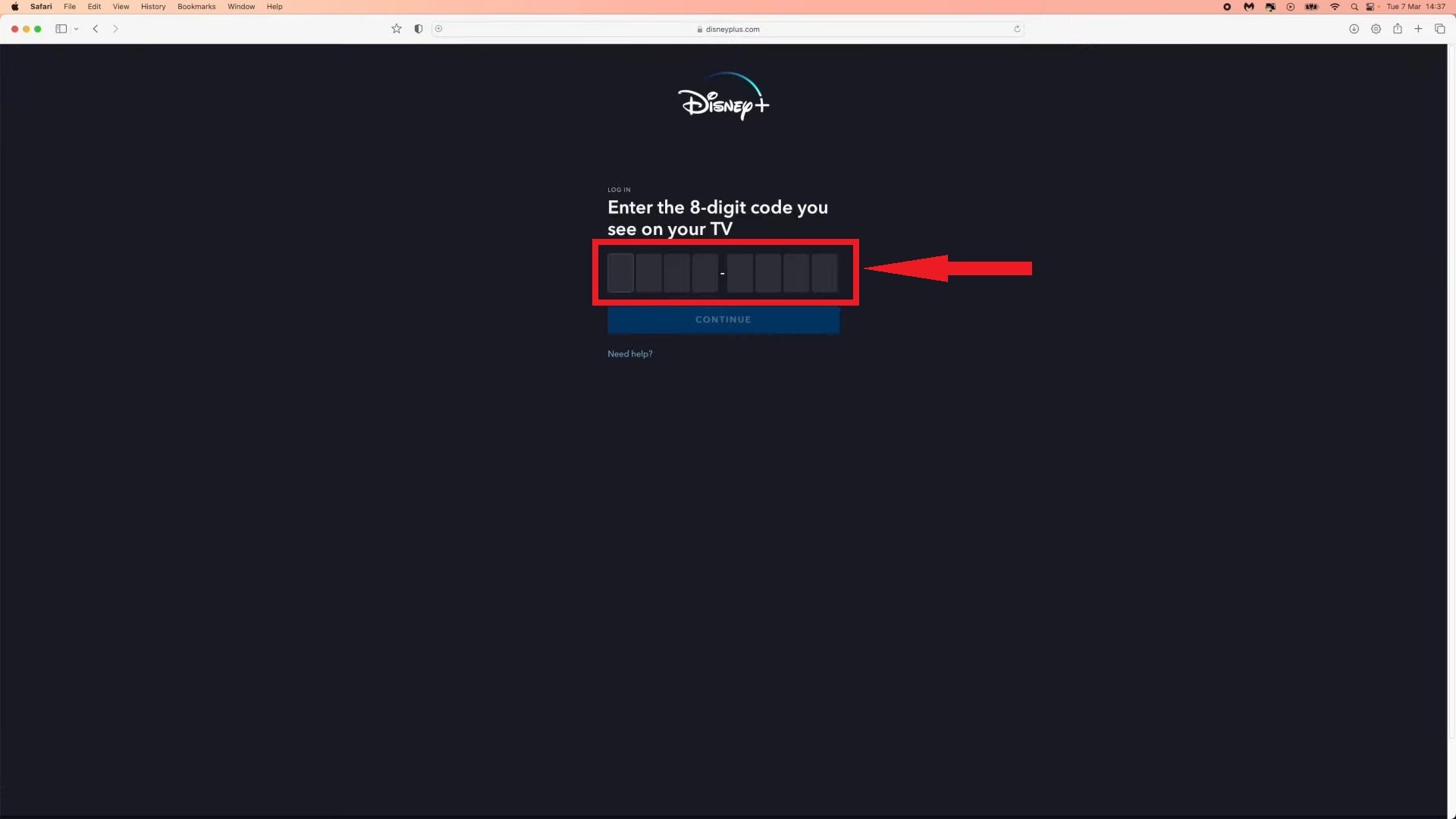
Type in the 8-digit code that you noted on your TV screen - Once the code is entered, your TV screen will update.
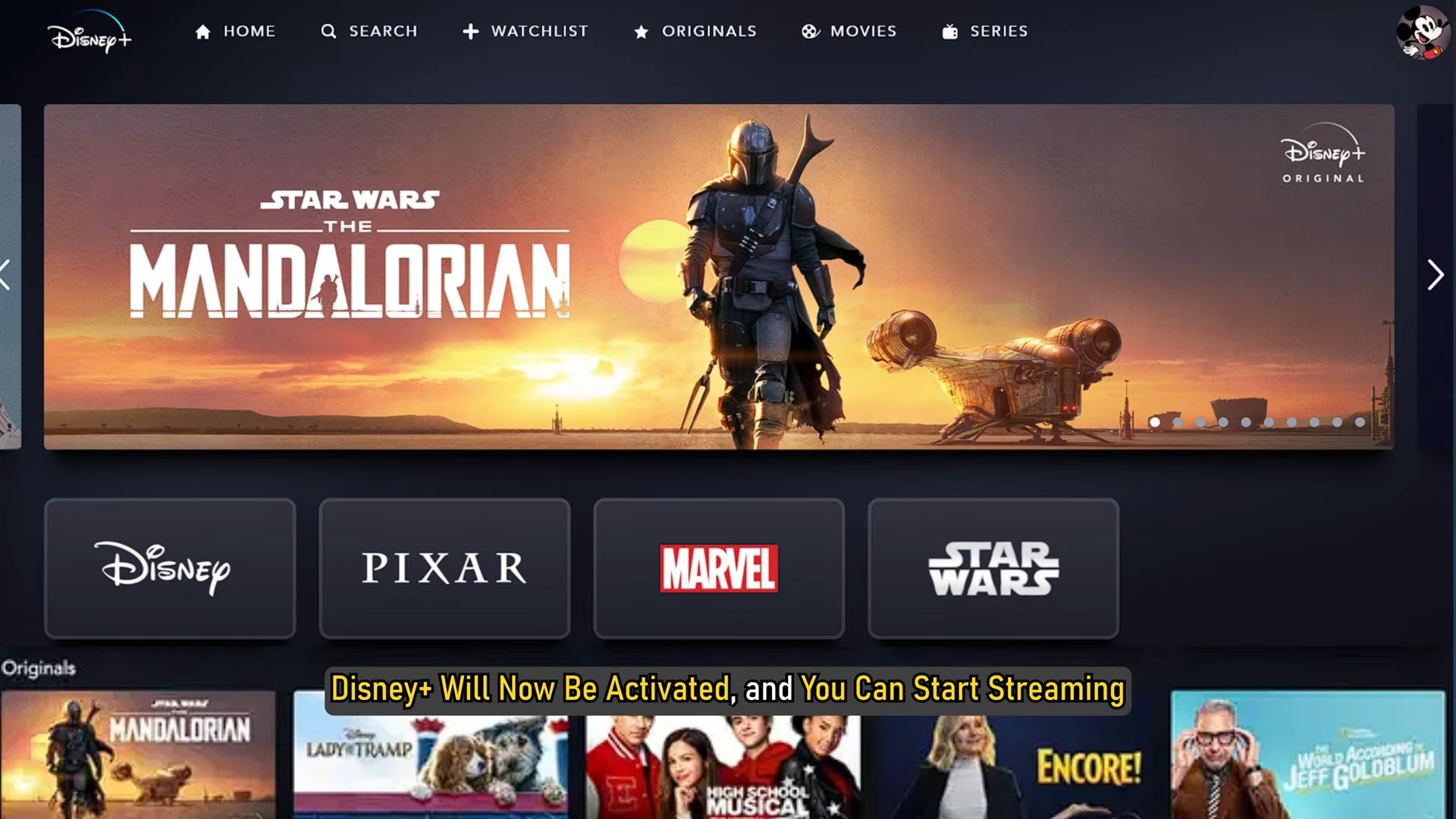
TV screen will update
Your Disney Plus account is now ready for viewing on your TV.
2. Activate Disneyplus.com login/begin on mobile
To activate Disney Plus with the 8-digit code on your mobile device, follow these instructions:
- Download the Disney Plus app from the app store onto your mobile device. Open the app and note the 8-digit code displayed.
- Visit www.disneyplus.com/login/begin in your browser.
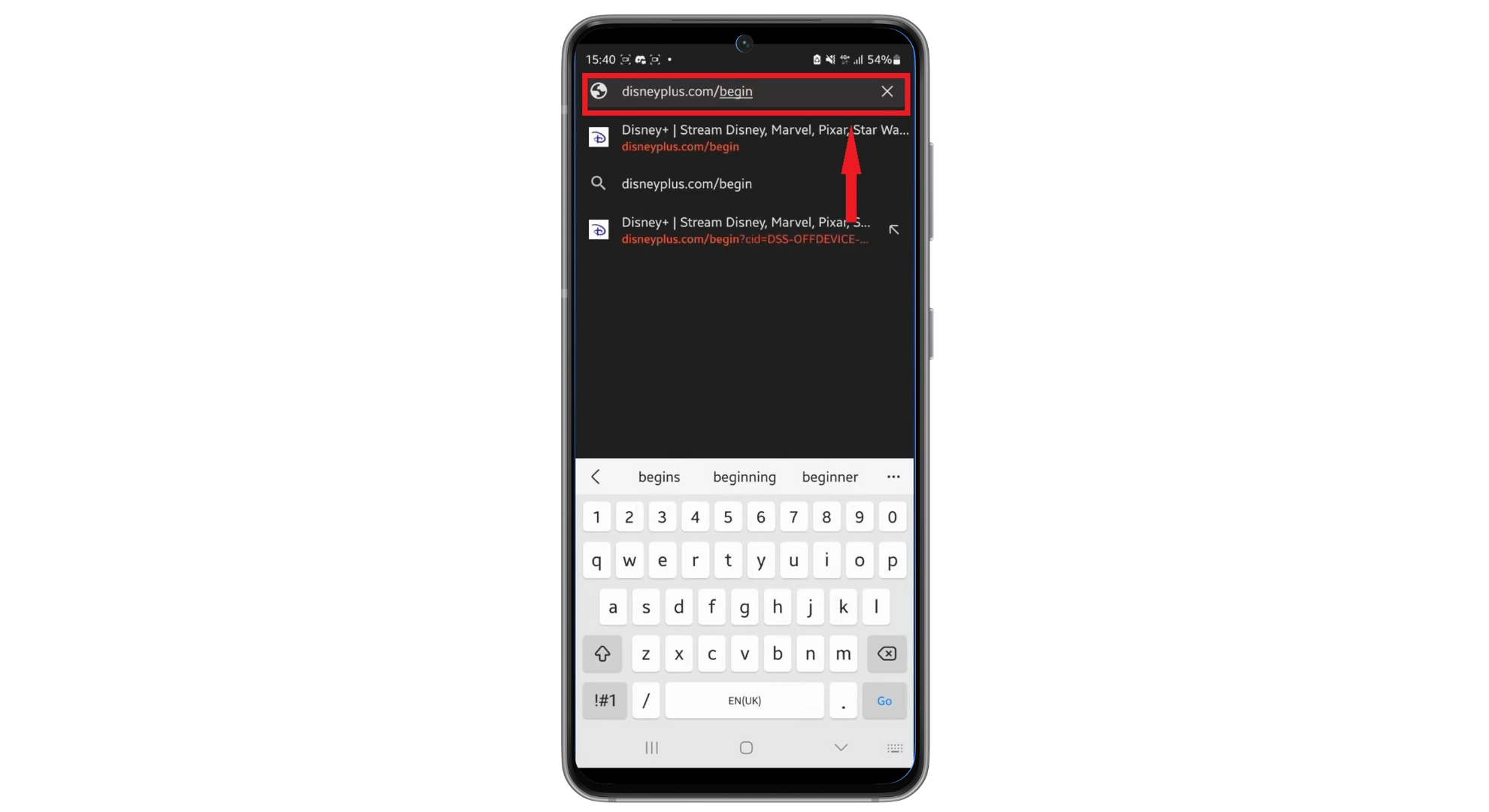
Go to www.disneyplus.com login begin - Log in to your Disney Plus account, enter the 8-digit code, and tap “Continue.”
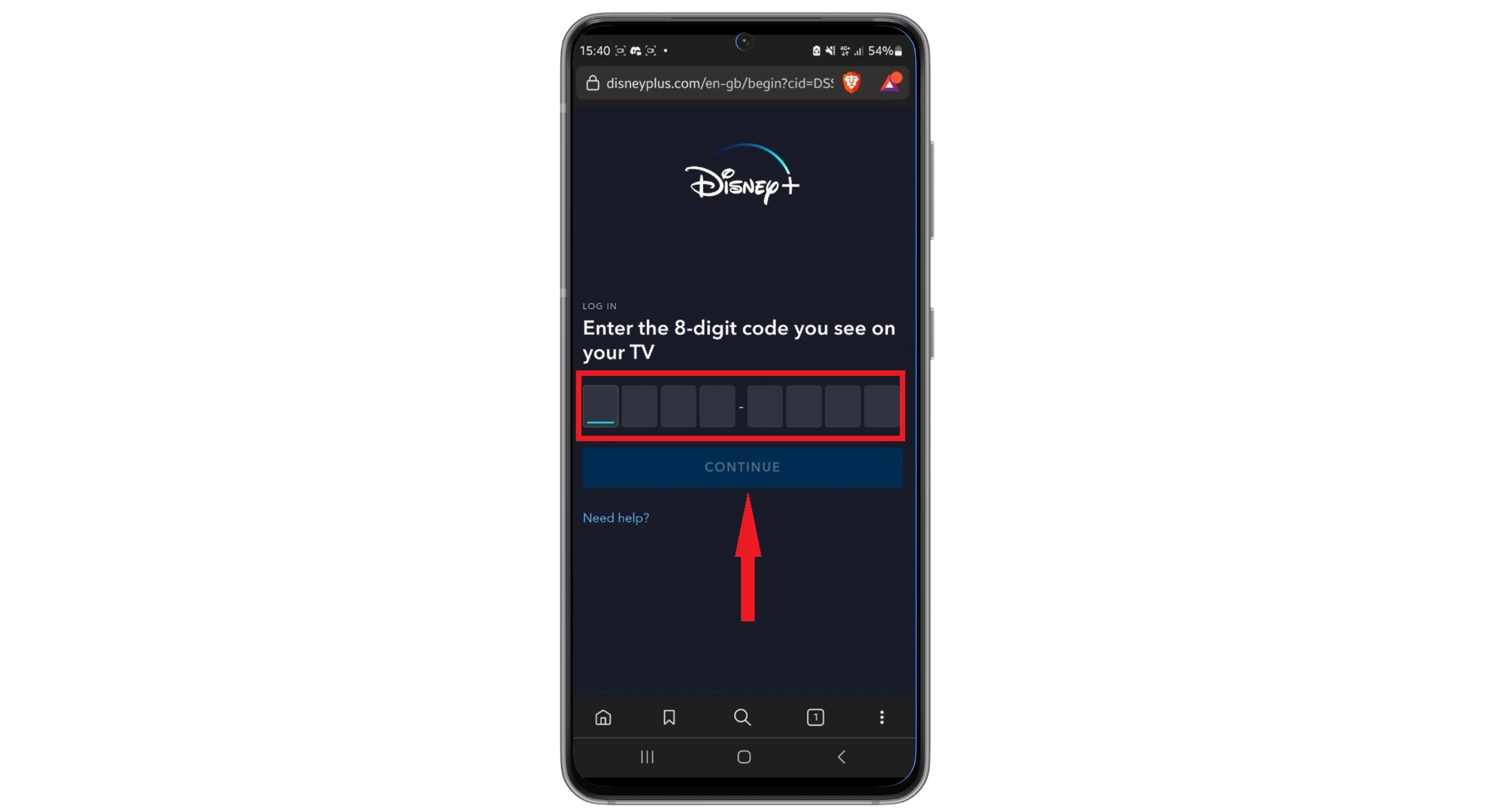
Tap Continue - Disney Plus is now configured on your mobile, allowing you to enjoy your favorite shows and movies.
3. Activate Disneyplus.com login/begin for Apple TV
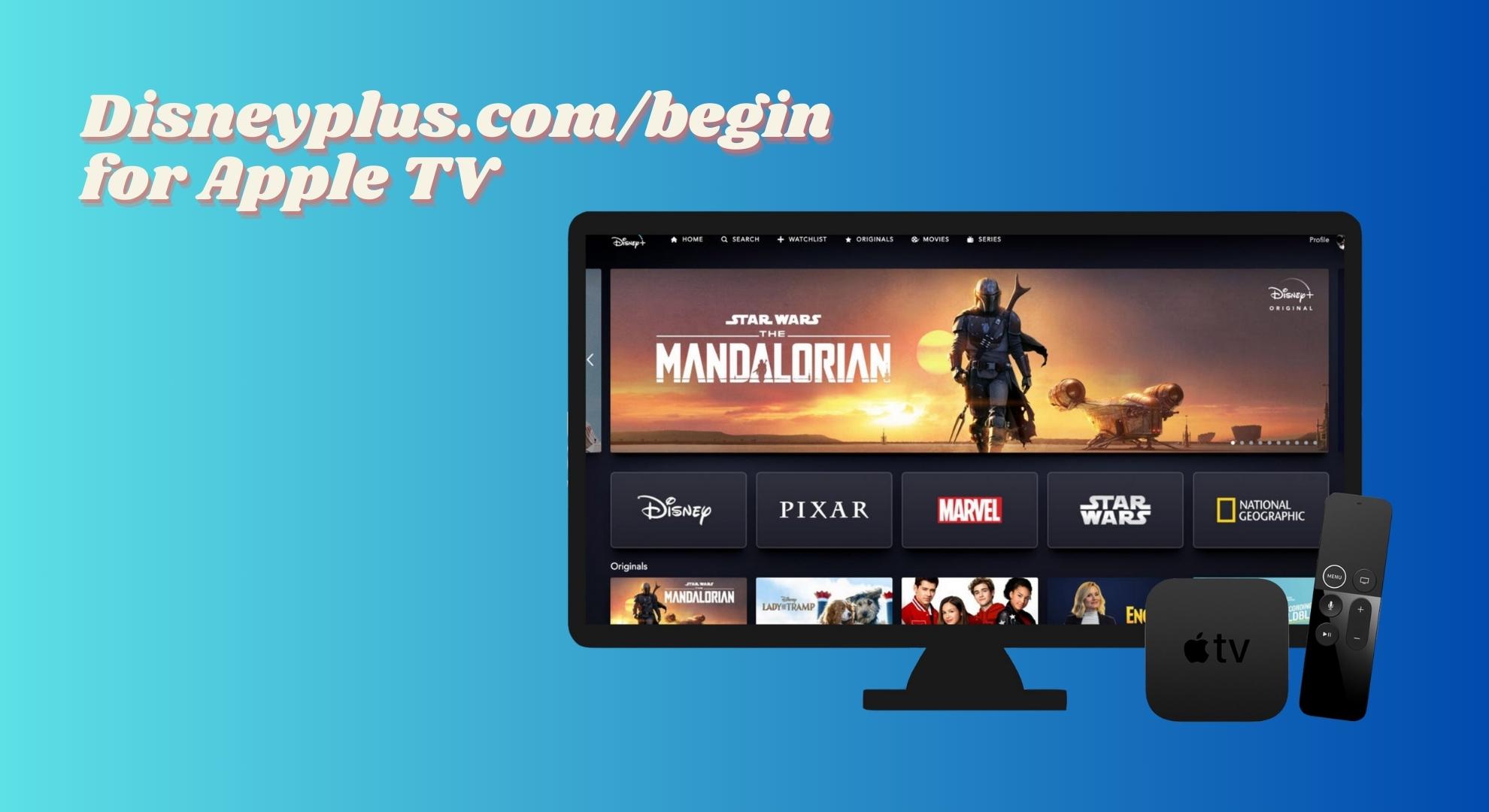
Here’s how to watch Disney Plus on your Apple TV (fourth generation or newer):
- On your Apple TV’s home screen, open the “App Store.”
- Search for “Disney Plus.” Upon finding the app, click “Get” to download it.
- After downloading, return to your Apple TV’s home screen and open the Disney Plus app.
- Log in using the username and password created during your Disney Plus signup.
- Discover and enjoy your chosen show or movie.
4. Activate Disneyplus.com login/begin on Xbox One

To activate Disney Plus on your Xbox One, follow these steps:
- Turn on your Xbox and download and install the Disney Plus app.
- Open the Disney Plus app on your Xbox once installed.
- Navigate to the “Apps” section to locate Disney Plus.
- Visit Disneyplus.com login/begin via your computer or mobile browser.
- Input the 8-digit code displayed on Disney Plus.
- Click “Continue.”
Your Disney Plus account is now fully operational on your Xbox.
5. Activate Disneyplus.com login/begin on Roku
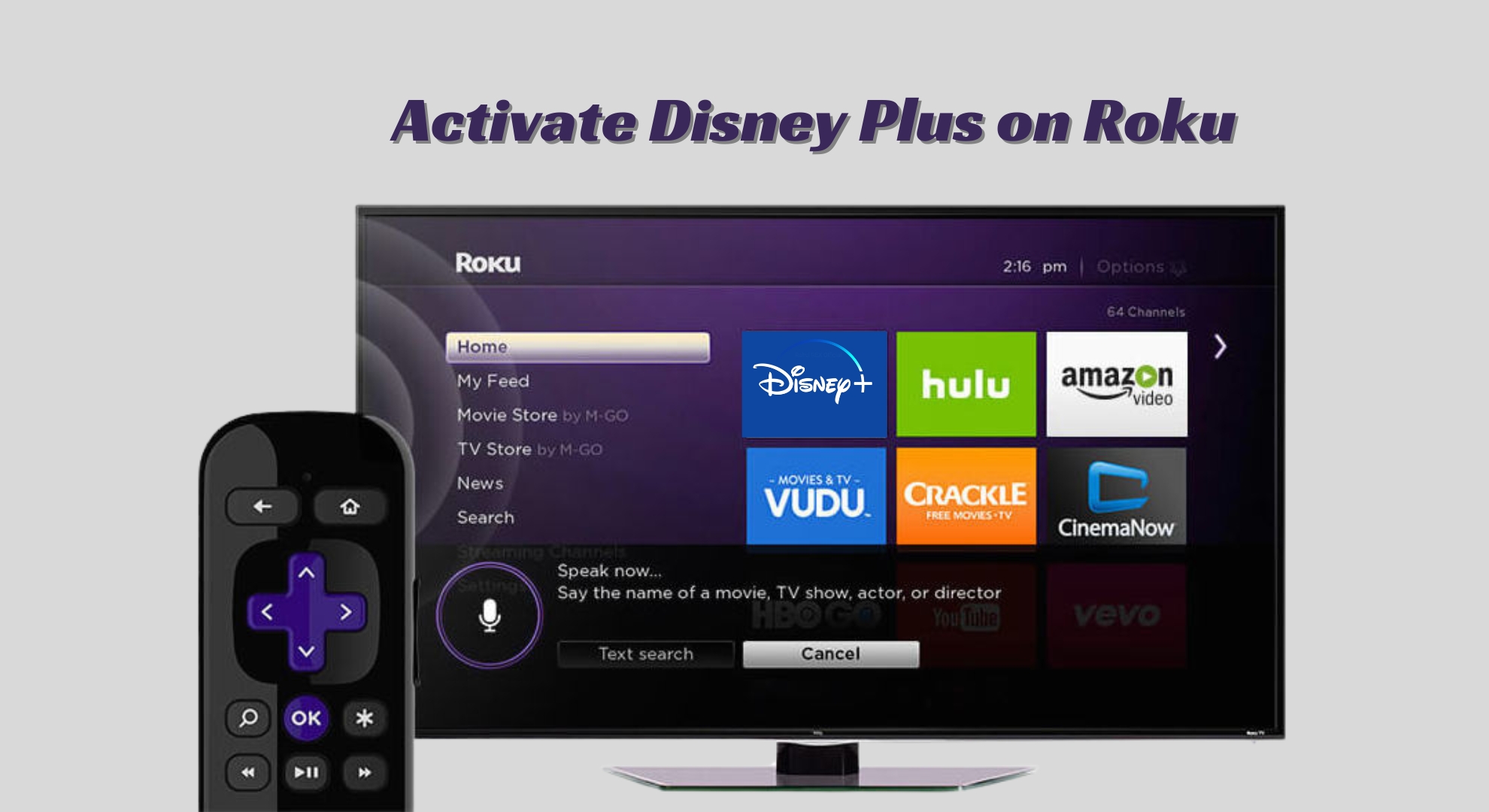
To activate Disney Plus on your Roku device, follow these steps:
- Search for “Disney Plus” within the “Search Channels” option on Roku.
- Locate “Streaming Channels” in the Movies & TV section of the channel store and select it.
- Open the channel and record the code that appears.
- Use your laptop or mobile to visit Disneyplus.com/begin.
- Enter the Disney Plus activation code in the provided space.
- Click “Continue.”
- Your Disney Plus account is now activated on Roku.