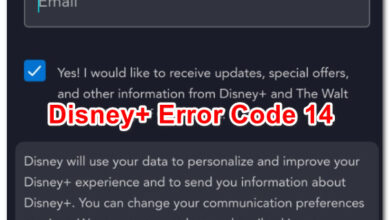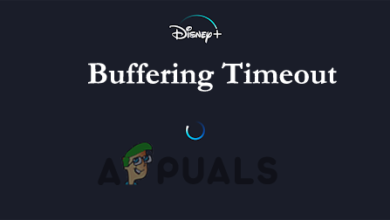How to Fix Disney Plus Login Error Code 90
The Disney Plus error code 90 means that either your IP is blocked by Disney or the misconfiguration of your router is hindering the requests to go through to the platform. This error seems to be independent of the device you are running.
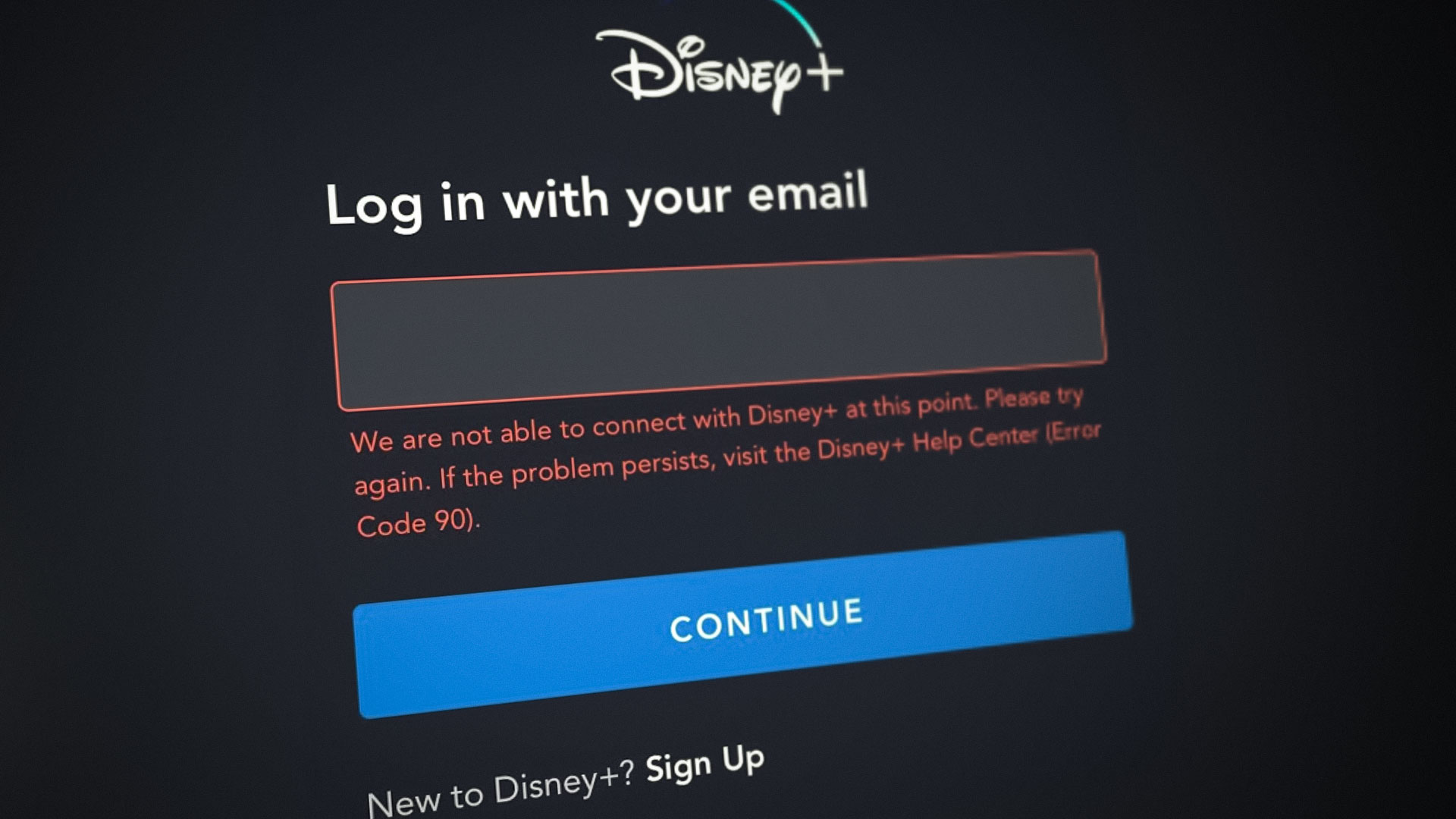
Restart Your Device and Router
A temporary malfunctioning of your device/TV or router may cause the Disney+ app to show the error 90 and restarting both devices will clear the issue.
- Switch off your device/TV) and router/Wi-Fi extenders.
- Now unplug all of these devices from their power sources and make sure to unplug the router’s internet cable as well.
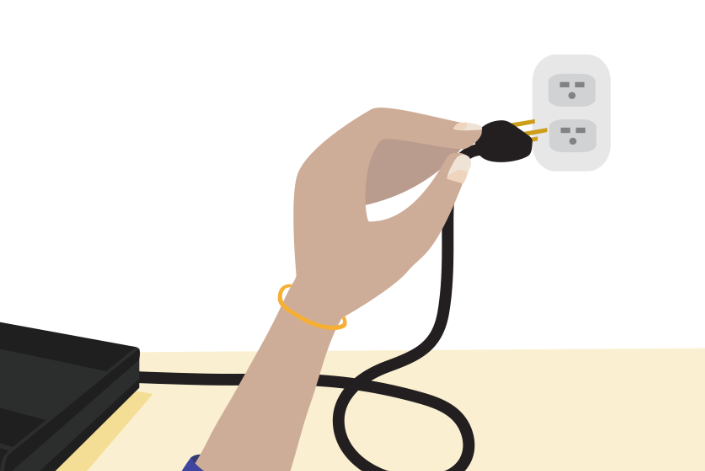
Power cycling router - Then wait for 3-5 minutes and then plug back your devices into the power source. Now power on the router and let it stabilize and get connected to the network.
- Then power on your device (like TV) and when it is properly powered on, wait for 1 more minute.
- Now open the Disney Plus app and check its error code 90 is cleared.
Reinstall the Disney Plus App
The Disney Plus app might show the error code 90 if the installation of the Disney Plus app is corrupt. You can fix this issue by reinstalling the Disney Plus app. For illustrative purposes, we will go through the process for the Android app of Disney+.
- Open Settings of your Android TV/device and select its Application Manager (Apps or Applications).
- Then select Disney+, tap on Force Stop, and then confirm to stop Disney Plus.
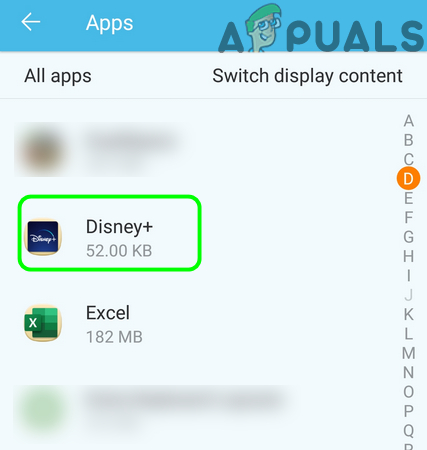
Open Disney+ in the Apps’ List of Your Phone - Now open Storage and tap on Clear Cache.
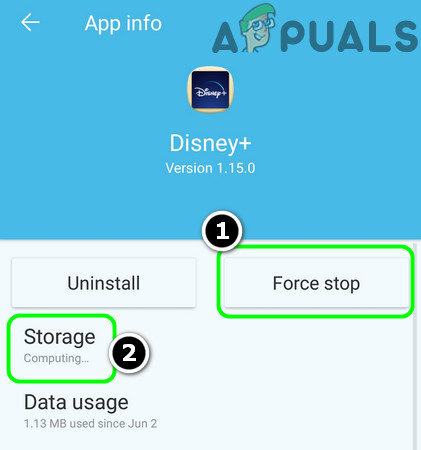
Stop the Disney+ App Forcefully and Open the App’s Storage Settings - Then tap on Clear Data and confirm to clear the Disney+ app data.
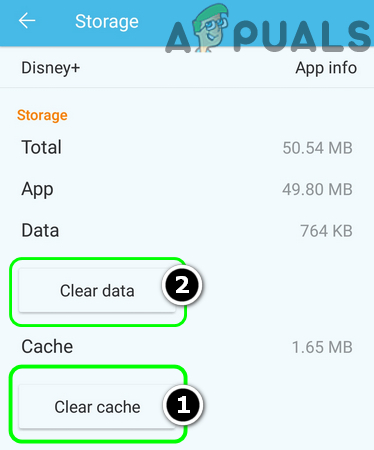
Clear Data and Cache of the Disney+ App - Now hit the back button and tap on the Uninstall button.
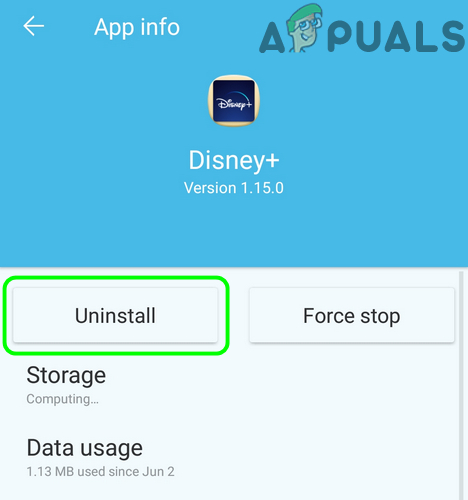
Tap on the Uninstall Button of the Disney+ App - Then confirm to uninstall the app and once uninstalled, restart your device.
- Once restarted, download and install the Disney+ app to check if error 90 is cleared.
Try a Different Network
The Disney Plus error code 90 could be the result of ISP restrictions and trying a different network may (temporarily) solve the problem. But before proceeding, check if disconnecting from a VPN (either on the device or router) solves the problem.
- Disconnect your device/TV from the current network and connect to another network (if no other network is available, you may try your phone’s hotspot).
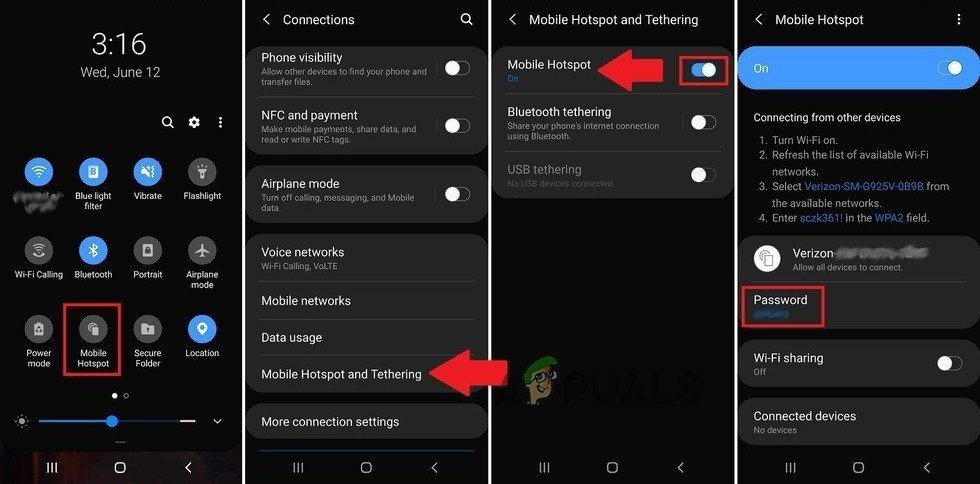
Enable Hotspot of Your Phone - Now ope the Disney Plus app and check if the error code 90 is cleared.
If so, then either ISP restrictions, blockage of your device/TV’s IP by Disney, or misconfiguration of your router (discussed later in the article) is causing the issue.
Edit the Related Settings of Your Router
There are different router settings (like IPv6 or firewall on the router) that can cause the Disney Plus app to show the error code 90 and properly configuring these settings may solve the problem. But keep in mind the instructions slightly differ for some users and you may have to dig deeper to make the instructions work for you.
This solution is demonstrated on Windows.
- Click Windows, key in Command Prompt, right-click on the result of Command Prompt, and select Run as Administrator.
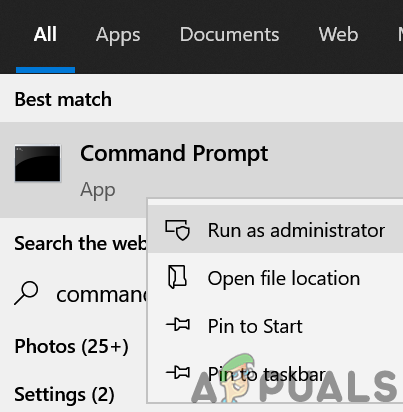
Open Command Prompt as Administrator - Now execute the following
ipconfig
- Then, in the results, note down the address of the default gateway of your network.
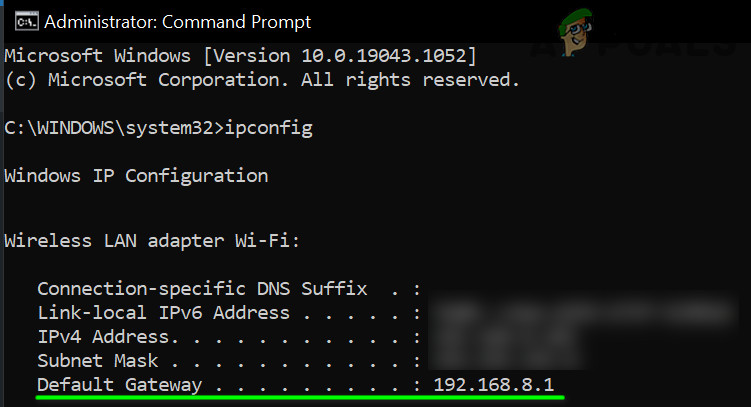
Note Down the Default Gateway of Your Network - Now launch a web browser and navigate to your default gateway address (usually, which will be your router’s web portal).
- Then log in using your credentials (usually written on the back or bottom of your router).
- Now, in the left pane, open Settings and expand Advanced Settings.
- Then navigate to the IPv6 tab and expand the dropdown of Internet Connection Type.
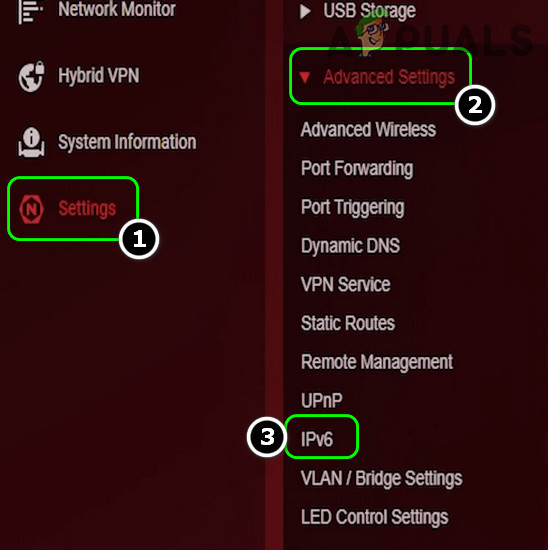
Open the IPv6 Tab in Advanced Settings of Your Router - Now select Disabled and apply your changes.
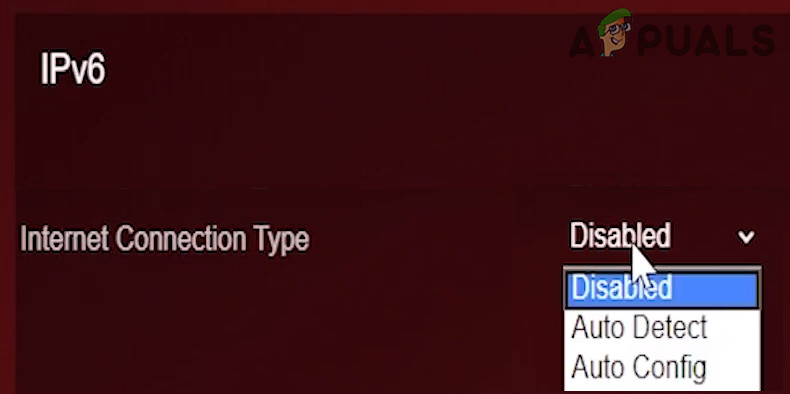
Set Internet Connection Type of IPv6 to Disabled - Then open the Disney+ app and check if it is clear of the error 90.
If that did not work, check if a router firewall (like PFsense) is not causing the issue. Also, do not forget to check parental controls (or Circle) of the router to check if it is triggering the Disney Plus error.
If the issue persists and the Disney Plus app works fine when connected directly to the Internet (without router), check if using a different router (from a family or friend) solves the issue. If so, then you may contact the ISP to acquire a different router. If the Disney Plus error persists even with a direct internet connection, then you may contact Disney+ support to remove the IP of your device from the blacklist.