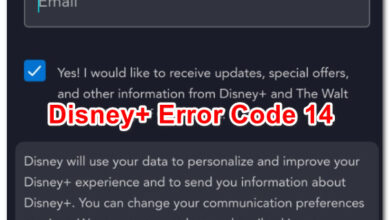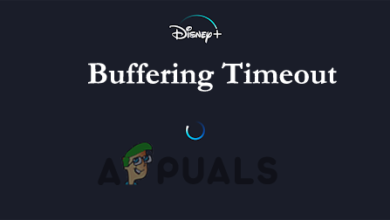How Can You Fix Disney plus Error Code 1026?
Disney Plus might not work and show the error code 1026 if the cache of its app is corrupt. Moreover, misconfiguration of your router, ISP restrictions, or blacklisting of the device’s IP by the Disney servers may also cause the issue at hand.
The issue arises when the user launches the Disney Plus app but encounters the following message:
We are having a problem. Please exit the app and try again.
Error code: 1026 Auth_Service_INIT_Failure
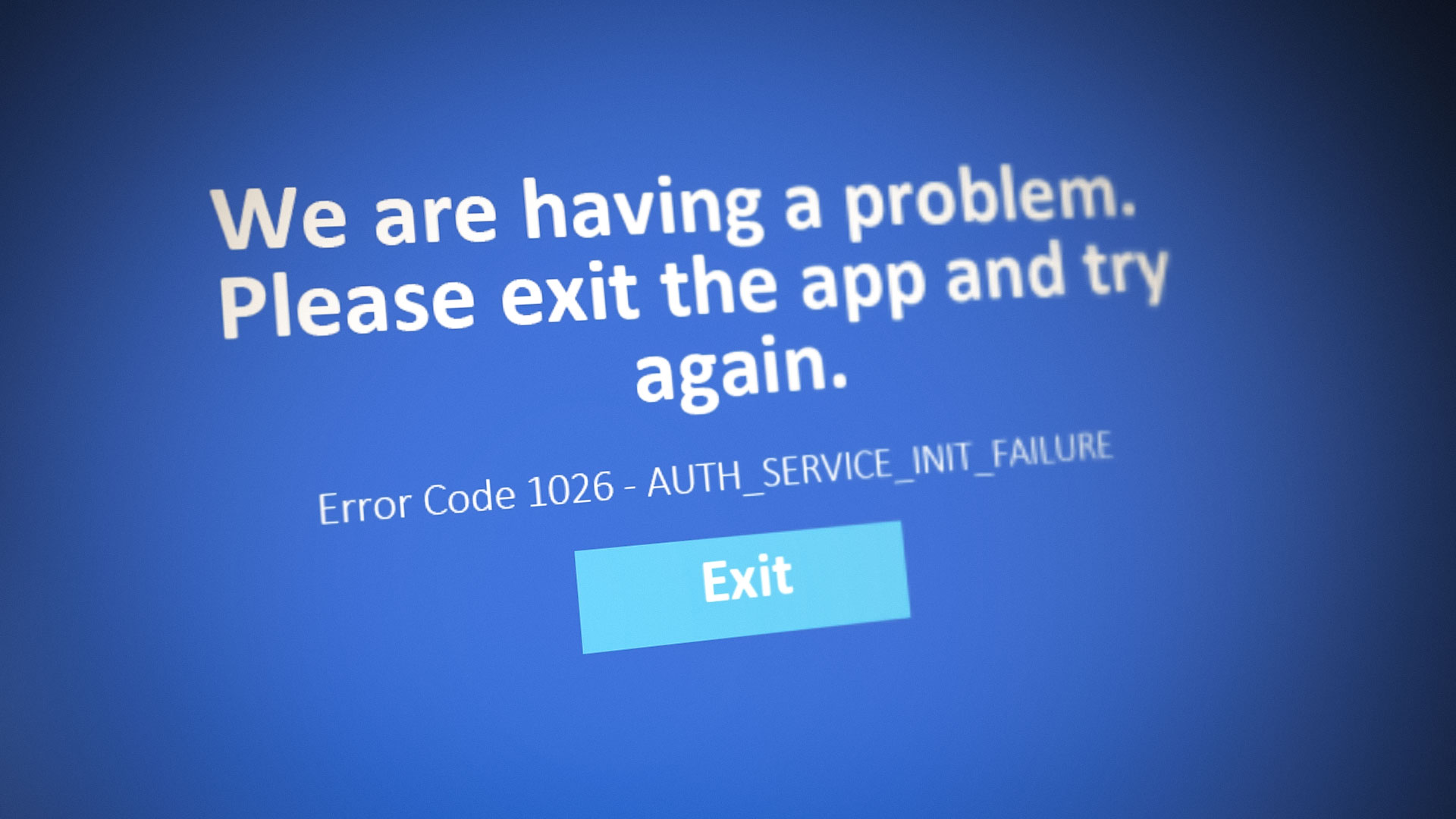
You can fix Disney Plus error code 1026 by trying the solutions discussed below but before that, make sure the Disney Plus servers are up and running. Also, make sure the firmware of your device is updated to the latest built (e.g., check if the firmware of Samsung Smart TV is updated).
1. Restart Your Device and Networking Equipment
The Disney Plus error code 1026 could be the result of a temporary communication glitch between your device and Disney Plus servers. In this case, restarting your device and networking equipment (e.g., router) may solve the problem.
- Firstly, power off your device (e.g., Samsung Smart TV) and networking equipment (like a router).
- Then unplug these devices from their power source and wait for 5 minutes.

Unplug Your TV from the Power Source - After 5 minutes, plug back the devices into the power source and power them back on.
- Once the devices are properly powered on, wait for one minute and then launch the Disney Plus app to check if it is clear of the error code 1026.
2. Verify Your Disney+ Account
The Disney+ app may show the error code 1026 if your Disney Plus account requires verification and verifying your Disney Plus app may solve the problem.
- Open the mobile app of Disney Plus (if encountering the issue with the TV app) or launch a web browser and navigate to the Disney Plus website.
- Now log in using your credentials and click on the user icon in the top right.
- Then select Account and check if a verification required message is shown.
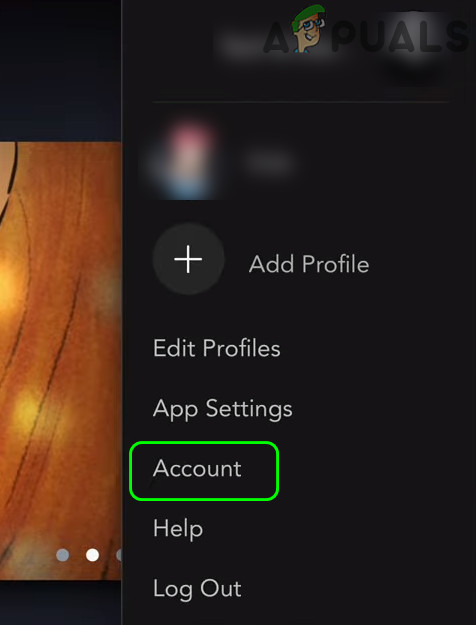
Open Account in the Disney Plus Menu - If so, then tap on that message and enter the OTP code (sent via an email message to your registered email address).
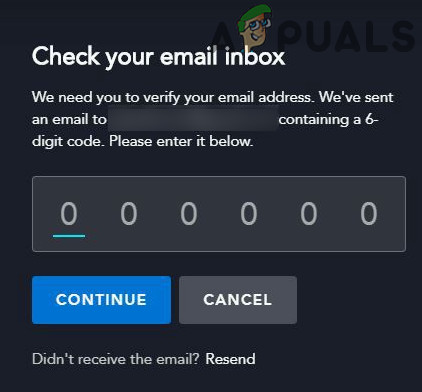
Verify Your Disney+ Account - Once the account is verified, launch the Disney Plus app and check if it is clear of the error code 1026.
3. Logout of the Disney Plus App on All Devices
A temporary glitch between your device (or devices) and between the Disney Plus servers may cause the error code 1026. In this context, logging out of the Disney Plus app on all devices may solve the Disney Plus issue.
- If you are having issues with the TV version of the Disney Plus app, open the Disney Plus app on your phone (or use a browser to navigate to the Sony Plus website) and tap on the user icon (near the top right of the window).
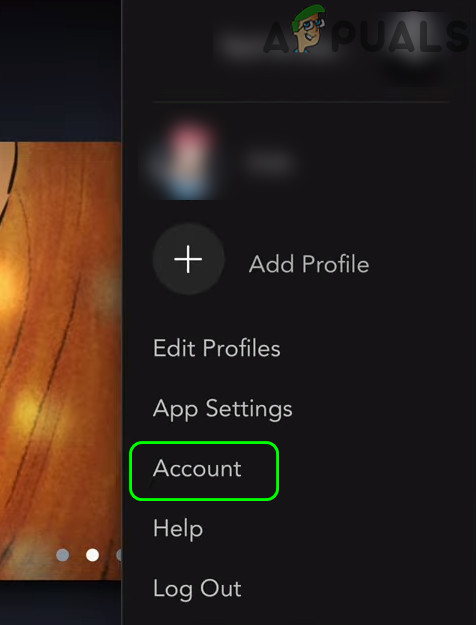
Open Account in the Disney Plus Menu - Now select Account and in the resulting window, tap on Logout of All Devices.
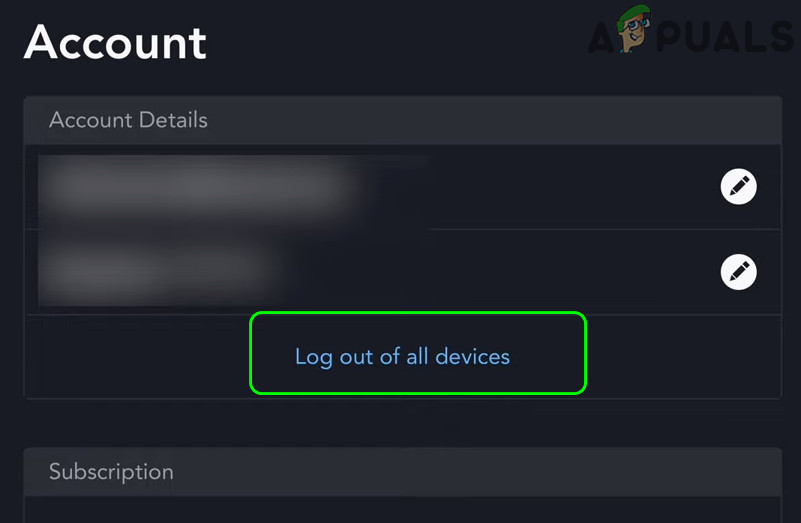
Logout of All Device of Sony Plus - Then enter your password and tap on the Log Out button to confirm the logout.
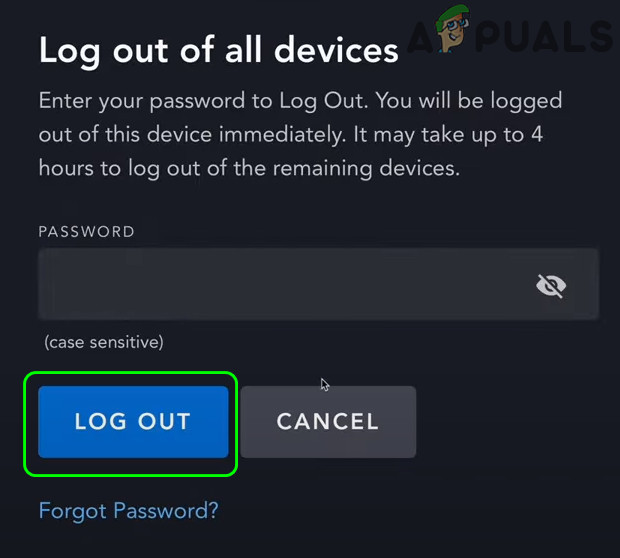
Confirm to Logout of All Devices in Sony Plus - Now launch the Disney app on the problematic device and check if the Disney Plus error code 1026 issue is resolved.
4. Clear Cache and Data of the Disney+ App
The Disney Plus app may show the error code 1026 if the cache and data of the Disney Plus app are corrupt. In this scenario, clearing the cache and data of the Disney+ app may solve the current issue. For elucidation, we will discuss the process for the Android version of the Disney+ app.
- Launch the Settings of your Android device and open Applications, Apps, or Application Manager.
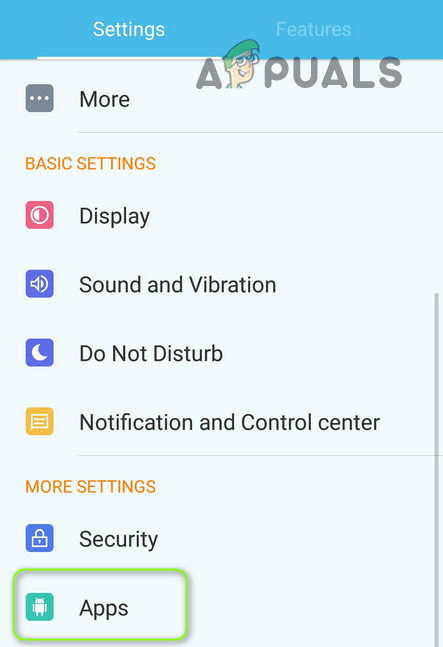
Open Apps in the Android Phone’s Settings - Now open Disney+ and tap on the Force Stop button.
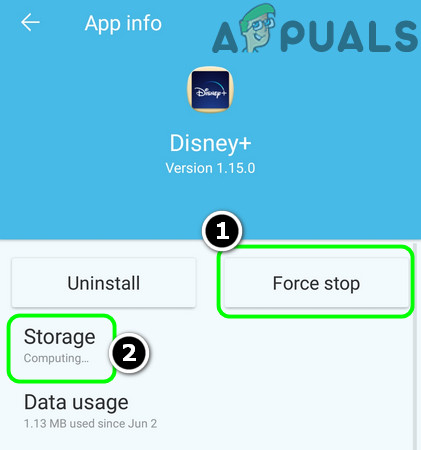
Force Stop the Disney+ App and Open its Storage Settings - Then confirm to Force Stop the Disney Plus app and open Storage.
- Now tap on the Clear Cache button and tap on the Clear Data button.
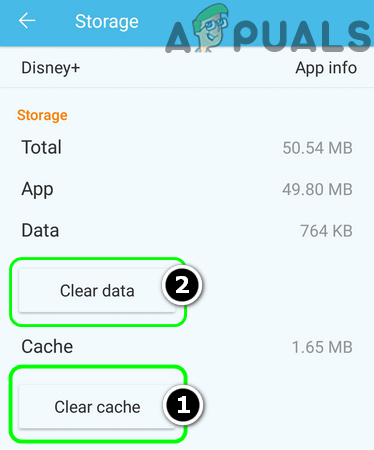
Clear Cache and Data of the Disney+ App - Then confirm to clear the data of the Disney Plus app and launch the Disney+ app.
- Now log in using your Disney+ credentials and check if the error code 1026 is cleared out.
5. Reinstall the Disney Plus App
You may encounter the Disney Plus error code 1026 if the installation of the Disney Plus app is corrupt and reinstalling the Disney+ app may solve the issue. Before proceeding, make sure to clear the Cache and Data of the Disney Plus app (as discussed earlier). For illustration, we will discuss the process for the Android version of the Disney+ app.
- Launch Settings of the Android device and select Applications, Apps, or Application Manager.
- Now select Disney+ and tap on Force Stop.
- Then confirm to Force Stop the app and tap on Uninstall.
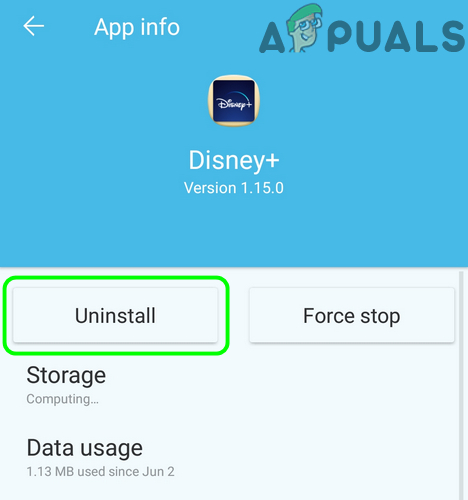
Uninstall the Disney+ App - Now confirm to Uninstall the Disney+ app and then reboot your device.
- Upon reboot, reinstall the Disney+ app and check if it is clear of the error 1026.
6. Reset Samsung Smart TV Hub to Defaults
If you are one of those unlucky users whose OEMs have made the Disney+ app as part of the system apps (the apps which cannot be uninstalled or their cache cannot be cleared), then resetting the Samsung Smart TV Hub (used to download third-party apps to your Samsung Smart TV) to the defaults may clear the error code 1026 (or you can try something similar to the devices of other OEMs). Before proceeding, make sure to note down the login credentials of your TV apps.
- Open the Settings of your Samsung TV and select Support.
- Now select Self Diagnostics and open Reset Smart Hub.

Reset Smart Hub of the Samsung TV to Defaults - Then confirm to reset the Samsung Smart Hub and reinstall the Disney Plus app (if required).
- Now launch and log in to the Disney Plus app to check if it is clear of the error code 1026.
7. Try Another Network and Edit the Router Settings
The Disney Plus app may show the error code 1026 if your ISP is blocking access to a resource essential for the operation of the Disney Plus app. In this context, trying another network may solve the Disney Plus issue. But before proceeding, check if using an ethernet cable connection (in place of Wi-Fi) to your device (like a TV) solves the issue for you.
- Firstly, disconnect your device (e.g., Samsung Smart TV) from the current network and connect to another network (e.g., the hotspot of your mobile phone).
- Now launch the Disney+ app and check if it is working fine.
If so, then the issue may have been caused by a misconfiguration of your router, your ISP, or blockage of your IP by the Disney servers. To rule out the router issue, check if connecting directly to the Internet (without a router or modem) solves the issue. If so, check your router for a setting creating the Disney Plus issue. Many modern business model routers have built-in VPNs and you may check your router has a VPN, if so, then disable the VPN and check if the issue is resolved.
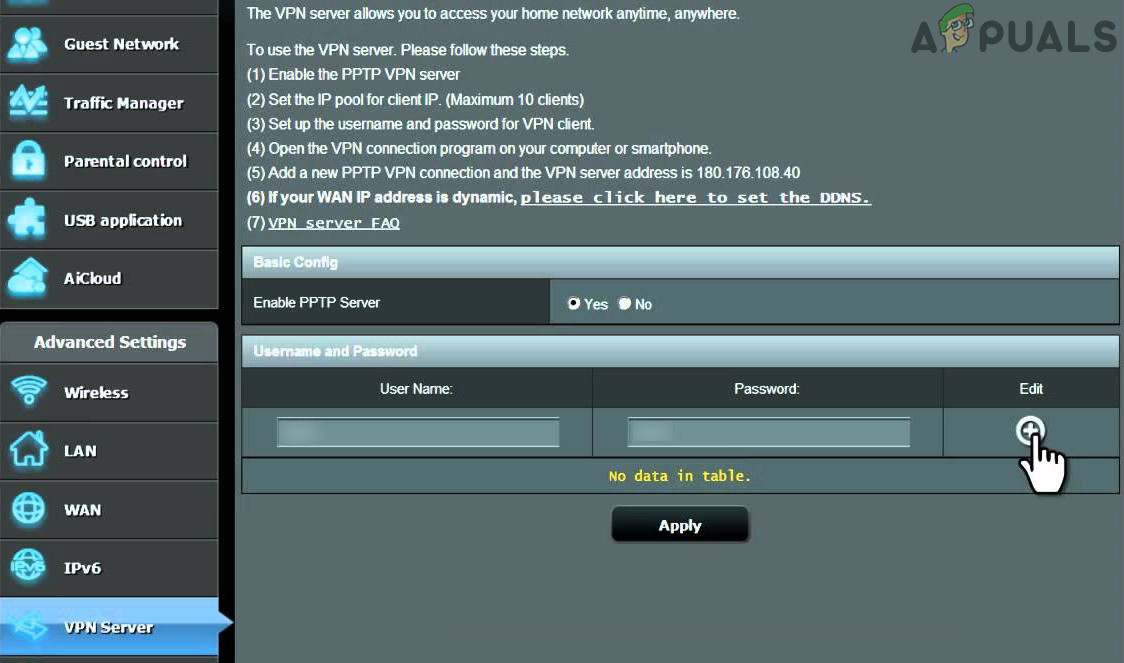
If that did not do the trick, then you may contact your ISP to check if the issue is being caused on their end e.g., if your ISP is using an IPv6 protocol, then request them to issue you with an IPv4 protocol-based IP as the Disney servers are reported to create issues for devices using IPv6 protocol.
If the issue persists, then you may contact Disney+ support to unblock the IP of your device.