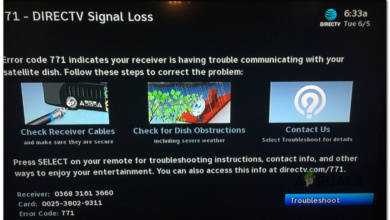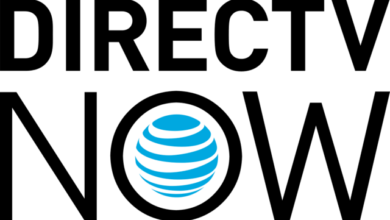How to Resolve the DirecTV Error Code 721 (Channel Not Purchased)
The DirecTV Error Code 721 (Channel Not Purchased) is encountered when some DirecTV users attempt to watch certain channels from their available channel lineup.

After investigating this particular issue, it turns out that there are several different underlying causes that might produce the 721 error code. Here’s a list of potential culprits:
- Channel is not part of your subscription package – Normally, this error code will occur if the channel you are trying to watch from your DirecTV device is not part of your subscription package. To check whether this is what’s causing the issue, you need to take a look at the Channel Lineup and compare it against your own plan.
- The receiver is not getting the program info for this channel – As it turns out, it’s also possible to see this error in an instance where your receiver is not able to fetch the required program info for the particular channel that’s displaying the error. In this case, you should be able to fix the problem by refreshing your service.
- Firmware glitch – Under certain circumstances, you should also expect to see this error code due to a firmware glitch of sorts that is preventing your DirecTV receiver from retrieving information about your channel plan. If you find yourself in this scenario, you should restart or power-cycle your receiver to fix the problem.
Now that you are aware of every potential cause that might be triggering this DirecTV ‘Channel Not Purchased’ error message, here’s a list of potential fixes that ATT recommends and some users finding themselves in a similar situation have successfully used to get the issue fixed.
1. Check if the channel is part of your subscription
Before you move forward to any of the other fixes available below, you should start this troubleshooting guide by ensuring that you actually have the right to view the channel that is displaying the 721 error code.
More often than not, affected users will see the Channel Not Purchased error because the channel in question is not included in their package.
To verify if this scenario is true in your case, access the DirectTV channel lineup page. Once inside, click on Check it under Get Chanel Lineup.
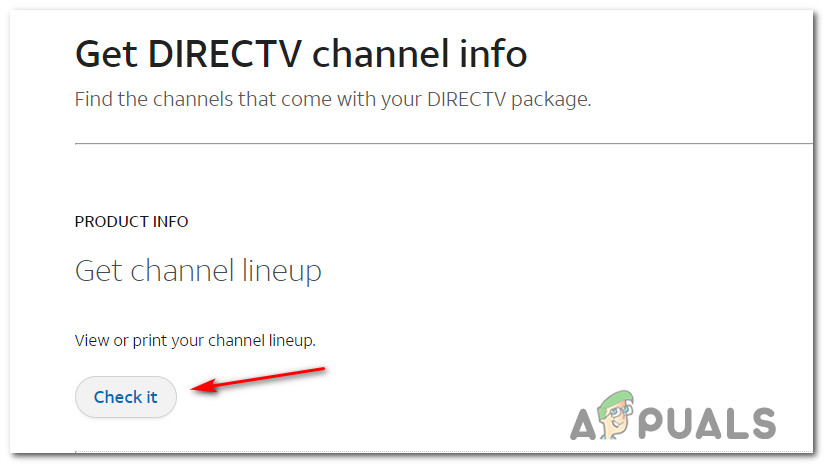
Once you’re inside the DirecTV Channel Lineups page, scroll down through the different packages and locate yours. Next, go through every channel included in your package and see if the channel giving you the error is included or not.
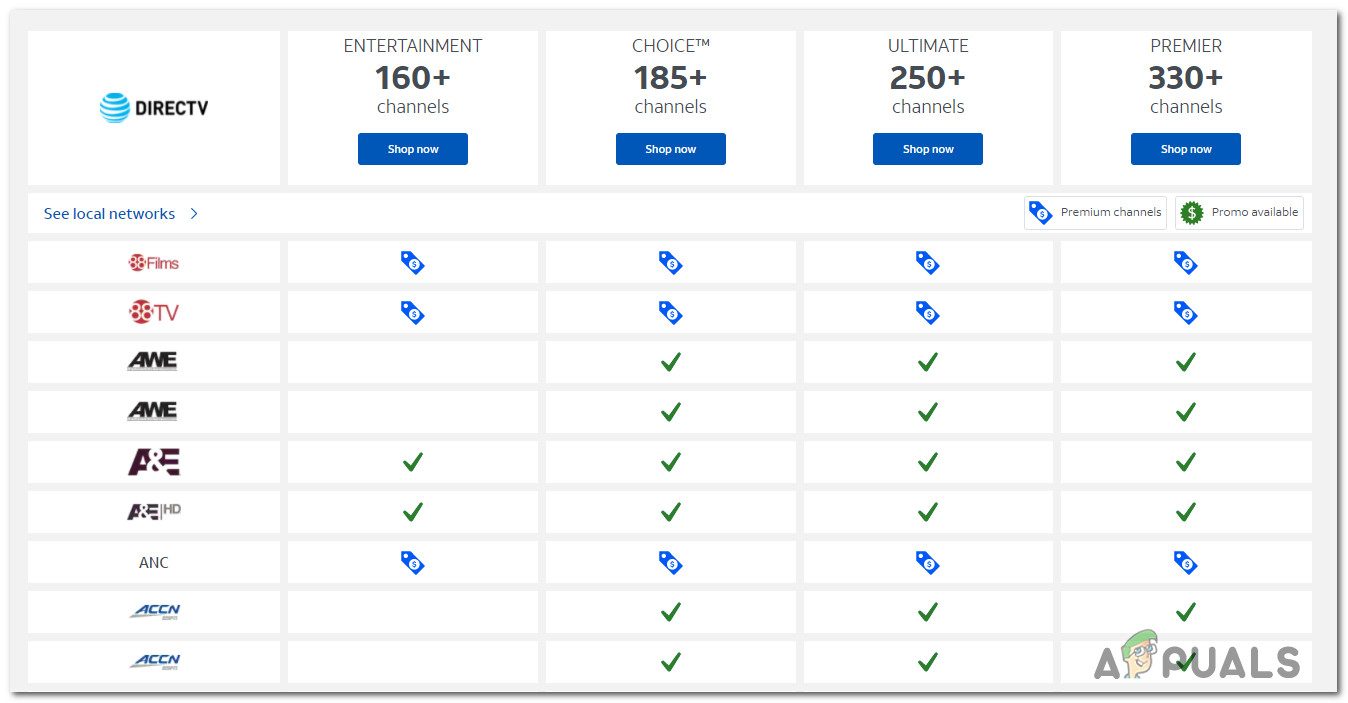
If the channel in question is not included in your package, you’ve just confirmed that the error code is genuine – In this case, the only way of resolving the error when watching that particular channel is to upgrade your current package.
On the other hand, if the channel should be watchable as part of your DirecTV package, move down to the next fix below to troubleshoot a local issue.
2. Refresh your service
If you previously made sure that the 721 error is not occurring because the channel is not part of the active package plan that you’re using with DirecTV, chances are you’re dealing with a fairly common glitch in which your receiver is not really aware that you have the rights to view that particular channel.
This is very common in instances where you recently upgraded your package plan without restarting or refreshing your DirecTV receiver.
If you find yourself in this scenario, you can follow the instructions below to power-cycle your DirecTV receiver:
- Start by ensuring that that your DirecTV receiver is not currently doing any streaming.
- Next, go ahead and unplug your receiver’s power cord from the electrical outlet and from the back of the device, then wait for 15 seconds.
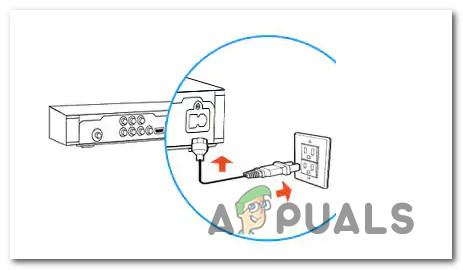
Power Cycling your DirecTV receiver Note: Waiting for at least 15 seconds is important because it gives the power capacitors enough time to drain themselves.
- Once this time period has passed, plug the power cord back in, then press the power button on the front panel of your receiver and wait for it to boot.
- Repeat the action that was previously triggering the 721 error and see if the problem is now fixed.
If you did this and you’re still encountering the same kind of issue, move down to the next potential fix below.
3. Reset your receiver
If the restart procedure above was not effective in your case, it’s very likely that you’re dealing with a firmware glitch that is preventing the data related to your DirecTV package from being updated with the latest changes.
Several affected users finding themselves in a similar scenario have confirmed that they were able to fix the issue by effectively resetting their DirectTV receiver via the dedicated reset button.
If you’re looking for step by step instructions on how to do this, follow the steps below:
- Start by identifying the reset button on the back of the device – With the vast majority of DirectTV receivers, you’ll find the reset button in the form of a small red button located inside the access card door.
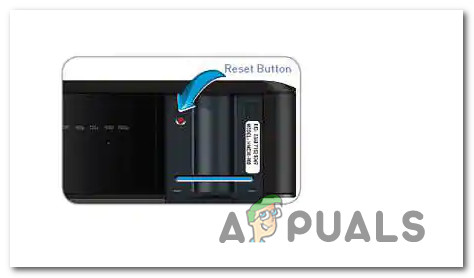
Resetting the DirectTV receiver Note: With older DirecTV models, the button is on the side of the receiver.
- Short press the red button, then wait for it to reboot and all the lights to flash at once.
Note: Keep in mind that in order to reset a Genie Mini, you need to restart the main Genie device too. It’s important to understand that resetting your DirecTV Genie and Genie Mini also restores local channels. - Repeat the action that was previously causing the error code 721 and see if the issue is now resolved.
If the problem is still not fixed, move down to the final potential fix below.
4. Get in contact with ATT support
If none of the potential fixes above have proven to be effective in your case, the issue is entirely beyond your control and you’ll need to get in contact with an AT & T support representative to investigate the issue for you.
To get specialized assistance, call the following toll-free number: 888.388.4249.