How to Create Your Own QR Codes?
Nowadays, many applications and commercial companies are using QR codes to increase their customers. QR codes are the easiest way to share the information with others without telling them the detail by yourself. It became much more popular these years since everyone owns a phone with a camera to scan the QR code. However, many users are still wondering about how to make their own QR codes for several different things. In this article, we will show you how you can create QR codes on different platforms.
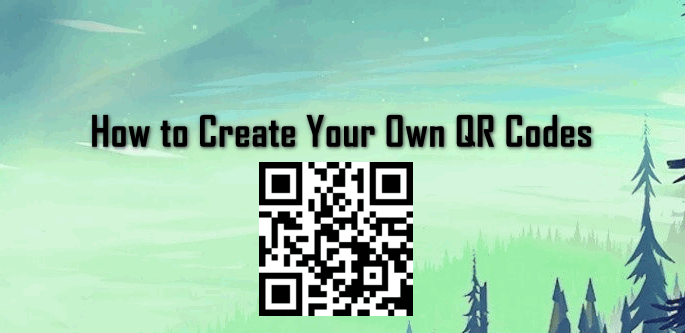
What is a QR Code?
The term QR stands for a quick response. QR is a square-shaped black and white logo that people can use for scanning. Through scanning, it provides the information saved in that QR code. Each and every QR code will have a different pattern and different information. They are used for product details, direct mails, commercials and for websites/profiles links.
Creating QR Code on Windows 10
There can be several methods to create a QR code on a PC. If users have access to the internet they can use the website to generate the QR code and if not, then they can use some third-party application for offline use. Down below you will find both methods and how they work.
Method 1: Creating QR Code through Online Website
There are many websites for QR code generating. Every website will have different features for QR code making. The online website provides the QR generators to save the time of users. It does not need downloading or installation of the software. This method is both time saving and memory saving. You can follow the below steps to create your own QR code:
Note: You can Google search for another website or use the website that we use in this method.
- Open your browser and go to the QR Code Generator website.
- You will find many options available for QR making. Choose the option for what you are making QR and provide the details after selecting.
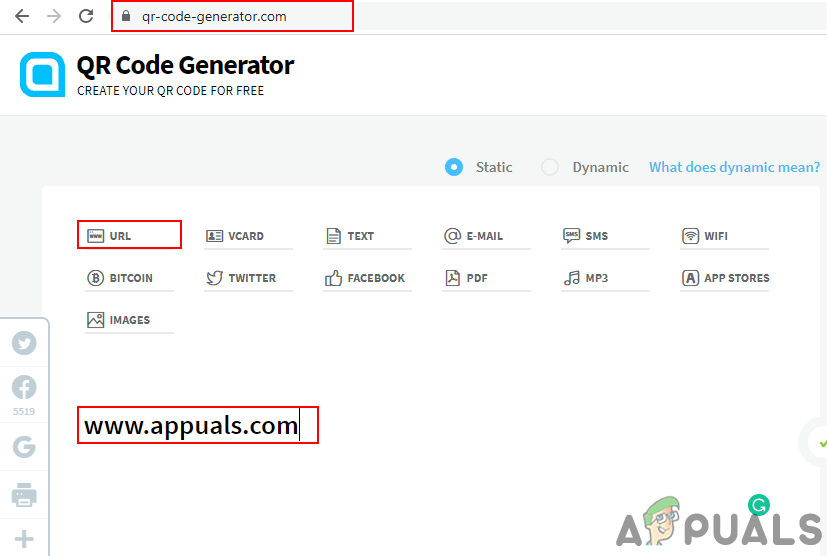
Selecting the QR type and providing information - Once you are done, the QR code will automatically generate on the right side of the page. You can further choose the frame, shape, color or logo and click on the Download JPG button.
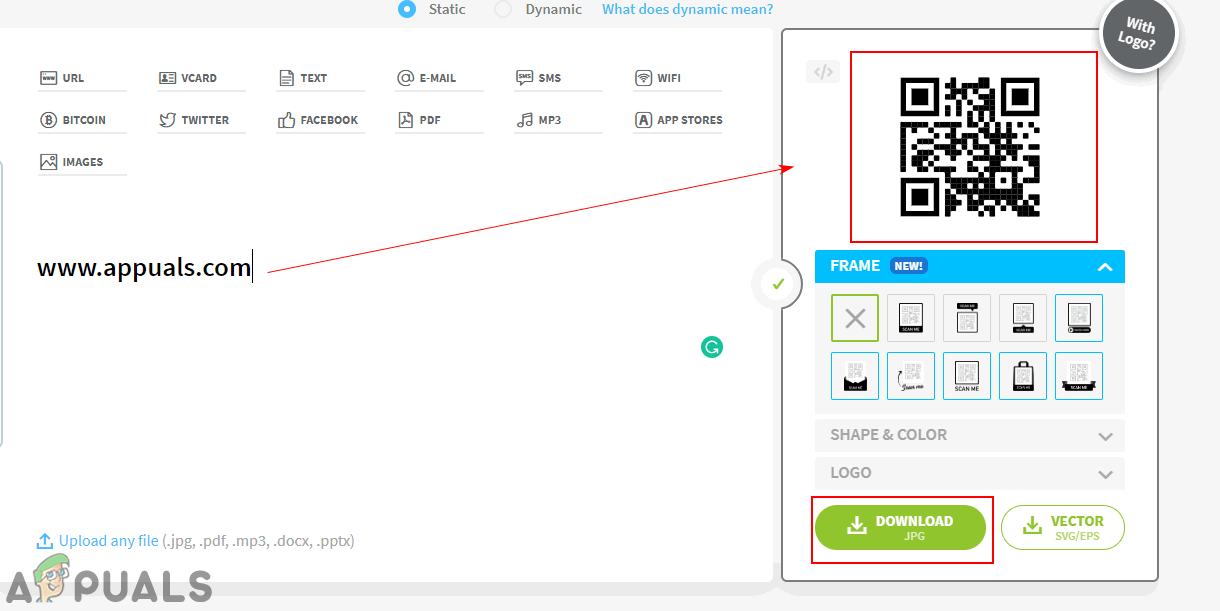
Generating and Downloading the QR Code - Your QR code will be downloaded to your system.
Method 2: Creating QR Code through Third-party Software
This method is best for offline users who do not have access to the internet all the time. It is also best for those who need to create multiple QR codes. The third-party software will also have multiple features, where users can create QR codes for different things. Follow the below steps to create QR codes through third-party software:
- Open your browser and download the QR Code Studio for your operating system.
- Click on the Download button that is in front of the software name.
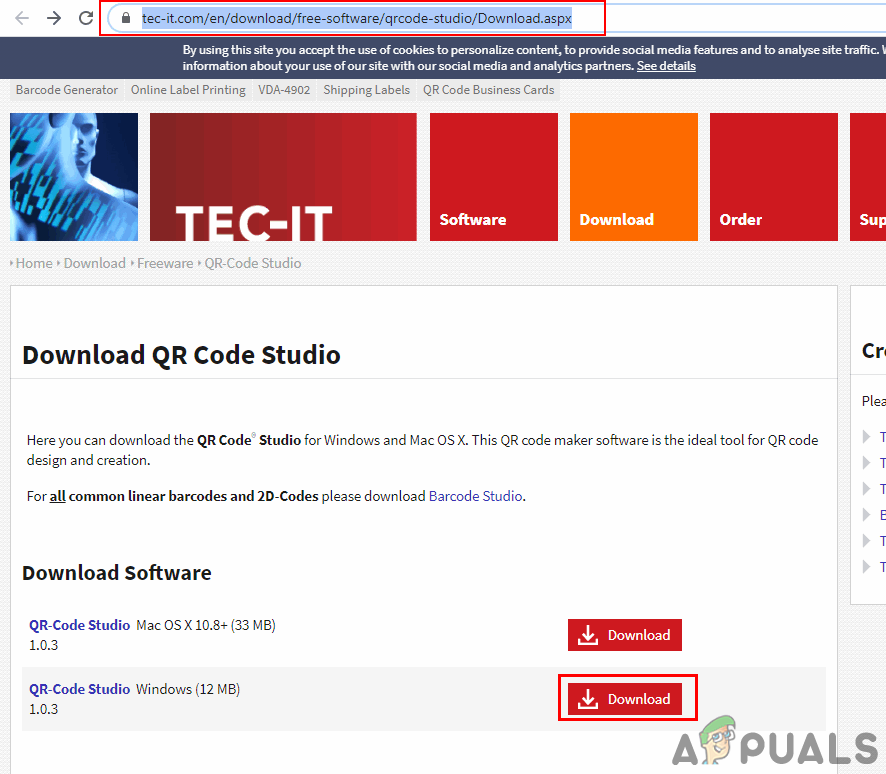
Downloading the QR Code Studio - Once the file is downloaded, install the software and open it.
- You can click the Input Assistant to choose the option for what you are making the QR code.
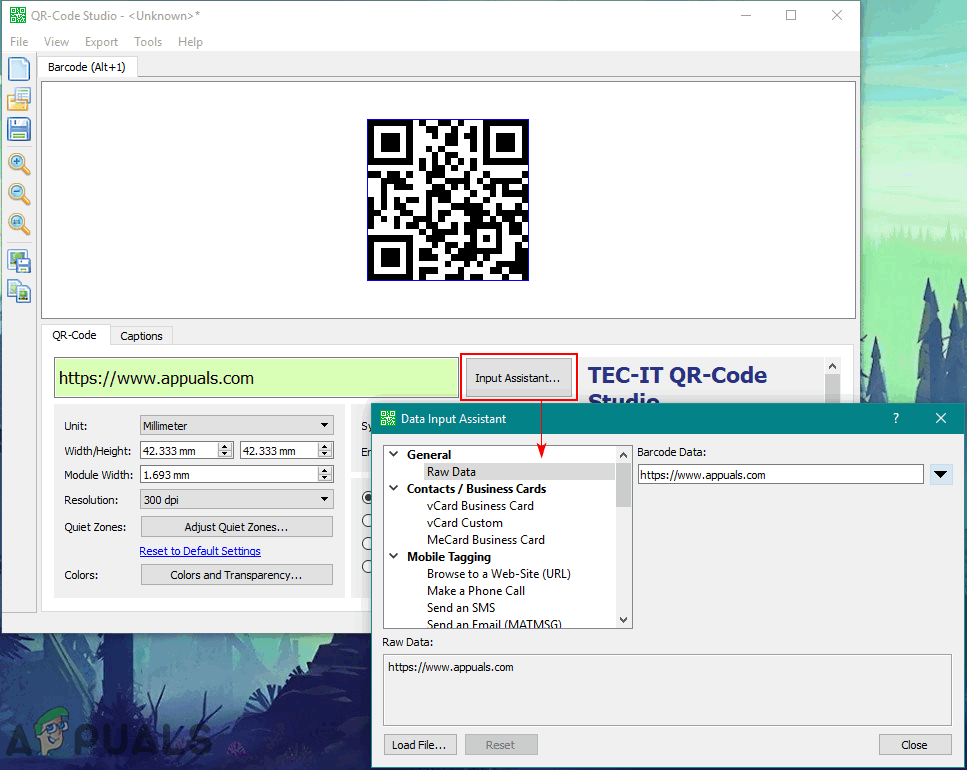
Choosing the QR Code type - Provide the information for your QR Code. You can also adjust the size and resolution of your QR code.
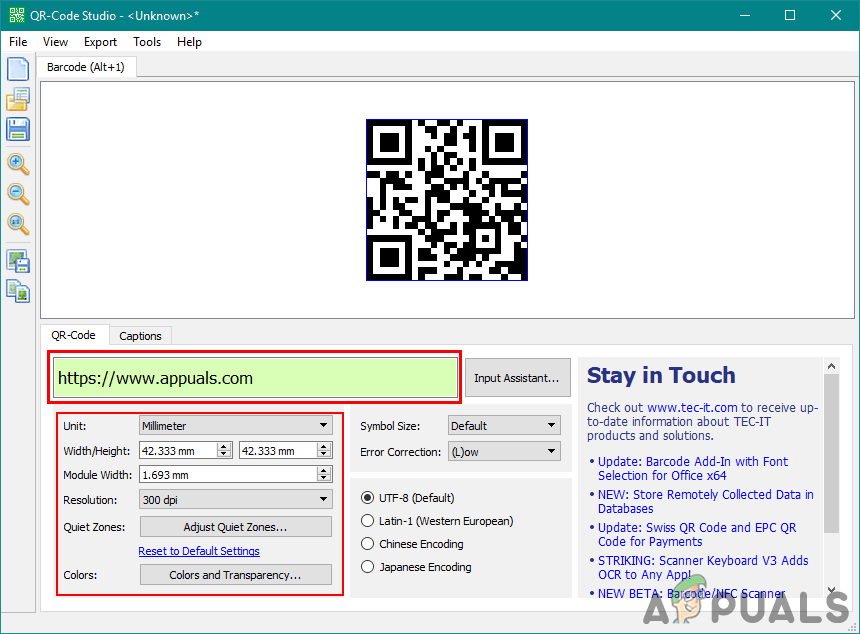
Providing information and choosing the settings for QR Code - Click on File and choose Export Barcode. Provide the name and choose the image format option to save it.
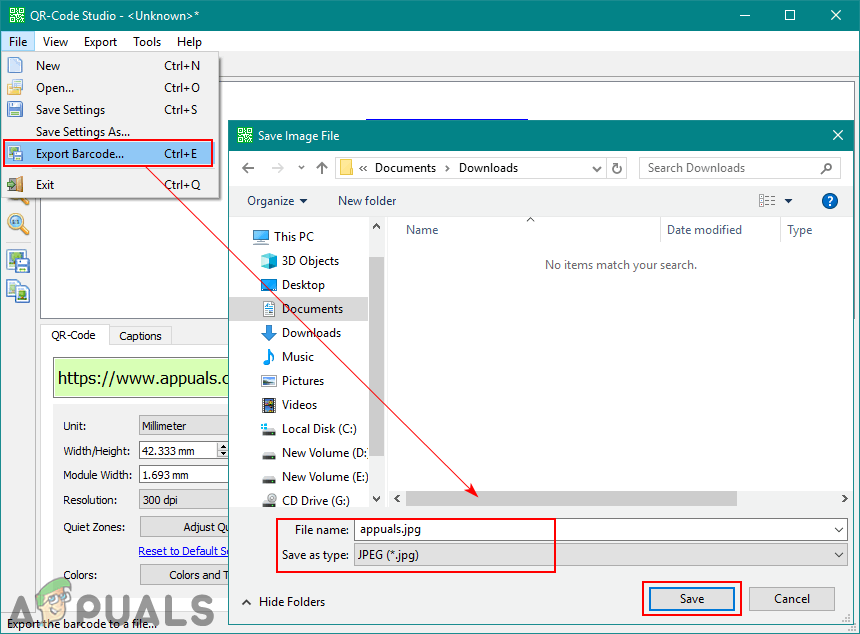
Saving the QR Code as an image file - You will have your own QR code ready for use.
Creating QR Code on Android Smartphone
Now QR codes can also be generated by using your smartphones. There are many applications on Google play store through which users can easily create and scan QR codes. Users can also use an online website to create QR codes just as we used in the Windows method. Follow the below steps to create QR codes on Android:
- Go to Google Play Store and download the QR Code Generator application.
- Open the application on your device, tap on the Text button and select the content type for which you are creating QR Code.
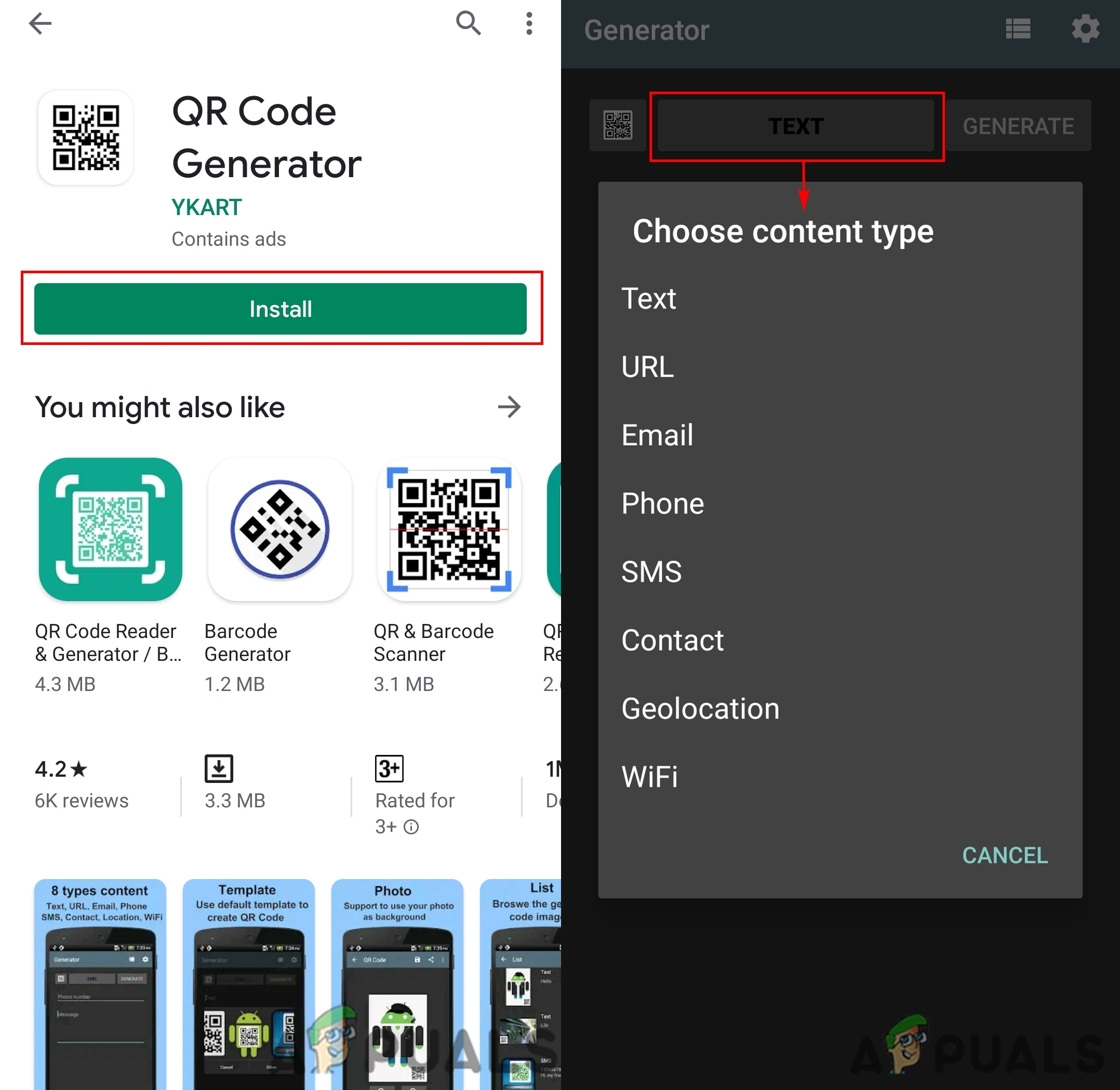
Downloading application and opening - Provide the information for your QR Code and tap on the Generate button.
- This will create the QR Code for you. Tap on the Save icon to save the QR Code.
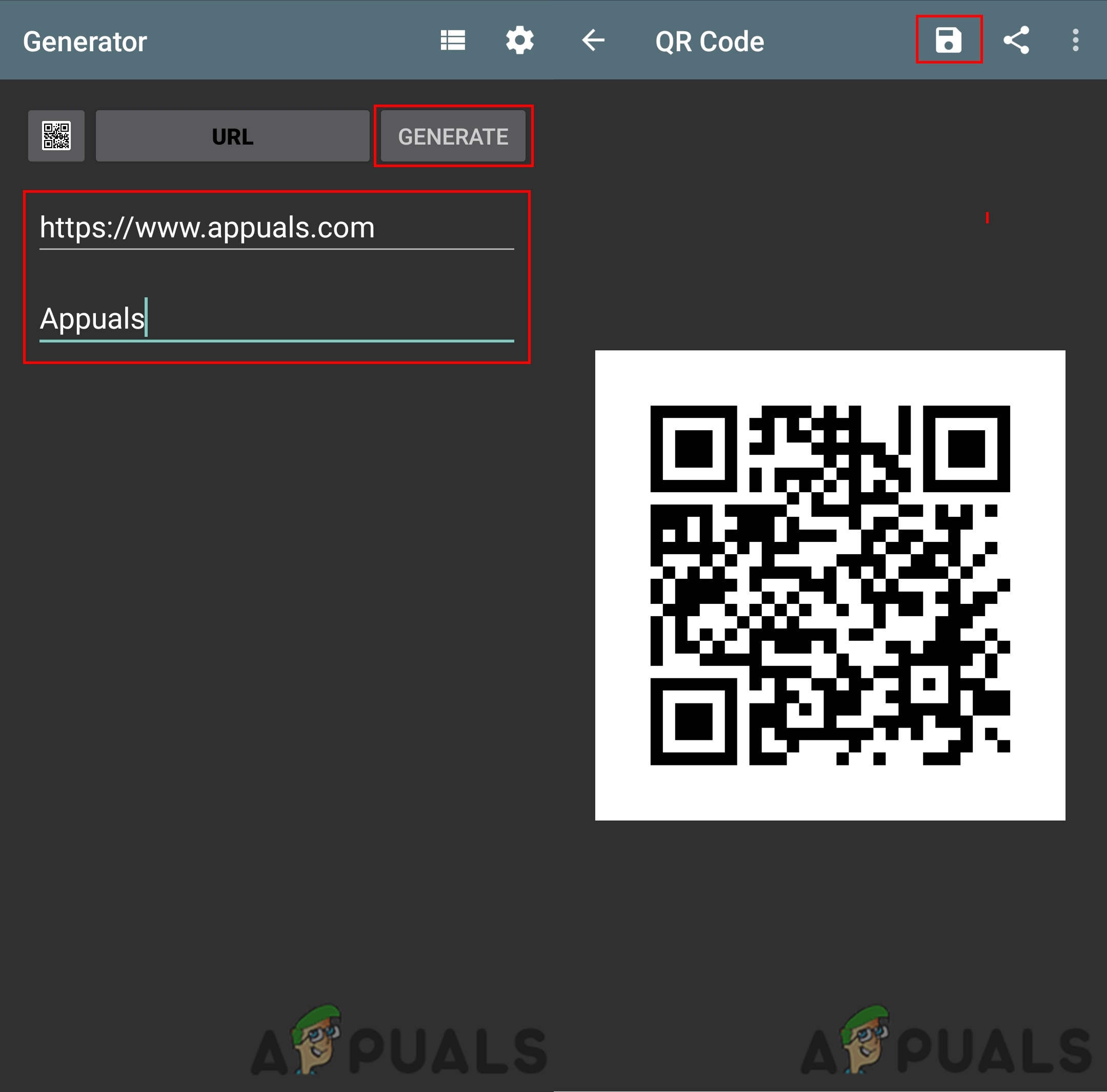
Creating a QR Code and saving it
Creating QR Code on iPhone
There are also many applications on the iPhone for making QR codes. Just like Android, you need to download an application from your app store and try creating the QR code through that. You can also use the online websites to create QR codes just like we showed in the Windows method. Follow the below steps to create your own QR code on iPhone:
- Go to your app store and download the QR Reader for iPhone by TapMedia Ltd.
- Open the QR Reader application, tap on the arrow icon at the top and select QR Creator.
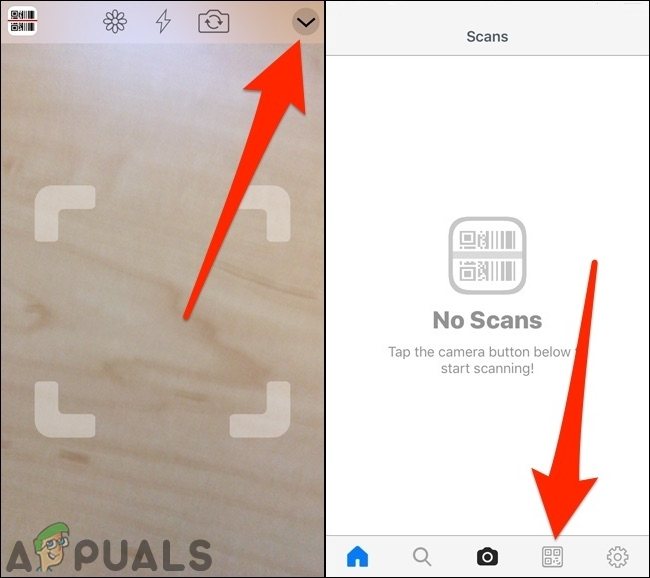
Opening QR Scanner application and choosing Creator mode - Tap on the ‘+’ (plus) button at the top left and choose your type for QR code.
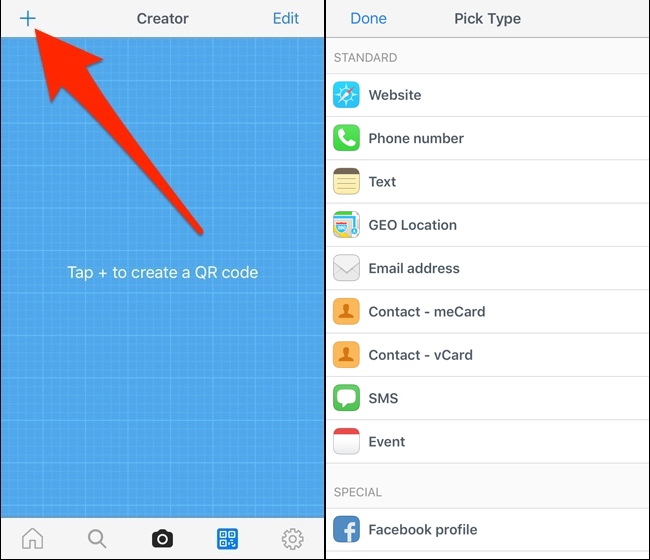
Creating a new QR Code and choosing the type - Provide the information for your QR code and tap on the Create button at the top right.
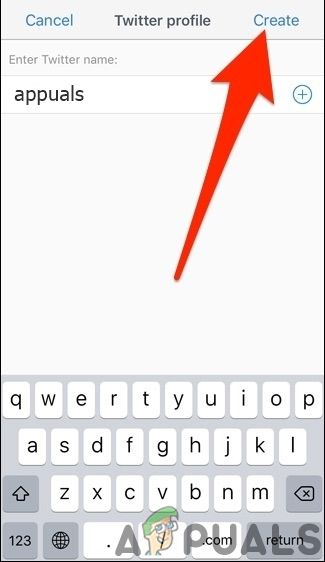
Creating the new QR Code - Now you can tap on the QR Code to share or save it to your camera roll.





