How to Connect AirPods to PS4?
We do understand, you have been looking to find that one solution that might just help you connect AirPods to PS4. Well, I am not going to lie here but the fact of the matter is that you cannot directly connect the AirPods since PS4 does not support Bluetooth connections for any device.

But Hold On! We do have other possible solutions to make this happen but you will need an adapter for this. If you have not tried yet to connect the AirPods directly, we will advise you to not move forward with it since it will never work. PS4 might take you through all the steps in order to connect the headphones but ultimately it is bound to fail. So, here are some tried and tested methods you can look into and learn more about it.
Here are the steps you need to follow on how to Connect AirPods to PS4.
How to Connect AirPods to PS4
The steps mentioned here will require a Bluetooth adapter that you will attach to your PlayStation. After this, you can move forward with connecting your Airpods or any other Bluetooth headphones to your gaming console. Here we go.
- Charge your AirPods or any other Bluetooth headphones fully so that they can function properly. Also, do the same with the adapter as well if needed.
- Now, connect the adapter to the USB port of the PS4.
- Make sure to check the manual of the Bluetooth Adapter and then try pairing the AirPods with it.
- Open the case and tap on the Setup button on your AirPods. Wait for the lights to turn white indicating the device is now in pairing mode.
- Go over to your PS4 Settings > Audio Devices > Input Device
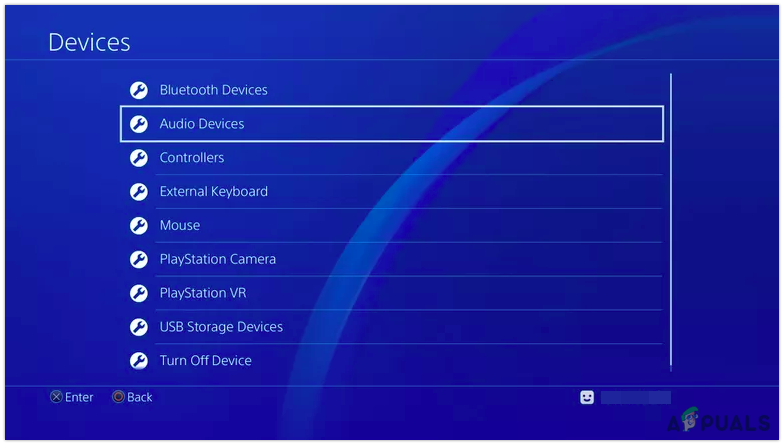
Tap on Audio Devices - Now, select Headset Connected to Controller
- Next, head back to Audio Devices and click on Output Device
- Choose the right option based on the USB Adapter connected to the PS4
- Also, select Output to Headphones > All Audio
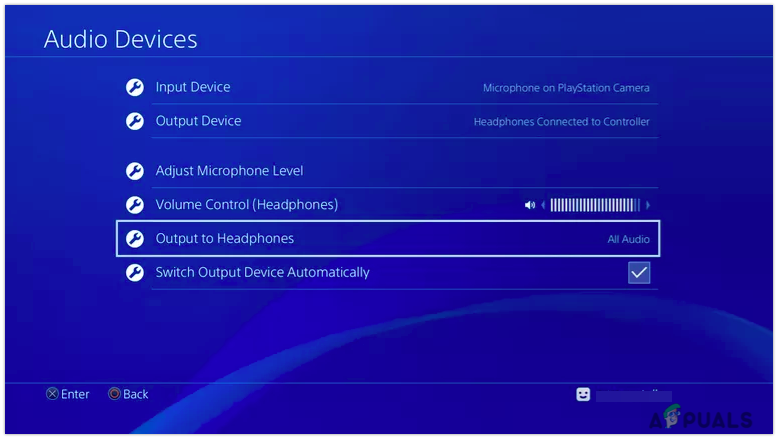
Once all the above settings are done as listed above, you can now try checking whether the audio is audible to your AirPods through the PS4.
How to Connect AirPods to PS4 using Smart TV
Here is another method you can try out if you own a Smart TV. Well, it might be possible that people reading this may not have had such a TV, so you can skip this part and simply try it out with the adapter.
- Connect your PS4 to your Smart TV properly, making sure all the wires are firmly intact.
- Now, open the lid of the Airpods, and long-press the setup button.
- Wait for the device to enter pairing mode as soon as the white light starts to blink.
- Head over the Sound Settings on your TV, and go to Bluetooth Devices.
- Wait for the TV to detect your Airpods.
- Select your Airpods from the list and connect to it.
- Now, make sure that the TV settings are such that the Sound comes out in Sound Mode.
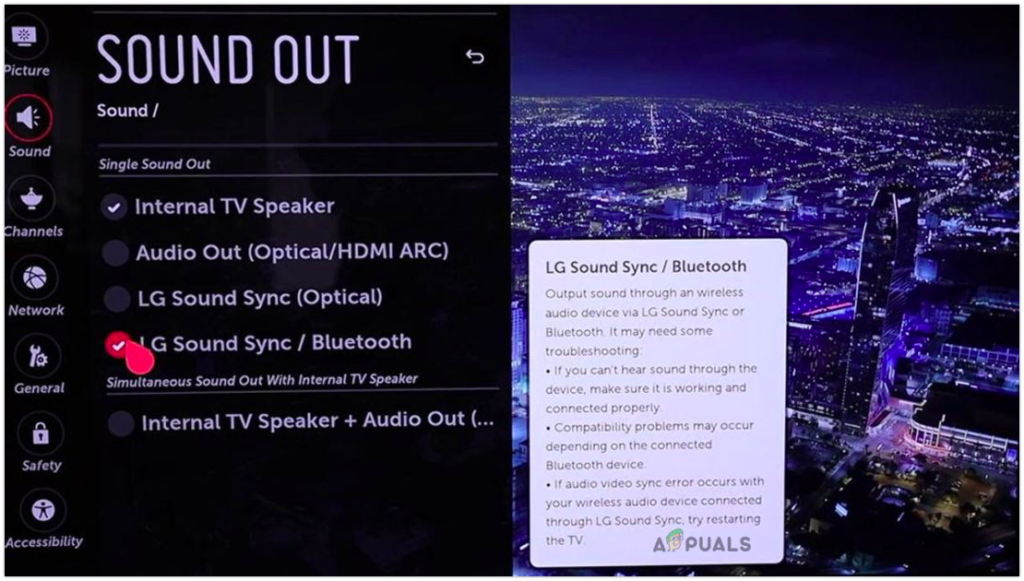
Once you have done all the settings to connect your TV to your Airpods, the PS4 will work automatically on your Bluetooth headphones and not the TV Sound output.
How do I use Airpod pros on PS4?
In the same manner, we have described the methods to connect AirPods to PS4, you can choose to do likewise for your AirPods Pro as well. Simply use a Bluetooth Adapter and connect or else directly connect to a Smart TV that might work a lot smoother than buying an extra adapter for the same.
What Bluetooth headphones work with PS4?
Now, since PS4 does not allow Bluetooth devices to connect automatically, you can choose to buy an adapter for the same, No matter whichever headphones you earn, it will work well once it gets connected, For example, you can go with Pulse Elite, AirPods, etc.
Final Words
Here we go with everything we need to know on how to connect AirPods to PS4. The process is pretty simple once you get to know how things work out. If you are new to this, it might get tricky but simply follow the steps as mentioned and it should work just fine.
There are multiple Bluetooth Adapters available on the web that you can buy for your PlayStation and make the best use of it. Or else there is always an option to use your Smart TV as the medium to connect with your PS4. If at all, nothing seems to be working out, let us know in the comment section below.





